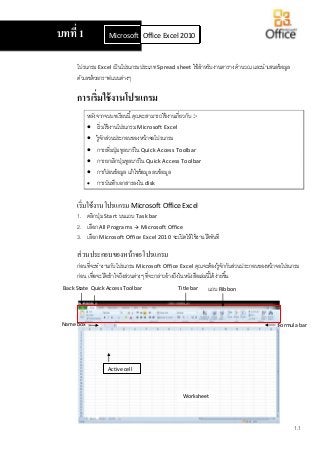1. 1.1
โปรแกรม Excel เป็นโปรแกรมประเภท Spread sheet ใช้สาหรับงานตาราง คานวณ และนาเสนอข้อมูล
ตัวเลขด้วยกราฟแบบต่างๆ
การเริ่มใช้งานโปรแกรม
หลังจากจบบทเรียนนี้คุณจะสามารถใช้งานเกี่ยวกับ :-
เริ่มใช้งานโปรแกรม Microsoft Excel
รู้จักส่วนประกอบของหน้าจอโปรแกรม
การเพิ่มปุ่มทูลบาร์ใน Quick Access Toolbar
การยกเลิกปุ่มทูลบาร์ใน Quick Access Toolbar
การป้ อนข้อมูล แก้ไขข้อมูล ลบข้อมูล
การบันทึกเอกสารลงใน disk
เริ่มใช้งานโปรแกรม Microsoft Office Excel
1. คลิกปุ่ม Start บนแถบ Task bar
2. เลือก All Programs Microsoft Office
3. เลือก Microsoft Office Excel 2010 จะเปิดให้ใช้งานได้ทันที
ส่วนประกอบของหน้าจอโปรแกรม
ก่อนที่จะทางานกับโปรแกรม Microsoft Office Excel คุณจะต้องรู้จักกับส่วนประกอบของหน้าจอโปรแกรม
ก่อน เพื่อจะได้เข้าใจถึงส่วนต่างๆ ที่จะกล่าวอ้างถึงในหนังสือเล่มนี้ได้ง่ายขึ้น
บทที่ 1 Microsoft Office Word 2010Office Excel 2010
แถบ RibbonBack State Title barQuick Access Toolbar
Name box Formula bar
Active cell
Worksheet
2. ความรู้เบื้องต้นเกี่ยวกับงานตาราง
1.2
Files Back State เป็นปุ่มคาสั่งเกี่ยวกับการทางานของแฟ้ มงาน เช่น New, Open, Save, Save
As, Print, Close, ฯลฯ
Quick Access Toolbar เป็นแถบเครื่องมือให้คุณเรียกใช้งานได้อย่างรวดเร็ว ผู้ใช้สามารถเพิ่มปุ่มคาสั่ง
ที่ใช้งานบ่อยๆ ไว้ในแถบเครื่องมือนี้ได้
Title bar แถบแสดงชื่อโปรแกรมและชื่อไฟล์ปัจจุบันที่คุณเปิดใช้งานอยู่
แถบRibbon เป็นแถบที่รวบรวมคาสั่งต่างๆ ของเมนูหรือทูลบาร์ เพื่อให้ผู้ใช้เลือกใช้งานง่ายขึ้น
Name box แสดงตาแหน่งเซลล์ปัจจุบัน
Formula bar แถบแสดงสูตรคานวณหรือข้อมูลที่คุณพิมพ์
Active cell เซลล์ปัจจุบันที่กาลังทางานอยู่
Worksheet พื้นที่ใช้งานของโปรแกรม
การเพิ่มปุ่มทูลบาร์ใน Quick Access Toolbar
ปุ่มทูลบาร์ที่ต้องการใช้งานบ่อยๆ คุณสามารถเพิ่มเข้ามาใน Quick Access Toolbar ได้ มีขั้นตอนดังนี้
1. คลิกปุ่มลูกศรลงของ Quick Access Toolbar จะปรากฏคาสั่ง
ให้เลือกใช้ และเลือกที่ More Commands
2. เลือกคาสั่งที่ต้องการใช้บ่อย เช่น New, Open, Print Preview,
Quick Print, ฯลฯ
3. ความรู้เบื้องต้นเกี่ยวกับงานตาราง
1.3
การยกเลิกปุ่มทูลบาร์ใน Quick Access Toolbar
ปุ่มทูลบาร์ที่เพิ่มเข้ามาแล้วไม่ต้องการใช้งาน คุณสามารถยกเลิกออกได้
มีขั้นตอนดังนี้
1. คลิกขวาในแถบ Quick Access Toolbar จะปรากฏคาสั่งให้เลือกใช้
ต้องการยกเลิกปุ่มทูลบาร์ให้เลือกคาสั่ง Remove from Quick Access Toolbar
การป้อนข้อมูล มี 3 วิธี
1. พิมพ์ข้อมูลที่ต้องการ เสร็จแล้วกดปุ่ม Enter
2. พิมพ์ข้อมูลที่ต้องการ เสร็จแล้วกดปุ่ม Arrow key (ลูกศรสี่ทิศ) ที่คีย์บอร์ด
3. พิมพ์ข้อมูลที่ต้องการ เสร็จแล้วคลิกปุ่ม Enter บน Formula bar
การยกเลิกข้อมูลที่กาลังพิมพ์มี 2 วิธี
วิธีที่ 1 กดปุ่ม Esc ที่คีย์บอร์ด
วิธีที่ 2 คลิกปุ่ม Cancel บน Formula bar
การแก้ไขข้อมูล มี 3 วิธี
1. เลือกตาแหน่งเซลล์ที่ต้องการแก้ไขข้อมูล
วิธีที่ 1 กดปุ่ม F2 ที่คีย์บอร์ด
วิธีที่ 2 คลิกตาแหน่งที่จะแก้ไขบน Formula bar
วิธีที่ 3 ดับเบิ้ลคลิกที่ตาแหน่งเซลล์นั้น
2. ทาการแก้ไขข้อมูล เสร็จแล้วกด Enter
การลบข้อมูล มี 3 วิธี
เลือกตาแหน่งเซลล์ที่ต้องการลบข้อมูล
วิธีที่ 1 กดปุ่ม Delete ที่คีย์บอร์ด
วิธีที่ 2 คลิกขวาเลือกคาสั่ง Clear Contents
วิธีที่ 3 ที่แท็บ Home คลิกลูกศรลงของปุ่ม Clear จะปรากฏคาสั่งให้เลือกใช้
ลบทั้งข้อมูลและรูปแบบ
ลบเฉพาะรูปแบบ เหลือข้อมูลเดิม
ลบเฉพาะข้อมูล เหลือรูปแบบ
ลบ Comment
4. ความรู้เบื้องต้นเกี่ยวกับงานตาราง
1.4
การบันทึกเอกสารลงใน disk
เมื่อคุณสร้างแฟ้ มงานเสร็จแล้ว ต้องทาการบันทึกข้อมูลลงใน disk มีขั้นตอนดังนี้
1. คลิกปุ่ม Save บนแถบ Quick Access Toolbar หรือคลิก File
เลือกคาสั่ง Save หรือ Save As ก็ได้
2. จะปรากฏไดอะล็อกบ็อกซ์ของ Save As ให้กาหนดรายละเอียด
3. ที่ช่อง Save in เลือกตาแหน่งไดร์ฟและโฟลเดอร์ที่ต้องการเก็บข้อมูล
4. ที่ช่อง File name พิมพ์ชื่อไฟล์ จากตัวอย่างนี้ให้ชื่อว่า Salary คลิกปุ่ม Save จะได้ไฟล์นามสกุล
.xlsx