Setting up a purchased Wordpress Website on your Hosting Server
•
0 likes•628 views
What you need to know about Wordpress....
Report
Share
Report
Share
Download to read offline
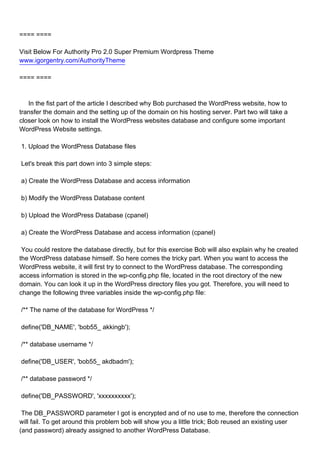
Recommended
Tara Leininger, Mayor, City of Metaline Falls
Scott Miller, Emergency Manager, Okanogan County, WA
Dave Hall, Emergency Planning Program Coordinator, WA Emergency Management
Division, WA Military Department
Showcasing some local success stories, Mayor Tara Leininger and Emergency Manager Scott Miller
will share how they accomplished the initially-daunting mission of creating a required Comprehensive
Emergency Management Plan, despite having little or no EM resources.
“Emergency Planning Techniques for Small Jurisdictions” 

“Emergency Planning Techniques for Small Jurisdictions” Partners in Emergency Preparedness Conference
Recommended
Tara Leininger, Mayor, City of Metaline Falls
Scott Miller, Emergency Manager, Okanogan County, WA
Dave Hall, Emergency Planning Program Coordinator, WA Emergency Management
Division, WA Military Department
Showcasing some local success stories, Mayor Tara Leininger and Emergency Manager Scott Miller
will share how they accomplished the initially-daunting mission of creating a required Comprehensive
Emergency Management Plan, despite having little or no EM resources.
“Emergency Planning Techniques for Small Jurisdictions” 

“Emergency Planning Techniques for Small Jurisdictions” Partners in Emergency Preparedness Conference
PEMESANAN OBAT ASLI :: 087,776,558,899
Cara Menggugurkan Kandungan usia 1 , 2 , 3 , 4 , 5 , 6 , 7 , 8 bulan Batam || obat penggugur kandungan Batam || cara aborsi kandungan Batam || obat penggugur kandungan 1 - 2 - 3 - 4 - 5 - 6 - 7 - 8 bulan Batam || bagaimana cara menggugurkan kandungan Batam || tips Cara aborsi kandungan Batam || trik Cara menggugurkan janin Batam || Cara aman bagi ibu menyusui menggugurkan kandungan Batam || klinik apotek jual obat penggugur kandungan Batam || jamu PENGGUGUR KANDUNGAN Batam || WAJIB TAU CARA ABORSI JANIN Batam || GUGURKAN KANDUNGAN AMAN TANPA KURET Batam || CARA Menggugurkan Kandungan tanpa efek samping Batam || rekomendasi dokter obat herbal penggugur kandungan Batam || ABORSI janin Batam || aborsi kandungan Batam || jamu herbal Penggugur kandungan Batam || cara Menggugurkan Kandungan yang cacat Batam || tata cara Menggugurkan Kandungan Batam || obat penggugur kandungan di apotik kimia Farma Batam || obat telat datang bulan Batam || obat penggugur kandungan tuntas Batam || obat penggugur kandungan alami Batam || klinik aborsi janin gugurkan kandungan Batam || Cytotec misoprostol BPOM Batam || OBAT PENGGUGUR KANDUNGAN CYTOTEC Batam || aborsi janin dengan pil Cytotec Batam || Cytotec misoprostol BPOM 100% Batam || penjual obat penggugur kandungan asli Batam || klinik jual obat aborsi janin Batam || obat penggugur kandungan di klinik k-24 Batam || obat penggugur Cytotec di apotek umum Batam || CYTOTEC ASLI Batam || obat Cytotec yang asli 200mcg Batam || obat penggugur ASLI Batam || pil Cytotec© tablet Batam || cara gugurin kandungan Batam || jual Cytotec 200mg Batam || dokter gugurkan kandungan Batam || cara menggugurkan kandungan dengan cepat selesai dalam 24 jam secara alami buah buahan Batam || usia kandungan 1 2 3 4 5 6 7 8 bulan masih bisa di gugurkan Batam || obat penggugur kandungan cytotec dan gastrul Batam || cara gugurkan pembuahan janin secara alami dan cepat Batam || gugurkan kandungan Batam || gugurin janin Batam || cara Menggugurkan janin di luar nikah Batam || contoh aborsi janin yang benar Batam || contoh obat penggugur kandungan asli Batam || contoh cara Menggugurkan Kandungan yang benar Batam || telat haid Batam || obat telat haid Batam || Cara Alami gugurkan kehamilan Batam || obat telat menstruasi Batam || cara Menggugurkan janin anak haram Batam || cara aborsi menggugurkan janin yang tidak berkembang Batam || gugurkan kandungan dengan obat Cytotec Batam || obat penggugur kandungan Cytotec 100% original Batam || HARGA obat penggugur kandungan Batam || obat telat haid 1 2 3 4 5 6 7 bulan Batam || obat telat menstruasi 1 2 3 4 5 6 7 8 BULAN Batam || obat telat datang bulan Batam
^^^^^^^^^^^^^^^^^^^^^^^^^^^^^^^^^^^^^^^^^^^^
Cara Menggugurkan Kandungan Usia Janin 1 | 7 | 8 Bulan Dengan Cepat Dalam Hitungan Jam Secara Alami, Kami Siap Meneriman Pesanan Ke Seluruh Indonesia, Melputi: Ambon, Banda Aceh, Bandung, Banjarbaru, Batam, Bau-Bau, Bengkulu, Binjai, Blitar, Bontang, Cilegon, KLINIK BATA Jual obat penggugur kandungan 087776558899 ABORSI JANIN KEHAMILAN...

KLINIK BATA Jual obat penggugur kandungan 087776558899 ABORSI JANIN KEHAMILAN...Cara Menggugurkan Kandungan 087776558899
More Related Content
Recently uploaded
PEMESANAN OBAT ASLI :: 087,776,558,899
Cara Menggugurkan Kandungan usia 1 , 2 , 3 , 4 , 5 , 6 , 7 , 8 bulan Batam || obat penggugur kandungan Batam || cara aborsi kandungan Batam || obat penggugur kandungan 1 - 2 - 3 - 4 - 5 - 6 - 7 - 8 bulan Batam || bagaimana cara menggugurkan kandungan Batam || tips Cara aborsi kandungan Batam || trik Cara menggugurkan janin Batam || Cara aman bagi ibu menyusui menggugurkan kandungan Batam || klinik apotek jual obat penggugur kandungan Batam || jamu PENGGUGUR KANDUNGAN Batam || WAJIB TAU CARA ABORSI JANIN Batam || GUGURKAN KANDUNGAN AMAN TANPA KURET Batam || CARA Menggugurkan Kandungan tanpa efek samping Batam || rekomendasi dokter obat herbal penggugur kandungan Batam || ABORSI janin Batam || aborsi kandungan Batam || jamu herbal Penggugur kandungan Batam || cara Menggugurkan Kandungan yang cacat Batam || tata cara Menggugurkan Kandungan Batam || obat penggugur kandungan di apotik kimia Farma Batam || obat telat datang bulan Batam || obat penggugur kandungan tuntas Batam || obat penggugur kandungan alami Batam || klinik aborsi janin gugurkan kandungan Batam || Cytotec misoprostol BPOM Batam || OBAT PENGGUGUR KANDUNGAN CYTOTEC Batam || aborsi janin dengan pil Cytotec Batam || Cytotec misoprostol BPOM 100% Batam || penjual obat penggugur kandungan asli Batam || klinik jual obat aborsi janin Batam || obat penggugur kandungan di klinik k-24 Batam || obat penggugur Cytotec di apotek umum Batam || CYTOTEC ASLI Batam || obat Cytotec yang asli 200mcg Batam || obat penggugur ASLI Batam || pil Cytotec© tablet Batam || cara gugurin kandungan Batam || jual Cytotec 200mg Batam || dokter gugurkan kandungan Batam || cara menggugurkan kandungan dengan cepat selesai dalam 24 jam secara alami buah buahan Batam || usia kandungan 1 2 3 4 5 6 7 8 bulan masih bisa di gugurkan Batam || obat penggugur kandungan cytotec dan gastrul Batam || cara gugurkan pembuahan janin secara alami dan cepat Batam || gugurkan kandungan Batam || gugurin janin Batam || cara Menggugurkan janin di luar nikah Batam || contoh aborsi janin yang benar Batam || contoh obat penggugur kandungan asli Batam || contoh cara Menggugurkan Kandungan yang benar Batam || telat haid Batam || obat telat haid Batam || Cara Alami gugurkan kehamilan Batam || obat telat menstruasi Batam || cara Menggugurkan janin anak haram Batam || cara aborsi menggugurkan janin yang tidak berkembang Batam || gugurkan kandungan dengan obat Cytotec Batam || obat penggugur kandungan Cytotec 100% original Batam || HARGA obat penggugur kandungan Batam || obat telat haid 1 2 3 4 5 6 7 bulan Batam || obat telat menstruasi 1 2 3 4 5 6 7 8 BULAN Batam || obat telat datang bulan Batam
^^^^^^^^^^^^^^^^^^^^^^^^^^^^^^^^^^^^^^^^^^^^
Cara Menggugurkan Kandungan Usia Janin 1 | 7 | 8 Bulan Dengan Cepat Dalam Hitungan Jam Secara Alami, Kami Siap Meneriman Pesanan Ke Seluruh Indonesia, Melputi: Ambon, Banda Aceh, Bandung, Banjarbaru, Batam, Bau-Bau, Bengkulu, Binjai, Blitar, Bontang, Cilegon, KLINIK BATA Jual obat penggugur kandungan 087776558899 ABORSI JANIN KEHAMILAN...

KLINIK BATA Jual obat penggugur kandungan 087776558899 ABORSI JANIN KEHAMILAN...Cara Menggugurkan Kandungan 087776558899
Recently uploaded (10)
KLINIK BATA Jual obat penggugur kandungan 087776558899 ABORSI JANIN KEHAMILAN...

KLINIK BATA Jual obat penggugur kandungan 087776558899 ABORSI JANIN KEHAMILAN...
Dadar West Escorts 🥰 8617370543 Call Girls Offer VIP Hot Girls

Dadar West Escorts 🥰 8617370543 Call Girls Offer VIP Hot Girls
Call Girls In Mumbai Just Genuine Call ☎ 7738596112✅ Call Girl Andheri East G...

Call Girls In Mumbai Just Genuine Call ☎ 7738596112✅ Call Girl Andheri East G...
the Husband rolesBrown Aesthetic Cute Group Project Presentation

the Husband rolesBrown Aesthetic Cute Group Project Presentation
2023 - Between Philosophy and Practice: Introducing Yoga

2023 - Between Philosophy and Practice: Introducing Yoga
Featured
Featured (20)
Product Design Trends in 2024 | Teenage Engineerings

Product Design Trends in 2024 | Teenage Engineerings
How Race, Age and Gender Shape Attitudes Towards Mental Health

How Race, Age and Gender Shape Attitudes Towards Mental Health
AI Trends in Creative Operations 2024 by Artwork Flow.pdf

AI Trends in Creative Operations 2024 by Artwork Flow.pdf
Content Methodology: A Best Practices Report (Webinar)

Content Methodology: A Best Practices Report (Webinar)
How to Prepare For a Successful Job Search for 2024

How to Prepare For a Successful Job Search for 2024
Social Media Marketing Trends 2024 // The Global Indie Insights

Social Media Marketing Trends 2024 // The Global Indie Insights
Trends In Paid Search: Navigating The Digital Landscape In 2024

Trends In Paid Search: Navigating The Digital Landscape In 2024
5 Public speaking tips from TED - Visualized summary

5 Public speaking tips from TED - Visualized summary
Google's Just Not That Into You: Understanding Core Updates & Search Intent

Google's Just Not That Into You: Understanding Core Updates & Search Intent
The six step guide to practical project management

The six step guide to practical project management
Beginners Guide to TikTok for Search - Rachel Pearson - We are Tilt __ Bright...

Beginners Guide to TikTok for Search - Rachel Pearson - We are Tilt __ Bright...
Setting up a purchased Wordpress Website on your Hosting Server
- 1. ==== ==== Visit Below For Authority Pro 2.0 Super Premium Wordpress Theme www.igorgentry.com/AuthorityTheme ==== ==== In the fist part of the article I described why Bob purchased the WordPress website, how to transfer the domain and the setting up of the domain on his hosting server. Part two will take a closer look on how to install the WordPress websites database and configure some important WordPress Website settings. 1. Upload the WordPress Database files Let's break this part down into 3 simple steps: a) Create the WordPress Database and access information b) Modify the WordPress Database content b) Upload the WordPress Database (cpanel) a) Create the WordPress Database and access information (cpanel) You could restore the database directly, but for this exercise Bob will also explain why he created the WordPress database himself. So here comes the tricky part. When you want to access the WordPress website, it will first try to connect to the WordPress database. The corresponding access information is stored in the wp-config.php file, located in the root directory of the new domain. You can look it up in the WordPress directory files you got. Therefore, you will need to change the following three variables inside the wp-config.php file: /** The name of the database for WordPress */ define('DB_NAME', 'bob55_ akkingb'); /** database username */ define('DB_USER', 'bob55_ akdbadm'); /** database password */ define('DB_PASSWORD', 'xxxxxxxxxx'); The DB_PASSWORD parameter I got is encrypted and of no use to me, therefore the connection will fail. To get around this problem bob will show you a little trick; Bob reused an existing user (and password) already assigned to another WordPress Database.
- 2. First he created the WordPress database, akkingb (in cpanel > Databases > MySql Databases) and added the EXISTING user to the new database(Scroll down to MySQL Users and add the user bob55_ akdbadm to the database he just created, bob55_ akkingb, and assign ALL PRIVILEGES. Now you only needed modify DB_NAME parameter, copy the values for DB_USER and 'DB_PASSWORD from the wp-config.php file of your EXISTING WordPress Blog, and the connection will work perfectly;-) So, download or extract the wp-config.php file for your new WordPress blog, change the parameters and upload it again. b) Modify the WordPress Database content There is some information in the WordPress Website that you can either modify later on, when you have managed to access your new WordPress blog or change it directly in the WordPress Database file. I prefer to do the latter, as it is quite simple and a nice time saver when configuring the WordPress Website. There are a few generic values that are used in diverse places so if you do a find/replace (all) it's a matter of minutes to get this done. I will tell you what tables are affected, so you know where to look and change it manually, but you can simply do a global change too: wp_options table - Change values of: - 'admin_email', --> your email.) - Path prefixes: home/uuuuuuuu/public_html --> home/bob55/public_html wp_users table: Change value of user_email field for the admin user so you will be able to have the password reset send to your email That's it!:-) The user_email is especially helpful if you do not know the WordPress website's admin password. Simply request the password to be reset and you will get the password send to the email you chose;-) c) Upload the WordPress Database (cpanel) The important point here is to name the WordPress database sql file correctly. When restoring via the cpanel it will use the database according to the WordPress database sql file name. Do NOT add a database prefix, as this will be assigned automatically, and should be your hosting server ID; in Bob's case, bob55. Hence, Bob named his file akkingb.sql, and the resulting complete database name will be bog55_ akkingb. Bob had problems with WordPress Database restores when the file was not zipped in the correct format. The restore either did not run at all or broke at any point. Therefore it's a good idea to get the free Gzip file compression utility. For more information go to gzip.org. The syntax is
- 3. "C:Program FilesGnuWin32bingzip.exe" DBname.sql" and this will convert the DBname.sql into a DBname.sql.gz file. To restore the WordPress Database, in cpanel, go the Files > Backup Wizard, select "Restore" > MySQL Databases, locate your local restore file, akkingb.sql.gz and click "Restore". Now a new browser window will open up and the DB restore should start within seconds. You know that the restore should have terminated correctly if you see the whole WordPress Database file on this page. You can verify the DB creation also through the cpanel > Databases > Php Admin panel. All your databases are listed on the left hand side. We are almost done!:-). You should now be able to see your new blog and enter the admin panel yourdomain/wp-admin. 2. Configuring your WordPress Website Any WordPress Blog configuration is different, but following letsl name just some of the WordPress Website settings.. * WordPress SETTINGS* General: Membership: Anyone can register Timezone Writing: Remote Publishing: set both values active if you want to use external publishing tools Privacy: I would like my blog to be visible to everyone, including search engines (like Google, Bing, Technorati) Permalinks: you may want to change to i.e. /%category%/%postname%/ OR /%postname%.html, or any other values you use in your other blogs All In One SEO Plugin Use noindex for Categories: false Use noindex for Archives: true * WordPress PLUGINS* Akismet Configuration: Enter YOUR Akismet API Key Remove or add any other Plugins *OTHER setting and configurations* Copy your robots.txt to root folder or install the KB Robots.txt plugin
- 4. Monetizeation like AdSense, Amazon, will require even editing he corresponding theme files or configuration through plugins,... That's it, your WordPress Website has been moved and setup on your hosting server:-). To see the life example, go to kingkoilmattresses.net. In case you missed the full article about How to Set Up an Existing WordPress Website on Your Hosting Server, you may find the Set Up Existing WordPress Website Andre Klein Article Source: http://EzineArticles.com/?expert=Andre_Klein ==== ==== Visit Below For Authority Pro 2.0 Super Premium Wordpress Theme www.igorgentry.com/AuthorityTheme ==== ====