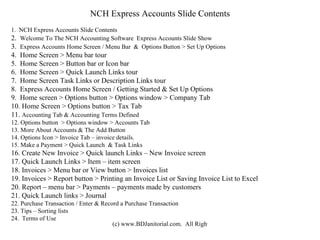
NCH Express Accounts Tutorial
- 1. NCH Express Accounts Slide Contents 1. NCH Express Accounts Slide Contents 2. Welcome To The NCH Accounting Software Express Accounts Slide Show 3. Express Accounts Home Screen / Menu Bar & Options Button > Set Up Options 4. Home Screen > Menu bar tour 5. Home Screen > Button bar or Icon bar 6. Home Screen > Quick Launch Links tour 7. Home Screen Task Links or Description Links tour 8. Express Accounts Home Screen / Getting Started & Set Up Options 9. Home screen > Options button > Options window > Company Tab 10. Home Screen > Options button > Tax Tab 11. Accounting Tab & Accounting Terms Defined 12. Options button > Options window > Accounts Tab 13. More About Accounts & The Add Button 14. Options Icon > Invoice Tab – invoice details. 15. Make a Payment > Quick Launch & Task Links 16. Create New Invoice > Quick launch Links – New Invoice screen 17. Quick Launch Links > Item – item screen 18. Invoices > Menu bar or View button > Invoices list 19. Invoices > Report button > Printing an Invoice List or Saving Invoice List to Excel 20. Report – menu bar > Payments – payments made by customers 21. Quick Launch links > Journal 22. Purchase Transaction / Enter & Record a Purchase Transaction 23. Tips – Sorting lists 24. Terms of Use
- 2. Welcome To The NCH Accounting Software Express Accounts Slide Show The purpose of this slide show is to offer some BASIC help to: 1.Get you started invoicing, tracking expenses and receiving customer payments and viewing reports 2. Show some of the program’s many features and benefits. 3. Share some tips. The Who. I’m Brad (BradUSA on the Express Accounts forum) and I own a small service business. http://www. bdjanitorial .com/ BD Janitorial offers cleaning services for small to medium sized office spaces and common area services, building cleaning services, janitorial services, steam cleaning. The Why. While Express Accounts does offer a written Help Section, I hope thru Seeing slides of the program’s features it will be of benefit to you in Setting Up using Express Accounts. I am Not. An employee of NCH. Not being paid to make this slide show. About NCH Software NCH Software http://www.nchsoftware.com/ NCH also makes business applications for encryption, telephony systems, finance suites, inventory, timesheet & time recording, backing up and many more + Free FTP clients.
- 3. The Home Screen + Links & Buttons & Menu Bar Menu Bar See slide 4 Buttons or Icon Bar See slide 5 Quick Launch Links. The titles in the blue shaded areas. See slide 7 Task Based Links. See slide 8 1 Final Note… the Payment Button on the Button / Icon bar is the same as Apply Customer’s Payment .
- 4. Home Screen > Menu bar tour Opens links to: New Invoice Apply Customer Payment Open Invoice List New Quote Open Quote List New Order Open Order List New Credit Note Open Credit Note List Opens links to: Payment Transaction Receipt Transaction Manual Journal Entry Write Checks Opens links to: Unpaid Accounts Invoices Payments Balance Sheet Profit & Loss Other Reports MENU BAR Opens links to: Invoices Quotes Orders Customers Suppliers Payments Items Journal Checks More tasks
- 5. Home Screen > Button bar or Icon bar Button bar / Icon bar Opens: New Invoice window Opens: Payment from customer window Opens these Reports: Unpaid Accounts Invoices Payments Balance Sheet Profit & Loss Other Reports Opens lists of: Invoices Quotes Orders Customers Suppliers Payments Items Journal Checks More tasks 1 Final Note… the Payment Button on the Button / Icon bar is the same as the Apply Customer’s Payment task link in the green font. Payments – displays a list of all Customer payments received and recorded. Tabs to SetUp: Company Invoice Tax and more. SEE Slide 9 Opens a log on screen to access your account thru a web browser.
- 6. Home Screen Quick Launch Links tour Use the Task Titles in the blue shaded areas to quick launch: Create New Invoice > opens New Invoice window Make a Payment > opens the Payments and Purchases window Create New Quote > opens the New Quote window Add New Customer > opens the Customer window Add New Supplier > opens the Supplier window Add New Item* > opens the Item window * Items are used when preparing an invoice. More on that on the Invoice slide.
- 7. Home Screen Task Links or Descriptive Links tour This Task Link opens: New Invoice window This Task Link opens: Payment – customer payment window. This Task Link opens: Payments and Purchases window. The default window that opens is the Payment window. All transactions will be Recorded as Payments. See Slide 23 for Purchase transactions.
- 8. Express Accounts Home Screen / Getting Started & Set Up Options 1 st You will need to fill in the set up screens listed below. Click Options Button to show labeled tabs – click tabs to: Set up your Company. SEE Slide 10 Set up Invoices. Set up Numbering. Set up Accounts – bank & expenses & credit cards. Set up Quotes Set up Other Set up Tax – Sales Tax. SEE Slide 11 See next 2 slides for examples
- 9. Home Screen > Options button > Options window > Company Tab Tip: To resize your logo, use Microsoft Paint – found in the Start menu > Accessories > Paint. NCH Express Accounts. Business accounting software is featured in this slideshow. NCH offers many other types of software at NCH.com Slide show is created by Brad , business owner of www.bdjanitorial.com
- 10. Home Screen > Options button > Tax Tab Tax tab. Fill in the dialog boxes if your state, county, city requires you or your business to collect a tax or taxes.
- 11. Accounting Tab & Accounting Terms Defined. Header Account - ( New Account window ) – Intended to be a title of a group of similar type of accounts. Operating Expenses – ( Expenses drop down arrow ) “ An expense incurred in carrying out an organization's day-to-day activities, but not directly associated with production. Operating expenses include such things as payroll, sales commissions, employee benefits and pension contributions, transportation and travel, amortization and depreciation, rent, repairs, and taxes. These expenses are usually subdivided into selling expenses and administrative and general expenses.” Quoted from BusinessDictionary.com. Cost of Sales – 1. ( Expenses drop down arrow ) “Manufacturing: The sum of direct material, direct labor, and factory overheads incurred in making a product. 2. Retail: The purchase price of merchandise. Also called cost of goods sold.” Quote from BusinessDictionary.com Non Operating Expenses – ( Expenses drop down arrow ) “Expense incurred in performance of activities not directly related to the main business of a firm, such as for insurance or maintenance of the assets.” Quote from BusinessDictionary.com” Non Operating Income – ( Income drop down arrow ) “ Income received by a business that is not derived from operations, such as manufacturing. Non-operating income usually does not occur on an ongoing basis, and is examined separately from operating income. An example of non-operating income is income generated through the sale a subsidiary or division, since the company won't be able to resell that division again and the income is a one-time occurrence.” Quote from BusinessDictionary.com. Operating Income (sales) – ” Operating income is the net income of an entity, less the impact of any financial activity.” Quote is from from www.Accountingtools.com The Accounts main window will list accounts by TYPE such as Income, Expenses, Asset, Liability, Equity. See www.businessdictionary.com for further explanation of these terms. The terms below are brief explanations of some of the accounting terms that will appear when ADDING or EDITING accounts using the ADD button & EDIT buttons found on the Accounts window / screen.
- 12. Options Button > Options window > Accounts Tab See the next slide for more info on Accounts Click on an Account. Use the Delete or Edit buttons.( faded out ) The Next slide shows the ADD button screen. Click the ADD button to ADD a new accounts such as: Checking – Janitorial Service Checking Expense – Office cleaning Asset – Furniture or Vehicles Income – Building Services Liability – Health Insurance
- 13. Tip – if you use account 0040 for Office Expenses, you can Add Account 0041 as Office Paper, the idea here is to group like Accounts together so it is easier to find and enter expenses from the list of Expenses in the List of Accounts. Clicking the ADD Button on the Accounts window you should see the New Account window. Each Type under Account Name will offer choices such as Asset – Liability – Equity etc. Slide # 11 lists some of the accounting terms found on this window. More About Accounts. The ADD Button
- 14. Options Icon > Invoice Tab – invoice details Back to the Home Window and click the Options icon. Next click the Invoice tab, you should see this window. Accounts Receivable you should see the checking account you set up in the Accounts window. Tip: Invoice Number box For the Invoice Number I used 1100—the 1 st 2 numbers tell me the year for each invoice. Depending on how many invoices you issue, you may need to add more 0 to keep the 11 from rolling over to 12. Tip: Number Prefix box I change this number to reflect the number of each month as 04- is April, 05- May. Has to be reset for each month. If you use this method. Tip: if using a logo it may need to be reduced in file size. Use Microsoft Paint or Irfanview.
- 15. Make a Payment > Quick Launch & Task Links Journal Memo – the word Payment will show in each new window. /stamps – was added after the word Payment to help define what the payment was for. You could also make an Account (see slide 12 & 13 ) for stamps. Account Allocation – Number header 005 will just show the Account number, better to click Name Purchase which will bring up a list of all Account names and choose the 1 you want. The Number will then be filled in for you. Payment & Purchase Window Payment = an amount that is paid or payable – Office rent or electric bill Purchase = to buy a product or service – buy office paper or pay for computer repair. Definitions from www.businessdictionary.com
- 16. Create New Invoice > Quick Launch Links – New Invoice screen Some Tips: Sales Person: -- I put in the month & year of the invoice. Most people look at the top of the invoice. Customer PO # -- I use 06-11 month & year. Item – Express Accounts words are more descriptive than numbers. SEE slide 18. Invoice Number will be added automatically to each invoice. To use a specific number or numbering system / order see slide 15.
- 17. Quick Launch Links > Item – item screen The Invoice window has an option to add an Item. Item can be a description of a product or service. The example Item Code Express Accounts. Adding an Item using the dialog box adds it to an Item list, saves time by not having to type the same Item in each new Invoice again and again Part of the Invoice window where the Item will appear.
- 18. Invoices > Menu Bar or View button > The Invoice list Invoices on the M enu bar or the View button > Invoices from the fly out menu. Both will open the Invoice list. The Invoice List will: Print out each invoice. Save each invoice. It will not: Print out the Invoice list. Save the Invoice list. Even if you control key + mouse click to select multiple invoices, it will only save, print each invoice and not the list. SEE slide # 20 The Inventory list
- 19. Invoices > Report button > Printing an Invoice List or Saving an Invoice List to Excel Use the Reports button on the menu bar Or the Reports links on the home screen to open the Select Period window. In the Select the Period window choose -- a month or choose a Start & End date. Next the Report: Invoices Report window will appear ( SEE the above screen shot). Then click Report button (next to Help) and a fly out menu will appear. Choose Save as CSV – this will save the invoice list to an Excel worksheet where you can filter or sort the data / invoice list to fit you need. OR choose Print from the fly out.
- 20. Report - menu bar > Payments – payments made by customers Reports button on the Menu bar and choose the Payments option from the fly out. The Select Period window will appear Report: Sales Invoice Payment Report window will open. Click the Report button to: Print out the list of customer payments. Save the customer list to an Excel worksheet. Save as a .pdf file.
- 21. Quick Launch links > Journal The Journal is a record of all the recorded transactions, sales, receipts, purchases. Tabs marked Payments or Sales etc will reveal a list of all the entries. Accounts: All Accounts—click the drop down arrow to select an account. ( set up on slides 12 & 13 ). Report on the Menu bar will print the list of entries for a chosen tab or choose Save as CSV to save as an Excel file.
- 22. Purchase Transaction / Enter & Record a Purchase Transaction To make a Purchase Transaction : click the Manual journal entry in the Quick Launch links. The above window -- Journal Entry will open. Journal: heading --- click the drop down arrow (see above ). Select Purchases and then enter the purchase data. Also enter a Purchase transaction by opening up the 1.Journal by the Quick Launch link or 2.View > Journal. Entering a Purchase transaction using the Journal entry steps, will record all Purchases under the Purchases tab - Journal Payment = an amount that is paid or payable – Office rent or electric bill Purchase = to buy a product or service – buy office paper or pay for computer repair. Definitions from www.businessdictionary.com
- 23. Tips – Sorting lists 2. A list of customers appears. Click the Customer bar to list the customer names A to Z. 3 .Click the Date bar to sort the customer payments by the date, the payment was recorded. 1 . Quick launch link > View Customer Payments