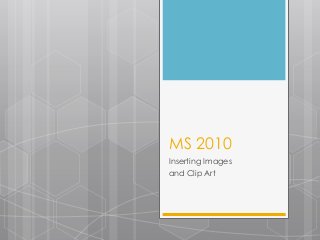
Ms 2010 tutorial topic 7 inserting images and clip art
- 1. MS 2010 Inserting Images and Clip Art
- 2. Inserting Images 1. Step (1): Click in your document where you want to add a picture.
- 3. Inserting Images 2. Step (2): Click the Insert tab and then click Picture option available in illustrations group, which will display Insert Picture dialog box. ***You can try yourself to insert other available graphics like Clip Art, Different Shapes, Charts and Smart Art or Screenshots. Just click over them and you will find your way very easily.