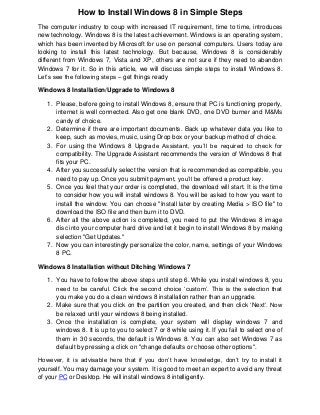
How to Install Windows 8 in Simple Steps
- 1. How to Install Windows 8 in Simple Steps The computer industry to coup with increased IT requirement, time to time, introduces new technology. Windows 8 is the latest achievement. Windows is an operating system, which has been invented by Microsoft for use on personal computers. Users today are looking to install this latest technology. But because, Windows 8 is considerably different from Windows 7, Vista and XP, others are not sure if they need to abandon Windows 7 for it. So in this article, we will discuss simple steps to install Windows 8. Let’s see the following steps – get things ready Windows 8 Installation/Upgrade to Windows 8 1. Please, before going to install Windows 8, ensure that PC is functioning properly, internet is well connected. Also get one blank DVD, one DVD burner and M&Ms candy of choice. 2. Determine if there are important documents. Back up whatever data you like to keep, such as movies, music, using Drop box or your backup method of choice. 3. For using the Windows 8 Upgrade Assistant, you’ll be required to check for compatibility. The Upgrade Assistant recommends the version of Windows 8 that fits your PC. 4. After you successfully select the version that is recommended as compatible, you need to pay up. Once you submit payment, you’ll be offered a product key. 5. Once you feel that your order is completed, the download will start. It is the time to consider how you will install windows 8. You will be asked to how you want to install the window. You can choose "Install later by creating Media > ISO file" to download the ISO file and then burn it to DVD. 6. After all the above action is completed, you need to put the Windows 8 image disc into your computer hard drive and let it begin to install Windows 8 by making selection "Get Updates." 7. Now you can interestingly personalize the color, name, settings of your Windows 8 PC. Windows 8 Installation without Ditching Windows 7 1. You have to follow the above steps until step 6. While you install windows 8, you need to be careful. Click the second choice ‘custom’. This is the selection that you make you do a clean windows 8 installation rather than an upgrade. 2. Make sure that you click on the partition you created, and then click ‘Next’. Now be relaxed until your windows 8 being installed. 3. Once the installation is complete, your system will display windows 7 and windows 8. It is up to you to select 7 or 8 while using it. If you fail to select one of them in 30 seconds, the default is Windows 8. You can also set Windows 7 as default by pressing a click on "change defaults or choose other options". However, it is advisable here that if you don’t have knowledge, don’t try to install it yourself. You may damage your system. It is good to meet an expert to avoid any threat of your PC or Desktop. He will install windows 8 intelligently.
