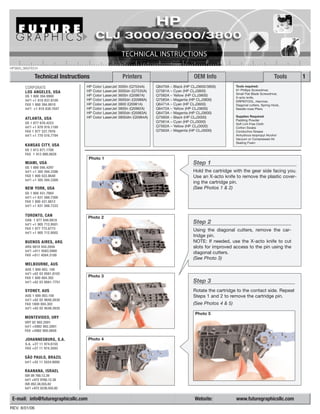
Manual de Recarga HP CLJ 3000 | 3600 | 3800.
- 1. HP3600_3800TECH Technical Instructions Printers OEM Info Tools 1 CORPORATE HP Color LaserJet 3000n (Q7534A) Q6470A – Black (HP CLJ3600/3800) Tools required: HP Color LaserJet 3000dn (Q7535A) Q7581A – Cyan (HP CLJ3800) #1 Phillips Screwdriver, LOS ANGELES, USA Small Flat Blade Screwdriver, US 1 800 394.9900 HP Color LaserJet 3600n (Q5987A) Q7582A – Yellow (HP CLJ3800) X-acto knife, Int’l +1 818 837.8100 HP Color LaserJet 3600dn (Q5988A) Q7583A – Magenta (HP CLJ3800) DRPINTOOL, Hammer, FAX 1 800 394.9910 HP Color LaserJet 3800 (Q5981A) Q6471A – Cyan (HP CLJ3600) Diagonal cutters, Spring Hook, Int’l +1 818 838.7047 HP Color LaserJet 3800n (Q5982A) Q6472A – Yellow (HP CLJ3600) Needle-nose Pliers HP Color LaserJet 3800dn (Q5983A) Q6473A – Magenta (HP CLJ3600) HP Color LaserJet 3800dtn (Q5984A) Q7560A – Black (HP CLJ3000) Supplies Required: ATLANTA, USA Padding Powder US 1 877 676.4223 Q7561A – Cyan (HP CLJ3000) Soft Lint-Free Cloth Int’l +1 678 919.1189 Q7562A – Yellow (HP CLJ3000) Cotton Swabs FAX 1 877 337.7976 Q7563A – Magenta (HP CLJ3000) Conductive Grease Int’l +1 770 516.7794 Anhydrous Isopropyl Alcohol Vacuum or Compressed Air Sealing Foam KANSAS CITY, USA US 1 913 871.1700 FAX 1 913 888.0626 Photo 1 MIAMI, USA Step 1 US 1 800 595.4297 Int’l +1 305 594.3396 Hold the cartridge with the gear side facing you. FAX 1 800 522.8640 Use an X-acto knife to remove the plastic cover- Int’l +1 305 594.3309 ing the cartridge pin. NEW YORK, USA (See Photos 1 & 2) US 1 800 431.7884 Int’l +1 631 588.7300 FAX 1 800 431.8812 Int’l +1 631 588.7333 TORONTO, CAN Photo 2 CAN 1 877 848.0818 Int’l +1 905 712.9501 Step 2 FAX 1 877 772.6773 Using the diagonal cutters, remove the car- Int’l +1 905 712.9502 tridge pin. BUENOS AIRES, ARG NOTE: If needed, use the X-acto knife to cut ARG 0810 444.2656 slots for improved access to the pin using the Int’l +011 4583.5900 FAX +011 4584.3100 diagonal cutters. (See Photo 3) MELBOURNE, AUS AUS 1 800 003. 100 Int’l +62 03 9561.8102 FAX 1 800 004.302 Photo 3 Int’l +62 03 9561-7751 Step 3 SYDNEY, AUS Rotate the cartridge to the contact side. Repeat AUS 1 800 003.100 Steps 1 and 2 to remove the cartridge pin. Int’l +62 02 9648.2630 FAX 1800 004.302 (See Photos 4 & 5) Int’l +62 02 9548.2635 Photo 5 MONTEVIDEO, URY URY 02 902.2001 Int’l +5982 902.2001 FAX +5982 900.0858 JOHANNESBURG, S.A. Photo 4 S.A. +27 11 974.6155 FAX +27 11 974.3593 SÃO PAULO, BRAZIL Int’l +55 11 5524.8000 RAANANA, ISRAEL ISR 09 760.12.39 Int’l +972 9760.12.39 ISR 052.38.555.82 Int’l +972 5238.555.82 E-mail: info@futuregraphicsllc.com Website: www.futuregraphicsllc.com REV. 8/01/06
- 2. 2 HP3000/3600/3800 Technical Instructions Photo 9 Step 7 Position the waste hopper with the drum fac- ing up and the blue handles towards you. Step 4 (See Photo 9) Release the cartridge tension spring on the contact side attached to the toner hopper using a spring hook. (See Photo 6) Photo 10 Step 8 Photo 6 Remove the drum shutter axle from the con- tact side of the cartridge. (See Photo 10) Photo 11 Step 9 Remove the drum shutter tension spring assemble and the drum shutter axle from the gear side of the cartridge. Step 5 NOTE: Be careful not to lose the coil spring inside the tension spring assemble. Rotate the cartridge to the gear side. (See Photos 11 & 12) Release the cartridge tension spring attached to the waste and toner hop- per using a spring hook. (See Photo 7) Photo 12 Photo 7 Photo 13 Step 10 Locate the spring pin that locks the drum’s drive hub in place. Rotate the drum until the Step 6 square opening on the drive hub faces up. Separate toner hopper from the (See Photo 13) waste hopper. Set toner hopper aside. (See Photo 8) Step 11 Photo 8 Photo 14 Use the DRPINTOOL to push the spring pin through the round opening of the drum hub and shaft. Use the alignment pin to ensure the feed through hole of the tool is correctly aligned. Turn the tool handle clock wise and align the point of the tool shaft into the spring pin hole. Turn the handle with consistent effort until the pin exits from the feed through hole. (See Photo 14)
- 3. HP3000/3600/3800 Technical Instruction 3 Photo 15 Step 12 Remove the drum axle and drum. Set aside and cover the drum to protect the drum from light exposure. Step 17 (See Photo 15) Apply padding powder to the new wiper blade using a dry, soft, lint- free cloth. Place the new blade onto the waste hopper. Install the two screws that hold the wiper blade in Photo 16 place. (See Photo 21) Step 13 Release the white PCR retaining clips and care- fully remove the PCR. (See Photo 16) NOTE: If needed, water can be used to clean Photo 21 the PCR. Photo 17 Step 14 Clean PCR saddle blocks with cotton swab and Anhydrous Isopropyl Alcohol. (See Photo 17) Step 18 Apply sealing foam along the edge of the wiper blade and waste car- tridge. (See Photo 22) Photo 18 Step 15 Photo 22 Use the X-acto knife to cut the seal holding the wiper blade. (See Photo 18) Using a #1 Phillips screwdriver, remove the two Photo 19 mounting screws from the wiper blade. Lift one end of the wiper blade with the needle-nose pli- ers and pull the blade away from the waste hopper. (See Photos 19 & 20) Photo 20 Step 16 Clean the waste hopper with a vacuum or dry, compressed air. Remove any remaining toner using a dry, soft, lint-free cloth. Remove the OEM wiper blade sealing foam from the waste hopper.
- 4. 4 HP3000/3600/3800 Technical Instruction Photo 27 Step 21 Apply conductive grease to the contact side axle bearing. (See Photo 27) Apply padding Step 19 powder to the OPC drum using a dry, soft, lint- Apply conductive grease to the free cloth. black PCR saddle block. (See Photo 23) Place the white PCR retaining arms on each side of the PCR and install the PCR. NOTE: Retaining arm differences – gear side and contact side. (See Photo 24) Photo 28 Step 22 Place the OPC drum onto the waste hopper so that the drive hub sits next to the contact. Install Photo 23 the drum axle through the OPC drum. (See Photo 28) Photo 29 Step 23 Photo 24 Align the square on the drum drive hub with the hole in the drum axle. Install the drum spring pin. Use the alignment pin to ensure the feed through hole of the tool is correctly aligned with the drum drive hub hole. Turn the tool handle with consistent effort until approxi- mately 1/8” of pin is exposed through both sides of the drum drive hub. (See Photo 29) Step 20 Clean drum axial bearings and drum Photo 30 axial contact with cotton swab and Step 24 Anhydrous Isopropyl Alcohol. Apply conductive grease to the drum axle con- (See Photos 25 & 26) tact. (See Photo 30) Rotate the drum five to 10 revolutions to ensure drum is not binding on the wiper blade. Using a dry, soft, lint-free cloth, clean the padding powder from the drum Photo 25 and PCR while rotating the drum. Photo 31 Step 25 Photo 26 Install the drum shutter axle into the contact side mounting hole of the waste unit. (See Photo 31) E-mail: info@futuregraphicsllc.com Website: www.futuregraphicsllc.com
- 5. HP3000/3600/3800 Technical Instruction 5 Photo 32 Step 26 Install drum shutter tension axle into the gear side mounting hole and the drum shutter spring assemble on to the gear side mounting Step 29 post of the waste unit. Remove the large drive gear and Set the waste unit aside. Cover waste unit to the developer roller gear. protect OPC drum unit from light. (See Photo 37) (See Photos 32 & 33) Photo 33 Photo 37 Step 30 Photo 34 Remove the gear retaining plate Step 27 from the five posts using the small Rotate the toner hopper so that the contact flat blade screw driver. end cap is facing you. Remove the two Phillips (See Photo 38) screws holding the contact end cap to the toner hopper using the #1 Phillips screwdriver. Remove contact side end cap. Photo 38 (See Photo 34) Photo 35 Step 28 Rotate the toner hopper so that the gear assembly is facing you. Using the small flat blade screw driver, careful- ly depress the three plastic clips holding the gear end cap. Remove gear end cap. Step 31 (See Photos 35 & 36) Remove the three gears from the end of the developer roller end cap. (See Photo 39) Photo 36 Photo 39
- 6. HP3000/3600/3800 Technical Instruction 6 Photo 40 Step 32 Using the #1 Phillips screwdriver, remove the two screws that hold the developer roller end cap to the toner hopper. Remove developer Step 37 roller end cap. (See Photo 40) Clean the toner hopper with a vac- uum or dry, compressed air. Remove any remaining toner using a dry, soft, lint-free cloth. Remove the OEM doctor blade sealing foam Photo 41 from the toner hopper. Step 33 Lift the developer roller from the toner cartridge. Step 38 Remove the white bushings from the ends of the Fill the toner unit with the required developer roller. (See Photo 41) toner through the adder roller and doctor blade opening. (See Photo 46) Step 34 Install the drive gear end on the developer Photo 42 roller axle into a drill motor and tighten in the Photo 46 chuck. Clean the developer roller using a lint- free cloth and 99% alcohol while the roller is rotating in the drill. Once the roller is clean, go over the roller again using distilled water and a soft lint-free cloth. Make several passes. Dry the roller using a dry soft lint-free cloth. NOTE: The surface of the developer roller may change and become wrinkled. If properly cleaned, the developer roller will return to its original state when the cleaning process is fin- ished. (See Photo 42) Photo 43 Step 39 Step 35 Place the doctor blade onto a flat Remove the two phillips screws holding the surface or a cleaning fixture. Clean doctor blade to the toner hopper. Remove the doctor blade using a lint free doctor blade. (See Photo 43) cloth and Anhydrous Isopropyl Alcohol. (See Photo 47) NOTE: Do not use pressure to clean the surface of the doctor blade. Wipe the surface of the blade until all the toner build up is Photo 44 removed from the blade. Do not Step 36 bend the doctor blade. Visually Remove the two toner adder roller felt wash- inspect the doctor blade before ers. (See Photo 44) reinstalling the blade onto the car- Remove adder roller by pulling the roller from tridge. the gear side shaft compressing the foam until the contact side shaft can clear the toner unit frame. Remove adder roller. (See Photo 45) Photo 47 Photo 45
- 7. 7 HP3000/3600/3800 Technical Instruction Photo 51 Step 43 Install doctor blade using the two mounting screws. Step 40 (See Photo 51) Clean excess toner from the adder roller doctor blade area using a dry, Apply sealing foam along the top section of the soft, lint-free cloth. doctor bar. (See Photo 52) Step 41 Photo 52 Install the adder roller by inserting the gear side shaft into the toner unit then compressing the adder roller foam until the contact side shaft can be inserted into the toner unit. (See Photos 48 & 49) Photo 48 Photo 53 Step 44 Install the two white developer roller bushing onto the shaft of the developer roller. Position the developer roller with the long shaft on the gear side of the hopper. (See Photo 53) Photo 54 Step 45 Using a cotton swab and Anhydrous Isopropyl Photo 49 Alcohol, clean the contacts on the contact side end cap. (See Photo 54) Photo 55 Step 46 Clean and apply contact grease to the adder roller and developer roller contact shaft ends. Step 42 (See Photos 55 & 56) Using the sealing foam, apply foam around the mounting screw area of the doctor blade. (See Photo 50) Step 47 Install contact end cap using two #1 Phillips screws. (See Photo 57) Photo 56 Photo 57 Photo 50 E-mail: info@futuregraphicsllc.com Website: www.futuregraphicsllc.com
- 8. HP3000/3600/3800 Technical Instruction 8 Photo 58 Step 48 Install developer roller end cap using two #1 Phillips screws. Step 54 (See Photo 58) Install the cartridge pins in each end of the cartridge. (See Photo 65) Photo 59 NOTE: The large pin goes on the Step 49 gear side of the cartridge. Install the three gears onto the developer roller (See Photo 66) end cap. (See Photo 59) Photo 65 Photo 60 Step 50 Install the gear retaining plate onto the devel- oper roller end cap. (See Photo 60) Photo 61 Step 51 Install the developer roller gear and the large Photo 66 drive gear onto the developer roller end cap. (See Photo 61) Photo 62 Step 52 Snap into position the gear end cap. (See Photo 62) Photo 63 Step 53 Step 55 Place the waste hopper on the work bench Connect the tension spring on the with the drum up and the blue handles facing contact side of the cartridge. away from you. Align the waste hopper with (See Photo 67) the toner hopper. Ensure the tabs on the toner hopper are positioned under the waste hop- per’s drum shield. Check tension spring on contact side of the waste hopper. Ensure the Photo 67 spring is positioned for installation. Photo 64 (See Photos 63 & 64)
- 9. 9 HP3000/3600/3800 Technical Instruction Photo 68 Step 56 Install the tension spring on the gear side of the cartridge. Connecting hooks are on the toner and waste units. (See Photo 68) Photo 69 Step 57 Replace the cartridge chip. (See Photo 69) HP CLJ 3000/3600/3800 In October of 2005, Hewlett-Packard (HP) released three color laser printers into the North American market. The HP Color LaserJet 3000, 3600, and 3800 are based on a new Canon engine similar to the HP Color LaserJet 2600. The single pass engine design enables the new printers to print from 15ppm to 30ppm with only one model (HP CLJ 3000) slowing down to print color. The HP Color LaserJet 3600 and 3800 share the same black car- tridge, the rest of the cartridges are unique to each model. The HP CLJ 3600/3800 black cartridge, Q6470A, has a 6K page yield at 5% cov- erage. The color cartridges for the HP CLJ 3800, Q7581A (cyan), Q7582A (yellow), Q7583 (magenta), have a 6K page yield at 5% cov- erage. The color cartridges for the HP CLJ 3600, Q6471A (cyan), Q6472A (yellow), Q6473 (magenta), have a 4K page yield at 5% cov- erage. The HP CLJ 3000 black cartridge, Q7560A, has a 6.5K page yield at 5% coverage. The color cartridges for the HP CLJ 3000, Q7561A (cyan), Q7562A (yellow), Q7563 (magenta), have a 3.5K page yield at 5% coverage. E-mail: info@futuregraphicsllc.com Website: www.futuregraphicsllc.com
