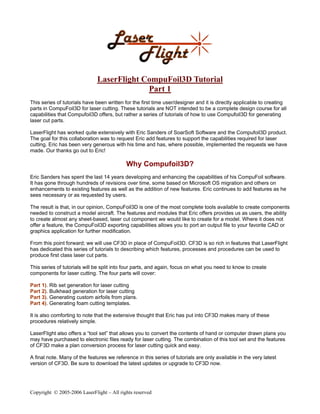More Related Content
More from tutorialsruby (20)
LFCF3D_1
- 1. LaserFlight CompuFoil3D Tutorial
Part 1
This series of tutorials have been written for the first time user/designer and it is directly applicable to creating
parts in CompuFoil3D for laser cutting. These tutorials are NOT intended to be a complete design course for all
capabilities that Compufoil3D offers, but rather a series of tutorials of how to use Compufoil3D for generating
laser cut parts.
LaserFlight has worked quite extensively with Eric Sanders of SoarSoft Software and the Compufoil3D product.
The goal for this collaboration was to request Eric add features to support the capabilities required for laser
cutting. Eric has been very generous with his time and has, where possible, implemented the requests we have
made. Our thanks go out to Eric!
Why Compufoil3D?
Eric Sanders has spent the last 14 years developing and enhancing the capabilities of his CompuFoil software.
It has gone through hundreds of revisions over time, some based on Microsoft OS migration and others on
enhancements to existing features as well as the addition of new features. Eric continues to add features as he
sees necessary or as requested by users.
The result is that, in our opinion, CompuFoil3D is one of the most complete tools available to create components
needed to construct a model aircraft. The features and modules that Eric offers provides us as users, the ability
to create almost any sheet-based, laser cut component we would like to create for a model. Where it does not
offer a feature, the CompuFoil3D exporting capabilities allows you to port an output file to your favorite CAD or
graphics application for further modification.
From this point forward; we will use CF3D in place of CompuFoil3D. CF3D is so rich in features that LaserFlight
has dedicated this series of tutorials to describing which features, processes and procedures can be used to
produce first class laser cut parts.
This series of tutorials will be split into four parts, and again, focus on what you need to know to create
components for laser cutting. The four parts will cover:
Part 1). Rib set generation for laser cutting
Part 2). Bulkhead generation for laser cutting
Part 3). Generating custom airfoils from plans.
Part 4). Generating foam cutting templates.
It is also comforting to note that the extensive thought that Eric has put into CF3D makes many of these
procedures relatively simple.
LaserFlight also offers a “tool set” that allows you to convert the contents of hand or computer drawn plans you
may have purchased to electronic files ready for laser cutting. The combination of this tool set and the features
of CF3D make a plan conversion process for laser cutting quick and easy.
A final note. Many of the features we reference in this series of tutorials are only available in the very latest
version of CF3D. Be sure to download the latest updates or upgrade to CF3D now.
Copyright © 2005-2006 LaserFlight – All rights reserved
- 2. Recap For laser cutting components
The LaserFlight Design and Layout Tutorial describes a number of areas that require consideration for laser cut
parts design. If you have not reviewed this tutorial, we recommend you do so before going further. However,
let’s recap the points to consider:
• Acute angle compensation for rib trailing edges
• Kerf compensation
• Part identifiers
• Layer use and naming
• Item coloring for laser sequencing
• Layout guidelines
We will cover the above considerations in turn for each part of the CF3D series of tutorials. So let’s get started.
Part 1: Rib set generation for laser cutting
CF3D has a staggering number of features for generating single ribs, rib/sub-rib combo’s, and full sets of ribs for
any flying surface you may want to build. We will touch on only a few in this tutorial and request that you
reference CF3D’s help files for specific feature implementation.
We will start this tutorial assuming that you have created your rib or rib set from the extensive library of airfoils
provided by CF3D. We’ll cover creating custom airfoils from plans in Part 3. We’ll also discuss the multiple
options available to you for sending CompuFoil generated parts to LaserFlight.
So, once you have the rib or ribs you need, what do you need to consider for laser cutting? The recap above
details the main considerations we described in the Design and Layout tutorial and we will therefore review each
one as it applies to the files generated by CF3D and the consequent requirements for laser cutting.
1.1). Acute angle compensation. This is not a feature that currently exists in CompuFoil and therefore, if your
rib trailing edges are very acute and the material relatively thick, you should consider exporting the rib or ribs to
a CAD or graphics package via a DXF export and make these modifications. If you recall from our Design and
Layout tutorial there is another option available to you and that is to replace particularly thick balsa ribs that
exhibit acute angled TE’s with Lite ply.
Ensure that when you export the ribs using the “Generate CNC” option (see later why this is the preferred export
feature) that you maintain the layers as you modify them in your CAD application and make sure when you re-
export the DXF files, that those layers are maintained. This will make LaserFlight processing much quicker.
1.2). Kerf compensation. This is a feature that has been added to the “Generate CNC” DXF export capability of
CF3D. There are two DXF export utilities within CF3D. Note that Kerf compensation as described here should
not be confused with the wire kerf compensation used in CF3D for foam cutting. The “Generate DXF” and
“Generate CNC” export utilities. If you wish to export laser cut component files for continuing modification in a
CAD application, be sure to use ONLY the “Generate CNC” export function and add the kerf compensation
required prior to completing the export. This is the only function that supports automated kerf compensation and
will save you significant rework later if you cater for it now – see below.
The “Create CNC .DXF Outline File” CF3D menu contains a field called “Cutter Allowance”. This field should be
populated with the compensation dimension we recommend as an average dimension for the materials typically
used for ribs – balsa. We would recommend that this number be set to 0.004” or 0.1016 mm if you work in the
metric environment. The cutter allowance utility within CF3D will adjust ALL outlines, holes and slots in advance
of exporting your files to DXF file format. Your resultant DXF files will be pre-compensation for kerf. See the
screen shot below for reference.
Copyright © 2005-2006 LaserFlight – All rights reserved
- 3. CF3D “Create CNC .DXF Outline File” menu:
1.3). Part Identifiers. This is another feature that is built into CF3D. Every part generated by CF3D, by default,
will include an extensive text description string. For laser cutting, this description really only adds value for foam
cutting templates. For balsa, lite ply or AC ply ribs, this description is probably not required. In fact, we
recommend against using the string in its default state due to the laser time required to score it into each part.
We therefore recommend a series of modifications to the text string. Firstly. the “Create CNC .DXF Outline File”
menu includes an “output” selector called “Include Rib Name”. If this item is selected, it will generate the part
description field as part of the CNC DXF output. If you need part identifiers, this should be checked.
Additionally, the content of the description field can be shortened significantly as well as customized with a
unique name. These selectors/features can be found under the “Template” menu on the CF3D toolbar under
“Template Name” and “Configure Template Text”.
The Template name provides you a short text field that will appear in front of the rib identifier. Examples may be
“B-25” or “P-51” – a model name perhaps. For laser cutting we suggest you keep this as short as possible to
reduce laser operational time and therefore your cost.
The “Configure Template Text” menu is shown here. There
are numerous options of text fields that can be exported as
part of the CNC .DXF output file. For laser cut ribs and
bulkheads, we recommend you deselect all fields except
“Airfoil Name” which should remain selected.
Additionally, we suggest that you select “Use Rib Number
for End Ribs”. This will replace the CF3D airfoil name with
a rib number like “Rib#1”.
A combination of Template Name and these settings
provides a very short part identifier for the resultant ribs.
Copyright © 2005-2006 LaserFlight – All rights reserved
- 4. Once you have exported the CNC .DXF file using these options, each rib name would appear something like:
P-51-Rib#1, P-51-Rib#2 etc
After export, it then becomes a small task to place each rib name on a solid part of the rib for part identification,
if not already there.
1.4). Layer use and naming. This is yet one more feature integrated into CF3D. Eric has added a number of
features that assist in laser cutter sequencing. CF3D has two sets of DXF output color selections. One for
standard DXF outputs for the “Generate DXF” function and a separate set for the “Generate CNC” function, both
functions of which output DXF files. The key here is that with the 8 colors used for the LaserFlight software
driver, the vast selection of colors available in the “Generate DXF” function were simply not needed. You can
find the color selection settings for the CNC .DXF output file in the “settings”, “Color Defaults”, “DXF colors…”
menu
The “DXF Output Color Defaults” menu shows the two color
selection menus for the two DXF output functions. Eric has also
implemented a sub-menu for every selection that offers two types
of color selections – RGB standard colors and custom colors.
The CNC color output color should be a selection from the first six
(6) “Standard Colors” and not the custom ones. The two colors
that are missing from this menu selection are black, the first color
in the LaserFlight color sequence and the last, orange. The white,
dark grey and light grey should not be selected for a laser cutter output color.
These first six standard colors work well since we have already recommended that text notes be on a “notes”
layer in black text. Also, given the type of operations we need for laser cutting CF3D generated files, the
remaining six colors should be ample.
CF3D also has a predefined layer naming convention for the two DXF output types. Note also that the “Create
all entities in one layer” should not be selected in any menus. The number of layers for the CNC DXF output
function is significantly less than the standard DXF output function.. Those layers directly reflect the color
selections and are named:
CNCCUTOUTS
CNCSTATIONS
CNCTEXT
CNCLINES
These layers and names should be preserved throughout any imports/exports you choose to do for file or
component modification in your CAD or graphics application. This allows LaserFlight to make wholesale layer
changes to optimize cutting and scoring operations.
Copyright © 2005-2006 LaserFlight – All rights reserved
- 5. 1.5). Item Coloring for Laser Sequencing. This has largely been covered in section 1.4 above but it would be
good to recap the sequencing again. If you recall from the LaserFlight Design and Layout Tutorial, the laser
cutter operational sequence is:
First: Engrave
Second: Score
Last: cut.
For the CNC DXF Output File colors, we suggest the following color selections for the pre-defined layers:
CNCCUTOUTS = BLUE or YELLOW
CNCSTATIONS = GREEN
CNCTEXT = RED
CNCLINES = BLUE
This implies text processing is first, then any station lines (used for foam templates only), cutouts next (if yellow
is selected) and then outlines.
Since we recommend that engraving be avoided as much as possible due to the time it takes to engrave
features, by maintaining the layer designations and object type colors that are output from CF3D, LaserFlight
will convert the text layer to a scored vector line format as standard. This means that the first operation,
engraving, is actually not performed on most CF3D outputs UNLESS you specifically state you want it.
Therefore we set up the laser cutter software driver so that red and green are scoring colors with yellow and
blue set up for cutting.
1.6). Layout Guidelines. CF3D does not offer the capability to perform layouts as required by the laser cutter
so this has to be done by an alternate application. Once all the previous considerations have been reviewed
and, if necessary, implemented, it is time to either export your components via the “Generate CNC” output
function within CF3D or send us you re-exported DXF files. Once the DXF files are in a final state you have two
options available to you for layout:
1). Send them to LaserFlight and we will optimize the layout based on your quote approval
2). Import them into a CAD or Graphics application and perform the layout yourself.
If you choose option 1, you’re done! We will send you a quote for your approval. If you approve and send
payment, we will do the layout for you and send you the completed components.
If you choose option 2, open you favorite CAD or graphics application and import the DXF files into a new
workspace. The import function will likely ask you some generic questions. The type of questions you might see
are:
Q: What are the dimensions? A: whatever you used in CompuFoil – mm or inches
Q: Do you want to maintain relative size? A: yes
Q: The font in the file is not available in this application – convert? A: yes (the font is not critical as long as some
form of text is imported.
Q: Maintain layer structure? A: Yes
There may be other questions that are asked by your application. If you have questions related to this, it is best
to reference your application user guide or support folks first. If you call us, we will do the best we can but if it is
not one of the applications we support, we may not know the answer.
Once you have imported the files, you can start the component positioning based on the material type you need
and the material sizes we support. Check out the “Materials Available” page on www.laserflight.com. Again, you
should reference the LaserFlight Design and layout Tutorial for layout recommendations related to margins and
spacing.
Copyright © 2005-2006 LaserFlight – All rights reserved
- 6. This layout process also allows you to position any text you need scored on each component if the default
positions are not suitable. Please remember to maintain layer and component color control throughout your
layout processing. Files that contain all features on one layer will take longer to process and therefore our quote
to you will be a little higher.
Once you are finished with your layout process, if your application is not CorelDRAW or Adobe Illustrator, re-
export the file to .dxf format and send to LaserFlight. If you use Corel or AI, please send the .CDR or .AI files
directly.
This about wraps up Part 1 of the LaserFlight CompuFoil3D tutorial. We at LaserFlight have a goal of providing
a low cost laser cutting service to all our customers. We believe that if we give you as much information as
possible, you should be able to do most of the upfront work yourself if you choose to. We hope we have
succeeded in this endeavor with the tutorials we have posted on our website.
The remaining three parts of this CompuFoil3D/LaserFlight tutorial series can be found via the links on our
website.
Good luck!
Lastly, we are always ready to take feedback on the products, services and tutorials we offer. If you think this
tutorial should change, please let us know. Feedback is always welcomed.
The staff of LaserFlight – call us if you need further help!
e-mail: support@laserflight.com
Tel: (530) 878-0728
Copyright © 2005-2006 LaserFlight – All rights reserved