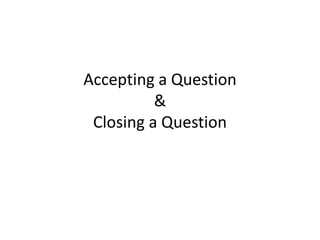
Accepting a question & closing a question
- 1. Accepting a Question & Closing a Question
- 2. Accepting a question • You will receive an e-mail with an invitation • In your ‘My Q&A’ page the question will be listed as follows: • Once you click on accept, the eTwinner that asked the question will get an e-mail that says you accepted
- 3. Closing a Question - 1 • It is very important to close the question once done • eTwinners that helped you will only get a +1 on their Answers score once the question is closed • This score is also used by our system to find the right people • When you close the question you can send a personal thank you message
- 4. Closing a Question - 2 • Go to your open question You can see there has been recent activity and someone has accepted your request
- 5. Closing a Question - 3 • To close a question, use the ‘Manage Question’ section in your question
- 6. Closing a Question - 4 • There are three options: – Yes, Close the Question • This will take you to the feedback page (next slide) • Everyone that posted in your question will receive +1 on their Answers score – No, Close the Question • This will take you to the feedback page (next slide) • Noone will receive a score – Resubmit the Question • You will go back to the step of finding people
- 7. Closing a Question – 5 • Once you close the question you will come to the feedback screen Type in your feedback here For each person that posted a comment a feedback field is created And click on ‘Submit’ to send the feedback and clos the question
- 8. • And now you can see the question is closed • But you can always still acces the question to read the answers that were given