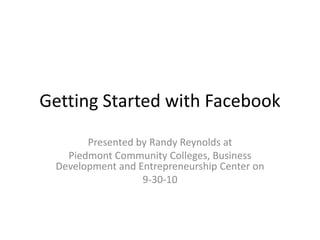
Getting started with facebook
- 1. Getting Started with Facebook Presented by Randy Reynolds at Piedmont Community Colleges, Business Development and Entrepreneurship Center on 9-30-10
- 2. General Housekeeping Restrooms are out the door to the left The presentation will be posted online. I will need your email address to send you a link. To prevent confusion, please confine your questions to the topic we are covering at the moment. We will cover all other questions at the break and the end. Please use the Post-its at your table to jot down your questions.
- 3. What you need today An email address A picture for your profile Other pictures are optional
- 4. What will we cover today? How to set register for your account Setting up your profile Your profile picture Privacy and security settings Notification settings Posting comments and pictures to your wall Requests – friend, event etc… Uploading photo albums (time permitting) Messages (time permitting)
- 5. What we will not cover Using applications Facebook mobile Facebook for business (come on the 7th) Games Creating lists Notes Chat
- 6. Facebook Statistics (from Facebook) People on Facebook More than 500 million active users 50% of our active users log on to Facebook in any given day Average user has 130 friends People spend over 700 billion minutes per month on Facebook Activity on Facebook Average user is connected to 80 community pages, groups and events Average user creates 90 pieces of content each month More than 30 billion pieces of content (web links, news stories, blog posts, notes, photo albums, etc.) shared each month. Global Reach More than 70 translations available on the site About 70% of Facebook users are outside the United States
- 7. Some more interesting stats. www.digitalbuzzblog.com
- 8. Lets get started! In your browser go to www.facebook.com
- 9. Fill in your information Then click here
- 10. If you can’t read it, try a different one Enter text from the box above When you are done, click here
- 11. You may be offered people that Facebook thinks you are friends with. Some you may know, others you may have no clue as to who they are. I know this one so I click to add Now, click to continue I don’t know this one , so I click ignore
- 12. You can use this option to search for more friends. We’ll do this later Click to skip
- 13. This information will be used in your profile and to help find friends.
- 14. As you start typing, choices will appear. Just click on the correct one.
- 15. Once you choose a high school, it will ask you for the year you graduated Select the year you graduated. If you didn’t graduate, try choosing a year that you attended.
- 16. Now enter your college and employment information. You may enter college information the same way you entered high school When finished, click to continue Small employers may not be pre populated. Just type yours in.
- 17. You should now be presented with an opportunity to choose friends. “Add” all those you are interested in “friending” This is how it will look after you click “Add as friend” When you are done, click to continue
- 18. It’s time to add your profile picture Choose this option
- 19. Click here to choose your picture file
- 20. Where your picture is stored may look different, depending on your operating system (This is Windows 7). Hopefully your picture file is stored somewhere you can easily find it. When you’ve selected your picture click “open”
- 21. The picture is uploaded. We will center it later. Click to continue
- 22. Note that it is prompting me to confirm my account. We’ll do this later We will not cover this today. Click here so that we can complete your profile
- 23. These will help to suggest friends Optional Choose one Optional. Many people leave blank All of these are optional and can be added or changed later When you are finished, click to save
- 24. Click here to add your relatives
- 25. This section will work best for relations who are already on Facebook. If they are on and are not already friends, they will be sent a friend request. If they are already friends, a confirmation of relationship request will still be sent. Save when finished
- 26. Now, let’s look at “Likes and Interests”
- 27. As you start adding activities, interests etc… the form will start to populate. Just click on your choices. You can add as many as you want into each category. When you finish , click here to move on to Education and Work. Remember to save, before you leave the page
- 28. Now on to your contact information This is your chance to add more schools and jobs. You can always come back here if needed Save before you leave
- 29. This is where you can enter your contact information. We will cover securing your privacy next. However, if there is information that you don’t want to make available to any friends on Facebook, don’t bother to enter it here! Let’s take a look at your profile so far When you’re finished, save your work
- 30. When you’re done admiring your work, click on “account” Then “Privacy Settings”
- 31. To customize, click “view settings”
- 32. Clicking on these will open a drop down menu that lets you chose who can view each type of information Customize is not available for all information types
- 33. Through your privacy settings you can choose to hide items from individuals or groups of people Let’s preview our profile to see how it will look to people who aren’t our “friends”
- 34. Notice that very little information is available. Facebook requires a minimum to be shown Let’s return to the privacy settings
- 35. Now we are going to get more specific with “Customize settings”
- 36. Now to get rid of the new features that let you “check in” or have your friends check you in. Don’t activate these until you know what they are and decide to use them. Choose “only me” Click and select “Customize” Scroll down Do not check
- 37. This is the last of the main privacy settings. Most are pretty easy figure out. Then check disabled If you don’t want friends giving out your location, click here When you’re finished, scroll to the top of the page and click on “Account” then click on “Account Settings”
- 38. The one of most interest is “name” Women often put their maiden name here if they want to help old friends find them.
- 39. Networks can help you to connect with people, but are entirely optional.
- 40. The list of notifications seems endless, but unless you want your e-mail box stuffed, you’ll need to change the default selections For the rest, choose what seems good to you. If you’re getting too many emails, come back here and deselect some Getting started, I recommend that you have the first 4 checked
- 41. You can get notifications sent to you by text message. You can also post comments, pictures and video from your cell phone. Sorry, but how to do that is beyond the scope of this class
- 42. Enough of the boring but necessary stuff. It becomes a lot more fun when you start to connect with your friends So let’s get started! Click on “Find Friends” This means that someone is requesting to be my friend
- 43. Facebook gives you lots of ways to find your friends! You could search for them by name This is a handy feature for grouping your friends Remember the friend requests from the other page? We can confirm them here If you use a major email program, you can search your contacts
- 44. More options Clicking the “X” will remove the person from the list and usually bring you another person
- 45. Now for a tour…. This is where you will receive notifications, if it is red, click on it You will get friend requests the same way Now click on “Messages”
- 46. These messages are like a Facebook email system Click on “New Message” Now let’s look at events Fill in the pop up form and click send when you are finished
- 47. From here you can respond to event invitations or even create your own. Click the one you want, or if you prefer to make it go away without a response, click “Remove this event "in the bottom left of the box Click here to respond to an event invitation. A pop up box will appear.
- 49. Check your e-mail account. You should have received a confirmation that looks like this. Click here and follow the directions
- 50. Photo albums For a short tutorial visit this link: http://www.screencast.com/t/l3oH41Od