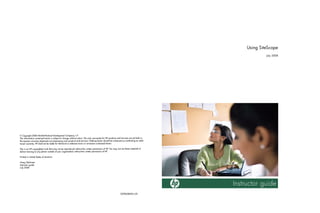
Hp monitoring tool site scope
- 1. Using SiteScope July 2008 © Copyright 2008 Hewlett-Packard Development Company, L.P. The information contained herein is subject to change without notice. The only warranties for HP products and services are set forth in the express warranty statements accompanying such products and services. Nothing herein should be construed as constituting an addi- tional warranty. HP shall not be liable for technical or editorial errors or omissions contained herein. This is an HP copyrighted work that may not be reproduced without the written permission of HP. You may not use these materials to deliver training to any person outside of your organization without the written permission of HP. Printed in United States of America Using SiteScope Instructor guide July 2008 SS95USING-I-01
- 2. .detibihorp si PH morf noissimrep nettirw roirp tuohtiw gniniart reviled ot lairetam siht fo esU July 2008 Version 9.50 Using SiteScope
- 3. kcabdeef/moc.gniniart-crem.www//:ptth aiv meht dnes esaelp ,tnemucod siht gnidrager snoitseggus ro stnemmoc yna evah uoy fI 8002 yluJ ediuG rotcurtsnI 05.9 epocSetiS gnisU ASU ni detnirP .PH fo noissimrep nettirw eht tuohtiw noitazinagro ruoy fo edistuo nosrep yna ot gniniart reviled ot saliretam eseht esu ton yam uoY .PH fo noissimrep nettirw eht tuohtiw decudorper eb ton yam taht krow dethgirypoc PH na si sihT .niereh deniatnoc snoissimo ro srorre lairotide ro lacinhcet rof elbail eb ton llahs PH .ytnarraw lanoitidda na gnitutitsnoc sa deurtsnoc eb dluohs niereh gnihtoN .secivres dna stcudorp hcus gniynapmocca stnemetats ytnarraw sserpxe eht ni htrof tes era secivres dna stcudorp PH rof seitnarraw ylno ehT .eciton tuohtiw egnahc ot tcejbus si niereh deniatnoc noitamrofni ehT .P.L ,ynapmoC tnempoleveD drakcaP-ttelweH yb 8002 thgirypoC ©
- 4. Course Overview Course Objectives .................................................................................................................. 1-2 Topic Outline - First Day....................................................................................................... 1-3 Topic Outline - Second Day .................................................................................................. 1-4 Introducing SiteScope Key Features of SiteScope ..................................................................................................... 2-2 An Enterprise Management Application ............................................................................... 2-4 Agentless Monitoring ............................................................................................................ 2-5 SiteScope Architecture .......................................................................................................... 2-6 SiteScope Architectural Components .................................................................................... 2-7 Protocols for Monitoring ....................................................................................................... 2-8 Communication Ports for Monitors ....................................................................................... 2-9 SiteScope Monitoring Model............................................................................................... 2-10 Monitors............................................................................................................................... 2-11 Alerts.................................................................................................................................... 2-12 Reports ................................................................................................................................. 2-13 Conceptual Levels of Monitoring ........................................................................................ 2-14 Server versus Server System................................................................................................ 2-15 Server Resources Level Monitoring .................................................................................... 2-16 Network Services Level Monitoring.................................................................................... 2-17 Application and Business Services Level Monitoring......................................................... 2-18 SiteScope Monitors and Categories ..................................................................................... 2-19 Using Help in SiteScope ...................................................................................................... 2-20 Help Options ........................................................................................................................ 2-21 Help Tooltips ....................................................................................................................... 2-22 Support Options ................................................................................................................... 2-23 Summary .............................................................................................................................. 2-24 Installing SiteScope System Requirements ............................................................................................................ 3-2 Installation Prerequisites........................................................................................................ 3-3 HP Downloads Web Site ....................................................................................................... 3-4 Downloading SiteScope......................................................................................................... 3-5 Installing SiteScope ............................................................................................................... 3-6 Deployment Considerations................................................................................................... 3-8 Opening SiteScope................................................................................................................. 3-9 Launching the SiteScope Interface ...................................................................................... 3-10 Copying Monitor Configurations......................................................................................... 3-11 Using the SiteScope Setup Page to Copy Data.................................................................... 3-12 1-1
- 5. Copy Monitor Configuration Utility.................................................................................... 3-14 Confirming Copy ................................................................................................................. 3-16 Configuration Tool .............................................................................................................. 3-17 Post-Installation Configuration............................................................................................ 3-19 Performing Post-Installation Tasks...................................................................................... 3-20 Summary .............................................................................................................................. 3-21 Review Questions ................................................................................................................ 3-22 Exercise: Downloading and Installing SiteScope ................................................................ 3-23 Getting Familiar with the SiteScope Interface Introduction to the SiteScope Interface ................................................................................. 4-2 Exploring the Dashboard Tab ................................................................................................ 4-3 Viewing Group Status............................................................................................................ 4-4 Viewing Metric Level Status ................................................................................................. 4-5 Dashboard Navigation ........................................................................................................... 4-6 Creating Favorite Views ........................................................................................................ 4-7 Availability Status.................................................................................................................. 4-8 Exploring the Contents and Properties Tabs.......................................................................... 4-9 Viewing the Contents Tab ................................................................................................... 4-10 Viewing the Properties Tab ................................................................................................. 4-11 Viewing Monitor Settings.................................................................................................... 4-12 Global Replace..................................................................................................................... 4-13 Performing Replace Operation ............................................................................................ 4-14 Exploring the Preferences Interface..................................................................................... 4-15 General Preferences ............................................................................................................. 4-16 Configuring Historical Data Tracking ................................................................................. 4-17 Infrastructure Settings Preferences ...................................................................................... 4-18 Windows and UNIX Remote Preferences ........................................................................... 4-19 Connection to a Remote Windows Server ........................................................................... 4-20 Log Preferences ................................................................................................................... 4-21 Mail Preferences .................................................................................................................. 4-22 Users Preferences................................................................................................................. 4-23 Credential Preferences ......................................................................................................... 4-24 Summary of Preferences Settings ........................................................................................ 4-25 Match Preferences with Descriptions .................................................................................. 4-26 Understanding Health Monitors........................................................................................... 4-27 Health Monitors Overview .................................................................................................. 4-28 Diagnostic Tools .................................................................................................................. 4-30 Summary .............................................................................................................................. 4-31 Review Questions ................................................................................................................ 4-32 Exercise: Setting Windows Remote Preferences in SiteScope............................................ 4-34 Exercise: Setting Mail Preferences in SiteScope ................................................................. 4-37 1-2
- 6. SiteScope Monitoring Strategy Monitoring Methodology....................................................................................................... 5-2 Introduction to the Grouping Model ...................................................................................... 5-4 Heartbeats and Dependencies ................................................................................................ 5-5 Top-Level Grouping Model Example.................................................................................... 5-6 Top-Level Grouping Model Advantages ............................................................................... 5-7 Grouping Guidelines.............................................................................................................. 5-8 Planning the Monitoring Strategy.......................................................................................... 5-9 SiteScope Server Sizing....................................................................................................... 5-11 Monitored Infrastructure Assessment .................................................................................. 5-12 Summary .............................................................................................................................. 5-13 Review Questions ................................................................................................................ 5-14 Managing Groups and Monitors Dashboard Views and Nodes ................................................................................................. 6-2 Building Groups..................................................................................................................... 6-3 Creating a Group.................................................................................................................... 6-4 Configuring Group Contents ................................................................................................. 6-5 Creating a Monitor................................................................................................................. 6-6 Monitor Types........................................................................................................................ 6-8 Modifying Monitor Settings .................................................................................................. 6-9 Modifying Main Settings ..................................................................................................... 6-10 Modifying Advanced Settings ............................................................................................. 6-11 Editing Monitor Dependencies ............................................................................................ 6-12 Enabling or Disabling a Monitor ......................................................................................... 6-14 Enabling or Disabling Alerts ............................................................................................... 6-15 Understanding Threshold Settings....................................................................................... 6-16 Using Baselines to Set Thresholds....................................................................................... 6-17 Baseline Settings.................................................................................................................. 6-18 Reviewing the Baseline Data ............................................................................................... 6-19 Baseline Status ..................................................................................................................... 6-21 Modifying Baseline Thresholds........................................................................................... 6-22 Acknowledging an Error in Monitoring .............................................................................. 6-23 Modifying an Acknowledgement ........................................................................................ 6-25 Filter Icon............................................................................................................................. 6-26 Filtering Views in SiteScope ............................................................................................... 6-27 Moving Objects.................................................................................................................... 6-28 Summary .............................................................................................................................. 6-29 Review Questions ................................................................................................................ 6-30 Exercise: Creating and Testing a New Monitor................................................................... 6-31 1-3
- 7. Configuring Alerts Defining an Alert ................................................................................................................... 7-2 Types of Alerts....................................................................................................................... 7-3 Preventing Alert Floods ......................................................................................................... 7-4 Configuring Alerts ................................................................................................................. 7-5 The Alert Icon ........................................................................................................................ 7-6 Adding New Alerts ................................................................................................................ 7-7 Alert Action Wizard: Step 1 .................................................................................................. 7-8 Alert Action Wizard: Step 2 .................................................................................................. 7-9 Alert Action Wizard: Step 3 ................................................................................................ 7-10 Alert Action Wizard: Step 4 ................................................................................................ 7-11 Adding Multiple Actions to an Alert ................................................................................... 7-12 Setting Filters ....................................................................................................................... 7-13 Viewing Alert Logs ............................................................................................................. 7-14 Summary .............................................................................................................................. 7-15 Review Questions ................................................................................................................ 7-16 Exercise: Creating and Testing a Sound Alert..................................................................... 7-17 Exercise: Restarting a Service that is Down ........................................................................ 7-21 Exercise: Preventing an Alert Flood .................................................................................... 7-27 Using Templates Using Templates to Deploy Monitoring ................................................................................ 8-2 Template Attributes ............................................................................................................... 8-3 User-Defined Templates ........................................................................................................ 8-4 User-Defined Templates Concepts ........................................................................................ 8-5 Templates Planning................................................................................................................ 8-6 User-Defined Template Containers ....................................................................................... 8-7 Adding Templates to Containers ........................................................................................... 8-8 Shortcut to Creating Templates ............................................................................................. 8-9 Deploying Templates ........................................................................................................... 8-10 Publish Template Changes Wizard...................................................................................... 8-11 Publish Template Changes Wizard: Step 1.......................................................................... 8-12 Publish Template Changes Wizard: Step 2.......................................................................... 8-13 Publish Template Changes Wizard: Step 3.......................................................................... 8-14 Publish Template Changes Wizard: Step 4.......................................................................... 8-15 Publish Template Changes Wizard: Step 5.......................................................................... 8-16 Publish Template Changes Summary Report ...................................................................... 8-17 Overview of Solution Templates ......................................................................................... 8-18 Summary .............................................................................................................................. 8-19 Review Questions ................................................................................................................ 8-20 Exercise: Creating a User-Defined Template ...................................................................... 8-21 1-4
- 8. Exercise: Change Template and Publish Changes............................................................... 8-28 Using Diagnostic Tools Diagnostic Tools .................................................................................................................... 9-2 Types of Diagnostic Tools ..................................................................................................... 9-3 Examples of Diagnostic Tools ............................................................................................... 9-4 Using the DNS Lookup Tool ................................................................................................. 9-5 Using the Event Log Tool...................................................................................................... 9-6 Using the FTP Server Tool .................................................................................................... 9-7 Using the LDAP Authentication Tool ................................................................................... 9-8 Using the Network Tool ........................................................................................................ 9-9 Monitor-Specific Tool Selection ......................................................................................... 9-10 Summary .............................................................................................................................. 9-12 Review Questions ................................................................................................................ 9-13 Exercise: Running the Event Log Tool................................................................................ 9-14 Exercise: Running the Ping Tool ......................................................................................... 9-16 Exercise: Running the Services Tool................................................................................... 9-18 Exercise: Running the Trace Route Tool............................................................................. 9-20 Generating Reports Reports Specific to User ...................................................................................................... 10-2 Types of Reports .................................................................................................................. 10-3 Working with Management Reports.................................................................................... 10-5 Viewing Management Reports ............................................................................................ 10-6 Editing Management Reports .............................................................................................. 10-7 Generating Reports .............................................................................................................. 10-8 Viewing Reports .................................................................................................................. 10-9 Viewing Previous Reports ................................................................................................. 10-10 Working with Alert, Monitor and Quick Reports.............................................................. 10-11 Viewing Alert Reports ....................................................................................................... 10-12 Viewing Quick Reports ..................................................................................................... 10-13 Viewing Monitor Summary Reports.................................................................................. 10-14 Summary ............................................................................................................................ 10-15 Review Questions .............................................................................................................. 10-16 Exercise: Running SiteScope Reports ............................................................................... 10-17 Exercise: Generating a Month-to-Date Management Report for a Single Monitor........... 10-19 Maintaining SiteScope Important Files and Directories ........................................................................................... 11-2 Patches and Service Packs ................................................................................................... 11-3 1-5
- 9. Health Page .......................................................................................................................... 11-4 Health Page Metrics............................................................................................................. 11-5 Alert and Error Log Files..................................................................................................... 11-7 Run Monitor, BAC, and Operator Logs .............................................................................. 11-8 Failover Overview ............................................................................................................... 11-9 SiteScope Failover Internals .............................................................................................. 11-10 Security Overview ............................................................................................................. 11-12 User Accounts.................................................................................................................... 11-13 SSL Basics ......................................................................................................................... 11-14 Keytool.exe ........................................................................................................................ 11-15 Configuring SiteScope for SSL ......................................................................................... 11-16 SSH Basics......................................................................................................................... 11-17 SSH Usage ......................................................................................................................... 11-18 Managing the SiteScope License ....................................................................................... 11-19 Summary ............................................................................................................................ 11-20 Review Questions .............................................................................................................. 11-21 Class Evaluation Form ........................................................................................................E-1 1-6
- 10. Course Overview Course Overview 1 Purpose This course is designed to provide you with the knowledge and skills required to work with SiteScope. After completing this course, you will be able to identify critical business systems and components of your infrastructure and design a proactive application monitoring solution implementing a scalable set of monitoring agents. You will also learn how to configure SiteScope to proactively notify and send alerts about critical conditions and breach of SLAs. This course also demonstrates how to optimize and fine-tune the monitoring system, perform analysis and trend reporting on incidents, and apply best practices for the use and management of SiteScope. 1-1
- 11. Course Overview Course Objectives After completing this course, you will be able to: • Install SiteScope. • Design a scalable and easy to manage monitoring strategy. • Implement a monitoring system leveraging best practices for grouping and alerting. • Efficiently configure individual monitoring entities. • Use templates to speed up the deployment of monitors. • Design an efficient alerting mechanism. • Respond to generated alerts to resolve errors in the IT environment. • Design enterprise-level reports. • Perform maintenance and troubleshooting of the monitoring solution. 1-2 Course Objectives
- 12. Course Overview Topic Outline - First Day • Introducing SiteScope This chapter introduces the basic features of SiteScope. • Installing SiteScope This chapter explains the installation process for SiteScope. • Getting Familiar with SiteScope Interface This chapter describes the SiteScope interface. • SiteScope Monitoring Strategy This chapter explains the top-level grouping model in SiteScope, the best practices for developing a grouping model, and considerations for deploying SiteScope. • Managing Groups and Monitors This chapter explains how to create and configure groups and monitors in SiteScope. Topic Outline - First Day 1-3
- 13. Course Overview Topic Outline - Second Day • Configuring Alerts This chapter describes how to configure alerts in SiteScope. • Using Templates This chapter explains the concepts of reusability and repeatability of monitor, group, and alert creation through the use of templates. • Introducing Diagnostic Tools This chapter explains the diagnostic tools available in SiteScope. • Generating Reports This chapter explains the SiteScope reports and how to generate them. • Maintaining SiteScope This chapter explains the common administrative and maintenance tasks associated with maintaining SiteScope. 1-4 Topic Outline - Second Day
- 14. Introducing SiteScope Introducing SiteScope 2 setoN rotcurtsnI Purpose This chapter introduces the basics of SiteScope. It explains the key product features, architecture and flow of monitoring, monitoring objects, and monitoring levels in SiteScope. Objectives After completing this chapter, you will be able to: • Identify the key product features. • Describe the architecture and flow of monitoring. • Identify SiteScope monitoring objects. • Identify the monitoring levels. • Use the SiteScope help. 2-1
- 15. Introducing SiteScope Key Features of SiteScope SiteScope is a web-based infrastructure monitoring solution designed to ensure the availability and performance of distributed IT infrastructure components, such as servers, operating systems, network devices, network services, applications, and so on. It is lightweight, highly customizable, and does not require data collection agents to be installed in the environments being monitored. SiteScope has the following features: • Agentless monitoring SiteScope monitors without the deployment of agent software on the servers to be monitored. This feature makes deployment and maintenance of SiteScope relatively simple compared to other performance monitoring solutions. • Enterprise-ready architecture SiteScope provides failover capabilities, simultaneous monitoring of large number of systems, and support for secure connections. • Simple installation and deployment SiteScope is installed on a single server running as a service or a process. This results in quick installation and easy monitoring configuration. • Infrastructure performance and availability monitoring SiteScope has over 100 types of monitors. SiteScope can monitor utilization, response time, usage, and resource availability of a variety of host types and application platforms. • Proactive alerting SiteScope can be configured to alert whenever it detects a problem in the IT infrastructure. There are several types of alert actions, such as sending e-mail messages, paging, sending Simple Network Management Protocol (SNMP) traps, or executing a script. • Self-monitoring SiteScope monitors key aspects of its own operability and identifies monitor configuration problems and critical server load. It also monitors its own integration and data events when configured to report to HP Business Availability Center. 2-2 Key Features of SiteScope
- 16. Introducing SiteScope • Customization capabilities SiteScope allows for display of customizations of groups and monitors via custom data fields and HTML-sensitive description tags. In addition, SiteScope allows for the customization of alert text and report configurations via templates and user- defined variables. • Intuitive administration SiteScope reduces the time spent managing a monitoring environment by providing a user friendly browser-based interface for viewing and administering of the monitoring platform. Key Features of SiteScope 2-3
- 17. Introducing SiteScope An Enterprise Management Application SiteScope uses a multi-tiered monitoring approach for effective enterprise system management. The monitoring process includes the following phases: • Verification: – SiteScope monitors ensure that infrastructure components are functioning with expected results and at the expected level of performance and availability. • Diagnosis: – SiteScope Viewing and Dashboard capabilities enable for a quick and accurate identification of the underlying cause as problems occur. • Recovery: – SiteScope notification system and advanced monitors provide automated corrective action and dispatch of timely alerts. • Prevention: – SiteScope communicates performance data through management and trend reports. The above process milestones help ensure the availability and uninterrupted operation of systems and services. 2-4 An Enterprise Management Application
- 18. Introducing SiteScope Agentless Monitoring Figure 2-1 Agentless Solution SiteScope uses an agentless monitoring model that does not need the deployment of agent software on the servers being monitored. The model uses the following mechanisms: • Standard protocols: This category includes monitoring through Hyper Text Transfer Protocol (HTTP), Hyper Text Transfer Protocol Secure (HTTPS), File Transfer Protocol (FTP), Simple Mail Transfer Protocol (SMTP), Simple Network Management Protocol (SNMP), and User Datagram Protocol (UDP). • Platform-specific network services and commands: Windows environments are commonly monitored over NETBIOS while Unix/Linux machines are monitored using telnet, rlogin, ssh, and so on. Figure 2-1 shows an overview of agentless monitoring with SiteScope. The advantages of the agentless model are the following: • Ease of initial deployment and setup. • Reduction of ongoing support and maintenance time. Agentless Monitoring 2-5
- 19. Introducing SiteScope SiteScope Architecture Figure 2-2 SiteScope Architecture SiteScope's web-enabled architecture allows for the creation and ongoing administration of a scalable monitoring environment. 2-6 SiteScope Architecture
- 20. Introducing SiteScope SiteScope Architectural Components It consists of the following components: • Browser-based interface: Manages end-user status information requests, configuration change requests, and access control. • Monitors: Collect performance and availability information about the system being monitored. • Alerts: Notifications of exceptions, failures, and status change events in the system being monitored. • Reports: A historical representation of monitored data for trending and analysis purposes. • Log Files: SiteScope stores performance data in log files, which are aggregated and analyzed when generating reports. • Scheduler: Coordinates the running of monitors, alert creation, and report generation. SiteScope Architectural Components 2-7
- 21. Introducing SiteScope Protocols for Monitoring Figure 2-3 Protocols for Monitoring SiteScope uses standard protocols and utilities to request and capture information about the performance of applications, servers, and all critical systems. For example, Web services are monitored with HTTP and HTTPS. Windows metric statistics are gathered via NETBIOS, and sometimes with the Windows Registry or WMI. 2-8 Protocols for Monitoring
- 22. Introducing SiteScope Communication Ports for Monitors Monitor/Alert Port URL Monitor 80, 443 SNMP Monitor 161 (UDP) FTP Monitor 21 MAIL Monitor 25 (SMTP), 110 Post Office Protocol 3 (POP3), 143 Internet Message Access Protocol (IMAP) NEWS Monitor 119 E-MAIL Alert 25 POST Alert 80, 443 SNMP TRAP Alert 162 (UDP) Table 2-1. Ports Associated with Monitors and Alerts Successful monitor configuration requires that a certain number of ports be open and available. This table lists just some of the ports commonly used by SiteScope for monitoring and alerting in a typical monitoring environment. As a rule, SiteScope monitors use default ports and protocols. For example, the FTP monitor uses the default FTP port 21 and the URL monitor uses the standard HTTP port 80. Ports associated with UNIX monitors include 22 for Secure Shell (SSH), 23 for TELNET, and 513 for Remote Login (RLOGIN). Remote NT is monitored on port 139 which is where NetBIOS (TCP) as well as File and Printer sharing run on Windows. A complete list of common port numbers is available at http://www.iana.org/assignments/port-numbers Communication Ports for Monitors 2-9
- 23. Introducing SiteScope SiteScope Monitoring Model A well-designed monitoring model enables effective and efficient management of an IT infrastructure. The following key components are included in the SiteScope monitoring model: • Groups: A group is a container for monitoring assets. Groups may contain subgroups and are used to organize monitors. Groups are created prior to monitors. • Monitors: A monitor checks the status of server components, key application processes, log files, or network devices, to name a few. It collects data based on selected metrics and displays a status of good, warning, or error with respect to the configured thresholds. • Alerts: An alert is an action triggered by a change in the status of a monitored asset. Alerts notify appropriate users when negative events or failures occur. An alert can be sent to a variety of media including e-mail, pager, Short Message Service (SMS) messages, or an SNMP trap. • Reports: A report is a historical representation of monitored data. SiteScope offers a variety of reports from quick monitor reports to detailed management reports. Reports enable you to track trends and operational performance and to troubleshoot problems. 2-10 SiteScope Monitoring Model
- 24. Introducing SiteScope Monitors Figure 2-4 Monitors Monitors 2-11
- 25. Introducing SiteScope Alerts Figure 2-5 Alerts 2-12 Alerts
- 26. Introducing SiteScope Reports Figure 2-6 Sample Management Report Reports 2-13
- 27. Introducing SiteScope Conceptual Levels of Monitoring We can categorize SiteScope monitoring into three conceptual levels of monitoring: • Server Resources. This conceptual level of monitoring measures attributes of the servers and operating systems. • Network Services. This conceptual level of monitoring tests availability and performance of network services. • Application and Business Services. This conceptual level of monitoring monitors applications and business services, such as Web servers, application servers, middleware, and ERP/CRM applications. 2-14 Conceptual Levels of Monitoring
- 28. Introducing SiteScope Server versus Server System Figure 2-7 Server Process and Server System The word “server” represents a process, and does not necessarily mean “machine”. Servers may run on one or more machines, or server systems. Conversely, more than one server can also be run on one system. Server versus Server System 2-15
- 29. Introducing SiteScope Server Resources Level Monitoring Figure 2-8 Server Resources Server resource level monitoring refers to monitors that retrieve basic system management statistics. These are further categorized into operating system-centric metrics that displays hardware and operating system statistics, and server-centric metrics that displays server and process-based statistics. Examples of operating system-centric monitors include CPU and MEMORY monitors, INTELLIGENT PLATFORM MANAGEMENT INTERFACE (IPMI) monitors that record values of hardware parameters, and FILE and DIRECTORY monitors that record basic metrics related to a file system or directory. Examples of server-centric monitors include database monitors that verify database queries, DYNAMIC HOST CONFIGURATION PROTOCOL (DHCP) monitors that verify whether it is possible to obtain an Internet Protocol (IP) address, LIGHTWEIGHT DIRECTORY ACCESS PROTOCOL (LDAP) monitors that verify the server is authenticating as expected, and SERVICE monitors that verify whether a specific service is running. COMPOSITE and SCRIPT monitors are also considered as server level monitors. A COMPOSITE monitor enables several monitors to be grouped into a single monitor for the purpose of generating alerts. A SCRIPT monitor verifies the execution of a script against the monitored system. It is often used for recovery operations. 2-16 Server Resources Level Monitoring
- 30. Introducing SiteScope Network Services Level Monitoring Figure 2-9 Network Services Network service monitors test commonly used network applications and services by simulating end user actions, such as e-mail, file downloads, and performing database queries. This subcategory also includes monitors for checking lower level network statistics and connectivity. For instance, SiteScope provides the NETWORK and NETWORK BANDWIDTH monitor types. Network Services Level Monitoring 2-17
- 31. Introducing SiteScope Application and Business Services Level Monitoring Figure 2-10 Application Services Level Monitoring SiteScope application monitors measure application parameters and retrieve performance statistics from web servers, application servers, database servers, and ERP/CRM applications. In addition, the URL SEQUENCE and E-BUSINESS TRANSACTION monitors enable SiteScope to monitor and report on a chain of actions representing business process. 2-18 Application and Business Services Level Monitoring
- 32. Introducing SiteScope SiteScope Monitors and Categories SiteScope has over 100 built-in types of monitors that are used to collect metric data about different aspects of an IT infrastructure. These include monitors for server hardware, network services, operating systems, applications, and application components, to name a few. You can create instances of these monitor types and configure them to "point" to a specific physical element in the IT infrastructure. For instance, to monitor the CPU utilization on a server, select the CPU type monitor and set its "Server" attribute to address of the server. Some monitors are unlocked by the optional license. There are several general purpose monitor categories in SiteScope, which are as follows: • Network Monitors: Monitors that test commonly used network applications and services by simulating end user actions. These include accessing Web content, e- mail, file downloads, and performing database queries. This subcategory also includes monitors for checking lower level network function and connectivity. For example, DNS, FTP, and Mail. • Server Monitors: Monitors that measure server availability, resource usage, and other operating system attributes. These can be used to monitor remote servers running Windows or UNIX-based operating systems. For example, Memory, Disk Space, and CPU. • Application Monitors: Monitors designed to check the availability and report on performance statistics of specific network applications and servers. Most monitors in this category allow you to set monitor status thresholds on more than one measurement per monitor instance. • Database Monitors: Monitors in this category monitor different types of database applications. There are monitors that access data from specific database applications and generic monitors that can be configured to monitor any database application. • Generic Monitors: Monitors in this category monitor various types of environments. These monitors can monitor networks, applications, and databases depending on how they are configured. • Stream Monitors: Monitors in this category monitor applications that play media files and stream data. • Web Transaction Monitors: Monitors in this category monitor web-based applications. SiteScope Monitors and Categories 2-19
- 33. Introducing SiteScope Using Help in SiteScope The SiteScope Help library provides information on deploying, administering, customizing, and usage of SiteScope platform and applications. There are the following options: • Help link: This link leads to the user guide in Hyper Text Markup Language (HTML) form, which opens in a separate pop-up window. • Context help: To view information about the currently displayed page, from the HELP menu, select HELP ON THIS PAGE. Help is also viewed by clicking the Question Mark button next to the object for which you want information. • Printer-friendly help: To view printer-friendly help, on the SITESCOPE HELP pop-up window, click the PDFS tab. 2-20 Using Help in SiteScope
- 34. Introducing SiteScope Help Options Figure 2-11 Help Portal In SiteScope, the help menu is located on the left-hand corner. Clicking the help menu displays the following options: HELP ON THIS PAGE: Selecting this option displays the page in SiteScope Help depending on the currently selected view and object. SITESCOPE HELP: Selecting this option displays the online SiteScope Help for the product. TROUBLESHOOTING & KNOWLEDGE BASE: Selecting this option displays the Troublshooting website of HP Software Support Online. HP SOFTWARE SUPPORT: Selecting this option displays the HP Software Support Online website. HP SOFTWARE WEB SITE: Selecting this option displays the HP Software home page. WHAT'S NEW: Selecting this option displays the SiteScope product release notes. ABOUT SITESCOPE: Selecting this option displays the version and release information for the installed SiteScope product. Help Options 2-21
- 35. Introducing SiteScope Help Tooltips Figure 2-12 Help Tooltips From SiteScope Properties and Contents screens, click the help tooltip icon to display the tooltip information for the fields on the screen. Figure 2-12 shows a screen where the tooltip icon was selected. Tooltip Icon: 2-22 Help Tooltips
- 36. Introducing SiteScope Support Options SiteScope support is available through the following channels: • Online support database (Knowledge Base) and Discussion Forum – Visit HTTP://WWW.HP.COM/GO/HPSOFTWARESUPPORT • Phone support – For customers with a valid SiteScope license. Support Options 2-23
- 37. Introducing SiteScope Summary In this chapter, we have demostrated the following: • SiteScope is an easy-to-use, versatile IT infrastructure performance and availability monitoring solution. • SiteScope provides a comprehensive monitoring solution for the IT infrastructure. • SiteScope provides over 100 types of monitors that are used to monitor different aspects of an IT infrastructure. • SiteScope uses groups, monitors, alerts, and reports to keep the IT infrastructure functioning efficiently. • SiteScope monitoring can be categorized into 3 conceptual levels: server resources, network services, and applications and business services. • SiteScope provides a Help link that links to a user guide, a Context help that displays information about the current page, and a printer-friendly help that displays the printer friendly documents. 2-24 Summary
- 38. Installing SiteScope Installing SiteScope 3 setoN rotcurtsnI Purpose This chapter provides the system requirements and the steps for installation. Objectives After completing this lesson, you will be able to: • Identify key input requirements when installing SiteScope. • Download and install an evaluation copy of SiteScope. • Use the configuration tool. • Perform post-installation tasks. 3-1
- 39. Installing SiteScope System Requirements SiteScope is supported on the following operating systems: • Microsoft Windows 2000 Server/Advanced Server with SP4, Microsoft Windows 2003 Standard/Enterprise with SP1, SP2 and Microsoft Windows 2003 R2 with SP1. • Solaris 2.9, and 2.10 • RedHat Linux ES/AS 3.0 or 4.0. Note: The exact installation requirements for memory and free hard disk depend on the frequency of monitoring, types of monitors deployed, and the number of monitors. Note: Minimum requirements are listed in the installation guide for SiteScope. For typical implementations, 2gb memory and 10gb free hard disk space are recommended. Note: SiteScope can be installed as a 32-Bit application over 64-Bit environments for the supported operating systems listed above. 3-2 System Requirements
- 40. Installing SiteScope Installation Prerequisites Before installing SiteScope, make sure you perform the prerequistes installation procedures. For Windows operating systems, perform the following prerequisite installation procedures before installing SiteScope: • Activate the Remote Registry Service for the remote computers you plan to monitor. • Install Service Pack 3 or later on all Windows 2000 servers you plan to monitor. There is a known issue with Windows 2000 Service Pack 2. The Remote Registry Service has a memory leak that often causes SiteScope monitors for a remote Windows 2000 server with Service Pack 2 to work intermittently. For UNIX and Linux operating systems, perform the following prerequisite installation procedures before installing SiteScope: • Set the shell of the login account on the remote UNIX server to Bourne or tsch. SiteScope can run successfully under most popular UNIX shells. However, SiteScope communicates best with a remote UNIX server with the Bourne shell or tsch shell. • Resolve command permissions settings to monitor remote UNIX servers, if necessary. Note: It is recommended not to run SiteScope from the root account and not to configure SiteScope to use the root account to access remote servers. Installation Prerequisites 3-3
- 41. Installing SiteScope HP Downloads Web Site Download a trial version of SiteScope from the following URL: www.hp.com/go/hpsoftwaresupport From the HP Support web site, navigate to PRODUCTS -> HP SITESCOPE SOFTWARE. To log in, enter your HP Passport user ID and password or register with the HP Software Downloads Center. Note: Most of the support areas require that you register as an HP Passport user and sign in. Many also require an active support contract. To find more information about support access levels, go to the following URL: http://www.hp.com/go/hpsoftwaresupport/new_access_levels To register for an HP Passport ID, go to the following URL: http://www.hp.com/go/hpsoftwaresupport/passport-registration 3-4 HP Downloads Web Site
- 42. Installing SiteScope Downloading SiteScope From the Technical Resources section, select HP SITESCOPE 9.5 EVALUATION Figure 3-1 SiteScope Evaluation Software Download Page Downloading SiteScope 3-5
- 43. Installing SiteScope Installing SiteScope SiteScope for Windows is available as a single, self-extracting executable file from the HP software download web site. It is installed on a single server, and runs as a Windows process or service. To install SiteScope for Windows: 1. Click the SiteScope setup.exe program to start installation. The InstallShield Wizard for SiteScope appears. Click NEXT to begin the installation. The license agreement screen appears. Read the SiteScope License Agreement. 2. Select I ACCEPT to accept the terms of the license agreement, and then click NEXT to continue. The installation directory screen appears. 3. Accept the default directory location or click BROWSE to select another directory. The installation path must end with a folder named SiteScope. Do not enter any spaces in the installation path. After entering the new directory name, click NEXT to continue. The setup type screen appears. 4. Select the type that is suitable for your site. Click NEXT to continue. The port and e- mail definition screen appears. 5. Type the port number you want or accept the default port 8080. You can change the port later when you run the Configuration Utility. Type a different port if you get an error message after entering the port. 6. Type the e-mail address to send e-mail alerts to the SiteScope administrator. Click NEXT to continue. A screen for license number appears. 7. Type the license number for SiteScope. If you have an optional license, type that number in the second text box. It is not necessary to enter license information during the free evaluation period. Click NEXT to continue. A screen of summary information appears. 8. Check that the information is correct. Click NEXT to continue or BACK to return to previous screens to change your selections. The SiteScope installation process starts and an installation progress screen appears. 9. Click FINISH when the installation process is complete and a message about the successful installation is displayed. You are now ready to use SiteScope. Note that SiteScope for Solaris and Linux is available as a single, compressed archive file on the HP Software download web site. 3-6 Installing SiteScope
- 44. Installing SiteScope SiteScope is installed on Solaris or Linux operating systems using the multi-platform InstallShield wizard, a command line mode, or console mode. Use the option for installing using command line mode when you are installing SiteScope on a remote server or do not have Xwindows or similar interface available. A 10-day demo license is used for this course. For additional licensing information, refer the students to the support Web site to request a license or to sales. Installing SiteScope 3-7
- 45. Installing SiteScope Deployment Considerations Follow these guidelines for performance and security reasons: • Install SiteScope within the same domain as the system elements to be monitored. This is because SiteScope needs to frequently log on to various servers in the infrastructure. • Install SiteScope in the same subnet as the applicable network authentication service, such as Active Directory or Lightweight Directory Access Protocol (LDAP). • Do not install SiteScope in a location where a significant amount of the monitoring activity requires communication across a Wide Area Network (WAN). • Do not use SiteScope to monitor servers through a firewall. SiteScope licensing is not server-based, and you will need separate SiteScope installations for both sides of a firewall. Two or more separate SiteScope installations can be accessed simultaneously from a single workstation by using HTTP or HTTPS. More information on location considerations is provided in the advanced course. 3-8 Deployment Considerations
- 46. Installing SiteScope Opening SiteScope Figure 3-2 SiteScope Launch Page After completing the installation, select the OPEN HP SITESCOPE link from the Windows start menu to view the SiteScope Administrative interface. From the OPEN SITESCOPE Web page, you have access to the SiteScope interface, links to tools for moving monitor configurations from previous SiteScope installations, and links to additional SiteScope resources. Opening SiteScope 3-9
- 47. Installing SiteScope Launching the SiteScope Interface Figure 3-3 SiteScope Interface You can launch SiteScope from the SiteScope launch page or directly from a URL. The SiteScope interface is available at http://localhost:8080/SiteScope, where localhost is the IP address of your computer or the address of the machine on which SiteScope is installed. 3-10 Launching the SiteScope Interface
- 48. Installing SiteScope Copying Monitor Configurations Figure 3-4 Copy Monitor SiteScope monitors are custom configured instances of monitor templates that automatically connect to and collect measurements from different systems and application components. You can copy an existing monitor and paste the copy into any monitor group in the SiteScope tree. Copying a monitor duplicates the monitor instance and all its configuration settings. To copy a monitor, perform the following steps: 1. On the left menu, select the monitor you want to copy. 2. Right-click the container in the left menu to display the container action menu and select COPY. 3. Select the monitor group node where you want the copy of the monitor to be created. 4. Right-click the container in the left menu to display the container action menu and select PASTE. SiteScope adds a copy of the monitor to the selected monitor group. Copying Monitor Configurations 3-11
- 49. Installing SiteScope Using the SiteScope Setup Page to Copy Data Figure 3-5 SiteScope Setup Page From the SiteScope launch page, you can update your license information, modify the administrative email address, and launch the Copy Monitor Configuration utility by clicking Copy at the bottom of the page. The Copy Monitor Configuration utility helps to transfer monitor configuration data in bulk from one SiteScope installation to another. It is used when upgrading or simply migrating and moving away from a currently running instance of SiteScope to a new instance often in a different physical environment. You can copy configuration files manually to the new installation from an existing SiteScope implementation. Before copying files, stop the SiteScope processes. To use the Copy Monitor Configuration utility, perform the following steps: 3-12 Using the SiteScope Setup Page to Copy Data
- 50. Installing SiteScope 1. Open the SiteScope setup page at http://localhost:8080/SiteScope/cgi/go.exe/SiteScope?page=setup, where localhost is the IP address of your computer. 2. On the setup page as shown in Figure 3-5, click COPY at the bottom portion of the page to display the COPY MONITOR CONFIGURATIONS FROM ANOTHER SITESCOPE page. Using the SiteScope Setup Page to Copy Data 3-13
- 51. Installing SiteScope Copy Monitor Configuration Utility Figure 3-6 SiteScope Settings 3-14 Copy Monitor Configuration Utility
- 52. Installing SiteScope From the COPY MONITOR CONFIGURATIONS FROM ANOTHER SITESCOPE page, specify the SiteScope settings: 1. Enter the host name or address of the server where the source instance of SiteScope is running in the REMOTE SITESCOPE SERVER ADDRESS AND PORT field. Include the port number that the source SiteScope is listening on. 2. Enter the administrator user name and password for source instance of SiteScope in the SITESCOPE ADMINISTRATOR USER NAME and SITESCOPE ADMINISTRATOR PASSWORD fields. These fields are the user name and password configured in USER PREFERENCES on the remote SiteScope and not the user name and password to login to the remote server through the file system. If there is no administrator user defined for the source SiteScope, leave these fields blank. 3. Check the USE HTTPS check box, if you want to use the HTTPS secure protocol for data transfer. 4. Type the applicable connection information in the PROXY SERVER, PROXY SERVER USER NAME, and PROXY SERVER PASSWORD fields, if you want to use a proxy server to communicate with the source SiteScope. 5. Check the INTERNATIONAL VERSION check box, if this check box is checked in the source SiteScope. See the GENERAL PREFERENCES page for the status of the INTERNATIONAL VERSION check box. 6. Click COPY to display the COPY CONFIGURATION DATA FROM ANOTHER SITESCOPE INSTALLATION page. Copy Monitor Configuration Utility 3-15
- 53. Installing SiteScope Confirming Copy Figure 3-7 Copy Confirmation In the COPY CONFIGURATION DATA FROM ANOTHER SITESCOPE INSTALLATION page, click COPY to start the copy operation. A progress display screen appears. The new SiteScope installation restarts and processes the copied configurations after successful copying. The monitor configuration data is transferred from one SiteScope installation to another. 3-16 Confirming Copy
- 54. Installing SiteScope Configuration Tool Figure 3-8 Configuration Tool Beginning with SiteScope 8.5 there is a standalone configuration utility. You can run it as part of the installation process or independently. The configuration tool has the following capabilities: • Basic Configuration: The default port number can be modified. You may want to modify the default port setting for security reasons or to avoid conflict with existing applications. • Sizing: Sizing is used to optimize the performance of SiteScope by making the following changes in Windows Registry keys: – Java Virtual Machine (JVM) heap size: The value is changed from 256mb to 768mb. – Desktop heap size: The value is changed from 512mb to 2048mb. – Popup warnings: These messages are turned off. Configuration Tool 3-17
- 55. Installing SiteScope • Export-Import: This function helps you during an upgrade. It is used to import and export SiteScope data, such as templates, logs, and so on. To access the configuration tool: 1. On the SiteScope server, select START > PROGRAMS > HP SITESCOPE > CONFIGURATION TOOL. The InstallShield Wizard appears. 2. Click NEXT to start the wizard. The three options are displayed on the screen. 3. Select the required option and make changes. The final dialog box appears with the status. 4. Click FINISH to complete the operation. 3-18 Configuration Tool
- 56. Installing SiteScope Post-Installation Configuration The following are some post-installation configuration steps: • Enter the license information. • Specify the administrator's e-mail address, e-Mail Server, backup e-Mail server and the notification preferences. • Specify backup and logging preferences. • Add a login name and a password to the Administrator account. • Create user accounts or import the accounts from LDAP. Post-Installation Configuration 3-19
- 57. Installing SiteScope Performing Post-Installation Tasks Figure 3-9 Preferences After installing SiteScope, perform the following tasks to change the default information provided during installation: 1. In the GENERAL PREFERENCES section, type your SiteScope license information. 2. In the MAIL PREFERENCES section, type the e-mail address for the administrator and SMTP mail server for SiteScope to use when sending alerts. 3. In the USERS PREFERENCES section, create a name and a password for the SiteScope Administrator account. This Administrator account is active when the product is installed. This account has full privileges to manage SiteScope and is used by all SiteScope users unless it is password protected. You can also create and configure multiple user accounts and specify their permissions and access privileges. 3-20 Performing Post-Installation Tasks
- 58. Installing SiteScope Summary In this chapter, you learned: • SiteScope is supported on Windows, Solaris, and Linux platforms. • Resource requirements depend on the monitoring activity of the SiteScope server. • SiteScope installation file is available from WWW.HP.COM/GO/HPSOFTWARESUPPORT. • SiteScope cumulative patches are available from the HP Software support site. • Copy Monitor option duplicates the configuration settings for the monitor. • Copy Monitor Configuration utility copies monitor configurations to a new SiteScope installation. • The configuration tool is used to change the default server port, optimize the performance by tuning the JVM, and export and import SiteScope data. • Post-installation tasks include specifying the license, administrator e-mail address, and a user name and password. Summary 3-21
- 59. Installing SiteScope Review Questions Answer the review questions in your book. setoN rotcurtsnI Conduct these review questions immediately after the chapter, or save the questions from several chapters to be conducted at the end of the day, or beginning of the next day. The answers to the questions below will only be printed in the instructor book; the student book will only show blank lines after each question. 1. How much free hard disk space is recommended for SiteScope? 10GB of free hard disk space is recommended for SiteScope. ______________ 2. What operating systems can run SiteScope? SiteScope runs on Windows 2000/2003 server, Solaris 2.9, 2.10 and Redhat ES/AS Linux 3 or 4. _____________________________________________________ 3. From where can you download SiteScope? To download SiteScope, go to www.hp.com/go/hpsoftwaresupport. Download and install the installation file. After installing the file, download the latest cumulative patches from the HP Software support site. _____________________________ _______________________________________________________________ _______________________________________________________________ _______________________________________________________________ 4. How long does the unregistered software last? The unregistered software lasts for 10 days. ____________________________ 5. What are the capabilities of the Configuration tool? The Configuration tool can be used to change the port number, optimize the performance of SiteScope, and export and import user data.________________ _______________________________________________________________ 3-22 Review Questions
- 60. Installing SiteScope Exercise: Downloading and Installing SiteScope setoN rotcurtsnI Purpose of this exercise Familiarize yourself with steps to install SiteScope. Specific Objectives At the end of this exercise, students will be able to do the following to install SiteScope: - Download and install SiteScope. This exercise familiarizes you with the steps to install SiteScope. • Download the HP SiteScope evaluation software from www.hp.com/go/hpsoftwaresupport. • Install the HP SiteScope evaluation software using the default values. Exercise: Downloading and Installing SiteScope 3-23
- 61. Installing SiteScope Part 1: Download and Install the SiteScope Installation File 1. Go to step 5 if the SiteScope installation files are located on the desktop. 2. Open the URL: www.hp.com/go/hpsoftwaresupport 3. Download the SITESCOPE 9.5 free 10-day trial software. 4. Click SAVE to save the file on the desktop. 5. Double-click the SiteScope setup.exe program saved on the desktop. 6. Select the default values as the installer progresses. 3-24 Exercise: Downloading and Installing SiteScope
- 62. Getting Familiar with the SiteScope Interface Getting Familiar with the 4 SiteScope Interface setoN rotcurtsnI Purpose This chapter describes the SiteScope interface. It discusses the tabs available on the SiteScope interface, the SiteScope health monitors, and the tools used for troubleshooting in SiteScope. Objectives After completing this chapter, you will be able to: • Access SiteScope user interface. • Explore the various tabs on the interface. • Explore the PREFERENCES interface. • Identify the purpose of the SiteScope Health monitors. • Identify the purpose of the SiteScope diagnostics tools. 4-1
- 63. Getting Familiar with the SiteScope Interface Introduction to the SiteScope Interface Figure 4-1 SiteScope Interface The SiteScope interface has a design similar to HP Business Availability Center (BAC). This interface similarity makes cross-product navigation easier. The SiteScope interface has an explorer-style tree on the left representing a hierarchical view of configured groups, subgroups, and monitors. Contents and properties of the selected node are explored by navigating the respective tabs. The interface on the left has the MONITORS, VIEWS, and CATEGORIES tabs. The interface on the right has the DASHBOARD, PROPERTIES, CONTENTS, and LOG FILES tabs. Note: When SiteScope is first installed, you are logged in as an administrator with no password defined. Use the USERS PREFERENCES node to configure additional security if required. 4-2 Introduction to the SiteScope Interface
- 64. Getting Familiar with the SiteScope Interface Exploring the Dashboard Tab Figure 4-2 Dashboard Tab The DASHBOARD tab displays a higher-level view of deployed monitors and their status. Depending on the node selection in the explorer tree you can view the monitors deployed globally, focus on a particular group, or look in details at a specific monitor. The status of each monitor is displayed through indicator lights. You can also view historical information about the status of a monitor in addition to being able to view the current status. Exploring the Dashboard Tab 4-3
- 65. Getting Familiar with the SiteScope Interface Viewing Group Status Figure 4-3 Current Groups and Monitors The DASHBOARD tab enables you to view the STATUS of monitors and groups of monitors. In the STATUS column, the color of the indicator lights indicate the current status of the monitor groups, as follows: • Red: Indicates error status. • Yellow: Indicates warning status. • Green: Indicates OK status. 4-4 Viewing Group Status
- 66. Getting Familiar with the SiteScope Interface Viewing Metric Level Status Figure 4-4 Metric Level Status Metric-level status is the status of an individual monitor counter. For instance the metric-level status of the "% packets that have reached their destination" counter of the PING monitor shown in Figure 4-4 is green, meaning that no packets have been lost. In the DASHBOARD tab, access the monitor by clicking its name to view the latest data reading and status information. If a group or a monitor is in error, explore the sub-tree of individual monitors and counters to detect the counter whose status indicates a problem and is propagating to the parent group or monitor. Viewing Metric Level Status 4-5
- 67. Getting Familiar with the SiteScope Interface Dashboard Navigation Figure 4-5 Dashboard Navigation Groups may contain subgroups and individual monitors. The DASHBOARD tab enables you to view group details and information about the status and data reading of each monitor in the group. It is possible to organize groups and monitors in a hierarchical manner since groups act as organizational units for monitors and other groups. The design of the hierarchy should be a logical representation of the actual hierarchy of the monitored IT environment. Right-click any entity in the left panel to add subgroups, monitors, alerts, and reports. The right-click menu consists of options for configuring, running, creating, and deleting items. 4-6 Dashboard Navigation
- 68. Getting Familiar with the SiteScope Interface Creating Favorite Views Figure 4-6 Favorite Views Favorite views are created for quick navigation. For example, use the sort and filter features to view only those monitors for which you are responsible. Then save this view as a favorite for quick retrieval at any later time. Figure 4-6 shows the ADD FAVORITE and DELETE FAVORITE buttons. Use these buttons to create favorite views of the information presented in the interface. Figure 4-6 also shows the different buttons that enable you to see the detailed view, icon view, child groups and monitors, or all descendant monitors. Use these buttons to customize the appearance of groups, subgroups, and monitors in the right pane of the SiteScope interface. Creating Favorite Views 4-7
- 69. Getting Familiar with the SiteScope Interface Availability Status Figure 4-7 Monitor Availability Figure 4-7 illustrates the active monitor availability icons. Monitor availability is represented by the up and down arrows next to the monitor status icons. The availability status exists so that more information can be provided about a monitor that has reported a "no data" or "Unknown" status. Availability is defined as the ability of the monitor to connect to the remote systems and retrieve information. The following is a list of possible availability statuses: • GOOD: Indicates that a remote system is responding. • ERROR: SiteScope was unable to connect to the remote system. • WARNING: SiteScope has detected a possible connectivity problem with the system. • UNKNOWN: SiteScope was unable to determine the state of the connection. 4-8 Availability Status
- 70. Getting Familiar with the SiteScope Interface Exploring the Contents and Properties Tabs The CONTENTS tab is used to define the containers and monitoring objects in SiteScope. Use the CONTENTS tab to add and edit groups, monitors, alerts, and reports. The PROPERTIES tab is used to configure properties of containers and monitoring objects. Use the PROPERTIES tab to perform the following tasks: • View configuration information for specific objects. • Edit the configuration information for groups, monitors, alerts, and reports. Exploring the Contents and Properties Tabs 4-9
- 71. Getting Familiar with the SiteScope Interface Viewing the Contents Tab Figure 4-8 The Contents Tab The CONTENTS tab includes groups, monitors, alerts, and report information. Use this tab to view and edit existing object information or add new objects and configure them. Figure 4-8 illustrates the WINDOWS SERVERS group contents. • The GROUPS section shows the existing monitors and sub-groups of this group. • The ALERTS section shows the list of alerts configured for this group. • The REPORTS section shows the list of reports configured for this group. • The MONITORS section shows the list of monitors configured for this group. 4-10 Viewing the Contents Tab
- 72. Getting Familiar with the SiteScope Interface Viewing the Properties Tab Figure 4-9 Properties Tab Use the PROPERTIES tab for a selected group to view its properties, such as the group name and any dependencies set for it. To edit the sections in the PROPERTIES tab, click EDIT. Use the EDIT interface to modify existing dependencies or create a new one. Using the DEPENDS ON option, you can make the running of the monitor dependent on the status of another monitor or monitor group. This can be used to prevent redundant alerting from multiple monitors that are monitoring different aspects of a single system. The CATEGORY SETTINGS section at the bottom of the page on the PROPERTIES tab contains category assignments helpful when sorting and filtering. Assigning a monitor or a group to a category provides the ability to group and view monitoring assets by their category. For instance, you can group your applications into the following categories: Development, Staging, and Production. Viewing the Properties Tab 4-11
- 73. Getting Familiar with the SiteScope Interface Viewing Monitor Settings Figure 4-10 Monitor Settings Use the PROPERTIES tab for a selected monitor to display monitor details and settings, including the status, alerts, and threshold settings associated with a monitor. • The ENABLE/DISABLE MONITOR option enables or disables a monitor immediately. Disabling monitors prevents alerts from being generated. The disable feature is useful when you know a monitor target will be in error, such as a scheduled outage. • The ENABLE/DISABLE ALERTS option is useful when server maintenance or other activities are being performed that would logically result in errors for some monitors and cause unnecessary alerts to be generated. • The THRESHOLD SETTINGS option sets the conditions that determine the reported status of each monitor instance. The status result is based on the results or measurements returned by the monitor action on the target system. Status threshold criteria for monitor instances are set to one of three status conditions: ERROR IF, WARNING IF, and GOOD IF. 4-12 Viewing Monitor Settings
- 74. Getting Familiar with the SiteScope Interface Global Replace Figure 4-11 Global Replace Tab The GLOBAL REPLACE functionality enables you to change and update configurations and definitions across the entire set of deployed groups and monitors. Launch the Global Search and Replace Wizard to perform a global replace operation. Global Replace 4-13
- 75. Getting Familiar with the SiteScope Interface Performing Replace Operation To perform a global replace operation: 1. Access the GLOBAL REPLACE wizard using one of the following options: – Right-click the group, preferences, or monitor in the monitor tree to which you want to perform a global replace, and select GLOBAL REPLACE from the menu. OR – In the CONTENTS tab, click the GLOBAL REPLACE button for the object to which you want to perform a global replace. The SELECT TYPE page appears. All of the steps of the wizard are visible in the left-hand pane. 2. Select one of the options listed in the SELECT TYPE page. The wizard displays only those types of objects available for the selected node. Select only one object type for each global replace operation. 3. Click NEXT. The wizard analyzes the selection and displays the next page, as follows: – If you selected ALERT, GROUP or REPORT, the REPLACE MODE page appears. – If you selected ALERT ACTION, MONITOR, or PREFERENCES as the object type, the SELECT SUB TYPE page appears. Select the object subtypes for the global replace operation. Click NEXT. The REPLACE MODE page appears. 4. Select the REPLACE option and click NEXT. The CHOOSE CHANGES page appears. The wizard displays only the settings and properties that may be changed for the object type selected. Select the needed settings in the drop-down lists. 5. Click NEXT. The wizard displays the AFFECTED OBJECT page. The AFFECTED OBJECTS tree includes all objects matching the selection criteria. 6. Review the tree of the selected object. Click NEXT. The REVIEW SUMMARY page appears. The REVIEW SUMMARY list describes the objects selected to undergo global replace. 7. Verify that all changes in the REVIEW SUMMARY list are correct. Click FINISH. The global replace operation is performed, and the CHANGE RESULTS page appears. 8. The SUMMARY page reports the changes that were implemented successfully and those in which errors occurred. Click OK to close the wizard. 4-14 Performing Replace Operation
- 76. Getting Familiar with the SiteScope Interface Exploring the Preferences Interface Figure 4-12 The Preferences Container The PREFERENCES container enables you to configure specific properties and settings related to functional areas of SiteScope. This includes defining profiles for connecting to other servers in the network, settings for connecting to e-mail, pager, and SNMP systems, schedule profiles, and user profiles. Exploring the Preferences Interface 4-15
