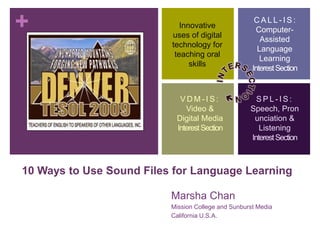
10 Ways To Use Sound Files
- 1. + CALL-IS: Innovative Computer- uses of digital Assisted technology for Language teaching oral Learning skills Interest Section VDM-IS: SPL-IS: Video & Speech, Pron Digital Media unciation & Interest Section Listening Interest Section 10 Ways to Use Sound Files for Language Learning Marsha Chan Mission College and Sunburst Media California U.S.A.
- 2. + Equipment Option 1: Portable digital recorder Small Battery-powered Easy to use No editing Option 2: Computer w/ sound recording software My favorite sound editing s/w Audacity http://audacity.sourceforge.net/ GarageBandhttp://www.apple.com/ilife/garageband/ Microphone and speakers Stick microphone and speakers Headset with earphones and boom mic
- 3. + Raw vs. edited files No editing – Some editing – Much editing Digital recorder
- 4. + 1. Record students’ voices Record what? How do students hear the recordings? Sentences Stories Lend the recorder to students for playback Dialogues Speeches Burn files to CD to distribute Panel discussions Copy files to students’ USB Debates flash drives Transfer files to student Benefits computers in a lab Small and simple Email attachments to Students can be responsible students for recording themselves or each other. Upload to a password- Teacher can focus on protected online class site instruction and assessment. Upload to an open website
- 5. + 2. Record your voice (teacher) During class, record: How do students hear the recordings? Any of the previous Lecture Raw audio, as previously Instruction mentioned Class discussion Edited audio, after using One-on-one software on your computer (more on this in a moment) Outside of class, record: Comments to students Rehearsals for model speeches Rehearsals for academic presentations Presentations
- 6. + Recording and editing sound No editing – Some editing – Much editing Computer &sound editing software
- 7. + 3. Teacher records words Aural word recognition Sound-symbol correspondence Pronunciation practice SOUND FOCUS 1: /∫/ Listen and underline the letters that make the /∫/ sound. she ash wishing shade dish special show crash machine shoe wash Washington Chan, M. J. (2009). Phrase by Phrase Pronunciation and Listening in American English 2 e, Sunburst Media
- 8. + 4. Record connected discourse for listening comprehension, as speaking models Dialogs Stories Announcements Reports Songs Poems Lectures Example: Laughter, Part 5 Chan, M. J. (2006). College Oral Communication 1. English for Academic Success series, HeinleCengage Learning
- 9. + 5. Students record for assessment (quiz or homework) What How Using recording software in a Words lab Sentences Language Player tiny mode Dialogs records mp3 Oral compositions Using recording software at home
- 10. + 6. Teacher records comments and corrections for SPL students How do students hear the How to record recordings? comments Transfer files to student On a separate sound file computers in a lab On a second track in the Copy files to students’ USB same file flash drives To learn how, access my Email attachments to podcastUsing Audacity to students give comments on a Upload to password- student’s oral recording protected CMS http://web.me.com/purplecast (Angel, Blackboard) /podcasts/edupod/edupod.ht Right track vs. left track (See ml my podcast)
- 11. + 7. Teacher records for online grammar students What Where Intro to textbook chapter Upload to password- protected online class site Selected exercises Example: Advanced Grammar Why & Editing class Gives sense of teacher’s http://wvmccd.angellearning.com/se presence – if not f2f, then v2v ction/default.asp?mode=content&id Gives students an oral nudge =12354 to do homework Guides students thru chapter Meets need of students more auditory than visual Reinforces what students read
- 12. + Questions and Commands 1
- 13. + 8. Record narration for slide shows PowerPoint Keynote Articulate Presenter Interactive intro to the online advanced grammar virtual classroom http://missioncollege.org/depts/esl/faculty/chan/970G/angel_i ntro/player.html
- 14. Intro to online advanced grammar virtual classroom
- 15. + 9. Record podcasts What Where Anything your heart desires Podomatic.com Simple audio OurMedia.org Enhanced (music, multi- MyPodcast.com track, images, links) iWeb Apple’s mobileme Why Example: Clear Communication in English Accessible online for Healthcare Workers anywhere anytime http://web.me.com/purplec Download & transfer to ast/podcasts/eslhealthpod/ iPod eslhealthpod.html
- 16. + Sample podcasts
- 17. + 10. Record narration for movies DVD CD-ROM iMovieto DVD, QuickTime, Flash, YouTube Best Practices in Distance Learning http://missioncollege.org/depts/esl/faculty/chan/DLpanel2008.html or http://www.youtube.com/watch?v=mOCbtVUTabA&feature=channel_page Chan, M. J. (2006). College Oral Communication 1. English for Academic Success series, HeinleCengage Learning
- 18. + Q & A / Marsha’s contact info marsha_chan@wvm.edu Mission College Santa Clara, California marsha@sunburstmedia.com Sunburst Media for Language Learners Sunnyvale, California Skype: marshachan Visit me in the TESOL Exhibit Hall at S u n b u r s t M e d i a Booth 833 Marsha wearing several hats
