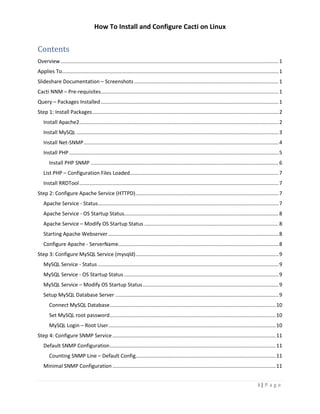
How to Install and Configure Cacti on Linux
- 1. How To Install and Configure Cacti on Linux i | P a g e Contents Overview.......................................................................................................................................................1 Applies To......................................................................................................................................................1 Slideshare Documentation – Screenshots ....................................................................................................1 Cacti NNM – Pre-requisites...........................................................................................................................1 Query – Packages Installed ...........................................................................................................................1 Step 1: Install Packages.................................................................................................................................2 Install Apache2..........................................................................................................................................2 Install MySQL ............................................................................................................................................3 Install Net-SNMP.......................................................................................................................................4 Install PHP .................................................................................................................................................5 Install PHP SNMP ..................................................................................................................................6 List PHP – Configuration Files Loaded.......................................................................................................7 Install RRDTool..........................................................................................................................................7 Step 2: Configure Apache Service (HTTPD)...................................................................................................7 Apache Service - Status.............................................................................................................................7 Apache Service - OS Startup Status...........................................................................................................8 Apache Service – Modify OS Startup Status .............................................................................................8 Starting Apache Webserver......................................................................................................................8 Configure Apache - ServerName...............................................................................................................8 Step 3: Configure MySQL Service (mysqld)...................................................................................................9 MySQL Service - Status .............................................................................................................................9 MySQL Service - OS Startup Status ...........................................................................................................9 MySQL Service – Modify OS Startup Status..............................................................................................9 Setup MySQL Database Server .................................................................................................................9 Connect MySQL Database...................................................................................................................10 Set MySQL root password...................................................................................................................10 MySQL Login – Root User....................................................................................................................10 Step 4: Configure SNMP Service .................................................................................................................11 Default SNMP Configuration...................................................................................................................11 Counting SNMP Line – Default Config.................................................................................................11 Minimal SNMP Configuration .................................................................................................................11
- 2. How To Install and Configure Cacti on Linux ii | P a g e Create SNMP Configuration File .........................................................................................................11 Test SNMP Configuration....................................................................................................................11 Counting SNMP Line – Customized Config..........................................................................................11 SNMP Service - Status.............................................................................................................................12 SNMP Service - OS Startup Status...........................................................................................................12 SNMP Service – Modify OS Startup Status..............................................................................................12 Starting SNMP service.............................................................................................................................12 Step 4: Install RRDTool Package..................................................................................................................12 Step 5: Install Cacti Package........................................................................................................................13 Configure MySQL for Cacti......................................................................................................................13 Create and Configure cacti User .........................................................................................................13 Test MySQL connection – Cacti User ..................................................................................................13 Find Cacti SQL Script ...........................................................................................................................14 Import Cacti Database Table Script.....................................................................................................14 Verify Cacti Database Import Status...................................................................................................14 Configure cacti DB Connection Parameters........................................................................................14 Edit DB Connection Parameters..........................................................................................................14 Configure Apache for Cacti .................................................................................................................15 Restart httpd Service ..........................................................................................................................15 Set Cron job for cacti pooling..............................................................................................................16 Step 6: Cacti Monitoring Setup...................................................................................................................16 Tool Information.....................................................................................................................................16 Identify SNMP & RRDTool Versions....................................................................................................17 Launch Cacti Application.........................................................................................................................17 App Step 1 – Welcome screen ............................................................................................................17 App Step 2 – Installation Type ............................................................................................................17 App Step 3 – Executables Path............................................................................................................18 App Step 4 – First Login.......................................................................................................................19 App Step 5 – Reset Password (admin) ................................................................................................19 App Step 6 – Create Graphs................................................................................................................19
- 3. How To Install and Configure Cacti 1 | P a g e Overview Cacti tool is an open source web based network monitoring and system monitoring graphing solution for IT business. Cacti enables a user to poll services status, performance of different devices viz., system, network, processes, etc. At regular intervals to create graphs on resulting data using RRDtool. By default data is pooled every 5 minutes. Applies To CentOS 6.x / RHEL 6.x Slideshare Documentation – Screenshots This documentation is available with screenshots at http://slideshare.net Cacti NNM – Pre-requisites Few of the major pre-requisites are; Apache A Web server to display network graphs created by PHP and RRDTool. MySQL A Database server to store cacti information. PHP A script module to create graphs using RRDTool. PHP-SNMP A PHP extension for SNMP to access data. NET-SNMP A SNMP (Simple Network Management Protocol) is used to manage network. RRDTool A database tool to manage and retrieve time series data like CPU load, Network Bandwidth etc. Query – Packages Installed rpm -qa | grep ^httpd* rpm -qa | grep ^mysql* rpm -qa | grep ^net* rpm -qa | grep ^php-* rpm -qa | grep ^rrd*
- 4. How To Install and Configure Cacti 2 | P a g e Step 1: Install Packages Apache2 yum install httpd httpd-devel MySQL yum install mysql mysql-server PHP yum install php-mysql php-pear php-common php-gd php-devel php php-mbstring php-cli SNMP yum install net-snmp-utils php-snmp net-snmp-libs php-pear-Net-SMTP RRD yum install rrdtool Install Apache2 Install the Apache2 package using yum and dependent packages. yum install httpd httpd-devel
- 5. How To Install and Configure Cacti 3 | P a g e Install MySQL Install the MySQL package using yum and dependent packages. yum install mysql mysql-server
- 6. How To Install and Configure Cacti 4 | P a g e Install Net-SNMP Install the Net-SNMP package using yum and dependent packages. yum install net-snmp-utils php-snmp net-snmp-libs php-pear-NET-SMTP
- 7. How To Install and Configure Cacti 5 | P a g e Install PHP Install the PHP package using yum and dependent packages. yum install php-mysql php-pear php-common php-gd php-devel php php-mbstring php-cli
- 8. How To Install and Configure Cacti 6 | P a g e Install PHP SNMP To install php snmp packages using yum and dependent packages. yum install net-snmp-utils php-snmp net-snmp-libs php-pear-NET-SMTP
- 9. How To Install and Configure Cacti 7 | P a g e List PHP – Configuration Files Loaded After installation, you can list the php configurations loaded, execute the command “php --ini”" Output: Install RRDTool Install the RRDTool package using yum and dependent packages. yum install rrdtool Step 2: Configure Apache Service (HTTPD) Apache Service - Status Check the status of httpd, execute the command service httpd status Output: httpdd service status: httpd is stopped
- 10. How To Install and Configure Cacti 8 | P a g e Apache Service - OS Startup Status Check the OS startup status of apache web server service, execute the command chkconfig httpd --list Output: httpd service start-up setting: httpd 0:off 1:off 2:off 3:off 4:off 5:off 6:off Apache Service – Modify OS Startup Status Modify OS startup status of apache web server; service to auto-start at levels (3, 4, 5) execute the command chkconfig httpd on Output: httpd service start-up setting: httpd 0:off 1:off 2:on 3:on 4:on 5:on 6:off Starting Apache Webserver service httpd start Output: Starting httpd: httpd: Could not reliably determine the server's fully qualified domain name, using 192.168.2.92 for ServerName [ OK ] Configure Apache - ServerName vi /etc/httpd/conf/httpd.conf Find and replace attribute value of “ServerName” to respective hostname or FQDN of the host and restart httpd service. Example: ServerName etpl01nm01pr.ftech.com service httpd restart Output: Stopping httpd: [ OK ] Starting httpd: [ OK ] After restarting httpd service, access in browser access the URL http://vcp01tst02pr.ftech.com/ or http://<IP Address> default apache page should be displayed.
- 11. How To Install and Configure Cacti 9 | P a g e Step 3: Configure MySQL Service (mysqld) MySQL Service - Status Check the status of mysql database, execute the command service mysqld status Output: mysqld service status: mysqld is stopped MySQL Service - OS Startup Status Check the OS startup status of mysql database service, execute the command chkconfig mysqld --list Output: mysqld service start-up setting: mysqld 0:off 1:off 2:off 3:off 4:off 5:off 6:off MySQL Service – Modify OS Startup Status Modify OS startup of MySQL Database server; service to auto-start at levels (3, 4, 5) execute the command chkconfig --levels 345 mysqld on Output: mysqld service start-up setting: mysqld 0:off 1:off 2:off 3:on 4:on 5:on 6:off Setup MySQL Database Server When you start the mysqld daemon for the first time, default database would be created and further hardening can be considered later on. service mysqld start Output: mysqld service starting: Initializing MySQL database: Installing MySQL system tables... OK Filling help tables... OK To start mysqld at boot time you have to copy support-files/mysql.server to the right place for your system
- 12. How To Install and Configure Cacti 10 | P a g e PLEASE REMEMBER TO SET A PASSWORD FOR THE MySQL root USER ! To do so, start the server, then issue the following commands: /usr/bin/mysqladmin -u root password 'new-password' /usr/bin/mysqladmin -u root -h vcp01tst02pr password 'new-password' Alternatively you can run: /usr/bin/mysql_secure_installation which will also give you the option of removing the test databases and anonymous user created by default. This is strongly recommended for production servers. See the manual for more instructions. You can start the MySQL daemon with: cd /usr ; /usr/bin/mysqld_safe & You can test the MySQL daemon with mysql-test-run.pl cd /usr/mysql-test ; perl mysql-test-run.pl Please report any problems with the /usr/bin/mysqlbug script! [ OK ] Starting mysqld: [ OK ] Connect MySQL Database By default no password is set, you will be logged into mysql prompt. You can test by executing command; since we have already configured with root password. Without passing password to mysql command it will fail to connect. mysql mysql> q Set MySQL root password To set MySQL root user password; execute the command /usr/bin/mysqladmin -u root -h localhost password 'your-new-password' or /usr/bin/mysqladmin -u root -h vcp01tst02pr password 'your-new-password' MySQL Login – Root User mysql -uroot -proot123$ mysql> q
- 13. How To Install and Configure Cacti 11 | P a g e Step 4: Configure SNMP Service Default SNMP Configuration No configuration changes are needed “/etc/snmp/snmpd.conf” file; to test execute the command snmpwalk -v 1 -c public -O e 127.0.0.1 | head -1 Output: SNMPv2-MIB::sysDescr.0 = STRING: Linux vcp01tst02pr 2.6.32-358.23.2.el6.x86_64 #1 SMP Wed Oct 16 18:37:12 UTC 2013 x86_64 Counting SNMP Line – Default Config snmpwalk -v 1 -c public -O e 127.0.0.1 | wc -l Output: 33 Minimal SNMP Configuration Optionally, if you would like to customize or minimal configuration; mv /etc/snmp/snmpd.conf /etc/snmp/snmpd.conf.original Create SNMP Configuration File vi /etc/snmp/snmpd.conf Add the below lines; rocommunity public syslocation "VCP, Bangalore" syscontact mvcp@domain.com Test SNMP Configuration snmpwalk -v 1 -c public -O e 127.0.0.1 | head -1 Output: SNMPv2-MIB::sysDescr.0 = STRING: Linux vcp01tst02pr 2.6.32-358.23.2.el6.x86_64 #1 SMP Wed Oct 16 18:37:12 UTC 2013 x86_64 Counting SNMP Line – Customized Config snmpwalk -v 1 -c public -O e 127.0.0.1 | wc -l Output: 3304
- 14. How To Install and Configure Cacti 12 | P a g e SNMP Service - Status Check the status of snmp service, execute the command service snmpd status Output: snmpd service status: snmpd is stopped SNMP Service - OS Startup Status Check the OS startup status of apache web server service, execute the command chkconfig snmpd --list Output: snmpd service start-up setting: snmpd 0:off 1:off 2:off 3:off 4:off 5:off 6:off SNMP Service – Modify OS Startup Status Modify OS startup status of snmp; service to auto-start at levels (3, 4, 5) execute the command chkconfig --levels 345 snmpd on Output: snmpd service start-up setting: snmpd 0:off 1:off 2:on 3:on 4:on 5:on 6:off Starting SNMP service service snmpd start Output: snmpd service starting: Starting snmpd: [ OK ] Step 4: Install RRDTool Package yum install rrdtool
- 15. How To Install and Configure Cacti 13 | P a g e Step 5: Install Cacti Package yum install cacti Configure MySQL for Cacti In order to cacti to work, configuration have to be done, the steps are listed below. Create and Configure cacti User mysql -uroot -proot123$ mysql> create database cacti; mysql> use cacti; mysql> grant all privileges on *.* to cacti@localhost identified by 'cacti123$'; mysql> grant all privileges on *.* to cacti@vcp01tst02pr identified by 'cacti123$'; mysql> flush privileges; mysql> q Test MySQL connection – Cacti User mysql -ucacti -pcacti123$ mysql> mysql> q
- 16. How To Install and Configure Cacti 14 | P a g e Find Cacti SQL Script rpm -ql cacti | grep "cacti.sql" Output: /usr/share/doc/cacti-0.8.8b/cacti.sql Import Cacti Database Table Script mysql -ucacti -pcacti123$ cacti < /usr/share/doc/cacti-0.8.8b/cacti.sql Verify Cacti Database Import Status mysql -ucacti -pcacti123$ -hlocalhost cacti mysql> show tables; Note: show tables; query should list 52 rows (tables). Configure cacti DB Connection Parameters To configure cacti application database connection parameters, update MySQL database connection parameters settings in the file vi /etc/cacti/db.php Edit DB Connection Parameters /* make sure these values reflect your actual database/host/user/password */ $database_type = "mysql"; $database_default = "cacti"; $database_hostname = "localhost"; $database_username = "cacti"; $database_password = "cacti123$"; $database_port = "3306"; $database_ssl = false;
- 17. How To Install and Configure Cacti 15 | P a g e Configure Apache for Cacti In order to access cacti on web, edit and append below configuration lines the in file vi /etc/httpd/conf.d/cacti.conf Sample Configuration snippet: # # Add cacti alias and point the directory where cacti is installed. # Alias /cacti /usr/share/cacti # # Add cacti access restrictions from specific IP range / subnet # <Directory /usr/share/cacti/> Order Deny,Allow Deny from all Allow from 192.168.1.0/24 Allow from 192.168.2.0/24 </Directory> Restart httpd Service service httpd restart Output: Apache Service Restart: Stopping httpd: [ OK ] Starting httpd: [Fri Mar 18 21:15:23 2014] [warn] The Alias directive in /etc/httpd/conf.d/cacti.conf at line 59 will probably never match because it overlaps an earlier Alias. [ OK ] Note: In this case there are duplicate alias for “cacti”; so remove one of the aliases for defined cacti, save and restart apache service.
- 18. How To Install and Configure Cacti 16 | P a g e Set Cron job for cacti pooling Cacti pools data every 5 minutes once, for pooling data cron job has be created, add the crontab entry as per the below line. crontab -e */5 * * * * cacti /usr/bin/php /usr/share/cacti/poller.php > /dev/null 2>&1 crontab -l Note: data pooling is done via snmp; ensure SNMP is configured for the device / server that needs to be monitored on cacti. Step 6: Cacti Monitoring Setup Before you launch Cacti monitoring application, make sure you have installed all the required packages and their respective binaries exists. For NET-SNMP & RRDTool identify the versions installed on the server, you can query for package installed, check “App Step 3 - Executables Path” section in “Launching Cacti”. This information is required while configuring cacti application. Tool Information Tool Binary Find Default Path RRDTool Rrdtool which rrdtool /usr/bin/ PHP Php which php /usr/bin/ SNMP Walk snmpwalk which snmpwalk /usr/bin/ SNMP Get snmpget which snmpget /usr/bin/ SNMP Bulk Walk snmpbulkwalk which snmpbulkwalk /usr/bin/ SNMP Get Next snmpgetnext which snmpgetnext /usr/bin/ Cacti Logger cacti.log ls /usr/share/cacti/log /usr/share/cacti/log
- 19. How To Install and Configure Cacti 17 | P a g e Identify SNMP & RRDTool Versions SNMP Utility Version rpm -qa | grep net-snmp RRDTool Version rpm -qa | grep rrdtool Launch Cacti Application To launch and configure cacti; in the browser access the URL http://<Your Cacti Host>/cacti/ or http://<Cacti Host IP Address>/cacti/; App Step 1 – Welcome screen First run; initial setup screen; click on “Next” button. App Step 2 – Installation Type Choose the option whether the installation is a “New Install” or “upgrade”
- 20. How To Install and Configure Cacti 18 | P a g e App Step 3 – Executables Path From the “Tool Information” section the collated information should be validated.
- 21. How To Install and Configure Cacti 19 | P a g e App Step 4 – First Login In Login Screen, enter default username as “admin” and password as “admin” App Step 5 – Reset Password (admin) You need to reset the default password to a new password App Step 6 – Create Graphs Upon launching, click on “Create Graphs” and choose the host that you would like to get generate the graphs.
