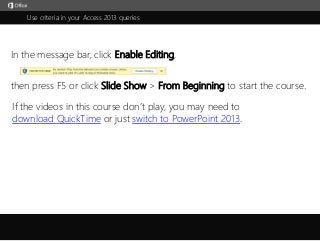
Microsoft Office Access 2013 Tutorial -Learning Criteria-1
- 1. Use criteria in your Access 2013 queries j then press F5 or click Slide Show > From Beginning to start the course. In the message bar, click Enable Editing, If the videos in this course don’t play, you may need to download QuickTime or just switch to PowerPoint 2013.
- 2. 5 761 2 3 4 Course summary Help Press F5 to start, Esc to stop 1/4 videos Use criteria in your Access 2013 queries Closed captions Summary Feedback HelpThe basics AND & OR NOT & IN Wildcards 3:27 3:063:46 3:53 A query can return a lot of data,and when you need to filter or narrow down your query results, you can use selection criteria.Here's an example, a query that returns asset data—supplier names, condition, and so on.So, let's say I want to find just the assets in good condition.First, I'll make sure the value I want to use—good—is in the data, and then I'll note the name of the field— Condition. Next, I'll switch the query to Design View, locate the Condition field, and do you see the Criteria row here?I'll enter 'good,' the value in my data, and when I click away, you can see Access surrounds the criteria with quotes. Quotes are important, and I'll explain when and how to use them as I go.For now I'll run the query, and it returns just the data that meet my criteria—assets in good condition.And, those are the basics:Find the value you want to filter on, go to Design view, and enter your criteria in the Criteria row.At this point, it can help to know some rules and practices that can save you some trouble.First, make sure your criteria value exists in your data. If it doesn't, you won't get any results.Next, you need to know the data type of the field you're filtering.That's important because data types control how you enter your criteria.For example, when you filter a Date/Time field, you surround your criteria with pound signs, like this.When you add criteria to a Number or Currency field, you don't use quotes around your values.Also, if your criteria don't match the data type, such as a text value in a Date/Time field, you get an error message. If you don't know a data type, open the query's data source—the table—click the field, then the Fields tab.The Data Type list shows you the type set for the field.So now let's look at some more rules that can save you some time.If your text criteria has a space between multiple words, surround the criteria with quotes.Access won't do that for you.When you enter criteria for a Date/Time field, you surround your value with pound signs, like so.Also, remember this type of criteria won't search for part of a date, like this.You have to enter the entire date value—day, month, and year.Now let's say you need to filter a Yes/No field. To find all the Yes, values, enter a 1,and to find the No values, enter a 0.Access gives you more criteria than just those, but 1 and 0 work for all types of databases— MDBs, ACCDBs and Access Apps. And finally, when you enter criteria for a Currency field, you just enter numbers. No currency symbols needed. Up next, we'll look at how to use AND and OR logic with multiple criteria.A query can return a lot of data,and when you need to filter or narrow down your query results, you can use selection criteria.Here's an example, a query that returns asset data—supplier names, condition, and so on.So, let's say I want to find just the assets in good condition.First, I'll make sure the value I want to use—good—is in the data, and then I'll note the name of the field— Condition. Next, I'll switch the query to Design View, locate the Condition field, and do you see the Criteria row here?I'll enter 'good,' the value in my data, and when I click away, you can see Access surrounds the criteria with quotes. Quotes are important, and I'll explain when and how to use them as I go.For now I'll run the query, and it returns just the data that meet my criteria—assets in good condition.And, those are the basics:Find the value you want to filter on, go to Design view, and enter your criteria in the Criteria row.At this point, it can help to know some rules and practices that can save you some trouble.First, make sure your criteria value exists in your data. If it doesn't, you won't get any results.Next, you need to know the data type of the field you're filtering.That's important because data types control how you enter your criteria.For example, when you filter a Date/Time field, you surround your criteria with pound signs, like this.When you add criteria to a Number or Currency field, you don't use quotes around your values.Also, if your criteria don't match the data type, such as a text value in a Date/Time field, you get an error message. If you don't know a data type, open the query's data source—the table—click the field, then the Fields tab.The Data Type list shows you the type set for the field.So now let's look at some more rules that can save you some time.If your text criteria has a space between multiple words, surround the criteria with quotes.Access won't do that for you.When you enter criteria for a Date/Time field, you surround your value with pound signs, like so.Also, remember this type of criteria won't search for part of a date, like this.You have to enter the entire date value—day, month, and year.Now let's say you need to filter a Yes/No field. To find all the Yes, values, enter a 1,and to find the No values, enter a 0.Access gives you more criteria than just those, but 1 and 0 work for all types of databases— MDBs, ACCDBs and Access Apps. And finally, when you enter criteria for a Currency field, you just enter numbers. No currency symbols needed. Up next, we'll look at how to use AND and OR logic with multiple criteria.
- 3. 5 761 2 3 4 Course summary Help Press F5 to start, Esc to stop 2/4 videos Use criteria in your Access 2013 queries Closed captions Summary Feedback HelpThe basics AND & OR NOT & IN Wildcards 3:27 3:063:46 3:53 The previous video showed you how to use a single criteria to filter query results.But what if you need more than one criteria?For example, how do you filter for assets in good condition that cost more than $700?In that case, you leave 'good' here in the Condition field,click the Criteria row of the Purchase Price field, and enter a greater-than sign and 700.Run the query, and there's the result.Now, that may seem simple, and it is, really, but there's a catch.When you use multiple criteria, you naturally use AND and OR logic. It's unavoidable, and here's how it works. When you enter multiple criteria in the same row,either the Criteria row, or the Or row beneath it, Access uses AND logic.To demonstrate this, I'll put both criteria on the Criteria row and run the query.Then I'll put them on the or row ...... and even though Access calls it the or row, it uses AND logic, and I get the same result.So remember, if your criteria are on the same row, Access uses AND logic.But, when you put criteria on the Or row and any rows beneath it, Access uses OR logic.So I’ll move the price criteria,run the query, and it returns data for assets in good condition, or that cost more than $700.That points to the key difference between AND and OR.With AND logic, your data has to meet all your criteria to be included in a result.In our example, assets have to be in good condition and cost more than $700.With OR logic, data is included in a result if it meets one of the conditions—it's in good condition,or it costs more than $700.Put another way AND tends to be exclusive, while OR can be inclusive; it can return more data.So, as a rule of thumb, if a query doesn't return enough data, put your criteria on separate rows.Also, you can use as many AND and OR criteria as you need to, as long as they make sense.For example, you can find assets in good condition, and purchased between 2011 and 2015, and that cost more than $700. To use multiple OR criteria, put them on the Or row, or below it.You can also put multiple criteria on the same Or row, separated by the OR operator, like this.If you need multiple date criteria, make sure you surround each one with pound signs.And remember you don't need quotes when you use number criteria.So those are the basics of using AND and OR. For more information, see the links in the course summary slide. Next, we'll look at using the IN, NOT, LIKE, and BETWEEN operators.
- 4. 5 761 2 3 4 Course summary Help Press F5 to start, Esc to stop 3/4 videos Use criteria in your Access 2013 queries Closed captions Summary Feedback HelpThe basics AND & OR NOT & IN Wildcards 3:27 3:063:46 3:53 In addition to using AND and OR logic, you can also use the NOT, IN, LIKE and BETWEEN operators in your criteria. We'll start with the NOT operator, and in the Criteria row, I'll enter NOT and 'loading dock'.Run the query, and I see all assets that aren't on the loading dock.You can also use NOT with dates, like so,and with numbers, like so.Now let's take that up a step and add the IN operator.NOT IN 'loading dock,' AND 'first floor,' with parentheses, quotes, and commas as shown.The IN operator returns all values that are equal to the criteria you specify.So for example, IN 450 and 800 returns all items that cost those amounts,and IN 4/14, 6/21, and 2/6 returns all items purchased on those dates.Now let's look at the LIKE operator. This is where you start using wildcards.For example, if you look at the Description field, you can see a lot of names with the letter X at various places. To find names that contain the letter X, enter LIKE, an asterisk, the X, and another asterisk.And if you're working in an Access App, remember to use the percent sign instead.Either character returns all items that contain the letter, no matter where it occurs in the name.And if you're new to wildcards, I'll discuss them in the next video.You can also use NOT with LIKE to find data that doesn't contain the letter.And you can apply the same ideas to number and currency fields.For example, LIKE 80, with asterisks or percent signs, returns all items with 80 in their purchase price.Now let's look at BETWEEN and AND. You use them when you need to find ranges of data.For example, BETWEEN 800 AND 2000 returns all prices from 800 to 2000,and that's an inclusive—it will include 800 and 2000..BETWEEN is also handy for dates and times.For example, BETWEEN 4/14/2013 AND 1/10/2015 returns all items purchased in that time range.You can also do the same thing with greater-than, less-than, and equal signs.This example gives you the same result as BETWEEN and AND.And since we're talking about greater-than and less-than signs, this criteria filters to items bought before April 14, and this one filters items purchased after April 14.Up next, we'll see how to use wildcards in criteria.
- 5. 5 761 2 3 4 Course summary Help Press F5 to start, Esc to stop 4/4 videos Use criteria in your Access 2013 queries Closed captions Summary Feedback HelpThe basics AND & OR NOT & IN Wildcards 3:27 3:063:46 3:53 You use wildcards in your criteria when you only know part of a value, or you need to find values that match a pattern. For example, using pro and an asterisk returns all descriptions that begin with pro.This example matches a pattern, asset IDs that start with R,followed by the letters C through Q, and then the rest of the value.The brackets, dash, and asterisk are the wildcards. The brackets match any single characters inside them,and the dash lets you specify a range of characters.The asterisk after the brackets returns the rest of the value, and If I remove it, I get no results.Now, the other thing to remember is Access supports two sets of wildcard characters.Desktop databases—MDB and ACCDB files— use the set on the left, and Access Apps— web databases— use the set on the right. And do you see how Apps don't let you use the pound sign as a wildcard?That's because apps use pound signs under the hood for something else.You use each set the same way—the syntax is identical—you just use different characters.I'm working in an ACCDB file, so I'll use that set of characters,but remember to use the other set when you're working in an app.So, you've already seen how the asterisk and percent sign, which find all characters at the beginning or end of a value. And for either type of database, you can use brackets to match any character or range of characters.For example, if I remove the dash, the query only returns values that contain C or Q.And remember that the dash is how you specify a range of values.You can use the exclamation point or the caret to exclude characters, sort of like a NOT operator.If I change the criteria to this, I only see asset IDs that don't have the letter B.Finally, if you're working in an MDB or ACCDB file, you can use the pound sign to return a single numeric character. For example, two pound signs and an asterisk return all descriptions that start with two numbers.What’s more, I’ll go back to Design view, and you can see Access has added the LIKE operator.It does that for you whenever it needs to.So that's it for the basics of using selection criteria in your queries,and remember, the course summary has links to a lot more information.
- 6. Help Course summary Press F5 to start, Esc to stop Course summary—Use criteria in your Access 2013 queries Summary Feedback Help 5 761 2 3 4 The basics AND & OR NOT & IN Wildcards 3:27 3:063:46 3:53 See also • Applying criteria to a query • Apply criteria to text values • Using dates as criteria in Access queries • Examples of query criteria • Add or remove a query criteria row • The OR criteria row lets you use alternate conditions to find information • Use Like criterion to locate data • Access wildcard character reference • Examples of wildcard characters • More training courses • Office Compatibility Pack Add a criteria Open the query in Design view. In the field you want to filter, add criteria to the Criteria row, or the or row. Basic rules Surround text criteria with double quotes. Don't surround numbers with anything. Surround dates and times with pound signs. Use. Y, N, 1, or 0 to filter Yes/No fields (works with all types of databases). And/Or For AND logic, place all criteria on the same criteria row or the same or row. For OR logic, place criteria on different rows. NOT, IN, LIKE, BETWEEN NOT returns all values that don't match your criteria. IN returns all values that match your criteria. LIKE lets you use wildcard characters. BETWEEN and AND let you filter for a range of data. Wildcards See links on this slide for information about using wildcards in criteria. Use the ANSI-89 characters for MDB and ACCDB files; ANSI-92 for Access Apps.
- 7. Check out more courses Help Course summary Press F5 to start, Esc to stop Rating and comments Thank you for viewing this course! Please tell us what you think Summary Feedback Help 5 761 2 3 4 The basics AND & OR NOT & IN Wildcards 3:27 3:063:46 3:53
- 8. Help Course summary Press F5 to start, Esc to stop Help Summary Feedback Help 5 761 2 3 4 Using PowerPoint’s video controls Going places Stopping a course If you download a course and the videos don’t play get the PowerPoint Viewer. the QuickTime player upgrade to PowerPoint 2013 The basics AND & OR NOT & IN Wildcards 3:27 3:063:46 3:53