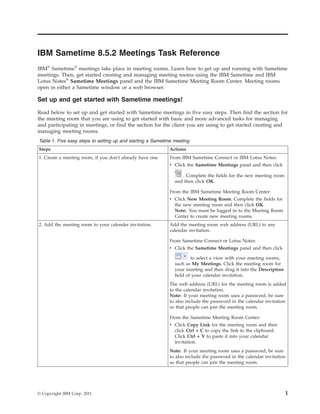
Set up and manage Sametime meetings in 5 easy steps
- 1. IBM Sametime 8.5.2 Meetings Task Reference IBM® Sametime® meetings take place in meeting rooms. Learn how to get up and running with Sametime meetings. Then, get started creating and managing meeting rooms using the IBM Sametime and IBM Lotus Notes® Sametime Meetings panel and the IBM Sametime Meeting Room Center. Meeting rooms open in either a Sametime window or a web browser. Set up and get started with Sametime meetings! Read below to set up and get started with Sametime meetings in five easy steps. Then find the section for the meeting room that you are using to get started with basic and more advanced tasks for managing and participating in meetings, or find the section for the client you are using to get started creating and managing meeting rooms. Table 1. Five easy steps to setting up and starting a Sametime meeting Steps Actions 1. Create a meeting room, if you don't already have one. From IBM Sametime Connect or IBM Lotus Notes: v Click the Sametime Meetings panel and then click . Complete the fields for the new meeting room and then click OK. From the IBM Sametime Meeting Room Center: v Click New Meeting Room. Complete the fields for the new meeting room and then click OK. Note: You must be logged in to the Meeting Room Center to create new meeting rooms. 2. Add the meeting room to your calender invitation. Add the meeting room web address (URL) to any calendar invitation. From Sametime Connect or Lotus Notes: v Click the Sametime Meetings panel and then click to select a view with your meeting rooms, such as My Meetings. Click the meeting room for your meeting and then drag it into the Description field of your calendar invitation. The web address (URL) for the meeting room is added to the calendar invitation. Note: If your meeting room uses a password, be sure to also include the password in the calendar invitation so that people can join the meeting room. From the Sametime Meeting Room Center: v Click Copy Link for the meeting room and then click Ctrl + C to copy the link to the clipboard. Click Ctrl + V to paste it into your calendar invitation. Note: If your meeting room uses a password, be sure to also include the password in the calendar invitation so that people can join the meeting room. © Copyright IBM Corp. 2011 1
- 2. Table 1. Five easy steps to setting up and starting a Sametime meeting (continued) Steps Actions 3. Bring other people into the meeting room after the From within a meeting room: meeting is running. v Click Room Tools > View Room Information in the global toolbar, copy the meeting room web address (URL) and then paste it into a calendar invitation, email, or chat window to send to others. Use this method to invite people who are not online. Note: If your meeting room uses a password, be sure to also include the password so that people can join the meeting room. If you are in a meeting room that opens in a Sametime window, you can also: v Click the plus sign (+) in the meeting room Participants List, and search for online users to invite into the meeting room. v Drag and drop one or more Sametime contacts who are online on your contact list into the meeting room. These individuals will get an invitation to join the meeting. 4. Add files to share during the meeting. You add files to the Library to share from within a meeting room. In the meeting room Library, click and select the file to add. You can add more than one file. Note: For meeting rooms that open in a Sametime window, you can also drag one or more files from your computer directly into the meeting room Library. 5. Start sharing. In a meeting room, click Start Sharing and select what you want to share, including any files you added to the meeting room Library. 2 IBM Sametime 8.5.2 Meetings Task Reference
- 3. Work with meetings that open in a Sametime window Read this section to get started with basic tasks for managing and participating in meeting rooms that open in a Sametime window. For these tasks, you must be in a meeting room. Table 2. Basic tasks for meeting rooms that open in a Sametime window How do I? Action Start sharing? Do one of the following actions: v If no one is sharing, click Start Sharing in the sharing area. v If someone else is already sharing, click Let Me Share in the sharing area. Click what you want to share. Stop sharing? Click Stop Sharing in the sharing toolbar. Change the display size of what is being shared? In the sharing toolbar, click one of these icons: v to display what is being shared in its original size. v to scale what is being displayed to fit in the shared area. v to maximize the shared content. IBM Sametime 8.5.2 Meetings Task Reference 3
- 4. Table 2. Basic tasks for meeting rooms that open in a Sametime window (continued) How do I? Action Add files to share? Do one of the following actions: v In the Library, click one of the available icons, such as , and select what you want to add. v Drag a file from your computer directly into the Library. Invite others to join the meeting in progress? Do one of the following actions: v In the Participants list, click . v Drag and drop one or more contacts who are online on your contact list into the meeting room. These individuals will get an invitation to join the meeting. Chat privately with another participant? Double-click the name of an online and available person in the Participants list. Chat with all meeting room participants? In the Discussion area of the meeting room, click and then enter your chat message. View meeting room information, such as the web address In the global toolbar, click Room Tools > View Room (URL) for the meeting room? Information. See the call-in information to call in to the audio call using Click Show call-in information in the Voice and Video my telephone? area of the meeting room. Start a conference call? (For meeting room owners or In the Voice and Video area of the meeting room, select presenters, if this feature is available.) an option, depending on the call capabilities available to you. Join a conference call? (For meeting room participants, if In the Voice and Video area of the meeting room, select this feature is available.) an option, depending on the call capabilities available to you.. Use video in a meeting room? (If this feature is available to you.) Click in the Voice and Video area of the meeting room. Note: The meeting room owner or manager must click first. Leave a meeting? Click the X in the upper-right corner of the meeting room. End a meeting? Click End Meeting in the meeting room global toolbar. Read this section to get started with more advanced tasks for managing and participating in meeting rooms that open in a Sametime window. For these tasks, you must be in a meeting room. Table 3. Advanced tasks for meeting rooms that open in a Sametime window How do I? Action Check whether someone else can share? In the Participants list, click the Set Permissions icon and see who appears under Who can share content. Let someone else share? Any presenter in the meeting room can click Let Me Share, even while someone else is sharing. Remove someone from a meeting? (Meeting room owner or Participants list, right-click a name and then click managers only.) Remove from Room. 4 IBM Sametime 8.5.2 Meetings Task Reference
- 5. Table 3. Advanced tasks for meeting rooms that open in a Sametime window (continued) How do I? Action See different views of the Participants list? In the Participants list, click and select how to display meeting attendees, such as by their names or photos. View details about items stored in the library? Click an item stored in the Library to select it. Then click and click View Details. Set meeting room permissions? (Meeting room owner or In the Participants list, click the Set Permissions icon managers only.) and select the roles and actions for individuals or all room participants. Edit meeting room information? In the global toolbar, click Room Tools > Change Room Settings. Change conference call-in information for a meeting room? Do one of the following actions: v If you are using Sametime Connect, click File > Preferences. v If you are using Lotus Notes, click File > Preferences and then click the plus sign (+) beside Sametime in the navigator. Then click Voice and Video > Service Providers. Use the Sametime Audio/Video Conferencing option for a In the global toolbar, click Room Tools > Change meeting room? (If this feature is available to you.) Room Settings and then click Voice and Video. Select Sametime Audio/Video Conferencing. Create a new service provider option for meeting rooms, You create a new service provider option from such as a new call-in telephone number and passcode? Sametime Connect or Lotus Notes. Do one of the following actions: v If you are using Sametime Connect, click File > Preferences. v If you are using Lotus Notes, click File > Preferences and then click the plus sign (+) beside Sametime in the navigator. Then click Telephony, Audio and Video > Connection and Conference Settings. Create and send a poll? In the Library, click the Add Poll con . View and save poll results? In the Poll Results dialog box, click Save Results and Close. Capture meeting minutes and action items? In the Discussion area of the meeting room, click to add meeting minutes or to add action items and then type your entry. Create an attendance report? In the global toolbar, click Room Tools > Create Meeting Report. Note: Attendance is included in the meeting report. Create a meeting report? In the global toolbar, click Room Tools > Create Meeting Report. Set up a lecture-style meeting for a large number of In the global toolbar, click Room Tools > Change participants? Room Settings. Under Large Meeting Support, select Optimize this room for large meetings. IBM Sametime 8.5.2 Meetings Task Reference 5
- 6. Table 3. Advanced tasks for meeting rooms that open in a Sametime window (continued) How do I? Action Rearrange the areas in the meeting room? Click the Voice and Video, Participants list, Library, or Discussion area of the meeting room and drag it to another location in the window. Double-click the title bar of the Voice and Video, Participants List, Library, or Discussion areas to reduce that area to just its title bar, and double-click the title bar again to expand it. Drag the Voice and Video, Participants list, Library, and Click the Voice and Video, Participants List, Library, or Discussion areas of the meeting room into separate floating Discussion area of the meeting room and drag it out of windows? the meeting room so that it is in a separate, floating window. To return the window to the meeting room, select the window by clicking the title bar of the window (where the title appears), and then drag it back into the room. Remove all content from a meeting room? In the global toolbar, click Room Tools > Remove Room Content. Delete a meeting room? Meeting room owners and managers can delete a meeting room from Sametime Connect or Lotus Notes. Do one of the following actions: v Click the Sametime Meetings panel and then click a meeting room to select it. Click More Actions > Delete Room. Record a meeting? In the global toolbar, click Record. Set recording preferences Do one of the following actions: v If you are using Sametime Connect, click File > Preferences. v If you are using Lotus Notes, click File > Preferences and then click the plus sign (+) beside Sametime in the navigator. Then click Sametime Meeting Rooms > Recording. 6 IBM Sametime 8.5.2 Meetings Task Reference
- 7. Work with meetings that open in a web browser Read this section to get started with basic tasks for managing and participating in meeting rooms that open in a web browser. For these tasks, you must be in a meeting room. Table 4. Basic tasks for meeting rooms that open in a web browser How do I? Action Start sharing? Do one of the following actions: v If no one is sharing, click Start Sharing in the sharing area. v If someone else is already sharing, click Let Me Share in the sharing area. Click what you want to share. Stop sharing? Click Stop Sharing in the sharing toolbar. Change the display size of what is being shared? In the sharing toolbar, click one of these icons: v to display what is being shared in its original size. v to scale what is being displayed to fit in the shared area. v to maximize the shared content. IBM Sametime 8.5.2 Meetings Task Reference 7
- 8. Table 4. Basic tasks for meeting rooms that open in a web browser (continued) How do I? Action Add files to share? In the Library, click and select what you want to add. Invite others to join the meeting room? Click Room Tools > View Room Information and copy the meeting room web address (URL) to paste into a calendar invitation, email, or chat window to send to others. Chat privately with another participant? Double-click the name of an online and available person in the Participants list. Chat with all meeting room participants? In the Discussion area of the meeting room, click and then enter your chat message. View meeting room information, such as the web address In the global toolbar, click Room Tools > View Room (URL) for the meeting room? Information. See the call-in information to call in to the audio call using Click Show call-in information in the Voice and Video my telephone? area of the meeting room. Leave a meeting? Click the X in the upper-right corner of the meeting room. End a meeting? Click End Meeting in the meeting room global toolbar. Read this section to get started with more advanced tasks for managing and participating in meeting rooms that open in a Web browser. For these tasks, you must be in a meeting room. Table 5. Advanced tasks for meeting rooms that open in a web browser How do I? Action Check whether someone else can share? In the Participants list, click the Set Permissions icon and see who appears under Who can share content. Let someone else share? Any presenter in the meeting room can click Let Me Share, even while someone else is sharing. Remove someone from a meeting? (Meeting room owner or Participants list, right-click a name and then click managers only.) Remove from Room. See different views of the Participants list? In the Participants list, click and select how to display meeting attendees, such as by their names or photos. View details about items stored in the library? Click an item stored in the Library to select it. Then click and click View Details. Set meeting room permissions? (Meeting room owner or In the Participants list, click the Set Permissions icon managers only.) and select the roles and actions for individuals or all room participants. Edit meeting room information? In the global toolbar, click Room Tools > Change Room Settings. View poll results? See the poll results posted to the Discussion area of the meeting room. Capture meeting minutes and action items? In the Discussion area of the meeting room, click to add meeting minutes or to add action items and then type your entry. 8 IBM Sametime 8.5.2 Meetings Task Reference
- 9. Table 5. Advanced tasks for meeting rooms that open in a web browser (continued) How do I? Action Create an attendance report? In the global toolbar, click Room Tools > Create Meeting Report. Note: Attendance is included in the meeting report. Create a meeting report? In the global toolbar, click Room Tools > Create Meeting Report. Set up a lecture-style meeting for a large number of In the global toolbar, click Room Tools > Change participants? Room Settings. Under Large Meeting Support, select Optimize this room for large meetings. Remove all content from a meeting room? In the global toolbar, click Room Tools > Remove Room Content. Delete a meeting room? Meeting room owners and managers can delete a meeting room from the Sametime Meeting Room Center. v In the My Meeting Rooms view, for the meeting room you want to delete, click More Actions > Delete. Sametime Meetings panel Read this section to get started creating and managing meeting rooms using the Sametime Connect or Lotus Notes Sametime Meetings panel. If this feature is available to you, you can also work with your scheduled meetings from the Sametime Meetings panel. Table 6. Sametime Meetings panel tasks How do I... Action Create a meeting room? Click the Sametime Meetings panel and then click . IBM Sametime 8.5.2 Meetings Task Reference 9
- 10. Table 6. Sametime Meetings panel tasks (continued) How do I... Action Find a meeting room? Click the Sametime Meetings panel. v If you are the meeting room owner, click and select My Meeting Rooms to see a list of your meeting rooms. v If you are not the meeting room owner, click and enter the meeting room or owner name. Note: If you see Servers at the end of this list, this means that your company has multiple servers for meetings rooms. Make sure that you select the correct server for the meeting room you want. Find a hidden meeting room? Click the Sametime Meetings panel. v If you are the meeting room owner, click and select My Meeting Rooms to see a list of your meeting rooms. v If you are not the meeting room owner, click and enter the entire meeting room or owner name. Note: If you see Servers at the end of this list, this means that your company has multiple servers for meetings rooms. Make sure that you select the correct server for the meeting room you want. See my meetings scheduled for today and tomorrow? (If this feature is available to you.) Click the Sametime Meetings panel and then click and select Scheduled Meetings. View information about a scheduled meeting? (If this feature is available to you.) Click the Sametime Meetings panel and then click and select Scheduled Meetings. Right-click (or Ctrl + click on Macintosh) the scheduled meeting and then click View Meeting Information. Organize my list of meeting rooms? Click the Sametime Meetings panel and then click to select which meeting rooms to display. Note: Some meeting room views might not be available to you. Invite others to join the meeting before it starts? Click the Sametime Meetings panel and then click and find the meeting room you want. Click and enter the names of the people you want to invite or drag online names from your contact list directly into the invitees list. Find a link to a meeting room to send to others? Click the Sametime Meetings panel and find the meeting room. Click the meeting room and then click More Actions > Copy Link to Clipboard. Edit meeting room settings? Click the Sametime Meetings panel and then click the meeting room. Click More Actions > Edit. 10 IBM Sametime 8.5.2 Meetings Task Reference
- 11. Table 6. Sametime Meetings panel tasks (continued) How do I... Action Add the meeting room to my calender entry? Add the meeting room web address (URL) to any calendar entry. From Sametime Connect or Lotus Notes: v Click the Sametime Meetings panel and then drag the meeting room into the Description field of your calendar invitation. The web address (URL) for the meeting room is added to the calendar invitation. Note: If your meeting room uses a password, be sure to also include the password in the calendar invitation so that people can join the meeting room. In Microsoft Outlook with IBM Sametime 8.5, when you schedule a new meeting in Microsoft Outlook, on the Sametime tab, select Include an IBM Sametime online meeting and complete the appropriate fields. Note: To include a meeting room with a meeting scheduled using a Microsoft Outlook calendar, you must first install the Microsoft Outlook plug-in that comes with Sametime Connect release 8.5. Start an instant meeting? (If this feature is available to First, set your Sametime Meeting Rooms > Meeting you.) Room Invitations preferences to use an instant meeting room or prompt you to select a meeting room. Then, do one of the following actions in an open chat window or for a selected contact: v In Sametime Connect, click Tools > Invite to Instant Meeting Room v In Lotus Notes, click Tools > Sametime > Invite to Instant Meeting Room IBM Sametime 8.5.2 Meetings Task Reference 11
- 12. Sametime Meeting Room Center Read this section to get started creating and managing meeting rooms using the Sametime Meeting Room Center. Table 7. Sametime Meeting Room Center tasks How do I... Action Create a meeting room? Click New Meeting Room. Note: You must be logged in to the Meeting Room Center to create new meeting rooms. Find a meeting room? Select the scope of the search (if this feature is available to you). Then enter the meeting room name or owner. Note: You might need to be logged in to search for meeting rooms. 12 IBM Sametime 8.5.2 Meetings Task Reference
- 13. Table 7. Sametime Meeting Room Center tasks (continued) How do I... Action Find a hidden meeting room? Enter the exact meeting room name. You might need to be logged in to search for meeting rooms. Note: If your administrator allows hidden meeting rooms to be displayed in search results and you don't own or manage the meeting room, you must enter the exact name of the hidden meeting room to display it in the search results. If your administrator does not allow hidden rooms to be displayed in search results, you cannot search for hidden meeting rooms. Instead, you must have the web address (URL) for the meeting room to join it. Organize my list of meeting rooms? Click the Meeting Room Name, Owner, Active, or Last Accessed column heads to sort the list of your meeting rooms. Invite others to join a meeting room? In the My Meeting Rooms list, find the meeting room to which you want to invite others. Click Copy Link and then click Ctrl + C to copy the link to the clipboard. Find a link to a meeting room to send to others? In the My Meeting Rooms list, find the meeting room. Click Copy Link and then click Ctrl + C to copy the link to the clipboard. Edit meeting room settings? In the My Meeting Rooms list, find the meeting room. Then click More Actions > Edit. Add the meeting room to my calender entry? From the Sametime Meeting Room Center: v Click Copy Link for the meeting room and then click Ctrl + C to copy the link to the clipboard. Click Ctrl + V to paste it into your calendar entry. IBM Sametime 8.5.2 Meetings Task Reference 13