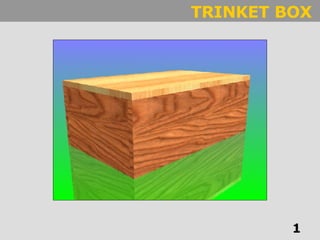
Using AutoDesk Inventor to create a Trinket box
- 2. After double clicking on the Inventor Icon on your desktop, this screen will appear 1. Click on the Metric Tab 2. Double click on the ‘Standard ipt’
- 3. 3 – This is the Browser Bar – this shows the model history and allows you to modify your model 1 – This is the Standard Toolbar 2 – This is the Panel Bar Area – it controls most of the Part features This is the 2d–Sketch Panel. This is where you will do all of your sketching and dimensioning in 2D.
- 4. 1 Click on the Two Point Rectangle tool 2. Click on your screen and drag and draw a rectangle of any size You are now going to draw one side of your box. This will be the side that has the ‘Housing Joints’ cut out of it.
- 5. Hover your mouse over the line you want to dimension so that it turns red
- 6. Hover your mouse over the line you want to dimension so that it turns red Click on the dimension tool
- 7. 1. Click on the line and drag and drop the dimension line anywhere on the screen 2. Single Click on the dimension line and change the value in this box to 70mm 3. Click the green check box
- 8. Dimension the length of your side. Make sure it is the actual size of your box! Once finished, right click and select Done. This is Very Important
- 9. We are now ready to finish the 2D Sketch and enter the 3D Modelling environment Right click on the screen and select ‘Finish Sketch’
- 10. The panel bar has changed to show 3d modelling tools The 2D Grid disappears and the panel bar changes to ‘Part Features’
- 11. To see everything that you have created… Click on the ‘Zoom All’ tool Right click anywhere on the screen and select ‘Isometric View’ Lets change the view to Isometric. This is always a handy view to view your model in.
- 12. 1. Click the extrude button We will use the extrude feature to make our model 3D Inventor automatically selects the profile we have drawn and extrudes it 10mm. A preview of this is shown on the screen 2. Set this value to 12mm 3. Click OK
- 13. We are now going to draw the sections to ‘Cut Out’ for the joints 1. Right click on this face 2. Select ‘New Sketch’
- 14. Lets look at this face from straight on . . . 1. Click on the ‘Look At’ tool 2. Click on this face
- 15. Draw on these lines to show your housing joints Make sure you dimension them correctly
- 16. Finish your sketch and enter the 3D modelling environment
- 17. 1. Hover your mouse over these areas until they turn red 2. Click on the area and it will turn to blue Select EXTRUDE . . .
- 18. To take the material away . . . 1. Click the ‘Remove Material’ button 2. Change this value to 6 3. Click OK
- 19. 1. Click on the ‘+’ sign 2. Right click on ‘Sketch 2’ 3. Select ‘Share Sketch’ Before we can sketch again on the same face, we must firstly Share the Sketch
- 20. Now see if you can draw the shape for the ‘Biscuit Joint’ in the same way as before. It is 3mm wide and should be ‘Extruded Down’ 3mm
- 21. Save your work Save as ‘Box Long Side’
- 22. Short Side Base Top (with Insert) Select a New Part file and see if you can make each of these individual parts. Be careful and double check your sizes!