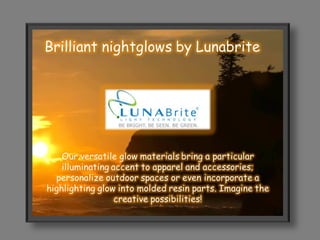
Editor's Notes
- Thank You(Basic)To reproduce the video effects on this slide, do the following: On the Home tab, in the Slides group, click Layout, and then click Blank. On the Insert tab, in the Media group, click Video, and then click Video from File. In the left pane of the Insert Video dialog box, click the drive or library that contains the video. In the right pane of the dialog box, click the video that you want and then click Insert. Under Video Tools, on the Format tab, in the Sizing group, click the arrow to the right of Size launching the Format Video dialog box, select Size from the left pane and under Size in the right pane do the following: Click the Lock Aspect Ratio box. In the Height box, enter 6.03”. In the Width box enter 8.03”. Also in the Format Video dialog box, click Border Color in the left pane, under Border Color in the right pane select Solid Line, and then click the arrow to the right of Color, and under Theme colors select Black, Text 1, Lighter 25% (fourth row, second option from left). Also in the Format Video dialog box, select Border Style in the left pane, under Border Style in the right pane set the Width to 15 pt. Also in the Format Video dialog box, select Shadow in the left pane, under Shadow in the Right pane, click the arrow to the right of Colors and under Theme Colors, select Black, Text 1 (first row, second option from left), and then do the following: In the Transparency box, enter 60%. In the Size box, enter 100%. In the Blur box, enter 21 pt. In the Angle box, enter 40 degrees. In the Distance box, enter 19 pt. Also in the Format Video dialog box, select 3-D Format in the left pane, under Bevel in the right pane click the arrow to the right of Top and under Bevel, select Relaxed Inset (first row, second option from left), and then do the following: To the right of Top, in the Width box, enter 6 pt. To the right of Top, in the Height box, enter 16.5 pt. On the Home tab, in the Drawing group, click Arrange, point to Align, and then do the following: Click Align Center. Click Align Middle. Under Video Tools, on the Playback tab, in the Video Options group, select Loop until Stopped. On the Animations tab, in the Animation group, select Play. On the Animations tab in the Timing group, click the arrow to the right of Start and select With Previous. To reproduce the text effects on this slide, do the following: On the Insert tab, in the Text group, click Text Box, and then on the slide drag to draw a text box. Type text in the text box (“Thank You” – or whatever text suits your message). Select the text, on the Home tab, in the Font group, select Garamond from the Font list, select 88 pt from the Font Size list, and then click on the Bold icon. Also in the Home tab, in the Font group, select the arrow to the right of the Font Color Icon, and then under Theme Colors, select White, Background 1 (first row, first option from left). With the text box selected, under Drawing Tools, on the Format tab, click the arrow in the bottom right corner of the WordArt Styles group, click the arrow opening the Format Text Effects dialog box. In the Format Text Effects dialog box, click 3-D Format on the left pane, under Bevel on the right pane, click the arrow next to Top and under Bevel select Relaxed Inset (first row, second option from left). Set the Width to 5 pt and the Height to 3 pt. Also in the 3-D Format right pane, under Surface, click the arrow next to Material and under Special Effect select Dark Edge (first row, first option from left). Also in the 3-D Format right pane, under Surface, click the arrow next to Lighting and under Neutral select Soft (first row, third option from left). Also in the 3-D Format right pane, under Surface, set the Angle to 290 Degrees. Close the Format Text Effects dialog box. To reproduce the background effects on this slide, do the following: On the Design tab, in the bottom right corner of the Background group, click the arrow at the bottom right corner launching the Format Background dialog box. In the Format Background dialog box, select Fill in the left pane, and under Fill in the right pane select Solid fill, then click the arrow to the right of Color and under Theme Colors select White, Background 1, Darker 50% (sixth row, first option from left). Close the Format Background dialog.
- Thank You(Basic)To reproduce the video effects on this slide, do the following: On the Home tab, in the Slides group, click Layout, and then click Blank. On the Insert tab, in the Media group, click Video, and then click Video from File. In the left pane of the Insert Video dialog box, click the drive or library that contains the video. In the right pane of the dialog box, click the video that you want and then click Insert. Under Video Tools, on the Format tab, in the Sizing group, click the arrow to the right of Size launching the Format Video dialog box, select Size from the left pane and under Size in the right pane do the following: Click the Lock Aspect Ratio box. In the Height box, enter 6.03”. In the Width box enter 8.03”. Also in the Format Video dialog box, click Border Color in the left pane, under Border Color in the right pane select Solid Line, and then click the arrow to the right of Color, and under Theme colors select Black, Text 1, Lighter 25% (fourth row, second option from left). Also in the Format Video dialog box, select Border Style in the left pane, under Border Style in the right pane set the Width to 15 pt. Also in the Format Video dialog box, select Shadow in the left pane, under Shadow in the Right pane, click the arrow to the right of Colors and under Theme Colors, select Black, Text 1 (first row, second option from left), and then do the following: In the Transparency box, enter 60%. In the Size box, enter 100%. In the Blur box, enter 21 pt. In the Angle box, enter 40 degrees. In the Distance box, enter 19 pt. Also in the Format Video dialog box, select 3-D Format in the left pane, under Bevel in the right pane click the arrow to the right of Top and under Bevel, select Relaxed Inset (first row, second option from left), and then do the following: To the right of Top, in the Width box, enter 6 pt. To the right of Top, in the Height box, enter 16.5 pt. On the Home tab, in the Drawing group, click Arrange, point to Align, and then do the following: Click Align Center. Click Align Middle. Under Video Tools, on the Playback tab, in the Video Options group, select Loop until Stopped. On the Animations tab, in the Animation group, select Play. On the Animations tab in the Timing group, click the arrow to the right of Start and select With Previous. To reproduce the text effects on this slide, do the following: On the Insert tab, in the Text group, click Text Box, and then on the slide drag to draw a text box. Type text in the text box (“Thank You” – or whatever text suits your message). Select the text, on the Home tab, in the Font group, select Garamond from the Font list, select 88 pt from the Font Size list, and then click on the Bold icon. Also in the Home tab, in the Font group, select the arrow to the right of the Font Color Icon, and then under Theme Colors, select White, Background 1 (first row, first option from left). With the text box selected, under Drawing Tools, on the Format tab, click the arrow in the bottom right corner of the WordArt Styles group, click the arrow opening the Format Text Effects dialog box. In the Format Text Effects dialog box, click 3-D Format on the left pane, under Bevel on the right pane, click the arrow next to Top and under Bevel select Relaxed Inset (first row, second option from left). Set the Width to 5 pt and the Height to 3 pt. Also in the 3-D Format right pane, under Surface, click the arrow next to Material and under Special Effect select Dark Edge (first row, first option from left). Also in the 3-D Format right pane, under Surface, click the arrow next to Lighting and under Neutral select Soft (first row, third option from left). Also in the 3-D Format right pane, under Surface, set the Angle to 290 Degrees. Close the Format Text Effects dialog box. To reproduce the background effects on this slide, do the following: On the Design tab, in the bottom right corner of the Background group, click the arrow at the bottom right corner launching the Format Background dialog box. In the Format Background dialog box, select Fill in the left pane, and under Fill in the right pane select Solid fill, then click the arrow to the right of Color and under Theme Colors select White, Background 1, Darker 50% (sixth row, first option from left). Close the Format Background dialog.
- Thank You(Basic)To reproduce the video effects on this slide, do the following: On the Home tab, in the Slides group, click Layout, and then click Blank. On the Insert tab, in the Media group, click Video, and then click Video from File. In the left pane of the Insert Video dialog box, click the drive or library that contains the video. In the right pane of the dialog box, click the video that you want and then click Insert. Under Video Tools, on the Format tab, in the Sizing group, click the arrow to the right of Size launching the Format Video dialog box, select Size from the left pane and under Size in the right pane do the following: Click the Lock Aspect Ratio box. In the Height box, enter 6.03”. In the Width box enter 8.03”. Also in the Format Video dialog box, click Border Color in the left pane, under Border Color in the right pane select Solid Line, and then click the arrow to the right of Color, and under Theme colors select Black, Text 1, Lighter 25% (fourth row, second option from left). Also in the Format Video dialog box, select Border Style in the left pane, under Border Style in the right pane set the Width to 15 pt. Also in the Format Video dialog box, select Shadow in the left pane, under Shadow in the Right pane, click the arrow to the right of Colors and under Theme Colors, select Black, Text 1 (first row, second option from left), and then do the following: In the Transparency box, enter 60%. In the Size box, enter 100%. In the Blur box, enter 21 pt. In the Angle box, enter 40 degrees. In the Distance box, enter 19 pt. Also in the Format Video dialog box, select 3-D Format in the left pane, under Bevel in the right pane click the arrow to the right of Top and under Bevel, select Relaxed Inset (first row, second option from left), and then do the following: To the right of Top, in the Width box, enter 6 pt. To the right of Top, in the Height box, enter 16.5 pt. On the Home tab, in the Drawing group, click Arrange, point to Align, and then do the following: Click Align Center. Click Align Middle. Under Video Tools, on the Playback tab, in the Video Options group, select Loop until Stopped. On the Animations tab, in the Animation group, select Play. On the Animations tab in the Timing group, click the arrow to the right of Start and select With Previous. To reproduce the text effects on this slide, do the following: On the Insert tab, in the Text group, click Text Box, and then on the slide drag to draw a text box. Type text in the text box (“Thank You” – or whatever text suits your message). Select the text, on the Home tab, in the Font group, select Garamond from the Font list, select 88 pt from the Font Size list, and then click on the Bold icon. Also in the Home tab, in the Font group, select the arrow to the right of the Font Color Icon, and then under Theme Colors, select White, Background 1 (first row, first option from left). With the text box selected, under Drawing Tools, on the Format tab, click the arrow in the bottom right corner of the WordArt Styles group, click the arrow opening the Format Text Effects dialog box. In the Format Text Effects dialog box, click 3-D Format on the left pane, under Bevel on the right pane, click the arrow next to Top and under Bevel select Relaxed Inset (first row, second option from left). Set the Width to 5 pt and the Height to 3 pt. Also in the 3-D Format right pane, under Surface, click the arrow next to Material and under Special Effect select Dark Edge (first row, first option from left). Also in the 3-D Format right pane, under Surface, click the arrow next to Lighting and under Neutral select Soft (first row, third option from left). Also in the 3-D Format right pane, under Surface, set the Angle to 290 Degrees. Close the Format Text Effects dialog box. To reproduce the background effects on this slide, do the following: On the Design tab, in the bottom right corner of the Background group, click the arrow at the bottom right corner launching the Format Background dialog box. In the Format Background dialog box, select Fill in the left pane, and under Fill in the right pane select Solid fill, then click the arrow to the right of Color and under Theme Colors select White, Background 1, Darker 50% (sixth row, first option from left). Close the Format Background dialog.
- Thank You(Basic)To reproduce the video effects on this slide, do the following: On the Home tab, in the Slides group, click Layout, and then click Blank. On the Insert tab, in the Media group, click Video, and then click Video from File. In the left pane of the Insert Video dialog box, click the drive or library that contains the video. In the right pane of the dialog box, click the video that you want and then click Insert. Under Video Tools, on the Format tab, in the Sizing group, click the arrow to the right of Size launching the Format Video dialog box, select Size from the left pane and under Size in the right pane do the following: Click the Lock Aspect Ratio box. In the Height box, enter 6.03”. In the Width box enter 8.03”. Also in the Format Video dialog box, click Border Color in the left pane, under Border Color in the right pane select Solid Line, and then click the arrow to the right of Color, and under Theme colors select Black, Text 1, Lighter 25% (fourth row, second option from left). Also in the Format Video dialog box, select Border Style in the left pane, under Border Style in the right pane set the Width to 15 pt. Also in the Format Video dialog box, select Shadow in the left pane, under Shadow in the Right pane, click the arrow to the right of Colors and under Theme Colors, select Black, Text 1 (first row, second option from left), and then do the following: In the Transparency box, enter 60%. In the Size box, enter 100%. In the Blur box, enter 21 pt. In the Angle box, enter 40 degrees. In the Distance box, enter 19 pt. Also in the Format Video dialog box, select 3-D Format in the left pane, under Bevel in the right pane click the arrow to the right of Top and under Bevel, select Relaxed Inset (first row, second option from left), and then do the following: To the right of Top, in the Width box, enter 6 pt. To the right of Top, in the Height box, enter 16.5 pt. On the Home tab, in the Drawing group, click Arrange, point to Align, and then do the following: Click Align Center. Click Align Middle. Under Video Tools, on the Playback tab, in the Video Options group, select Loop until Stopped. On the Animations tab, in the Animation group, select Play. On the Animations tab in the Timing group, click the arrow to the right of Start and select With Previous. To reproduce the text effects on this slide, do the following: On the Insert tab, in the Text group, click Text Box, and then on the slide drag to draw a text box. Type text in the text box (“Thank You” – or whatever text suits your message). Select the text, on the Home tab, in the Font group, select Garamond from the Font list, select 88 pt from the Font Size list, and then click on the Bold icon. Also in the Home tab, in the Font group, select the arrow to the right of the Font Color Icon, and then under Theme Colors, select White, Background 1 (first row, first option from left). With the text box selected, under Drawing Tools, on the Format tab, click the arrow in the bottom right corner of the WordArt Styles group, click the arrow opening the Format Text Effects dialog box. In the Format Text Effects dialog box, click 3-D Format on the left pane, under Bevel on the right pane, click the arrow next to Top and under Bevel select Relaxed Inset (first row, second option from left). Set the Width to 5 pt and the Height to 3 pt. Also in the 3-D Format right pane, under Surface, click the arrow next to Material and under Special Effect select Dark Edge (first row, first option from left). Also in the 3-D Format right pane, under Surface, click the arrow next to Lighting and under Neutral select Soft (first row, third option from left). Also in the 3-D Format right pane, under Surface, set the Angle to 290 Degrees. Close the Format Text Effects dialog box. To reproduce the background effects on this slide, do the following: On the Design tab, in the bottom right corner of the Background group, click the arrow at the bottom right corner launching the Format Background dialog box. In the Format Background dialog box, select Fill in the left pane, and under Fill in the right pane select Solid fill, then click the arrow to the right of Color and under Theme Colors select White, Background 1, Darker 50% (sixth row, first option from left). Close the Format Background dialog.
- Thank You(Basic)To reproduce the video effects on this slide, do the following: On the Home tab, in the Slides group, click Layout, and then click Blank. On the Insert tab, in the Media group, click Video, and then click Video from File. In the left pane of the Insert Video dialog box, click the drive or library that contains the video. In the right pane of the dialog box, click the video that you want and then click Insert. Under Video Tools, on the Format tab, in the Sizing group, click the arrow to the right of Size launching the Format Video dialog box, select Size from the left pane and under Size in the right pane do the following: Click the Lock Aspect Ratio box. In the Height box, enter 6.03”. In the Width box enter 8.03”. Also in the Format Video dialog box, click Border Color in the left pane, under Border Color in the right pane select Solid Line, and then click the arrow to the right of Color, and under Theme colors select Black, Text 1, Lighter 25% (fourth row, second option from left). Also in the Format Video dialog box, select Border Style in the left pane, under Border Style in the right pane set the Width to 15 pt. Also in the Format Video dialog box, select Shadow in the left pane, under Shadow in the Right pane, click the arrow to the right of Colors and under Theme Colors, select Black, Text 1 (first row, second option from left), and then do the following: In the Transparency box, enter 60%. In the Size box, enter 100%. In the Blur box, enter 21 pt. In the Angle box, enter 40 degrees. In the Distance box, enter 19 pt. Also in the Format Video dialog box, select 3-D Format in the left pane, under Bevel in the right pane click the arrow to the right of Top and under Bevel, select Relaxed Inset (first row, second option from left), and then do the following: To the right of Top, in the Width box, enter 6 pt. To the right of Top, in the Height box, enter 16.5 pt. On the Home tab, in the Drawing group, click Arrange, point to Align, and then do the following: Click Align Center. Click Align Middle. Under Video Tools, on the Playback tab, in the Video Options group, select Loop until Stopped. On the Animations tab, in the Animation group, select Play. On the Animations tab in the Timing group, click the arrow to the right of Start and select With Previous. To reproduce the text effects on this slide, do the following: On the Insert tab, in the Text group, click Text Box, and then on the slide drag to draw a text box. Type text in the text box (“Thank You” – or whatever text suits your message). Select the text, on the Home tab, in the Font group, select Garamond from the Font list, select 88 pt from the Font Size list, and then click on the Bold icon. Also in the Home tab, in the Font group, select the arrow to the right of the Font Color Icon, and then under Theme Colors, select White, Background 1 (first row, first option from left). With the text box selected, under Drawing Tools, on the Format tab, click the arrow in the bottom right corner of the WordArt Styles group, click the arrow opening the Format Text Effects dialog box. In the Format Text Effects dialog box, click 3-D Format on the left pane, under Bevel on the right pane, click the arrow next to Top and under Bevel select Relaxed Inset (first row, second option from left). Set the Width to 5 pt and the Height to 3 pt. Also in the 3-D Format right pane, under Surface, click the arrow next to Material and under Special Effect select Dark Edge (first row, first option from left). Also in the 3-D Format right pane, under Surface, click the arrow next to Lighting and under Neutral select Soft (first row, third option from left). Also in the 3-D Format right pane, under Surface, set the Angle to 290 Degrees. Close the Format Text Effects dialog box. To reproduce the background effects on this slide, do the following: On the Design tab, in the bottom right corner of the Background group, click the arrow at the bottom right corner launching the Format Background dialog box. In the Format Background dialog box, select Fill in the left pane, and under Fill in the right pane select Solid fill, then click the arrow to the right of Color and under Theme Colors select White, Background 1, Darker 50% (sixth row, first option from left). Close the Format Background dialog.
- Thank You(Basic)To reproduce the video effects on this slide, do the following: On the Home tab, in the Slides group, click Layout, and then click Blank. On the Insert tab, in the Media group, click Video, and then click Video from File. In the left pane of the Insert Video dialog box, click the drive or library that contains the video. In the right pane of the dialog box, click the video that you want and then click Insert. Under Video Tools, on the Format tab, in the Sizing group, click the arrow to the right of Size launching the Format Video dialog box, select Size from the left pane and under Size in the right pane do the following: Click the Lock Aspect Ratio box. In the Height box, enter 6.03”. In the Width box enter 8.03”. Also in the Format Video dialog box, click Border Color in the left pane, under Border Color in the right pane select Solid Line, and then click the arrow to the right of Color, and under Theme colors select Black, Text 1, Lighter 25% (fourth row, second option from left). Also in the Format Video dialog box, select Border Style in the left pane, under Border Style in the right pane set the Width to 15 pt. Also in the Format Video dialog box, select Shadow in the left pane, under Shadow in the Right pane, click the arrow to the right of Colors and under Theme Colors, select Black, Text 1 (first row, second option from left), and then do the following: In the Transparency box, enter 60%. In the Size box, enter 100%. In the Blur box, enter 21 pt. In the Angle box, enter 40 degrees. In the Distance box, enter 19 pt. Also in the Format Video dialog box, select 3-D Format in the left pane, under Bevel in the right pane click the arrow to the right of Top and under Bevel, select Relaxed Inset (first row, second option from left), and then do the following: To the right of Top, in the Width box, enter 6 pt. To the right of Top, in the Height box, enter 16.5 pt. On the Home tab, in the Drawing group, click Arrange, point to Align, and then do the following: Click Align Center. Click Align Middle. Under Video Tools, on the Playback tab, in the Video Options group, select Loop until Stopped. On the Animations tab, in the Animation group, select Play. On the Animations tab in the Timing group, click the arrow to the right of Start and select With Previous. To reproduce the text effects on this slide, do the following: On the Insert tab, in the Text group, click Text Box, and then on the slide drag to draw a text box. Type text in the text box (“Thank You” – or whatever text suits your message). Select the text, on the Home tab, in the Font group, select Garamond from the Font list, select 88 pt from the Font Size list, and then click on the Bold icon. Also in the Home tab, in the Font group, select the arrow to the right of the Font Color Icon, and then under Theme Colors, select White, Background 1 (first row, first option from left). With the text box selected, under Drawing Tools, on the Format tab, click the arrow in the bottom right corner of the WordArt Styles group, click the arrow opening the Format Text Effects dialog box. In the Format Text Effects dialog box, click 3-D Format on the left pane, under Bevel on the right pane, click the arrow next to Top and under Bevel select Relaxed Inset (first row, second option from left). Set the Width to 5 pt and the Height to 3 pt. Also in the 3-D Format right pane, under Surface, click the arrow next to Material and under Special Effect select Dark Edge (first row, first option from left). Also in the 3-D Format right pane, under Surface, click the arrow next to Lighting and under Neutral select Soft (first row, third option from left). Also in the 3-D Format right pane, under Surface, set the Angle to 290 Degrees. Close the Format Text Effects dialog box. To reproduce the background effects on this slide, do the following: On the Design tab, in the bottom right corner of the Background group, click the arrow at the bottom right corner launching the Format Background dialog box. In the Format Background dialog box, select Fill in the left pane, and under Fill in the right pane select Solid fill, then click the arrow to the right of Color and under Theme Colors select White, Background 1, Darker 50% (sixth row, first option from left). Close the Format Background dialog.
