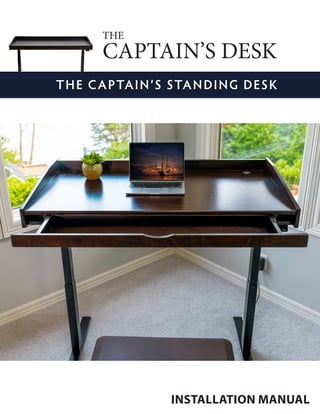
Captains Desk Instruction Manual
- 1. INSTALLATION MANUAL THE CAPTAIN’S STANDING DESK CAPTAIN’S DESK THE
- 2. 2 BEFORE YOU BEGIN ORGANIZE DESK PARTS TO PREPARE ASSEMBLY Congratulations on the purchase of your new Captain’s Desk! Enjoy the health and productivity benefits that come from using an active workstation. The Captain’s Desk technological advancements allow it to arrive nearly fully-assembled so you can get standing in a matter of minutes. DESK PARTS SEE STEP #1 TABLE TOP LOCK (x2) CLAMP (x2) LEG 2 (1 SOCKET) HAND CONTROLLER POWER SUPPLY CABLE LEG MOTOR CABLE FOOT (x2) LEVELING PAD (x4) CROSSBAR ALLENKEY LEG 1 (3 SOCKETS) HAND CONTROLLER CABLE MACHINE SCREWS (x8) Scan the QR Code to play the video which demonstrates how to assemble and set up the Captain’s Desk, or go to url www.imovr.com/captains-desk-how-to.html Please save the packaging in which the box came, as it is useful to protect the desk when attaching the legs to the desktop.
- 3. PLACE TABLETOP UPSIDE-DOWN ON TOP OF PACKAGING FOAM AS SHOWN STEP 1 3 STEP 2 ASSEMBLY INSTRUCTIONS PLACE LEG 1 INTO BASE Note: Leg 1 has three cable sockets. STEP 3 CONNECT CABLES TO LEG 1 1 Connect Power Supply Cable. 3. Connect Hand Controller Cable 2. Connect Leg Motor Cable This will elevate the edges of the desk (perimeter fencing) so that they will be protected. This will further make the desk surface completely flat, which makes attaching the legs easier.
- 4. 4 PLACE CLAMP ON LEG 1 AND PRESS DOWN Be sure that no cables are under the clamp STEP 4 STEP 5 PLACE LOCK IN CLAMP Firmly press the Lock into place using the heal of your foot. Press down hard. When you hear a clicking sound, the Lock is secured. Step Down
- 5. STEP 6 ATTACH FOOT ONTO LEG 1 Place foot on leg. Align the four screwholes. Attach using the provided Hex Screws (4) and Allen Key. CONNECT LEG MOTOR CABLE TO LEG 2 SCREW LEVELING PADS (X2) INTO THE BASE OF THE FOOT STEP 8 PLACE LEG 2 INTO BASE 5 STEP 7 STEP 9 Note: Leg 2 has one cable socket for the Leg Motor Cable.
- 6. 6 FLIP DESK Two people for this step. CONNECT POWER SUPPLY CABLE REPEAT STEPS 4-7 FOR LEG 2 STEP 12 STEP 11 Note: Proceed carefully. When flipping the desk, do not roll it onto the edge with the controller or yank the feet too vigorously. STEP 10 and tidy up your cords... STEP 13 PLUG IN POWER SUPPLY & INITIALIZE YOUR DESK Your desk is assembled! 1. Plug in power supply. 2. Hold down hand controller until desk lowers to its lowest limit. Release. 3. Hold paddle down for 5 seconds. Release. 1 2 3
- 7. PROGRAMMING YOUR CONTROLLER Your Captain’s Desk is equipped with the Lander Series intuitive hand controller designed to help you seamlessly transition to a healthy and active work day. Download the free mobile app! For easy programming, advanced controller options, and instructions visit: www.imovr.com/lander-app 7 SET YOUR FAVORITE HEIGHTS Make moving between sitting and standing easy! Your Captain’s Desk can store up to four of your favorite height positions. 1. Raise or lower your desk to the height you want to save. 2. Press and hold the“Star”button for 2 seconds. Note: Make sure not to tilt the controller. 3. After the LED turns from blinking to static white, your height favorite is saved. To erase all your height favorites, press and hold the“Star”button for 8 seconds. RAISE OR LOWER YOUR DESK TO YOUR HEIGHT FAVORITES 1. Tilt and hold the controller in the direction you want to move. 2. When the desk stops, your height favorite is reached. To raise or lower your desk beyond a height favorite, continue to tilt the controller until the desk moves again. Enable Automatic Drive! Reach a height favorite in just two taps of your controller. Download the mobile app and activate ‘automatic drive’ from the ‘Settings’ tab. www.imovr.com/lander-app SET YOUR HEIGHT FAVORITES 1 2 3
- 8. 8 SET YOUR REMINDERS TO STAND Jumpstart your active routine with standing reminders. Your default reminder is set for 55 minutes of sitting. When the blinking LED turns from green to orange, it’s time to stand! Note: When you press the“Bell”button, the LED lights up white in three increasing intensities, each representing an interval. 1. Press the“Bell”button once to set the first interval (55 minutes). 2. Press the“Bell”button twice to set the second interval (50 minutes). 3. Press the“Bell”button three times to set the third interval (45 minutes). 4. Press the“Bell”button four times to turn reminders off. The LED will turn off. Note: Make sure not to tilt the controller during these steps. The reminder interval automatically restarts each time you adjust your desk to a sitting position. Important: The controller does not remind you to sit, as you should do this whenever you feel your body needs to rest. Customize Your Reminder Intervals & Get Push Notifications to Your Phone! Download the mobile app for iOS or Android. Navigate to the ‘You’ tab to create custom reminder intervals and the ‘Settings’ tab to enable push notifications. www.imovr.com/lander-app LEVEL YOUR CAPTAIN’S DESK If your desk is on an uneven surface, adjust the leveling pads on the bottom of your desk’s feet. Use a level on the tabletop to make sure the desk is perfectly even with the floor. 1. Twist the leveling pads counterclockwise to raise the desk height, or clockwise to lower. 2. Adjust each leveling pad until the tabletop is perfectly even with the floor. By leveling your desk you can eliminate unwanted wobble from your workstation! Leveling Pad FINAL TOUCHES
- 9. 9 ANTI-FATIGUE STANDING MATS Stand comfortably for hours with Ecolast Standing Mats Extra-thick, plush, and remarkably durable, EcoLast premium mats make standing time fly. Our wide assortment of sizes and colors can fit with any workspace and decor. And unlike cheaply-made department store comfort mats, EcoLast standing mats are firmer, provide more support, and can stand up to microbial and heat exposure. Available at: www.imovr.com/standing-mats.html CABLE MANAGEMENT Fitting Out Your Workstation STANDING MATS Tired of messy tangled wires exposed on and under your desk? iMovR Tucker professional cable management kits are designed to provide simple yet comprehensive solutions for any workstation configuration. Select from our pre-arranged kits or build your own system with our premium individual components. The Tucker Basic Cable Management Kit is designed to be easily installed and comes standard with reusable and adjustable components to give you maximum flexibility and peace of mind. Every cable gets neatly routed together in a bundle under your desk and tracks down the back of the leg for a discreet and professional aesthetic. The Tucker Advanced Cable Management Kit is for desks ranging from a simple setup to those with multiple routing needs, this kit bundles and guides all of your cables together to eliminate snagging and damage to equipment while providing under desk power and additional cable storage. The Tucker™ Pro Cable Management Kit for Adjustable Desks features a height-tracking link chain with a full array of mounting and routing essentials for device and cable protection, including a 6-outlet, under-desk surge protector and capacious cable tray. PRESERVE THE ELEGANT APPEARANCE OF YOUR NEW SIT-STAND DESK WITH COMPREHENSIVE CABLE MANAGEMENT www.imovr.com/accessories/cable-management-and-power-accessories.html You are well on your way to better ergonomics with the purchase of this desk. Should you be ready to take the next steps, please head on over to our online store to fit out the rest of your workstation, iMovR.com
- 10. TROUBLESHOOTING Symptom Handling Legs only move down and don’t move up. Initialize your desk (see instructions on p. 7 ‘More Controller Options’). Bluetooth app will not connect. Re-download app. Restart mobile device. Ensure Bluetooth button on controller is activated. One leg moves while the other does not. Check the drive cable connection. Check to see if legs are perpendicular (at 90 degrees) to the desktop and the floor. If the legs are splayed inward or outward, the motor will not operate at an optimum level. The legs rise slowly. Check to see if legs are perpendicular (at 90 degrees) to the desktop and the floor. If the legs are splayed inward or outward, the motor will not operate at an optimum level. Check that the weight load on the tabletop is not excessive. Table slides down on its own. Check that the weight load on the tabletop is not excessive. 10 Fitting Out Your Workstation MONITOR ARMS Eliminate neck strain with an iMovR monitor arm The Captain’s Desk works with grommet-mounted monitor arms Highly adjustable with smooth movement, sleek looks, and high-grade componentry, iMovR’s monitor arms are more than an ergonomic add-on, they’re an integral part of your active workstation. Choose from light and heavy-duty single monitor arms, or a highly configurable dual monitor solution. Available at: www.imovr.com/accessories/monitor-arms.html POWER MANAGEMENT The Rondo Micro Grommet-Mounted Power Node product line is designed especially for the iMovR Captain’s Desk. Add an AC Socket to your desktop to charge devices needing full power. We also have various USB socket configurations to suit a wide range of needs (Dual USB-A, USB A+C, or 18W USB-C). For laptops which can charge via USB-C, consider our high power 60W USB power node. The entire line of power management products are proudly made in Michigan using superior quality components. Nothing beats American made high-grade electrical components and rigorous lab stress testing, which results in a safer product. https://www.imovr.com/rondo-micro-power-node.html *Please contact us if further support is needed. Phone (888)208-6770 OR (425)999-3550; Email: CustomerCare@iMovR.com
- 11. CLEANING THE BASE Clean the base frame by wiping it down with a microfiber cloth moistened with a standard household cleaning solution. Never use solvents or abrasive or corrosive compounds on the frame. The base should be cleaned at regular intervals to remove dust and dirt. Inspect for mechanical damage; worn or broken parts should be replaced. CLEANING THE DESKTOP • Any spills should be wiped up immediately. Do not allow puddles to form or sit on the desk. • Most cleaning jobs can be accomplished with warm, soapy water and a soft cloth. After cleaning, use another soft cloth to wipe the desktop dry immediately. • Specific cleaning tasks may call for specialized cleaners. Never use harsh chemicals, such as all-purpose cleaners, bleach, ammonia, or rubbing alcohol. Never use abrasive cleansers or pads. Look for furniture cleaners designed specifically to clean or polish wood products, and always test any new furniture cleaner on a small, inconspicuous area of the desk before committing to use it on the entire top—some can leave streaks or undesirable results. • Go to our site to read further at www.imovr.com/solid-wood-care EXTENDED NON-USE Unplug the power cord if you do not intend to use the desk for a long period of time. PREVENTATIVE MAINTENANCE, CLEANING, WARNINGS AND GOOD-SENSE TIPS SPECIFICATIONS 11 WARNING The components used are quite heavy and care should be exercised when lifting and moving the base and desk both during assembly and during use. Rated Lifting Capacity: 225 lbs. Height Range: Single Stage: 27.35”- 47.5”including top, leveling feet fully closed, additional 0.5”height adjustment with leveling feet opened Dual Stage XT: 24”- 50”including top, leveling feet fully closed, additional 0.5”height adjustment with leveling feet opened; optional 6”height extenders available Average Travel Speed: 1.6”per second Controller Type: Bluetooth-enabled LED Touch Paddle Special Features: Anti-Collision Technology Tabletop Construction: Baltic Birch Wood Tabletop Thickness: .75” Available Sizes: Depth: 27.5 Width: 41”, 51” Grommet Holes: 3 holes; 1.75”wide each Baltic Birch Finishes: Natural Antique Toasted Cinnamon Sunbleached Gray Weathered Midnight Black Cherry Wineberry Espresso * The finishes available are updated periodically. Please check iMovR.com for the latest.
- 12. WARRANTY IMovR Contact Information: Phone: (888) 208-6770 or (425) 999-3550 Fax: (425) 999-3550 E-mail: customercare@iMovR.com Live Chat: www.iMovR.com Hours: See iMovR.com/hours VERSION 04.01.21 IMOVR CAPTAIN’S DESK INSTALLATION MANUAL DOC-CAP-1 iMovR warranty coverage includes a lifetime warranty on the steel frame, 10 years on the motors and electronics, and 5 years on the desktop. THIS WARRANTY only covers defects as specified herein and does not include defects or damages attributable to improper installation, misuse or normal surface weathering, or defects or damages caused by accidents or fire or other casualty or Acts of God, or any other causes, or occurrences beyond the manufacturer’s control. The exclusive remedial action provided for the customer hereunder shall be repair, restoration or replacement of the components as are found to be defective. TABLE TOP: The replacement of new materials for those as may result in a color variance in comparison to the originally installed laminates due to slight color or texture changes by laminate manufacturers and is not indicative of a defect. IMovR reserves the right to substitute such laminates as are then being manufactured and is only obligated to match color and quality with such products as its manufacturing at the time of replacement. ELECTRIC BASE FRAME: New base frames may have paint defects or scratches on components that are hidden beneath the surface of the desk, which are normal. Painted components that are normally visible to sitting or standing users after installation of the table top, that arrive in damaged condition, will be replaced under this warranty if iMovR is notified before the component is installed. THIS WARRANTY is limited to repair, restoration and/or replacement by iMovR of any defective unit provided the manufacturer: (a) receives a written, faxed or e-mailed notice of claim under this warranty, including sufficiently high resolution photographs that clearly show the nature of the damage, and (b) within 30 days after notice of claim, is in receipt of the defective unit at its place of business, unless this requirement is waived by iMovR. The manufacturer will arrange for retrieval of the defective product via its carrier-of-choice. In some cases the manufacturer may elect not to retrieve the defective component, and may opt to send a replacement product based only on photographic evidence of warrantied defects. If upon receipt and inspection of the returned component it is determined that the damage was not due to a manufacturing flaw but rather one of the exempted reasons stated above, the costs of shipping the units to and from the manufacturer, plus the cost of the replacement component, shall be charged back to the customer. LIMITATION OF LIABILITY: IT IS UNDERSTOOD AND AGREED THAT MANUFACTURER’S LIABILITY, WHETHER IN CONTRACT, IN TORT UNDER ANY WARRANTY, IN NEGLIGENCE OR OTHERWISE, SHALL NOT EXCEED THE RETURN OF THE AMOUNT OF PURCHASE PRICE FOR THE DEFECTIVE ITEM PAID BY PURCHASER AND UNDER NO CIRCUMSTANCES SHALL SELLER BE LIABLE FOR SPECIAL, INDIRECT OR CONSEQUENTIAL DAMAGES. NO ACTION, REGARDLESS OF FORM, ARISING OUT OF THE TRANSACTIONS UNDER THIS AGREEMENT MAY BE BROUGHT BY THE PURCHASER MORE THAN ONE YEAR AFTER THE CAUSE OF THE ACTION HAS ACCRUED. SOME STATES DO NOT ALLOW LIMITATIONS ON HOW LONG AN IMPLIED WARRANTY LASTS, AND SOME STATES DO NOT ALLOW THE EXCLUSION OR LIMITATION OF INCIDENTAL OR CONSEQUENTIAL DAMAGES, SO THE ABOVE LIMITATIONS OR EXCLUSIONS HEREIN MAY NOT APPLY TO YOU. THIS WARRANTY GIVES YOU SPECIFIC LEGAL RIGHTS, AND YOU MAY ALSO HAVE OTHER RIGHTS, WHICH VARY, FROM STATE TO STATE. THIS WARRANTY APPLIES ONLY IN THE U.S. AND CANADA. WARRANTIES OUTSIDE OF THE UNITED STATES MAY VARY. PLEASE CONTACT YOUR LOCAL DEALER FOR DETAILS. TO OBTAIN warranty repair please contact the iMovR Customer Care Department with the contact information provided below.
