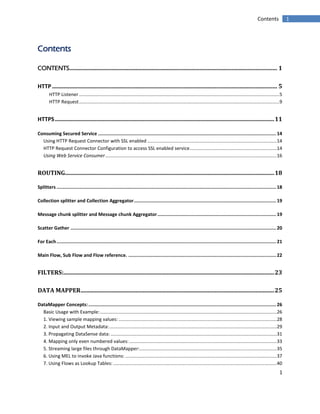
Mule esb examples
- 1. 1 1Contents Contents CONTENTS................................................................................................................................................ 1 HTTP............................................................................................................................................................ 5 HTTP Listener ........................................................................................................................................................5 HTTP Request........................................................................................................................................................9 HTTPS........................................................................................................................................................11 Consuming Secured Service .................................................................................................................................14 Using HTTP Request Connector with SSL enabled ..................................................................................................14 HTTP Request Connector Configuration to access SSL enabled service..................................................................14 Using Web Service Consumer..................................................................................................................................16 ROUTING.................................................................................................................................................18 Splitters ...............................................................................................................................................................18 Collection splitter and Collection Aggregator.......................................................................................................19 Message chunk splitter and Message chunk Aggregator......................................................................................19 Scatter Gather .....................................................................................................................................................20 For Each...............................................................................................................................................................21 Main Flow, Sub Flow and Flow reference. ...........................................................................................................22 FILTERS:..................................................................................................................................................23 DATA MAPPER......................................................................................................................................25 DataMapper Concepts:........................................................................................................................................26 Basic Usage with Example:......................................................................................................................................26 1. Viewing sample mapping values: ........................................................................................................................28 2. Input and Output Metadata:...............................................................................................................................29 3. Propagating DataSense data: ..............................................................................................................................31 4. Mapping only even numbered values:................................................................................................................33 5. Streaming large files through DataMapper:........................................................................................................35 6. Using MEL to invoke Java functions: ...................................................................................................................37 7. Using Flows as Lookup Tables: ............................................................................................................................40
- 2. 2 2Contents JMS............................................................................................................................................................43 Queues: ...............................................................................................................................................................43 Configuration with Example:...................................................................................................................................43 Topics: .................................................................................................................................................................49 Example:..................................................................................................................................................................50 Example to understand how JMS uses serializing, and de-serializing objects:......................................................52 DATABASE................................................................................................................................................57 Database URL......................................................................................................................................................58 INSERT using “Template Query” .........................................................................................................................60 INSERT using “Parameterized Query”.................................................................................................................64 INSERT using “Dynamic Query” ..........................................................................................................................66 UPDATE using “Parameterized Query”...............................................................................................................69 UPDATE using “Bulk Mode”................................................................................................................................71 Execute DDL ........................................................................................................................................................74 Bulk Execute........................................................................................................................................................75 Stored Procedure................................................................................................................................................77 DELETE ................................................................................................................................................................80 SELECT.................................................................................................................................................................82 Building SOAP web services in Mule ....................................................................................................................84 Simple class as a web service...............................................................................................................................86 Consuming using Simple Client ............................................................................................................................87 Creating a service using JAX-WS service...............................................................................................................88 Creating Client using jaxws client.........................................................................................................................90 Securing Web services .........................................................................................................................................96 Consuming using Web service consumer .............................................................................................................98 JAVA CUSTOM COMPONENTS....................................................................................................... 105 Java Component: ............................................................................................................................................... 105 Java Component with Singleton: ....................................................................................................................... 107 Invoke component:............................................................................................................................................ 111 Reflection Entry Point Resolver: ........................................................................................................................ 114
- 3. 3 3Contents Multiple Arguments method: ............................................................................................................................ 115 Single Argument method:.................................................................................................................................. 117 No Arguments method: ..................................................................................................................................... 117 Annotated Entry Point Resolver:........................................................................................................................ 118 Invoking a service using java component:.......................................................................................................... 119 MULE MESSAGE ENRICHER ........................................................................................................... 122 Enricher: ............................................................................................................................................................ 122 Example:............................................................................................................................................................ 122 Description: ....................................................................................................................................................... 124 Output:.............................................................................................................................................................. 124 More Complex Enrichment: ............................................................................................................................... 125 EXPRESSIONS..................................................................................................................................... 126 Mule Expression Component:............................................................................................................................ 126 Mule Expression Transformer:........................................................................................................................... 127 Example Flow: .......................................................................................................................................................129 Description:...........................................................................................................................................................129 PROPERTIES....................................................................................................................................... 131 Property Placeholders: ...................................................................................................................................... 131 Global Properties:.............................................................................................................................................. 131 Properties Files:................................................................................................................................................. 132 System Properties:............................................................................................................................................. 133 Environment Variables: ..................................................................................................................................... 135 Mule-app.properties:......................................................................................................................................... 135 Example:............................................................................................................................................................ 136
- 4. 4 4 REST........................................................................................................................................................ 137 Creating a REST Service using REST Component................................................................................................. 137 REST Service Consumer...................................................................................................................................... 140 TRANSACTIONS.................................................................................................................................... 145 DATA SOURCE CONFIGURATION VIA SPRING BEAN...................................................................... 153 CACHE SCOPE........................................................................................................................................ 154 Using Default Cache..........................................................................................................................................155 Using custom caching .......................................................................................................................................158 INSTRUCTIONS TO SET UP PROJECTS ....................................................................................... 159 BATCH PROCESSING........................................................................................................................ 160 Input.................................................................................................................................................................. 160 Process Records................................................................................................................................................. 160 On Complete...................................................................................................................................................... 160 Example.................................................................................................................................................................160
- 5. 5 5HTTP HTTP HTTP Listener HTTP Listener connector provides a way to listen HTTP requests. Below figure shows the HTTP listener. Figure-1: Http listener/Inbound Endpoint Figure-2 shows the listener configuration, required fields are Connector configuration and Path. Click “+” highlighted in red to create a global connector for HTTP Listener. This connector will be available for all HTTP Listeners within the application. Figure-2: Configuration for HTTP Listener
- 6. 6 6HTTP Figure-3 shows the HTTP Listener configuration. Protocol, Host and Port are required fields. If we do not supply any of these values, defaults will be set. Below figure shows the defaults. Figure-3: HTTP Listener configuration
- 7. 7 7HTTP Figure-4 shows the configuration for the Path element in the HTTP Listener (Figure-2) highlighted in green. All flows which are configured to use same HTTP Listener connector (Figure-3) will have the same URL. This path will be appended at the end of the URL and helps in accessing a specific application/flow. Figure-4: Basic Settings in HTTP Listener connector. Figure-5 shows the configuration XML for the flow created. Figure-5: Configuration XML. Code highlighted in red shows the response builder for the service. statusCode- is the HTTP status code reasonPhrase- is the text if given, appears along with statusCode when the response gets generated.
- 8. 8 8HTTP Figure-6: HTTP Listener properties Figure-6 shows the HTTP Listener properties. This allows us to specify custom message for HTTP Response and Error Response based on the status code. The same reason will be shown in the HTTP Header.
- 9. 9 9HTTP HTTP Request The HTTP Request Connector provides the most practical way to consume an external HTTP service. When sending HTTP requests, you can choose what method to use (GET, POST, etc) and may include a body, headers, attachments, query parameters, form parameters and URI parameters. The response is then received by the connector and is passed on to the next element in the flow. Figure-6 shows the HTTP Request Configuration. Like HTTP Listener, HTTP Request can also have a global connector defined. This global connector is similar to the HTTP Listener connector created. Figure-7: HTTP Request Transport Connector Configuration and Path are similar to the HTTP Listener. Connector Configuration will have the details of the HTTP Service we want to invoke. Path is same as mentioned for that application. Method lets us specify the HTTP method that the service accepts. This attribute can take dynamic values also.
- 10. 10 10HTTP Parameters let us supply the parameters that the service we are invoking expects. These parameter can be header, query-params etc.. we can choose from the list of options provided. We need to provide a Name and a Value for each parameter we create. These Name and Value fields also accept dynamic values. Figure-8 shows the configuration XML for the Greeter Service. Figure-8 : Configuration XML Figure-9 shows the Response of the service created. Figure-9: Response Text highlighted in red shows the custom message that we have set as shown in Figure-5. Text highlighted in blue shows the response generated from our service invocation.
- 11. 11 11HTTPS HTTPS HTTPS connector is similar to the HTTP connectors shown above. The only difference is that HTTPS is SSL enabled and uses https as protocol instead of http. Configuration is similar to the HTTP connector. Figure-10: HTTPS Listener Configuration Figure-11 shows the TLS/SSL tab in Connector Configuration popup for HTTPS. There are 2 ways we can provide the required certificate and keystore file to enable accessing application using HTTPS. 1. Use TLS Config: This option creates TLS configuration for the specified listener. It is not accessible outside the HTTP Listener in which it was created. Trust Store Configuration and Key Store Configuration details need to be provided. Trust store accepts “.cer” file path and password for that certificate. KeyStore accepts “.jks” file path, the password and the keystore password those were used while generating keystore. 2. Use TLS Global Config: This option creates a global TLS configuration and can be used by any HTTP connector to enable HTTPS. This also requires KeyStore, Trust Store files and passwords for those files.
- 12. 12 12HTTPS We can either create Certificate and Keystore or we can get the Certificate from the HTTPs service we are invoking. Figure-11: TLS/SSL Configuration for HTTPS Listener Connector Figure-12 shows the TLS configuration. Figure-12: Configuration XML
- 13. 13 13HTTPS Figure-13: Accessing application from browser Figure-13 shows the error that occurs when we try to access service from browser. We have two options; we can choose any of them. If we chose “close this webpage” option, the page gets closed. Other option is to continue to the web site if we chose this option we’ll be navigated to next page. Figure-14: WSDL Figure-14 shows the WSDL rendered after choosing to “continue to this website” option as shown in Figure-13.
- 14. 14 14HTTPS Consuming Secured Service Using HTTP Request Connector with SSL enabled Figure-15 shows the consumer for Secured service shown in Figure-10. This service invokes getUser operation on the secured service. We can use SOAPAction to identify an operation on the service. We need to specify a userId for which we want to retrieve the information in the request body. The request sent will be transformed to XML which will be sent to service as request body. Figure-15: Consumer for secured SOAP Service Figuer-16 shows the Configuration XML for the secured service consumer shown in above figure. Figure-16: Configuration XML HTTP Request Connector Configuration to access SSL enabled service Figure-17 shows the HTTP request connector configuration to access a HTTPS service. This configuration is similar to the normal HTTP request configuration. We need to provide TLS configuration details i.e. KeyStore Path and Password in addition to the normal HTTP request configuration. This Keystore is same as the one used in service to enable SSL.
- 15. 15 15HTTPS Figure-17: HTTP request connector configuration for SSL Figure-18 shows sample request and response from SOAPUI for the secured service consumer. Figure-18: SOAP UI request and response
- 16. 16 16HTTPS Using Web Service Consumer Figure-19 shows how to consume a secured SOAP web service using Web service consumer. This is similar to the one shown in Figure-15, but this uses Web service consumer instead of HTTP request. The datamapper on the left side of web service consumer is generated using DataSense, this datamapper is different from the one shown in Figure-15 Figure-19: Web service consumer to consumer secured service
- 17. 17 17 Figure-20 shows the configuration XML for the above flow. Figure-20: Configuration XML Figure-21 shows the Request and Response for the Secured service consumer using the SOAPUI. Figure-21: Request and response
- 18. 18 18Routing Routing The Routing module reviews the different types of Routers and how Routers are used to control how messages are sent and received by components. The message can be route in different ways. Below are explained in this example. • Splitters and Aggregators Collection splitter and Collection Aggregator Message chunk splitter and Message chunk aggregator • Scatter gather • For each • Mule flows, Sub flows and flow reference • Filters Splitters Splitters are used to split the message and process split messages in parallel. After processing completed, those messages get aggregate by aggregator components. Below is the splitters main flow diagram. Above flow exposes a HTTP service to implement collection splitter and message chunk splitter. This flow expects a query parameter ‘splitter’. If ‘splitter’ parameter value is ‘collection’ then choice
- 19. 19 19Routing router routes the flow to collection splitter or if the value is ‘chunk’ then it routes to message chunk splitter implementation. Collection splitter and Collection Aggregator Collection splitter is used to split collection object and process split messages individually. Collection splitter expects a collection object as a payload. A java component has been used to create a List object. Each object of List is routed to another flow via VM queue in one-way mode. In the above flow after logger component (which logs payload) we have two important message processors. Resequencer and Collection Aggregator. While elements of List are processing invidually, the elements may get change their order. Resequencer is used to reorder the elements of List object. Collection Aggregator is used to aggregate the processed invidual message payload. Message chunk splitter and Message chunk Aggregator We need to provide some message payload to split the message. Message chunk splitter is used to chunk a message into a number of fixed-length messages based on the Message Size you configure in the Message Chunk Spliter.
- 20. 20 20Routing This splitter first convert the message into byte array then split this array into chunks. Each chunked message is routed to another flow via VM queue in one-way mode. Message Chunk Aggregator is used to aggregate the chunked messages. Byte Array to String component needs to co Scatter Gather Scatter Gather is used to send a message to multiple endpoints concurrently. It collects the response of all the routes and aggregate into a single message.
- 21. 21 21Routing For Each The Foreach scope splits a collection into elements and processes them iteratively through the processors embedded in the scope, then returns the original message to the flow. As For Each expects a collection object is expected a java component is used to generate a List object.
- 22. 22 22Routing Above properties are available in for each scope. Collection field which accepts MEL to provide a collection object to the for each component for iteration. Counter Variable Name is a variable which stores the count of iterations. Batch Size is partition the Collection into sub collections of the specified size. Root Message Variable Name holds the message before being split. Main Flow, Sub Flow and Flow reference. A mule flow (main flow) which accepts message source and message processor where sub flow accepts only message processor. Sub flow can be called via flow reference because it doesn't accept messag source. Sub flow runs completely in the same context of the flow that calls it, inheriting transcation context, exception handler, all variables and headers, etc. A Main flow has its own context, transcation context, exception handler, all variables and headers etc.
- 23. 23 23Filters: Filters: Filters are used to filter the message using mule expressions. Above flow accepts a HTTP request and filters the message using Expression filter and also throws an exception if Expression filter is not satisfied using Message Filter.
- 24. 24 24Filters: Expression Filter allows you to right a Mule Expression. if the expression returns true then the process continuous to next message processor. or else the flow get discarded without throwing any exception. Here the condition is checking for payload instance is java.util.List or not. If we need to throw an exception when Expression Filter returns false, then Expression filter needs wrapped up the Message Filter and throwOnUnaccecpted attribute should be true as shown in below snippet. <message-filter throwOnUnaccepted="true" doc:name="Message-filter-thow-exception"> <expression-filter expression="#[payload instanceof com.techm.splitters.SplitterCollections]"/> </message-filter>
- 25. 25 25Data Mapper Data Mapper DataMapper is a Mule transformer that delivers simple, yet powerful, visual design of complex data transformations for use in Mule flows, including: • Extraction and loading of flat and structured data formats • Filtering, extraction and transformation of input data using Xpath and powerful scripting • Augmenting data with input parameters and lookups from other data sources • Live design-time previews of transformation results • High-performance, scalable data mapping operations Inputs and outputs can be “flat” (that is, row-structured) data like CSV files or Excel spreadsheet data, or structured data in the formats supported throughout Mule: XML, JSON, key/value Maps and trees of Plain Old Java Objects (POJOs).
- 26. 26 26Data Mapper A DataMapper-based implementation is faster to implement and easier to maintain than the alternatives. Graphical design of the complex transformations supported by DataMapper makes it simple to apply all of its capabilities with little coding beyond basic expressions and function calls to transform data. DataMapper Concepts: Anypoint™ DataMapper takes data in a specific format and outputs the same data in the format of your choice. For example, you can take data stored as XML and output the same data in JSON format. Both the input and the output can be in any of the formats supported by Mule: “Flat,” row=oriented formats: CSV Fixed-width MS Excel sheets “Structured formats: XML JSON POJO object trees Key-value Maps You configure DataMapper using its GUI, called the graphical mapping editor. This editor has two panes: an Input pane and an Output pane, where you define your input metadata (format, names of fields, etc.) and your output metadata respectively. Basic Usage with Example: Configuring an instance of DataMapper in your flow involves several high-level steps: 1. Insert a DataMapper transformer at the desired location in your application flow. 2. Tell DataMapper what comes in and what comes out (notice the Input and Output panes in the image below).
- 27. 27 27Data Mapper In the image above, you select XML from the Type drop-down menu in the Input pane and provide an .xsd file to generate the structure, and JSON in the Output pane. 3. Click Create mapping (see image above) to create an initial data mapping. DataMapper will automatically map corresponding fields between the input and output data and will leave any other fields unmapped. 4. If necessary, graphically modify the mapping, defining input elements and attributes to output elements and attributes:
- 28. 28 28Data Mapper Note: unlike most components in Anypoint Studio, the DataMapper doesn't offer a way of being configured via XML code. Mappings must always be done via the GUI, they are then stored as .grf files in the /mappings folder. All you can do via your XML code is to reference one of these existing mapping .grf files. 1. Viewing sample mapping values: DataMapper uses the Input file example to define input fields; it automatically detects the information in the file and displays them as sample values for each field. For example, the mapping input was a CSV file which contained the following information: company_name, company_address, company_city, company_city, company_state, company_zip Universal Exports, 55 Main Street, Miami, fl, 33126 Add a DataMapper to my flow and used the example CSV file to define the input fields. Because the example CSV contains values for each field, DataMapper displays sample values for each field to make mapping more intuitive.
- 29. 29 29Data Mapper 2. Input and Output Metadata: Metadata describes the data formats of the input and output. For "flat" data, this is a list of column names, data types and possibly sizes. For structured data, the metadata describes a tree-like hierarchy of elements and attributes, with element and attribute names, data types, and sizes and so on. DataMapper is intelligently predictive, it will automatically populate fields when it can guess what you're likely to want to map. If Anypoint Studio can use Data Sense to access metadata about the elements that fit in the flow before and after your DataMapper instance, then the structures of input and output data will be autocompleted as soon as you place the DataMapper instance in the flow. If these predictions don't match what you need, you're free to edit these values at will. When Studio has access to the Meta-Data at design time, you can preview what this known metadata looks like before adding a DataMapper to your flow. The Metadata explorer displays the data structure of both the input and output of any component in the flow. By looking at two adjacent components, you can tell if they can truly communicate with each other effectively or if some conversion is necessary in between, the DataMapper is often the ideal tool to make this conversion. At times, you may need change some fields and re-create the mapping accordingly. DataMapper has a “magic” tool to make this happen. Click the “magic wand” icon in the upper left-hand corner of the Input panel to display the Metadata Handling tools. Reload Metadata:
- 30. 30 30Data Mapper Step 1: Right-click your main input mapping item (in the example above, “companies2”), and select Add field. Enter a name for your new field, use the drop-down to define the type, then click OK to save. Step 2: Click the magic wand, then select Reload Metadata. Step 3: Watch as DataMapper magically uploads a sample value for your new field. In such a case, the value is “null”. My example below has a new field for “has_given_contact_permission”. Recreate Metadata: Step 1: Add an input field to your CSV. Step 2: In your Input panel, click Re-Create Metadata. Browse to select your newly modified CSV example file, and then click OK. The new field appears in the Input panel. Recreate Metadata from Input: If you want to include the new field in the output, click the “magic wand” icon in the Output panel, then select Re-Create Metadata From Output to transfer all input fields – including any new ones – to the output panel.
- 31. 31 31Data Mapper 3. Propagating DataSense data: Automatically import a Anypoint Connector’s data structure to DataMapper? Consider it done! Using DataSense, you can easily map data between connectors without the hassle of manually researching and defining the fields. Each connector sucks in the data structure from its respective SaaS, and a DataMapper dropped between them pulls in the metadata so you can configure input and output with a few clicks. To demonstrate, I’ll map a Salesforce connector’s inout to another Salesforce connector’s output. Step 1: Build a flow with two Salesforce Anypoint Connectors. Step 2: Configure each Salesforce connector, testing the connectivity of each. See Testing Connections for details. Step 3: Drop a DataMapper between the Salesforce connectors.
- 32. 32 32Data Mapper Step 4: Double-click to open the DataMapper. DataSense has already populated the input and output configurations, pulled automatically from each connector. Step 5: Click Finish and witness all necessary input and output fields appear, ready for drag- and-drop mapping.
- 33. 33 33Data Mapper Example: 4. Mapping only even numbered values: Here is a sample example to illustrate this activity, consider the following XML as input and the expected output should be the xml with only even ids: To achieve this goal, I created an XML-to-XML mapping, transforming them to XSD. DataMapper produced the following:
- 34. 34 34Data Mapper Then create a Rule to check if the id is even or not.
- 35. 35 35Data Mapper Then use the Rule to map the output values with input if the id is even. The output we obtained is: 5. Streaming large files through DataMapper: Streaming extra-large files through DataMapper without consuming tons of memory is possible. Let me illustrate with an example.
- 36. 36 36Data Mapper The HTTP endpoint accepts a message – a large file – which it passes into a DataMapper. Passing through a Logger, the message then reaches a Foreach which wraps a Database endpoint. DataMapper must create “iteratable” objects from the file and so that the Foreach can process the items iteratively and push them into the database. In order to manage the processing of this large file, you can enable streaming on DataMapper. Step 1: To enable streaming, click to open the DataMapper Properties (upper right hand corner of the DataMapper console). Step 2: Check the box to enable streaming.
- 37. 37 37Data Mapper Step 3: Save and start streaming! 6. Using MEL to invoke Java functions: We can use one of two expression languages in DataMapper: Mule Expression Language (MEL) or Clover Transformation Language (CTL) and we can invoke Java functions using MEL. Step 1: When you create a new mapping, DataMapper utilizes MEL by default. If you have previously changed your Default Script Type to CTL, you can change it back to MEL in the Mule Studio Preferences (Mule Studio > Preferences).
- 38. 38 38Data Mapper Step 2: Create any mapping you want, then click “Script” (upper right corner of the DataMapper console) to view the script of the mapping which looks something like this: “output.name = input.name”. Step 3: Click to set your cursor just after “input.name” then add “.toLowerCase()” . This modification invokes a Java function to change the input name to lowercase. See example below. Step 4: We can also call a java class in the script tag and check the example below:
- 39. 39 39Data Mapper TIP! We can also use auto-complete to invoke a Java function? Set your cursor at the end of “input.name” then hit “Ctrl + Space Bar” to display a list of auto-complete options.
- 40. 40 40Data Mapper 7. Using Flows as Lookup Tables: Let’s say you need to map and transform a message payload from one structure and format to another. Of course, DataMapper is the perfect tool for that job. However, what if you also need to add to the payload as it is transformed and mapped? You could use DataMapper and a lookup table (CSV, DB or User Defined) to find and add data to a message. Use Case: A company needs to upload contacts in a XML file to other source. The gender of the employees is to be matched to the Male or Female fields based on the Salutation. To meet these objectives, we’re going to use a DataMapper and a FlowRef Lookup table to access another flow with a Groovy script which uses the value of “State” to determine “Region”. Step 1: After creating the mapping create a CSV Lookup table.
- 41. 41 41Data Mapper Step 2: Create the mapping in CSV Lookup table as below.
- 42. 42 42Data Mapper Step 3: The mapping in DataMapper should be as below: Step 4: Edit the mapping in Script as below: Step 5: The Final output will be ass transformed below:
- 43. 43 43 JMS JMS (Java Message Service) is a widely-used API for Message Oriented Middleware. It allows communication between different components of a distributed application to be loosely coupled, reliable, and asynchronous. JMS supports two models for messaging: Queues - Point-to-point Topics - Publish and subscribe Mule's JMS transport lets you easily send and receive messages to queues and topics for any message service which implements the JMS specification. Queues: In the point-to-point or queuing model, a sender posts messages to a particular queue and a receiver reads messages from the queue. Here, the sender knows the destination of the message and posts the message directly to the receiver's queue. It is characterized by the following: Only one consumer gets the message The producer does not have to be running at the time the consumer consumes the message, nor does the consumer need to be running at the time the message is sent Every message successfully processed is acknowledged by the consumer Configuration with Example: Anypoint Studio offers easy-to-use components to connect to JMS Queues and Topics. In the below example, we will use ActiveMQ, a leading open source JMS implementation from Apache that supports JMS. The outline of the simple steps required to implement this example is as follows: Import ActiveMQ libraries
- 44. 44 44JMS Create an ActiveMQ connector Enqueue to JMS Queue Run the sample 1. Import ActiveMQ Library: Download ActiveMQ binaries from http://activemq.apache.org/download.html (ActiveMQ 5.11). Unzip the compressed file to any folder on your file system. Let’s call it <ACTIVEMQ_HOME>. Create a new flow in Mule Studio and name it “jms”. To configure the project to use ActiveMQ libraries, right-click on the project -> Properties -> Java Build Path -> Add External JARs. Select “activemq-all-5.11-SNAPSHOT.jar” from <ACTIVEMQ_HOME>.
- 45. 45 45JMS 2. Create an ActiveMQ Connector Double-click on “jms” flow to bring up the message flow. Click on the “Global Elements” tab. Click on “Create” and locate ActiveMQ under “Connectors -> JMS”. Leave the default values for the Active_MQ connector and click OK. Mule will initialize the ActiveMQ connector with a default instance of the ActiveMQ connection factory and establish a TCP connection to the remote standalone broker running on a local host and listening on port 61616. 3. Enqueue to JMS Queue We will use the request payload received from an HTTP inbound endpoint to seed the ActiveMQ Queue. Open the “jms” message flow and drag and drop an HTTP endpoint on to the flow.
- 46. 46 46JMS Double-click on the HTTP endpoint to bring up the properties dialog. Specify “jms_queue” for Path. This will make the HTTP endpoint accessible using URL http://localhost:7777/jms_queue. Set a payload that you want to add to the queue. Drag and drop a JMS endpoint next to the HTTP inbound endpoint. Double-click the JMS endpoint to bring up the properties dialog. Specify “queue” for Queue name. Select “Active_MQ” for Connection Reference in the Connector Configuration that we created in Step 2. The final JMS Message Flow is as below:
- 47. 47 47JMS 4. Create a Jms_receiver Use a Jms endpoint to receive the messages in the queue. Its configuration is as follows: Use a Logger to log the Received Message. Use Set-payload to send a response back to the Jms Service. The final JMS Receiver Message Flow is as below:
- 48. 48 48JMS 5. Run the sample First, run ActiveMQ using executable “activemq-admin” from <ACTIVEMQ_HOME>/bin folder. Make sure you can access the ActiveMQ admin page using http://localhost:8161/. Run the JMS flow. Open http://localhost:7777/jms_queue.This will enqueue the request to the ActiveMQ JMS Queue “queue”. Verify this by examining the ActiveMQ administration page at http://localhost:8161/admin/queues.jsp. We can see the messages under the “Messages Enqueued” column.
- 49. 49 49JMS The Output you receive after the execution is the Payload Set by the JMS-Client. Note: Only one client can read from a queue at one time and the messages read from the queue are removed from the queue. If you want to perform any transactions on top of JMS then the Transaction settings come in handy. Topics: The publish/subscribe model supports publishing messages to a particular message topic. Subscribers may register interest in receiving messages on a particular message topic. In this model, neither the publisher nor the subscriber knows about each other. A good analogy for this is an anonymous bulletin board. The following are characteristics of this model: Multiple consumers (or none) receive the message There is a timing dependency between publishers and subscribers. The publisher has to create a message topic for clients to subscribe. The subscriber has to remain continuously active to receive messages, unless it has established a durable subscription. In that case, messages published while the subscriber is not connected redistribute when it reconnects.
- 50. 50 50JMS Note: The configuration is same as the ‘queue’ but we use topics in the JMS Connector Configuration. Example: JMS Publisher Flow Configuration: Open the “jms” message flow and drag and drop an HTTP endpoint on to the flow. Double-click on the HTTP endpoint to bring up the properties dialog. Specify “jms_topic” for Path. This will make the HTTP endpoint accessible using URL http://localhost:7777/jms_topic. Set a payload that you want to add to Publish. Drag and drop a JMS endpoint next to the HTTP inbound endpoint. Double-click the JMS endpoint to bring up the properties dialog. Specify “topic” for Topic name. Select “Active_MQ” for Connection Reference in the Connector Configuration that we created earlier.
- 51. 51 51JMS The JMS Publisher Message Flow is as below: JMS Subscriber Flow Configuration: Use a Jms endpoint to subscribe the Published messages. Its configuration is as follows: Use a Logger to log the Received Message. Use Set-payload to send a response back to the Jms Service. Create another Subscriber to receive the same Published messages. The final JMS Subscriber Message Flow is as below:
- 52. 52 52JMS Run the JMS flow. Open http://localhost:7777/jms_topic. This will publish the request to the ActiveMQ JMS Topic “topic”. Verify this by examining the ActiveMQ administration page at http://localhost:8161/admin/topics.jsp. We can see the messages enqueued, dequeued and the number of consumers. The Output you receive after the execution is the Payload Set by any of the two subscribers JMS- Topic 1 or JMS-Topic2. Example to understand how JMS uses serializing, and de-serializing objects: Serialization is a process of converting an object into a sequence of bytes which can be persisted to a disk or database or can be sent through streams. The reverse process of creating object from sequence of bytes is called deserialization. Steps to share Objects via JMS are: 1. Open the “jms” message flow and drag and drop an HTTP endpoint on to the flow. Double- click on the HTTP endpoint to bring up the properties dialog. Specify “/jms_serializable_queue” for Path. This will make the HTTP endpoint accessible using URL http://localhost:7777//jms_serializable_queue. 2. Create a Java Class that implements the Serializable interface as below:
- 53. 53 53JMS 3. Instantiate the class using Set-payload. 4. Set the values to the object using Expression.
- 54. 54 54JMS 4. Drag and drop a JMS endpoint next to the HTTP inbound endpoint. Double-click the JMS endpoint to bring up the properties dialog. Specify “serial_queue” for queue name. Select “Active_MQ” for Connection Reference in the Connector Configuration that we created earlier.
- 55. 55 55JMS 5. The JMS Client Message Flow is as below: 6. Use a Jms endpoint to receive the messages on the Destination with the below configuration and Active_MQ is configured before. 7. Use an expression to print the contents of the received payload.
- 56. 56 56JMS 8. Use a Logger to log the Received Message. 9. The final JMS Subscriber Message Flow is as below: Run the JMS flow. Open http://localhost:7777/jms_serialiable_queue. This will publish the request to the ActiveMQ JMS Topic “topic”. Verify this by examining the ActiveMQ administration page at http://localhost:8161/admin/queues.jsp. We can see the messages enqueued, dequeued and the number of consumers. The Output you receive after the execution is the name that is sent from the Client. The Serializable implementation is done in a similar way using Topic but with many publishers and subscribers.
- 57. 57 57 Database The Database connector replaces the JDBC connector. The Database connector allows us to connect with database; it allows us to run different SQL operations on the database we have connected to. These operations include SELECT, INSERT, UPDATE, DELETE, Stored procedures and DDL. The Database connector lets us perform predefined queries as well as queries that take the connector's input to specify variable parameters or even to construct sections of the query dynamically. All the examples shown in this document are executed using the PostgreSQL database. Figure-36: Database connector in pallette Figure-37 shows Database connector configuration.
- 58. 58 58Database Figure-37: Database connector configuration Figure-38 shows the Database configuration which gets opened when we click on “+” symbol highlighted in red as shown in Figure-37. We have 2 ways in which we can configure database for accessing using Database Connector. 1. Database URL 2. Configure via spring-bean Database URL Below screenshot shows the configuration using Database URL. It requires values for 2 attributes URL and Driver Class Name. URL- is the connection string. We can provide the user name and password if required, to access the database. This is similar to obtaining connection in Java using JDBC.
- 59. 59 59Database Figure-38: Database configuration Driver Class Name- is the class name which implements java.sql.Driver. This class can be found in the database specific jar included in the classpath. In the example shown, we are connecting to postgresql database. Enable DataSense – this option enabled DataSense, i.e. when a datamapper is placed on to the left or to the right of the Database connector, the corresponding request (if placed on to left) or the response (if placed on to right) will be populated automatically. Once this values are supplied, we can click on “Test Connection” (this is optional) button to test the connection to the database with the given values. Test will be successful, when connector is able to connect to the database with the given values. Figure-39 shows the list of operations available in Database connector. These operations are the SQLs DDL and DML statements. We can select any of those operations shown. Figure-39: List of operations available in Database connector Figure-40 shows the type of statements available for the selected operation. Figure-40: Type of SQL Figure-41 shows the “Advanced” tab and the options available in it. In this tab we can provide the Auto generated Keys so that we need not include them in INSERT, UPDATE statements. These columns will have auto generated value or a default value. In the example shown, “id” is the Auto generated/Auto Incremented column hence we need not supply a value while INSERTing a row. “created” column is TIMESTAMP and the default value given for this is CURRENT_TIMESTAMP. So whenever a row is created
- 60. 60 60Database or modified current TIMESTAMP will be saved into this column against the row that is created or modified. Transactional Action-is optional, it has a list of actions from which we can select one. Default is JOIN_IF_POSSIBLE; other options are ALWAYS_JOIN and NOT_SUPPORTED. Figure-41: Auto generated Keys in Database connector INSERT using “Template Query” Figure-42: Using Template Query to Insert a record Figure-42 shows how to insert a record in database table using “Template Query” (shown in Figure-40). The Database configuration is same as shown in Figure-38. Figure-43 shows the Database connector configuration for INSERT using Template Query
- 61. 61 61Database Figure-43: Connector Configuration Figure-44 shows the Template Query global configuration this window gets opened when we click on “+” symbol highlighted (Figure-43) in red. Query Type – is the type of the query we want to execute, we have 2 options here Parameterized Query and Dynamic Query. Parameterized Query with named parameters – is the SQL statement we want to run. We can wither provide values directly or using named parameters. In this case, it accepts named parameters. Input parameters are given in Input parameters section as shown in Figure -44. Input Parameters section has 4 parameters (firstname, lastname, email, phone) defined with the values assigned from flow variables the same parameters are used in the parameterized query. Dynamic Query – this can accept a query prepared outside the connector. We do not have any Input parameters for this option since we can prepare a query outside the connector.
- 63. 63 63Database Figure-45 shows the Expression component used to parse payload and assign the values to flow variables required to insert a record in a database table. Figure-45: Expression component to process payload Figure-46 shows the Configuration XML for the INSERT using Template Query Figure-46: Configuraton XML
- 64. 64 64Database Figure -47 shows the request and response for Insert using Template Query Figure-47 : Request and Response INSERT using “Parameterized Query” Figure-48: Using Parameterized Query to Insert a record Figure-48 shows the flow configuration for inserting a record using Parameterized Query. Flow configuration is similar to the one shown in “INSERT using “Template Query” ”. Only change is the Database connector.
- 65. 65 65Database Figure-49 shows the Database connector configuration to use parameterized query to insert a record in database table. Values for the flow variables are set in the expression component used in the flow. This is same as the one used for INSERT using Template Query. Type – Parameterized Operation - Insert Figure-49: INSERT using Parameterized Query Figure-50 shows the Configuration XML for INSERT using Parameterized Query. Figure-50: Configuration XML for Parameterized Query
- 66. 66 66Database Figure-51: Request and Reponse Figure-51 shows the request and response to insert a record using Parameterized query. INSERT using “Dynamic Query” Figure-52: Flow configuration to insert a record using Dynamic Query Figure-52 shows the flow configuration for inserting a record using Dynamic Query. Flow configuration is similar to the one shown in “INSERT using “Template Query” ”. Only change is the Database connector.
- 67. 67 67Database Figure-53: Expression component to parse input payload Figure-53 shows Expression component used to parse input payload and prepare a query with the values set. The query created is given as input to the Dynamic query. Other way is to prepare the query in the Dynamic query itself instead of preparing it outside. Figure-54: Dynamic query Figure-54 shows using a dynamic query to insert a record in database table. In this example, query is prepared in the Expression component and set in flow variable. The same flow variable dynamicInsertStmt is given as input to the Dynamic Query.
- 68. 68 68Database Figure-55 shows the Configuration XML to insert a record using Dynamic Query. Figure-55: Configuration XML Figure-56 shows the request and response to insert a record using Dynamic Query. Figure-56: Request and Response
- 69. 69 69Database UPDATE using “Parameterized Query” Figure-57 shows the flow configuration for updating a record using Parameterized Query. Flow configuration is similar to the one shown in “INSERT using “Template Query” ”. Only change is the Database connector. Figure-57: Flow configuration to update a record using Parameterized query. Figure-58 shows the Database connector configuration to update a record using Parameterized query Type-Parameterized Operation-Update Figure-58: Database Connector In this example, we are going to update email id alone for the given employee id. The same is given in the Parameterized query and the values for email and employee id are read from the payload and set to flow variables in the expression component used in this flow.
- 70. 70 70Database Figure-59 shows the configuration XML for updating a records data using Parameterized query. Figure-59: Configuration XML Figure-60 shows the request and response for to update a record using Parameterized query. Response for this operation is the number of rows updated. In this example, response is “1”. Figure-60: Request and Response
- 71. 71 71Database UPDATE using “Bulk Mode” Figure-61 shows how to update a set of records using Bulk Mode option available in Database connector. This Bulk Mode accepts a collection and iterates over each collection item and updates in the database. Figure-61: Flow to update a record using Bulk Mode Connector configuration is similar to the one shown in “INSERT using “Template Query” ”. Only change is the Database connector. Figure-62: Connector configuration for Bulk Mode udpate Figure-62 shows the connector configuration to update multiple records using Dynamic Query and Bulk Mode (highlighted in red). Values for the email and id columns are supplied using a collection as payload.
- 72. 72 72Database Figure-63 shows the Expression component to fetch data from payload. In the code shown below, a map is prepared using the employee data retrieved from the input payload and the same map is set as payload which will be used by Database connector to update the data in a database table. Figure-63: Expression component to prepare payload
- 73. 73 73Database Figure-64 shows the configuration XML for Database update using Bulk Mode. Figure-64: Configuration XML Figure-65 shows sample request and response to update multiple records using Bulk Mode. Response shows whether a record is updated or not. 1 indicated update successful, 0 indicates failure. Figure-65: Request and Response
- 74. 74 74Database Execute DDL Using this option we can perform a DDL operation. Connector configuration is similar to the one shown in “INSERT using “Template Query” ”. Only change is the Database connector. Figure-66: Flow to execute DDL Figure-67 shows DDL. The ALTER statement shown adds a new column “lastModified” to the employee table. Figure-67: Execute DDL Figure-68 shows the configuration XML for the Execute DDL operation. Figure-68: Configuration XML
- 75. 75 75Database Figure-69 shows the Request and Response for the Execute DDL flow. Response 0 indicates the operation is successful. Figure-69: Request and Response Bulk Execute The operation “Bulk Execute” available in Database connector lets us execute multiple SQL statements in single connector. This is different from the “Bulk Mode” we have seen in UPDATE using “Bulk Mode”. Bulk Mode executes same statement with different set of data which is provided as a collection. Bulk Execute lets us specify multiple SQL statements in the same query text and executes them. Figure-70: Flow configuration for Bulk Execute
- 76. 76 76Database Figure-71 shows the Database connector for Bulk Execute operation. In the query text field, we have provided 3 SQLs each terminated with a semicolon (;). In this example, we are executing an INSERT, UPDATE and DELETE statements. Values for the insert statement are set using an Expression component. Input payload gets parsed in expression component and the required values for the INSERT statement are set in flow variables written in the Query text. Figure-71: Database connector for Bulk execute Figure-72 shows the Configuration XML for the Bulk Execute operation. Figure-72: Configuration XML
- 77. 77 77Database Figure-73 shows sample request and response for Bulk Execute operation. Response indicates the number of rows created, deleted and updated by executing the 3 statements. Figure-73: Request and Response Stored Procedure Database connector provides an option to execute stored procedures which are stored on Database server. This is similar to calling a stored procedure using CallableStatment in Java. Database connector configuration is similar to the one shown in “INSERT using “Template Query” ”. Only change is in operation. Figure-74 shows the Flow configuration to call a stored procedure using Database connector. Figure-74: flow configuration to call a stored procedure
- 78. 78 78Database Figure-75 shows the Database connector configuration to execute a stored procedure. We can choose any of the Query Type from the drop-down. In this example, we have chosen Dynamic; other options are Parameterized Query and Template Query. The configuration for these query types is same as shown in INSERT using “Template Query”, INSERT using “Parameterized Query”, INSERT using “Dynamic Query”. Figure-75: Database connector for Stored Procedure Figure-76 shows the SQL for the stored procedure get_emp_details. This store procedure takes employee id as IN param and returns employee information as OUT param. Figure-76: Stored procedure get_emp_details
- 79. 79 79Database Figure-77 shows the configuration XML for Stored procedure operation using Database connector. Figure-77: Configuration XML Figure-78 shows sample request and response for the stored procedure flow. Figure-78: Request and Response
- 80. 80 80Database DELETE Database connector provides an option to delete record(s) from a database table using DELETE operation. Database configuration is similar the ones shown in above. The change comes in the Database operation. Figure-79 shows the Flow configuration for DELETE operation. Figure-79: DELETE operation Figure-80 shows Database connector configuration to perform DELETE operation. Bulk Mode, Query Type (Dynamic, Parameterized, Template Query) shown in previous sections applies to this as well. Configuration remains same for all these. Figure-80: Database connector for DELETE operation.
- 81. 81 81Database Figure-81 shows the configuration XML for the DELETE operation using Database connector. Figure-81: Configuration XML Figure-82 shows sample request and response for the DELETE operation using Database connector. Response shows the number of rows deleted. Figure-82: request and response
- 82. 82 82Database SELECT Database connector provides an option to fetch record(s) from a database table using SELECT operation. Database configuration is similar the ones shown in above. The change comes in the Database operation. Figure-83 shows the Flow configuration for SELECT operation. Figure-83: Flow configuration for SELECT operation Figure-84 shows Database connector configuration to perform SELECT operation. Bulk Mode, Query Type (Dynamic, Parameterized, Template Query) shown in previous sections applies to this as well. Configuration remains same for all these. Figure-84: Database connector configuration for SELECT operation
- 83. 83 83Database Fogure-85 shows configuration XML for SELECT operation in Database connector. Figure-85: Configuration XML Figure-86 shows sample request and response for SELECT operation in Database connector. Figure-86: Request and Response
- 84. 84 84Database Building SOAP web services in Mule Mule provides “cxf” connector to build and consume SOAP based web services. We can expose a JAX-WS service using CXF connector. Figure-1: Service Flow. Above figure shows the flow configuration to build a SOAP web service using CXF connector provided by mule. Figure-2:Select the “Generate from WSDL”
- 85. 85 85Database As shown in Figure-2, click “Generate from WSDL” button if you are building a WSDL first service. Give the details of WSDL location and package name (to generate source files) in the popup; CXF will generate the source files in the specified package. Figure-3:CXF connector Configuration Above figure shows the CXF configuration elements. Specify the details Port, Namespace, Service as mentioned in WSDL. Service Class is optional; we can mention the interface created for our service. Next, provide the implementation of Interface generated using WSDL and add it to the flow using java component as shown in Figure-1. Once you invoke service using the configuration mentioned in <http:listener> like: http://{host}:{port}/{path}?wsdl You will see the WSDL loaded.
- 86. 86 86Database Simple class as a web service A simple service allows us to create web services which don't require annotation. To do this, we need to write an interface and supply it as the “serviceClass” to the CXF component, and the implementation class needs to be supplied as value to the “class” attribute of “component”. Figure-4: Simple Service configuration In the code shown in figure-4, value supplied to serviceClass is an interface, and the value supplied to class (UserInfoImpl) attribute is the implementation of the interface (UserInfo). Figure-5: SimpleService flow configuration Figure-6: Sample Request-Response for Simple Service configuration.
- 87. 87 87Database Consuming using Simple Client We can build a client for your simple frontend based services without the need to generate a client from WSDL. To do this, we need a copy of the service interface and all the data objects locally to use. This can simplify consuming web services if we already have access to the code used to build the service. Figure-7: shows the XML configuration Above figure shows the XML configuration to consume a service using simple-client. Here, we need to have all the java classes copied to client application which are used to create service. Similar to the service creation, we need to provide the interface as the value for the serviceClass attribute in <cxf:simple-client>, no implementation class is required. After configuring simple-client, we need to invoke the service using the outbound endpoint. Figure-8: Flow Configuration Above figure shows the Flow configuration for the simple-client service.
- 88. 88 88Database Figure-9: Sample request-response Creating a service using JAX-WS service The JAX-WS specification defines a series of APIs and annotations that help us build web services. To create a web service using JAX-WS, we need to have an interface annotated with @WebService, and the implementation class of that interface. Interface needs to be supplied as value to the serviceClass attribute in <cxf:jaxws-service>, and the implementation class needs to be supplied as value to the class attribute in <component>. Figure-10: XML configuration for JAXWS service
- 89. 89 89Database Figure-11: Flow Configuration for JAX-ws service Above figure shows the flow configuration for the XML shown in figure-10. Figure-12: Sample request-response Above figure shows the request and response for the JAXWS service.
- 90. 90 90Database Creating Client using jaxws client We can also build a client for JAX-WS services without the need to generate a client from WSDL. To do this, we need a copy of your service interface and all data objects locally to use. This can simplify consuming web services if we already have access to the code used to build the service. Figure-13: XML configuration for jaxws-client Figure-14: Flow Configuration for Jax-ws client
- 92. 92 92Database Consuming SOAP web services in Mule using Web Service consumer We can consume a SOAP web service using Web Service Consumer. Figure-16: Consuming a SOAP web service Configuration shown in the above figure exposes a WSDL(generated by Service) to work as proxy. In the above figure, SOAP component is configured as “Proxy Service”. Figure-17: CXF proxy service configuration
- 93. 93 93Database Above figure shows the details configured in CXF. Values for Port, Namespace, and Service are same as mentioned in WSDL. Figure-18: Advanced tab in CXF In the “Advanced” tab provide the WSDL location, this can be a server URL or location of WSDL placed in our application folders. Figure-19: SOAPAction variable We’ll identify the operation to invoke based on the “SOAPAction” mentioned in the WSDL supplied. The same SOAPAction is used in “choice” block to route. Figure-20: Web service consumer properties
- 94. 94 94Database Above figure shows the properties available for Web service consumer. Connector configuration is shown in Figure-9 Web Service Consumer properties. Opertaion gets populated after the connector is configured. If there are more than 1 opertaions are available, the drop-down provided will let us choose the operation we are interested in. Otherwise, if there is only one operation available on the service we want to invoke, the same will be selected by default. Figure-21: Web Service Consumer properties Above figure shows the configuration details of Web service Consumer. Click “+” (highlighted in red). WSDL location can be a service URL as shown in the above figure, or a WSDL placed in the application. The details Service, Port, Address will be auto populated soon after the WSDL location is specified. Enable DataSense, is optional. If we choose this option, Mule provides the request structure and response structure when we use DataMapper along with the Web service consumer.
- 95. 95 95Database Figure-22: Web service consumer with Datamappers Datamapper to the left of the Web service consumer will have the input structure accepted by the web service. Figure-23: Datamapper at the request end XML structure on the left side is the payload that is passed from our service. XML structure on the right side (highlighted in RED) is the input structure accepted by web service consumer. If the DataSense option is enabled, structure accepted by web service will be automatically generated. Figure-24: Datamapper at response end Above figure shows the datamapper configuration at the response end (i.e. at the right side of the web consumer in Figure-10). XML structure on the left is generated when we enable the data Sense option in Web service consumer. XML structure on right side is the structure we want to display.
- 96. 96 96Database Securing Web services Mule provides few security implementations to secure services. In this document, we’ll see how to work with Basic Authentication and UserNameToken authentication. Basic Authentication: Figure-25: Basic Authentication Figure-26: Code for basic Authentication Above configuration uses spring security to provide basic authentication. Basic Security Filter added at after the http:listener to enable basic authentication.
- 97. 97 97Database Accessing Service enabled with Basic authentication using SOAPUI Figure-27:SOAPUI project to access basic authentication enabled service When we invoke the service after configuring basic authentication, SOAPUI prompts for credentials. Give the credentials as mentioned in Figure-14. When invoking a specific operation as shown in the above figure, we need to supply the same credentials as shown (highlighted in RED ).
- 98. 98 98Database Consuming using Web service consumer We can consume a service with basic authentication using web service consumer just like a normal service. One additional configuration required is <http:request> connector with basic authentication enabled. <http:request> connector needs to be supplied as connector to web service consumer. Figure-28:HTTP requester configuration for web service consumer Above figure shows the “References” tab in web service consumer. ”General” tab is shown in Figure-9
- 99. 99 99Database Figure-29:HTTP request configuration with basic authentication As shown in Figure-16, once a HTTP request connector is created, provide the authentication details in selecting the “Authentication” tab. In this case, Basic authentication is selected as this needs to access the service with basic authentication.
- 100. 100 100Database Figure-30: Accessing service with basic authentication service using a consumer Response shown in the above figure is similar to the one we received for service as shown in Figure-15. UsernameToken authentication: Figure-31: UsernameToken authentication configuration Snippet highlighted in RED adds UsernameToken to the CXF service. Figure-32: Authentication manager configuration Above code is similar to the one shown in Figure-14. Authentication manager is not required as we are using Custom Token validator to validate password.
- 101. 101 101Database Accessing UsernameToken service using SOAPUI Figure-33: SOAPUI project to consume service with UsernameToken Double-click on the SOAPUI project(UsernameTokenExample), a window highlighted in RED will get opened. Click on the “WS-Security configurations” tab to configure security required to access a service. Figure-34: configuring security Click “+” to configure security. Give a name in the pop came up.
- 102. 102 102Database Figure-35: Add the authentication required Click the “+” (highlighted in RED) to add the mode of authentication required. Select the authentication (Username) from the drop-down. Figure-36: Adding the required details Select the “username” created in Figure-23, and give the details Username, password as configured in the service.
- 103. 103 103Database Figure-37: Applying the security mode Right click on the request and select the Apply ”UsernameToken” option to apply the UsernameToken authentication we have created in Figure-24. Figure-38: SOAP request with usernameToken authentication On applying the “UsernameToken” authentication, the request would look similar to the one shown in the above figure.
- 104. 104 104 Figure-39: Response Once you invoke the service, the response would look similar to the one shown in figure. Consuming service enabled with usernametoken using webserviceconsumer: Figure-40: Web service consumer configuration Above figure shows the change required to access a web service enabled with usernametoken using web service consumer.
- 105. 105 105Java Custom Components Java Custom Components Java components are used write our custom code and custom transformation. java transformers will be used when we cannot transform a message using available Mule transformers. In this example, following components are explained. • Java Component • Java component with singleton • Invoke Component • Java Transformer • Reflection Entry Point Resolver • Annotated Entry Point Resolver • Invoking a service using java component Below is the main flow which exposes a HTTP service and refers to multiple sub flows one after another to cover all above concepts. Java Component: Java component is used to refer a class which has complex code. Example: Below is sub flow named 'simple-java-component' which has Set Payload and java component. 'Set Payload' component sets payload as "Custom Payload".
- 106. 106 106Java Custom Components Java component is reffered to custom made class (UsingCallable) which implements Callable interface. This class is used to print current payload, size of inbound properties and size of invocation properties. public class UsingCallable implements Callable { @Override public Object onCall(MuleEventContext eventContext) throws Exception { MuleMessage message = eventContext.getMessage(); System.out.println("Payload: "+message.getPayloadAsString()); System.out.println("No of Inbound Properties : "+message.getInboundPropertyNames().size()); System.out.println("No of Variables : "+ message.getInvocationPropertyNames().size()); return null; } } Above class implements Callable interface. it has onCall(MuleEventContext eventContext) overriden method. This method provides MuleEventContext . We can get all the data using MuleContext instace as shown in above code snippet.
- 107. 107 107Java Custom Components Java Component with Singleton: The singleton object factory does not create a new instance for each request; instead, the instance is shared. Example: Drag java component and double click on the java component to bring up properties. Click "+" symbol next to the 'Object' field Select “core:singleton-object” and click "next". Click on "..." button and select class "com.techm.javacustomcomponents.UsingSingletonObject"
- 108. 108 108Java Custom Components Click on "Advanced" tab and create following three properties using "+" as shown below and click on Finish. • name • dept • location
- 109. 109 109Java Custom Components Same properties with same names need to be created along with setters and getters in "UsingSingletonObject" class. So that, specified properties values in java component are assigned into java class properties. Below is the code to create map object with these three properties. import java.util.HashMap; import java.util.Map; import org.mule.api.MuleEventContext; import org.mule.api.lifecycle.Callable; public class UsingSingletonObject implements Callable { private String name; private String dept; private String location;
- 110. 110 110Java Custom Components public String getName() { return name; } public void setName(String name) { this.name = name; } public String getDept() { return dept; } public void setDept(String dept) { this.dept = dept; } public String getLocation() { return location; } public void setLocation(String location) { this.location = location; } @Override public Object onCall(MuleEventContext eventContext) throws Exception { Map<String, Object> employee = new HashMap<String, Object>();
- 111. 111 111Java Custom Components employee.put("name", getName()); employee.put("department", getDept()); employee.put("location", getLocation()); return employee; } } Invoke component: Invoke component is used to invoke the method of a given object (bean). Below flow has 3 invoke components which refers to 3 different methods of a bean. Code of Java class: public class ForInvokeComponent { public int addition(int a, int b) { System.out.print("Addition: "); System.out.println(a + b); return a + b; } public int substract(int a, int b) { System.out.print("Substraction: "); System.out.println(a - b);
- 112. 112 112Java Custom Components return a - b; } public int multiply(int a, int b) { System.out.print("Multiply: "); System.out.println(a * b); return a * b; } } A bean needs to be created in global elements to use Invoke component. Create a bean which refers to a custom made java class in global elements. In "Global Elements" tab click on "Create" button. Click on "..." symbol next to "Class" field to select a java custom made class. Provide some meaningful names in "ID" and "Name" fields. Click on OK button.
- 113. 113 113Java Custom Components Drag a invoke component and double click on the component to bring up the properties. Fill the required fields as shown below.
- 114. 114 114Java Custom Components Name Any meaningful name Object Ref "ID" value of bean which is created earlier Method Method name which needs to be invoked Method Arguments Values of method arguments In the same way two more invoke components are created for two methods (substract and multiply) Reflection Entry Point Resolver: Reflection Entry Point Resolver is used to determine the entry point of the component. Class method invocation happens based on the payload type as the argument using reflection. For multiple parameters, the payload should be an Array of objects. If the payload is other than Array type then the respective method which has same type of argument will be invoked. If the message payload is of type NullPayload the resolver will look for a no-argument method. Example: Sub flow:
- 115. 115 115Java Custom Components Below sub flow uses java components to implement Reflection Entry Point Resolver Java class: Below java class "EntryPointResolver" has three methods with different argument types. public class EntryPointResolver { public String multipleArgumentsMethod(String name, String dept){ return "::In multipleArgumentsMethod:: " + name + " - "+dept; } public String singleArgumentMethod(String name){ return "::In singleArgumentMethod:: "+name; } public String noArgumentsMethod(){ return "::In noArgumentsMethod::"; } } Multiple Arguments method: Drag an expression component and write code to create Array (strArray) of two String objects. Store that Array object into payload.
- 116. 116 116Java Custom Components Drag a java component and refer to a class "EntryPointResolver".
- 117. 117 117Java Custom Components As the payload is Array of two objects after 'Expression' component, "multipleArgumentsMethod(String name, String dept)" method of "EntryPointResolver" Class gets invoked. Single Argument method: Drag a 'Set Payload' component and set value a string value as "RAM". Drag a java component and refer to a class "EntryPointResolver" as shown earlier. As payload is String type after 'Set payload' component, "singleArgumentMethod(String name)" method of "EntryPointResolver" Class gets invoked. No Arguments method: Drag a 'Set Payload' component and set value a string value as "#[null]". So that payload becomes null. Drag a java component and refer to a class "EntryPointResolver" as shown earlier.
- 118. 118 118Java Custom Components As payload is null after 'Set payload' component, "noArgumentsMethod()" method of "EntryPointResolver" Class gets invoked. Annotated Entry Point Resolver: Annotated Entry Point Resolver is used to determine the entry point of the component using annotations. Example: In below flow 'Set Payload' component has been used to set a String as "RAM" and 'Property' component has been to create outbound property (dept = IT). A Java component is used to refer a java class "AnnotatedEntryPointerResolver". Java class : import java.util.Map;
- 119. 119 119Java Custom Components import org.mule.api.annotations.param.OutboundHeaders; import org.mule.api.annotations.param.Payload; public class AnnotatedEntryPointerResolver { public String multipleArgumentsMethod(@Payload String name, @OutboundHeaders Map<String, Object> dept){ return "::In multipleParametersMethod:: " + name + " - " + dept.get("dept"); } } Above java class has a method multipleArgumentsMethod(@Payload String name, @OutboundHeaders Map<String, Object> dept) which has two arguments referred by annotations. Based on the annotation the respective value gets match to the argument. For example, payload value matches to the argument 'name'. @Payload String name In the same way, all outbound properties match to the argument 'dept' which is type java.util.Map. @OutboundHeaders Map<String, Object> dept Invoking a service using java component: In this example a java component is reffered to a class "HTTPInvocation" which invokes another HTTP service and returns the HTTP resoponse. Logger component is used to log the response. Java class:
- 120. 120 120Java Custom Components import java.io.BufferedReader; import java.io.IOException; import java.io.InputStreamReader; import java.net.HttpURLConnection; import java.net.MalformedURLException; import java.net.URL; public class HTTPInvocation { public String invokeRestService(Object payload) { String output = ""; try { URL url = new URL( "http://localhost:8081/javaCustomComponent/annotatedEntryPointResolver"); HttpURLConnection conn = (HttpURLConnection) url.openConnection(); conn.setRequestMethod("GET"); conn.setRequestProperty("Accept", "application/json"); if (conn.getResponseCode() != 200) { throw new RuntimeException("Failed : HTTP error code : " + conn.getResponseCode()); } BufferedReader br = new BufferedReader(new InputStreamReader( (conn.getInputStream()))); String line; while ((line = br.readLine()) != null) {
- 121. 121 121Java Custom Components output += line; } conn.disconnect(); } catch (MalformedURLException e) { e.printStackTrace(); } catch (IOException e) { e.printStackTrace(); } return output; } }
- 122. 122 122Mule Message Enricher Mule Message Enricher Enricher: Enricher is used if the target system needs more information than the source system can provide. It enriches the mule message by calling external system or do some transformation to existing payload and save it into some scope of variable like session or outbound or invocation and the transformation happened in en-richer scope doesn't affect the actual payload. Set-property: Save some information extracted from payload or original payload to some invocation or flow scope variable. NOTE: Mule currently supports enrichment of flow variables and message headers only. Example: Consider a message from a source system contains a zip code but the target system needs the two letter state. A message enricher can be used to lookup the state using the zip (postal code) from an enrichment resource. The enricher calls out to the enrichment resource with the current message (containing the zip code) then enriches the current message with the result.
- 123. 123 123Mule Message Enricher This is a very simple flow with one-way inbound and outbound endpoints, and which acts as part of an order processing pipeline. This flow uses an enricher to add a state flow variable to the current message with the state that the flow ref returns. The ‘target’ attribute defines how
- 124. 124 124Mule Message Enricher the current message is enriched using a MessageEnricher which uses the same syntax as expression evaluators. Description: 1. The http endpoint receives an xml input as a payload with H-No, street, city and zip elements. 2. In message enricher we modified the payload as zip and forwarded the same to sub flow to retrieve the state for that particular zip. 3. The flow reference in the processor chain of the enricher receives the state as a payload which enricher assigns to a new target flow variable named state. 4. The payload sent from the enricher is the same as the input payload and the new state variable is added to the xml using Data-Mapper. Output:
- 125. 125 125Mule Message Enricher More Complex Enrichment: The enricher element also supports more advanced use cases where the message returned by the enrichment resource isn’t just a simple string which is exactly what we need to enrich the current message with; often you may want to enrich your message with just part of the information from the result of the invocation of an external service.
- 126. 126 126 In this particular example the ‘Get State’ endpoint receives the full message, and we are supposed to use a part of that payload. Here we mention the part of the payload in the Source section of the Message Enricher and that is saved in the target section. The “enrichment resource” can be any message processor, outbound connector, processor- chain or flow-ref. If using an outbound-connector then of course it should have a request- response exchange pattern. Expressions Mule Expression Component: This component evaluates an expression.
- 127. 127 127Expressions It accepts either a user-defined expression or a reference to a file. Minimum requirement: The expression or file to evaluate. Mule Expression Filter: Evaluates a range of expressions. Minimum Configuration: The Evaluator and Expression properties are required. Mule Expression Transformer: The Expression Transformer executes one or more expressions on the current message. The result of these expressions becomes the payload of the current message.
- 128. 128 128Expressions Minimum Configuration: An expression evaluator and the expression itself. In the below figure, Check the Return source if Null box if you want the message payload source to be returned without modification when all expressions evaluate to null. Use the Advanced tab to optionally configure the return arguments.
- 129. 129 129Expressions For each return argument, you enter or select from the pull-down list its expression evaluator. Then enter the expression to use. If you set Evaluator to custom, you also need to specify the custom evaluator. If you are using a custom expression evaluator, you must first have registered the custom evaluator with the Expression Evaluator Manager. Expression syntax varies depending on the evaluator. When you have multiple expressions for return arguments, by default expression evaluation returns an error and stops when an expression evaluates to null. Check the Optional box if you want expression evaluation to continue to the next expression when an expression evaluates to null. The evaluators should be of this enumeration '[attachment, attachments, attachments-list, bean, endpoint, exception-type, function, groovy, header, headers, headers-list, json, json-node, jxpath, map- payload, message, mule, ognl, payload, process, regex, string, variable, xpath, xpath2, xpath-node, custom]'. Example Flow: Description: 1. Use http connector to trigger the flow. 2. Expression component to set the Employee Details as outbound properties. 3. Message Properties component to set a Session Variable. 4. Pass all the properties to another flow using a http outbound end point and add session properties to the header as session expires after every flow.
- 130. 130 130 5. The data received will be of Byte Array Stream so use an Object to String Transformer. 6. Check the attached Session variable using the "#[message]" MEL in Logger component. 7. Get all the details from the inbound properties and use a map object to set-payload. In a similar fashion List can also be used. 8. Transform the payload type from Object to String. 9. Evaluate if the payload type is of String or not using Expression Filter. If the payload is of type String the flow execution forwards. 10. Use choice router to check for a specific text in the payload and print his Server IP using Mule Expression Transformer. 11. Refer the ExpressionExample.zip for the example flow and SOAP UI test xml.
- 131. 131 131Properties Properties A properties file is a simple collection of key-value pairs that can be parsed by the java.util.Properties class. They are often used to store configuration or localization data. In mule properties file can be configured using property placeholders and system properties. Property Placeholders: Property placeholders allow you to upload the parameters from a properties file. This enables you, for example, to have different property files for different environments (Dev, QA, and Prod) or allows you to reuse the same value in different parts of your configuration. A very simple example shows how to use the property placeholders. The values for these placeholders can be made available in a variety of ways, as described in the sections below. Global Properties: You can use the <global-property> element to set a placeholder value from within your Mule configuration, such as from within another Mule configuration file: They can be configured as below:
- 132. 132 132Properties Properties Files: To load the properties from a file, you can use the standard spring element <context: property-placeholder>.
- 133. 133 133Properties Where the contents of the test.properties is: To load multiple properties files, separate them with commas: System Properties: The placeholder value can come from a JDK system property. If you start Mule from the command line, you would specify the properties as follows:
- 134. 134 134Properties
- 135. 135 135Properties Environment Variables: There is no standard way in Java to access environment variables. But the setting of environment variables can be done in the run configurations window…choose Environment tab. Mule-app.properties: The property can be configured in mule-project.xml as below: Add an environment variable by pressing the button:
- 136. 136 136Properties Example: The example above tries to display the property name which is a common property from various sources the observation is as below: Observation: The property in the mule-app.properties is prioritized the most, Global variables is prioritized the next most and next is the run time arguments followed by Environment Variables and then follows the property files in alphabetical order.
- 137. 137 137REST REST Creating a REST Service using REST Component Use this component to publish a RESTful Web Service. A REST component publishes a RESTful web service via JAX-RS annotations and using Jersey. Mule hosts RESTful web services using Jersey, which is a JAX-RS implementation. JAX-RS is a specification that provides a series of annotations and classes that make it possible to build RESTful services. Figure-22: REST component available in pallette Figure-23 shows the REST Service flow creating using REST component. Figure-23: REST service Flow
- 138. 138 138REST Figure-24 shows the REST component configuration. Component is the required element, which is java class with JAX-RS annotations. Figure-24: REST component configuration Figure-25 shows the java class annotated with JAX-RS annotations @Path, @GET,@Produces, @Consumes.. Figure-25: Java class with JAX-RS annotations @Path- Identifies the URI path that a resource class or class method will serve requests for. If the above application is deployed on http://localhost:9876, GET request for http://localhost:9876/user will invoke getUserDetails method. Method getUserDetails has one parameter userid which is a query parameter as it is annotated with @QueryParam. To access this method we need to invoke using http://localhost:9876/user?userid=somevalue . @GET- Indicates that the annotated method responds to HTTP GET requests
- 139. 139 139REST @Produces-Defines the media type(s) that the methods of a resource class can produce. @Consumes-Defines the media types that the methods of a resource class can accept. Figure-26 shows the configuration XML for the flow shown in Figure-23. Figure-26: Configuration XML Figure-27 shows the request and response for the REST service created when accessed using SOAPUI. Figure-27: Request and Response
- 140. 140 140REST REST Service Consumer Figure-28 shows the flow diagram to consume the REST service created (covered in “Creating a REST Service using REST Component” section). Like other flows we have seen so far, this flow also will have HTTP Listener as its message source. The connector configuration is similar to the one discussed in HTTP Listener. Second component is CXF component. This is optional if we do not want to expose a WSDL or do not want to access the service in SOAP style. Figure-28: Consumer for REST Service Figure-29 shows the CXF configuration. General – The operation element lets us choose from a list of options how we want to publish a service or consume a service. Proxy service is one of the available options from the list, which lets us directly send and receive XML data. To work with this option, few attributes (Port, Service, namespace) need to be supplied. Values for this attributes can be found in the WSDL we supply to this configuration. Payload, which is available for proxy-service lets us choose either body or envelope. CXF proxies support working with the SOAP body or the entire SOAP envelope. By default only the SOAP body is sent as payload, but the payload mode can be set via the "payload" attribute to envelope if needed. Advanced- location of the WSDL needs to be provided.
- 141. 141 141REST Figure-29: CXF configuration General and Advanced tabs Figure-30 shows the Choice block which helps in routing to a particular flow based on the result of condition under test. In this example, we’ll use SOAPAction to identify a particular operation from the service we have published. Choice router will route to a particular flow based on the incoming SOAPAction. Figure-30: Choice router
- 142. 142 142REST Figure-31 shows the getuser flow shown in Figure-28(highlighted in red). Three variables and one property are set in the flow shown below. Set UserId – sets the value of userId coming from the request into a variable. #[xpath3('//user:userDeailsRequest/userId')] Set Path – sets the URI which we want to invoke. This is same as defined in @Path(“uri”). For example, if there are 2 resources (user, users) published on the same URL (http://localhost:8088), we can access user using http://localhost:8088/user and users by http://localhost:8088/users. This path variable we are setting here will have the path i.e. user, if we want to access user. Set Operation- sets the HTTP method using which we want to invoke the service. The service should support this operation. In our case we are invoking GET method (as shown in Figure-25). Set Content Type-sets the Content-type property which is accepted by the method we are invoking. In our example, getUserDetails method will accept either XML or JSON. So, if we have to send a content- type, it should be one of them. Figure-31: getUser flow Figure-32 shows the REST service invocation using HTTP Request and values for few attributes are dynamically set as shown in Figure-30. Figure-32: Service invocation
- 143. 143 143REST Figure-33 shows the HTTP Request configuration. Connector Configuration for this similar to the one shown in HTTP Request. Values for Path and Method are set dynamically in the flow as shown in Figure-31. As shown in Figure-25 getUserDetails method expects a QueryParam i.e. userid. Using HTTP request we can provide the same using query-param option as shown in the below figure. Content-type header can be sent using header option as shown in below figure. Figure-33: HTTP Request Configuration Figure-34 shows the configuration XML for the REST service consumer flow. Figure-34: configuration XML
- 144. 144 144REST Figure-35 shows the request and response of the Rest service consumer. Figure-35: Request and Response
