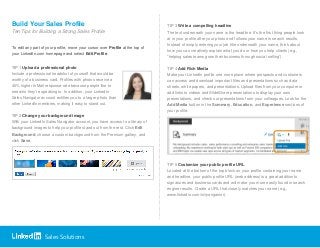
10 Tips For Building a Strong Sales Profile
- 1. Sales Solutions Build Your Sales Profile Ten Tips for Building a Strong Sales Profile To edit any part of your profile, move your cursor over Profile at the top of your LinkedIn.com homepage and select Edit Profile. TIP 1 Upload a professional photo Include a professional headshot of yourself that would be worthy of a business card. Profiles with photos receive a 40% higher InMail response rate because people like to see who they’re speaking to. In addition, your LinkedIn Sales Navigator account entitles you to a larger photo than other LinkedIn members, making it easy to stand out. TIP 2 Change your background image With your LinkedIn Sales Navigator account, you have access to a library of background images to help your profile stand out from the rest. Click Edit Background, choose a custom background from the Premium gallery, and click Save. TIP 3 Write a compelling headline The text underneath your name is the headline. It’s the first thing people look at in your profile after your photo and follows your name in search results. Instead of simply entering your job title underneath your name, think about how you can creatively explain what you do or how you help clients (e.g., “helping sales teams grow their business through social selling”). TIP 4 Add Rich Media Make your LinkedIn profile one more place where prospects and customers can access and download important files and presentations such as data sheets, white papers, and presentations. Upload files from your computer or add links to videos and SlideShare presentations to display your own presentations, and check out presentations from your colleagues. Look for the Add Media button in the Summary, Education, and Experience sections of your profile. TIP 5 Customize your public profile URL Located at the bottom of the top block on your profile containing your name and headline, your public profile URL (web address) is a great addition to signatures and business cards and will make you more easily found in search engine results. Create a URL that closely matches your name (e.g., www.linkedin.com/in/ryangainor).
- 2. Sales Solutions TIP 6 Customize links to websites Take advantage of the websites section under the Contact Info section of your profile by adding relevant links and websites that relate to what you are selling, your point of view, or your background. Instead of using the default link title, choose Other and customize your text to include a call to action such as “Download our White Papers.” TIP 7 Add your contact information Once you’ve connected with a prospect or colleague, you’ll want to make it easy for them to contact you. Add your company email address and phone number at a minimum. Your contact information is only visible to your direct connections. TIP 8 Tell your story in your summary After your photo and headline, the most commonly read portion of your profile is the summary. Use this area to tell your story. Think about it from the perspective of someone trying to determine if they want to do business with you or respond to your InMail. How can you add value? What unique insights can you bring to their business? What value have you brought to organizations that have already done business with you? Likewise, your summary of experiences should read less like a resume and support the story that you are trying to tell. TIP 9 Add your education Show your potential clients that they’ll be working with an educated professional by showcasing your education. This will also allow you to tap into your alumni connections to help grow your network, leading to better chances for future opportunities. This also makes it easier for your former classmates to find you as well. TIP 10 Ask for recommendations Ask for recommendations from colleagues, employers and, even better, customers who can speak credibly about your abilities and contributions. Ask them to focus on a specific skill or personality trait that drives their opinion of you. Make meaningful comments when you recommend others (how you describe others and your experience with them says as much about you as who you are recommending). Think quality, not quantity, and be authentic. To ask for a recommendation, move your cursor over your profile photo thumbnail at the top-right corner of any page on LinkedIn.com and select Review next to Privacy & Settings. In the Profile tab, click Manage your recommendations, and then select the Ask for recommendations tab. ©2014 LinkedIn Corporation. All Rights Reserved.
