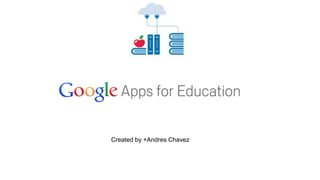
Google Apps for Education 101
- 1. Created by +Andres Chavez
- 2. Welcome! In Firefox, Safari or Chrome, please go to www.google.com
- 3. Objectives Today we will: -set up and log into your Google account -set up and send an email -learn how to use and share a Google Calendar -learn how to upload and share a file via Google Drive -learn how to collaborate on a document
- 4. Objectives These tools will help you to increase teacher efficiency, and school-wide collaboration.
- 7. Let’s get started! -To log in to your Google Account type in: www.google.com in your address bar and press enter. -Click “sign in”
- 8. Once clicked, you should see this... Log in: Please use your Google Email address to log in. If you have not yet signed up, click on “Create an Account.”
- 9. If done correctly, you will see... *It may say +You if Google+ account hasn't been set up.
- 10. What happens if I click….? This will take you to your Google Plus Page. This will take you to your GMail. (eMail). This will take you to image search. This will take you to your Google Apps. This shows you all notifications. Share a status update. Account and Privacy Settings
- 11. GMail
- 12. Once logged in to Google… Click here
- 15. Once you get your address book set up / start emailing people, names will automatically start showing up when you type them in the “to” field.
- 16. Attachments (pictures and files)
- 17. Go on, try it out!! Tasks: 1) Compose and send a new message to a colleague. 2) Attach one picture file and one document and email them to me. (digitalman737@gmail.com)
- 18. One more cool feature…
- 19. Google Calendar
- 20. Why Google Calendars? -Manage your schedule effectively. -Look at your work schedule, personal calendar, and any other relevant calendars in one view. -Easily change events on your calendar. -Create and share a calendar with others so they can edit. -Checkout shared resources (ie: iPad Cows and Computer Lab reservation times)
- 21. My Calendar
- 22. How do I access my calendar? To access your calendar go to google.com, sign in if you haven’t, click the apps dial pad, and then click “calendar.”
- 23. Important: -For best viewing, choose the “Month” view at the top. (You can also go into settings and make it to default from there.
- 24. So, how do I create and share one? Step 1: On the left side of the screen, click the tab and then “create new”
- 25. Step 2- Enter Details of Calendar
- 26. Step 3- Share it!
- 27. Let’s add stuff to it! Now that we saw how to create and share a calendar, lets see how we add events and such to the shared calendar! Once invited, you should now be able to see it on the left side.
- 28. Pick a date Click on a date on the calendar that you want to have an event on. From here, make sure that you choose the correct calendar! Sidenote: A common problem is where a person shares a calendar to a group, but the group cannot see the events posted. To prevent this, make sure that you choose the correct calendar. If you do not, it will just go to your own and no one will see it but you.
- 29. Options!
- 30. Go on, try it out!! Tasks: 1) Share a calendar with me at digitalman737@gmail.com 2) Add an event to calendar that you shared with me. 3) Invite others to events using your calendar.
- 32. What is Google Drive? Google Drive is a suite of apps that lets you collaborate with others. You have 15 gb of space to store documents, images, and videos. Google Drive also lets you share your work with people / groups of people.
- 33. What can I do with Google Drive? -Collaborate student data in real time. -Maintain conduct grades across grade levels. -Use Docs to work on the same lesson plan atthe same time with a colleague. - Keep a running record of meeting notes - Improve the writing process - Publish student work. **
- 34. How do I access Google Drive? To access your calendar go to google.com, sign in if you haven’t, click the apps dial pad, and then click “Drive.”
- 35. “My Drive”
- 36. “Shared with Me”
- 37. “Starred”
- 38. “Recent”
- 39. How do I create & share something? To create a new document, sheet, or presentation, click “Create” then choose the item of your choice. For this example, I’ll choose “document.”
- 40. Give it a name! Make sure to give your document a name.
- 41. Compose your document. Although it looks a bit different from Word, Google Docs is very similar in font styles, page layout, etc.
- 42. Get to sharing! To share a document, click “share” in the top right corner. It will then look similar to this…
- 43. At this point, it is up to you to change the sharing settings. It is set to “private” as default. Click “change” I typically set it to “anyone with link.”
- 44. From here, type in the Google email address of the person that you want to share with. The email address will automatically appear once you start typing their name. Notice the tab on the right, if you want to collaborate with the document, change it to “can edit.”
- 45. Collaborative Example (Sheets) Please go here and sign in. http://goo.gl/4LhbKn
- 46. Collaborative Example (Docs) Click here to collaborate on a document: http://goo.gl/ZGXrtC
- 47. Collaborative Example (Presentation) Click here to collaborate on a presentation: http://goo.gl/Doiyao
- 48. Go on, try it out!! Tasks: 1) Create and share a document, presentation or spreadsheet with myself and other colleagues. Please remember to change the access to “can edit.”