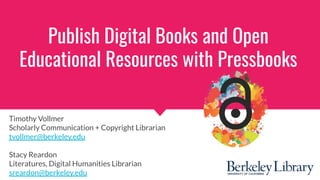
Publish Digital Books and OER with Pressbooks
- 1. Publish Digital Books and Open Educational Resources with Pressbooks Timothy Vollmer Scholarly Communication + Copyright Librarian tvollmer@berkeley.edu Stacy Reardon Literatures, Digital Humanities Librarian sreardon@berkeley.edu
- 2. Today’s workshop ● Intro to Pressbooks ● Use cases & examples ● How to get started ● 7 basic skills ● Practice / Q&A
- 4. Pressbooks at a glance ● Publish immediately and often ● Export in multiple formats ● License work for reuse ● Choose professional templates ● Optimize texts for accessibility ● Easily migrate elsewhere ● Publish and host for free
- 5. What can you do with Pressbooks?
- 6. Use cases ● Digital textbooks ● Course modules ● Toolkits ● White papers ● And more
- 7. Some examples ● Microbiology textbook ● Interactive language learning ● Collaborative anthology ● Course module ● How-to guide
- 13. Getting started
- 14. openbooks.berkeley.edu CLICK→ “Sign up” ● Username is permanent ● Use @berkeley.edu email ● Register book later ● Check email
- 15. Add A New Book
- 16. 1. Webbook address 2. Book title 3. Privacy Not changeable Changeable Enter book details
- 17. Dashboard view
- 18. Getting oriented
- 19. Dashboard view
- 20. Organize mode
- 21. Edit mode
- 22. Preview and save ● Click book title or “visit book” to view book ● “Preview” button opens new tab ● Auto-save and versioning
- 23. 7 basic things Sample content for testing: ucblib.link/pressbooks-materials
- 24. 1. Add and format text
- 25. Using the text editor ● Similar to Word and other tools ● Visual and Text tab ● Auto-saves ● Mostly WYSIWG but always preview online too
- 26. Practice: Add and format text 1. Copy-paste 2. Heading styles 3. Linking 4. Tables 5. Text boxes
- 27. 2. Upload media
- 28. Tips for uploading media ● Accepted file formats: JPEG, PNG ● Consider copyright ● Include alt-text ● Use media library ● Videos: link instead of embed
- 29. Practice: uploading images ● Upload new image ● Insert image from media library ● Resize image ● Adjust wrapping ● Add a caption
- 30. 3. Add and organize chapters
- 31. Adding and organizing chapters ● Preloaded sections ● Add/delete/move chapters ● Add new sections ● Review privacy and export settings
- 32. Practice: chapters ● Add new chapter ● Delete chapter ● Add a new part ● Move a chapter to a different part ● Add front matter ● Add back matter
- 33. 4. Add metadata details
- 34. Book metadata ● Title ● Author information ● Publisher information ● Copyright & license ● Remember to save!
- 35. Licensing tool ● Choose license ● Book-level and chaper-level ● License text generates automatically
- 36. Practice: metadata ● Change book title ● Choose a license ● Change license
- 37. 5. Add a cover image
- 38. Cover image ● Check sizing specs ● Cover generator available ● If you want title on the cover, add it to file before upload (or use generator) ● Remember to save
- 39. Practice: Cover image ● Add a cover image ● Try out the cover generator
- 40. 6. Choose a theme
- 41. Themes ● Preview before activating ● Change any time ● Affects chapter layout, so always check how it looks
- 42. Practice: Themes ● Browse themes ● Pick a theme ● Change the theme
- 43. 7. Export and publish
- 44. Exporting ● Go to Export tab ● Choose which file formats you want to export ● Remember to re-export after edits
- 45. Exporting ● Enable downloads in “Sharing & Privacy” Settings ● Can customize within book which content shows in exports
- 46. Go beyond the basics
- 47. Plugins & Features ● H5P (interactive elements) ● LaTeX ● Markdown ● Hypothes.is (Under "Settings")
- 48. Collaborate ● Add a new or existing user to your book ● Different options for roles and permissions
- 49. Publish your work ● Berkeley Open Books catalog ● UCB Library catalog ● Open Textbook Library ● Directory of Open Access Books ● eScholarship
- 50. Final notes ● Don’t get overwhelmed ● Keep it simple ● Follow best practices ● We’re here to help!
- 51. Kick the tires ✔ Add a footnote ✔ Insert a table ✔ Insert a text box ✔ Insert a new part ✔ Add a collaborator ✔ Apply a section license ✔ Practice exporting Consult the workshop materials in the folder for more guidance: ucblib.link/pressbooks- materials
- 52. Thank you! Timothy Vollmer Scholarly Communication + Copyright Librarian tvollmer@berkeley.edu Stacy Reardon Literatures, Digital Humanities Librarian sreardon@berkeley.edu
