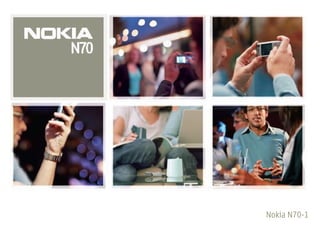
Nokia n70 1_ug_en
- 1. Nokia N70-1
- 2. DECLARATION OF CONFORMITY Part of the software in this product is © Copyright ANT Ltd. 1998. All rights reserved. We, NOKIA CORPORATION declare under our sole US Patent No 5818437 and other pending patents. T9 text input software Copyright responsibility that the product RM-84 is in conformity (C) 1997-2005. Tegic Communications, Inc. All rights reserved. with the provisions of the following Council Directive: This product is licensed under the MPEG-4 Visual Patent Portfolio License (i) for 1999/5/EC. A copy of the Declaration of Conformity personal and noncommercial use in connection with information which has been can be found at http://www.nokia.com/phones/ encoded in compliance with the MPEG-4 Visual Standard by a consumer engaged declaration_of_conformity/ in a personal and noncommercial activity and (ii) for use in connection with The crossed-out wheeled bin means that within the European Union the MPEG-4 video provided by a licensed video provider. No license is granted or shall product must be taken to separate collection at the product end-of-life. be implied for any other use. Additional information, including that related to This applies to your device but also to any enhancements marked with promotional, internal, and commercial uses, may be obtained from MPEG LA, LLC. this symbol. Do not dispose of these products as unsorted municipal See <http://www.mpegla.com>. waste. Nokia operates a policy of continuous development. Nokia reserves the right to Copyright © 2005 Nokia. All rights reserved. make changes and improvements to any of the products described in this document Reproduction, transfer, distribution or storage of part or all of the contents in this without prior notice. document in any form without the prior written permission of Nokia is prohibited. Under no circumstances shall Nokia be responsible for any loss of data or income Nokia, Nokia Connecting People, Pop-Port, and Visual Radio are trademarks or or any special, incidental, consequential or indirect damages howsoever caused. registered trademarks of Nokia Corporation. Other product and company names The contents of this document are provided ‘as is’. Except as required by applicable mentioned herein may be trademarks or tradenames of their respective owners. law, no warranties of any kind, either express or implied, including, but not limited Nokia tune is a sound mark of Nokia Corporation. to, the implied warranties of merchantability and fitness for a particular purpose, are made in relation to the accuracy, reliability or contents of this document. Nokia reserves the right to revise this document or withdraw it at any time without prior notice. This product includes software licensed from Symbian Software Ltd (c) 1998- The availability of particular products may vary by region. Please check with the 200(5). Symbian and Symbian OS are trademarks of Symbian Ltd. Nokia dealer nearest to you. This device may contain commodities, technology, or software subject to export laws and regulations from the US and other countries. Diversion contrary to law is prohibited. FCC / INDUSTRY CANADA NOTICE Your device may cause TV or radio interference (for example, when using a telephone in close proximity to receiving equipment). The FCC or Industry Canada can require you to stop using your telephone if such interference cannot be Java™ and all Java-based marks are trademarks or registered trademarks of Sun eliminated. If you require assistance, contact your local service facility. This device Microsystems, Inc. complies with part 15 of the FCC rules. Operation is subject to the condition that Bluetooth is a registered trademark of Bluetooth SIG, Inc. this device does not cause harmful interference. Stac ®, LZS ®, ©1996, Stac, Inc., ©1994-1996 Microsoft Corporation. Includes one or more U.S. Patents: No. 4701745, 5016009, 5126739, 5146221, and 5414425. Issue 1 EN, 9239944 Other patents pending. Hi/fn ®, LZS ®,©1988-98, Hi/fn. Includes one or more U.S. Patents: No. 4701745, 5016009, 5126739, 5146221, and 5414425. Other patents pending. Copyright © 2005 Nokia. All rights reserved.
- 3. Contents For your safety...........................................8 Make calls ................................................21 Voice calls ............................................................................. 21 Your Nokia N70 ...................................... 11 Make a conference call.............................................. 21 Help .........................................................................................11 Speed dial a phone number...................................... 22 Tutorial ...................................................................................11 Voice dialing ................................................................. 22 Useful shortcuts...................................................................11 Video calls ............................................................................. 23 Clock........................................................................................13 Video sharing........................................................................ 24 Clock settings................................................................13 Video sharing requirements...................................... 24 World clock....................................................................13 Settings .......................................................................... 25 Volume and loudspeaker control ....................................14 Share live video and video clips .............................. 25 File manager .........................................................................14 Accept an invitation ................................................... 26 View memory consumption ......................................15 Answer or reject a call....................................................... 26 Memory low—free memory.......................................15 Answer or reject a video call.................................... 26 Memory card tool................................................................15 Call waiting (network service) ................................. 27 Format a memory card...............................................16 Options during a voice call....................................... 27 Personalise your device .......................... 17 Options during a video call....................................... 28 Profiles—set tones ...............................................................18 Log........................................................................................... 28 Offline profile................................................................18 Recent calls .................................................................. 28 Transfer content from another device...........................19 Call duration ................................................................. 28 Change the look of your device.......................................19 Packet data ................................................................... 28 Active standby mode ..........................................................20 Monitor all communication events........................ 28 Copyright © 2005 Nokia. All rights reserved.
- 4. Contacts (Phonebook) .............................30 Imaging.....................................................44 Save names and numbers................................................. 30 Image print ........................................................................... 44 Default numbers and addresses .............................. 31 Printer selection........................................................... 44 Copy contacts ...................................................................... 31 Print preview ................................................................ 44 SIM directory and other SIM services ................... 31 Print settings ................................................................ 44 Add ringing tones for contacts ....................................... 32 RealPlayer™........................................................................... 45 Create contact groups ....................................................... 32 Play video or sound clips........................................... 45 Remove members from a group.............................. 32 Create a track list........................................................ 45 Stream content over the air..................................... 46 Camera and Gallery .................................33 Receive RealPlayer settings...................................... 46 Camera................................................................................... 33 Movie director...................................................................... 47 Take pictures................................................................. 33 Create a quick muvee................................................. 47 Take pictures in a sequence ..................................... 34 Create a custom muvee............................................. 47 You in the picture—self-timer ................................. 35 The flash......................................................................... 35 Messaging.................................................49 Adjust still image camera settings......................... 35 Write text .............................................................................. 50 Adjust color and lighting .......................................... 36 Traditional text input ................................................. 50 Scenes............................................................................. 36 Predictive text input—Dictionary............................ 50 Edit images.................................................................... 37 Copy text to clipboard ............................................... 52 Record videos ............................................................... 37 Write and send messages ................................................. 52 Edit video clips............................................................. 39 Receive MMS and e-mail settings ......................... 54 Gallery .................................................................................... 41 Inbox—receive messages................................................... 55 View images and video clips .................................... 42 Multimedia messages................................................. 55 Slide show ..................................................................... 43 Data and settings ........................................................ 55 Albums............................................................................ 43 Web service messages................................................ 56 Copyright © 2005 Nokia. All rights reserved.
- 5. My folders ............................................................................56 Delete calendar entries...................................................... 69 Mailbox...................................................................................56 Calendar settings ................................................................ 69 Open the mailbox ........................................................56 Retrieve e-mail messages..........................................57 Web...........................................................70 Delete e-mail messages .............................................58 Access the Web.................................................................... 70 Disconnect from the mailbox...................................58 Receive browser settings........................................... 70 Outbox—messages waiting to be sent...........................59 Enter the settings manually ..................................... 70 View messages on a SIM card .........................................59 Bookmarks view................................................................... 71 Messaging settings .............................................................59 Add bookmarks manually.......................................... 71 Text messages...............................................................59 Send bookmarks........................................................... 71 Multimedia messages.................................................60 Make a connection ............................................................. 71 E-mail..............................................................................61 Connection security.................................................... 72 Web service messages................................................63 Browse.................................................................................... 72 Cell broadcast ...............................................................63 View saved pages ........................................................ 73 Other settings ...............................................................63 Download and purchase items........................................ 73 End a connection................................................................. 74 Radio ........................................................ 65 Empty the cache .......................................................... 74 Listen to the radio...............................................................65 Web settings......................................................................... 74 View visual content ............................................................66 Saved stations ......................................................................66 My own.....................................................76 Settings ..................................................................................66 Games..................................................................................... 76 Music player ......................................................................... 76 Calendar................................................... 68 Add music ...................................................................... 76 Create calendar entries......................................................68 Play music...................................................................... 76 Set a calendar alarm...................................................69 Playlists .......................................................................... 77 Calendar views .....................................................................69 Go to—add shortcuts.......................................................... 77 Copyright © 2005 Nokia. All rights reserved.
- 6. Delete a shortcut......................................................... 77 Create a new synchronisation profile.................... 87 IM—instant messaging (chat).......................................... 78 Synchronise data ......................................................... 88 Receive IM settings .................................................... 78 Device manager ................................................................... 88 Connect to an IM server............................................ 78 Server profile settings................................................ 89 Modify your IM settings............................................ 78 Search for IM groups and users .............................. 79 Office........................................................90 Join and leave an IM group...................................... 79 Calculator.............................................................................. 90 Chat................................................................................. 79 Converter............................................................................... 90 View and start conversations .................................. 80 Set base currency and exchange rates.................. 91 IM contacts................................................................... 80 To-do ...................................................................................... 91 Manage IM groups...................................................... 80 Notes ...................................................................................... 91 Chat server settings.................................................... 81 Recorder................................................................................. 92 Connectivity .............................................82 Tools..........................................................93 Bluetooth connectivity...................................................... 82 Media key .............................................................................. 93 Bluetooth connection settings ................................ 83 Settings.................................................................................. 93 Send data using a Bluetooth connection............. 83 Phone settings.............................................................. 93 Pair devices ................................................................... 84 Call settings .................................................................. 94 Receive data using a Bluetooth connection........ 85 Connection settings.................................................... 95 Switch off Bluetooth connectivity ......................... 85 Date and time............................................................... 98 PC connections .................................................................... 85 Security .......................................................................... 98 CD-ROM......................................................................... 85 Call diverting ..............................................................101 Your device as a modem ........................................... 85 Call barring..................................................................101 Connection manager.......................................................... 86 Network........................................................................101 View data connection details .................................. 86 Enhancement settings .............................................102 Remote synchronisation ................................................... 87 Voice commands ...............................................................102 Copyright © 2005 Nokia. All rights reserved.
- 7. Application manager ....................................................... 103 Battery information ............................. 109 Install applications and software......................... 103 Charging and discharging...............................................109 Remove applications and software ..................... 104 Nokia battery authentication guidelines....................109 Application settings ................................................. 105 Activation keys—handle copyright-protected files. 105 Care and maintenance ......................... 112 Troubleshooting .................................... 106 Additional safety information............. 113 Q&A ...................................................................................... 106 Index ...................................................... 117 Copyright © 2005 Nokia. All rights reserved.
- 8. For your safety Read these simple guidelines. Not following them may be SWITCH OFF WHEN REFUELING Do not use dangerous or illegal. Read the complete user guide for the device at a refueling point. Do not use near further information. fuel or chemicals. SWITCH ON SAFELY Do not switch the SWITCH OFF NEAR BLASTING Follow any device on when wireless phone use is restrictions. Do not use the device where prohibited or when it may cause interference blasting is in progress. or danger. USE SENSIBLY Use only in the normal position ROAD SAFETY COMES FIRST Obey all local as explained in the product documentation. Do laws. Always keep your hands free to operate not touch the antenna unnecessarily. the vehicle while driving. Your first QUALIFIED SERVICE Only qualified personnel consideration while driving should be road may install or repair this product. safety. INTERFERENCE All wireless devices may be ENHANCEMENTS AND BATTERIES Use only susceptible to interference, which could affect approved enhancements and batteries. Do not performance. connect incompatible products. SWITCH OFF IN HOSPITALS Follow any WATER-RESISTANCE Your device is not restrictions. Switch the device off near water-resistant. Keep it dry. medical equipment. BACK-UP COPIES Remember to make back-up SWITCH OFF IN AIRCRAFT Follow any copies or keep a written record of all important restrictions. Wireless devices can cause information. interference in aircraft. CONNECTING TO OTHER DEVICES When connecting to any other device, read its user 8 Copyright © 2005 Nokia. All rights reserved.
- 9. guide for detailed safety instructions. Do not connect incompatible products. Network services EMERGENCY CALLS Ensure the phone To use the phone you must have service from a wireless function of the device is switched on and in service provider. Many of the features in this device service. Press the end key as many times as depend on features in the wireless network to function. needed to clear the display and return to the These network services may not be available on all start screen. Enter the emergency number, networks or you may have to make specific arrangements then press the call key. Give your location. Do with your service provider before you can utilize network not end the call until given permission to do so. services. Your service provider may need to give you additional instructions for their use and explain what charges will apply. Some networks may have limitations About your device that affect how you can use network services. For instance, some networks may not support all The wireless device described in this guide is approved for language-dependent characters and services. use on the EGSM 900/1800/1900 and UMTS 2100 networks. Contact your service provider for more Your service provider may have requested that certain information about networks. features be disabled or not activated in your device. If so, they will not appear on your device menu. Your device may When using the features in this device, obey all laws, and also have been specially configured. This configuration respect privacy and legitimate rights of others. may include changes in menu names, menu order, and When taking and using images or video clips, obey all laws, icons. Contact your service provider for more information. and respect local customs as well as privacy and legitimate This device supports WAP 2.0 protocols (HTTP and SSL) rights of others. that run on TCP/IP protocols. Some features of this device, Warning: To use any features in this device, other such as MMS, browsing, e-mail and content downloading than the alarm clock, the device must be switched on. using the browser or over MMS, require network support Do not switch the device on when wireless device use for these technologies. may cause interference or danger. Copyright © 2005 Nokia. All rights reserved. 9
- 10. For availability and information on using SIM card services, contact your SIM card vendor. This may be the service provider, network operator, or other vendor. Enhancements, batteries, and chargers Always switch the device off, and disconnect the charger before removing the battery. Check the model number of any charger before use with this device. This device is intended for use when supplied with power from a DC-4, AC-3, and AC-4 charger, and from an AC-1, ACP-7, ACP-8, ACP-9, ACP-12, LCH-8, LCH-9, or LCH-12 charger when used with the CA-44 charger adapter delivered with your device. The battery intended for use with this device is BL-5C. Warning: Use only batteries, chargers, and enhancements approved by Nokia for use with this particular model. The use of any other types may invalidate any approval or warranty and may be dangerous. For availability of approved enhancements, please check with your dealer. When you disconnect the power cord of any enhancement, grasp and pull the plug, not the cord. 10 Copyright © 2005 Nokia. All rights reserved.
- 11. Your Nokia N70 Your Nokia N70 Model number: Nokia N70-1 Tutorial Hereinafter referred to as Nokia N70. The tutorial gives you information about some of the Help features of your device. To access the tutorial in the menu, press , and select My Your device has context-sensitive help. You can access the own > Tutorial and the section you want to view. To help from an application or from the main menu. ensure you have access to all Tutorial contents, insert the memory card supplied with your device into the device. When an application is open, to access help for the current view, select Options > Help. Example: To view instructions on how to create a Useful shortcuts contact card, start to create a contact card, and select Use shortcuts to quickly get the most from your device. Options > Help. Refer to the relevant sections in this user guide for further When you are reading the instructions, to switch between details of the functions. help and the application that is open in the background, Take pictures press and hold . • To adjust image setup settings before taking a picture, To open help from the main menu, select Tools > Help. press . Select the desired application to view a list of help topics. • After taking a picture, to send the image Via To search for help topics using keywords, select Options > multimedia, Via e-mail, or Via Bluetooth, press . Search by keyword. For more information, see ‘Messaging’, p. 49 and ‘Bluetooth connectivity’, p. 82. When you are reading a help topic, to view other related • To delete an image, press . topics, press or . Copyright © 2005 Nokia. All rights reserved. 11
- 12. • To take a new picture, press or the camera shutter some applications. The device saves any unsaved data Your Nokia N70 key. before closing an application. Leaving applications running in the background Record video clips increases the demand on battery power and reduces • To adjust video setup settings before recording video, the battery life. press . • To change the profile, press , and select a profile. • After recording a video clip, to send the video Via • To switch between General and Silent profiles, press multimedia, Via e-mail, or Via Bluetooth, press . and hold . If you have two phone lines, this action You cannot send video clips saved in the .mp4 format switches between the two lines. in a multimedia message. For more information, see • To open the last dialled numbers list, press . ‘Messaging’, p. 49 and ‘Bluetooth connectivity’, p. 82. • To use voice commands, press and hold . • To delete a video clip, press . • To start a connection to Web, press and hold . See Edit text and lists ‘Web’, p. 70. • To mark an item in a list, scroll to it, and press and For further shortcuts available in the standby mode, see at the same time. ‘Active standby mode’, p. 20. • To mark multiple items in a list, press and hold while you press or . To end the selection, release Keypad lock (keyguard) , then release . • To lock: In the standby mode, press , then . • To copy and paste text: To select letters and words, • To unlock: Press , then . press and hold . At the same time, press or . • To turn on the display light when the keypad lock is on, As the selection moves, text is highlighted. To copy the press . text to clipboard, while still holding , select Copy. When the keypad lock is on, calls may be possible to the To insert the text into a document, press and hold , official emergency number programmed into your device. and select Paste. Standby mode • To switch between applications that are open, press and hold . If memory is low, the device may close 12 Copyright © 2005 Nokia. All rights reserved.
- 13. Clock To change the clock shown in the standby mode, scroll Your Nokia N70 down, and select Clock type > Analogue or Digital. To allow the mobile phone network to update the time, Press , and select Clock. date, and time zone information to your device (network To set a new alarm, select Options > Set alarm. Enter the service), scroll down, and select Auto time update. For the alarm time, and select OK. When the alarm is active, is Auto time update setting to take effect, the device shown. restarts. To turn off the alarm, select Stop. When the alarm tone To change the alarm tone, scroll down, and select Clock sounds, press any key, or select Snooze to stop the alarm alarm tone. for five minutes, after which it resumes. You can do this a To change the daylight-saving time status, scroll down, maximum of five times. and select Daylight-saving. Select On to add 1 hour to the If the alarm time is reached while the device is switched My current city time. See ‘World clock’, p. 13. When the off, the device switches itself on and starts sounding the daylight-saving is active, is shown in the clock main alarm tone. If you select Stop, the device asks whether you view. This setting is not shown if Auto time update is on. want to activate the device for calls. Select No to switch off the device or Yes to make and receive calls. Do not World clock select Yes when wireless phone use may cause Open Clock, and press to open the world clock view. interference or danger. In the world clock view, you can view the time in different To cancel an alarm, select Clock > Options > Remove cities. alarm. To add cities to the list, select Options > Add city. Enter the first letters of the city name. The search field appears Clock settings automatically, and the matching cities are displayed. To change the clock settings, select Options > Settings in Select a city. You can add a maximum of 15 cities to the the clock. To change the time or date, select Time or Date. list. Copyright © 2005 Nokia. All rights reserved. 13
- 14. To set your current city, scroll to a city, and select File manager Your Nokia N70 Options > My current city. The city is displayed in the clock main view, and the time in your device is changed according to the city selected. Check that the time is Many features of the device use memory to store data. correct and matches your time zone. These features include contacts, messages, images, ringing tones, calendar and to-do notes, documents, and Volume and loudspeaker control downloaded applications. The free memory available depends on how much data is already saved in the device To increase or decrease the memory. You can use a memory card as extra storage volume level when you have space. Memory cards are rewritable, so you can delete and an active call or are listening save data on a memory card. to a sound, press or . To browse files and folders in the device memory or on a The built-in loudspeaker allows you to speak and listen memory card (if inserted), press , and select Tools > File from a short distance without having to hold the device mgr.. The device memory view ( ) opens. Press to to your ear. Sound applications use the loudspeaker by open the memory card view ( ). default. To move or copy files to a folder, press and at the Warning: Do not hold the device near your ear same time to mark a file, and select Options > Move to when the loudspeaker is in use, because the volume folder or Copy to folder. may be extremely loud. To find a file, select Options > Find and the memory from To use the loudspeaker during a call, start a call, and select which to search, and enter a search text that matches the Options > Activate loudsp.. file name. To turn off the loudspeaker when you have an active call Tip! You can use Nokia Phone Browser available in or are listening to a sound, select Options > Activate Nokia PC Suite to view the different memories in your handset. device. See the CD-ROM supplied with your device. 14 Copyright © 2005 Nokia. All rights reserved.
- 15. View memory consumption • Retrieved e-mail messages from the device memory Your Nokia N70 • Saved Web pages To view what types of data you have in the device and how • Saved images, videos, or sound files much memory the different data types consume, select • Contact information Options > Memory details. Scroll down to Free memory • Calendar notes to view the amount of free memory in the device. • Downloaded applications. See also ‘Application To view the amount of free memory on the memory card, manager’, p. 103. if you have a card inserted in the device, press to open • Any other data that you no longer need the memory card view, and select Options > Memory details. Memory card tool Memory low—free memory The device notifies you if the device memory or memory Note: This device uses a Reduced Size Dual Voltage card memory is getting low. (1.8/3V) MultiMediaCard (RS-MMC). To ensure interoperability, use only dual voltage RS-MMCs. Check To free device memory, transfer data to a memory card in the compatibility of an RS-MMC with its manufacturer or the file manager. Mark files to be moved, select Move to provider. folder > Memory card, and a folder. Use only compatible Reduced Size MultiMediaCards Tip! To free memory from the device or from the (RS-MMC) with this device. Other memory cards, such as memory card, use Image Store available in Nokia PC Secure Digital (SD) cards, do not fit in the memory card Suite to transfer images and video clips to a compatible slot and are not compatible with this device. Using an PC. See the CD-ROM supplied with your device. incompatible memory card may damage the memory card To remove data to free memory, use File mgr., or go to the as well as the device, and data stored on the incompatible respective application. For example, you can remove the card may be corrupted. following: Keep all memory cards out of the reach of small children. • Messages from Inbox, Drafts, and Sent folders in Messaging Copyright © 2005 Nokia. All rights reserved. 15
- 16. Press , and select Tools > Format a memory card Your Nokia N70 Memory. You can use a memory card as extra When a memory card is reformatted, all data on the card storage space. It is also good is permanently lost. to regularly back up the Some memory cards are supplied preformatted and others information in the device require formatting. Consult your retailer to find out if you memory to the memory card. must format the memory card before you can use it. The information can be restored to the device later. To format a memory card, select Options > Format mem. card. Select Yes to confirm. When formatting is complete, You cannot use the memory enter a name for the memory card, and select OK. card if the door of the memory card slot is open. Important: Do not remove the memory card in the middle of an operation when the card is being accessed. Removing the card in the middle of an operation may damage the memory card as well as the device, and data stored on the card may be corrupted. To back up information from device memory to a memory card, select Options > Backup phone mem. To restore information from the memory card to the device memory, select Options > Restore from card. Tip! To rename a memory card, select Options > Memory card name. 16 Copyright © 2005 Nokia. All rights reserved.
- 17. Personalise your device Personalise your device Your service provider may have requested that certain • To change the clock shown in the standby mode, press features be disabled or not activated in your device. If so, , and select Clock > Options > Settings > Clock they will not appear on your device menu. Your device may type > Analogue or Digital. also have been specially configured for your network • To change the clock alarm tone, press , and select provider. This configuration may include changes in menu Clock > Options > Settings > Clock Alarm tone and names, menu order, and icons. Contact your service a tone. provider for more information. • To change the calendar alarm tone, press , and • To use the standby display for fast access to your most select Calendar > Options > Settings > Calendar frequently used applications, see ‘Active standby alarm tone and a tone. mode’, p. 20. • To change the welcome note to a text or an image, • To change the standby press , and select Tools > Settings > Phone > mode background image General > Welcome note or logo. or what is shown in the • To assign an individual ringing tone to a contact, press power saver, see ‘Change , and select Contacts. See ‘Add ringing tones for the look of your device’, contacts’, p. 32. p. 19. • To assign a speed dial to a contact, press a number key • To customise the ringing in the standby mode ( is reserved for the voice tones, see ‘Profiles—set mailbox), and press . Select Yes, then select a tones’, p. 18. contact. • To change the shortcuts • To rearrange the main menu, in the main menu, select assigned for the different Options > Move, Move to folder, or New folder. You presses of the scroll key can move less used applications into folders, and place and left and right selection keys in the standby mode, applications that you use more often into the main see ‘Standby mode’, p. 94. The scroll key shortcuts are menu. not available if the active standby is on. Copyright © 2005 Nokia. All rights reserved. 17
- 18. Profiles—set tones connecting to the wireless network. When you activate the Personalise your device Offline profile, the connection to the wireless network is turned off, as indicated by in the signal strength To set and customise the ringing tones, message alert indicator area. All wireless phone signals to and from the tones, and other tones for different events, environments, device are prevented. If you try to send messages, they are or caller groups, press , and select Tools > Profiles. If placed in the outbox to be sent later. the currently selected profile is other than General, the Warning: In the offline profile you cannot make or profile name is shown at the top of the display in the receive any calls, except make calls to certain standby mode. emergency numbers, or use other features that require To change the profile, press in the standby mode. network coverage. To make calls, you must first activate Scroll to the profile you want to activate, and select OK. the phone function by changing profiles. If the device has been locked, enter the lock code. To modify a profile, press , and select Tools > Profiles. Scroll to the profile, and select Options > Personalise. Warning: Your device must be switched on to use Scroll to the setting you want to change, and press to Offline profile. Do not switch the device on when open the choices. Tones stored on the memory card are wireless device use is prohibited or when it may cause indicated with . You can scroll through the tone list interference or danger. and listen to each one before you make your selection. To leave the Offline profile, press , and select another Press any key to stop the sound. profile. The device re-enables wireless transmissions Tip! In the list of tones, Tone downloads opens a list (providing there is sufficient signal strength). If a of bookmarks. You can select a bookmark and start Bluetooth connection is activated before entering the connection to a Web page to download tones. Offline profile, it will be deactivated. A Bluetooth connection is automatically reactivated after leaving the To create a new profile, select Options > Create new. Offline profile. See ‘Bluetooth connection settings’, p. 83. Offline profile The Offline profile lets you use the device without 18 Copyright © 2005 Nokia. All rights reserved.
- 19. Transfer content from 4 The Transfer application is sent to the other device as Personalise your device a message. another device 5 Open the message to install Transfer on the other You can copy contacts, calendar, images, video, and sound device, and follow the instructions on the screen. clips using a Bluetooth connection, from a compatible 6 From your Nokia N70, select the content you want to Nokia Series 60 device. copy from the other device. You can use your Nokia N70 without a SIM card. The Content is copied from the memory and memory card of offline profile is automatically activated when the device the other device to your Nokia N70 and memory card. is switched on without a SIM card. This allows you to use Copying time depends on the amount of data to be the SIM card in another device. transferred. You can cancel copying and continue later. The Transfer application is added to the main menu of the To avoid duplicate entries, you can transfer the same type other device. of information (for example, contacts) from the other device to your Nokia N70 only once. Before starting the transfer, you must activate Bluetooth Change the look of your connectivity on both devices. On each device, press , device and select Connect. > Bluetooth. Select Bluetooth > On. Give a name to each device. To change the look of the display, such as the wallpaper and icons, press , and select Tools > Themes. The active To transfer content: theme is indicated by . In Themes you can group 1 Press , and select Tools > Transfer on your Nokia together elements from other themes or select images N70. Follow the instructions on the screen. from the Gallery to personalise themes further. The 2 The device searches for other devices with Bluetooth themes on the memory card are indicated by . The connectivity. When it has finished the search, select themes on the memory card are not available if the your other device from the list. memory card is not inserted in the device. If you want to 3 You are asked to enter a code on your Nokia N70. Enter use the themes saved in the memory card without the a code (1-16 digits), and select OK. Enter the same memory card, save the themes in the device memory first. code on the other device, and select OK. Copyright © 2005 Nokia. All rights reserved. 19
- 20. To open a browser connection and download more Press , select Tools > Settings > Phone > Standby Personalise your device themes, select Theme downloads. mode > Active standby, and press to switch the active To activate a theme, scroll to it, and select Options > standby on or off. Apply. The active standby display is To preview a theme, scroll to it, and select Options > shown with default Preview. applications across the top of the screen, and calendar, To edit themes, scroll to a theme, and select Options > to-do, and player events Edit to change the following options: listed below. Wallpaper—The image to be shown as a background Scroll to an application or image in the standby mode. event, and press . Power saver—The power saver type on the display: date The standard scroll key and time, or a text you have written yourself. See also shortcuts available in the ‘Display’, p. 94. standby mode cannot be used Image in 'Go to'—The background image for the Go to when the active standby mode is on. application. To change the default applications shortcuts: To restore the selected theme back to its original settings, 1 Press , select Tools > Settings > Phone > Standby select Options > Restore orig. theme when you edit a mode > Active standby apps., and press . theme. 2 Highlight a shortcut to an application, and select Options > Change. 3 Select a new application from the list, and press . Active standby mode Some shortcuts may be fixed, and you are not able to Use your standby display for fast access to your most change them. frequently used applications. By default, the active standby mode is on. 20 Copyright © 2005 Nokia. All rights reserved.
- 21. Make calls Make calls Voice calls To call your voice mailbox (network service), press and hold in the standby mode. See also ‘Call diverting’, p. Tip! To increase or decrease the volume during a call, 101. press or . If you have set the volume to Mute, Tip! To change the phone number of your voice you cannot adjust the volume with the scroll key. To mailbox, press , and select Tools > Voice mail > adjust the volume, select Unmute, and press or . Options > Change number. Enter the number 1 In the standby mode, enter the phone number, (obtained from your service provider), and select OK. including the area code. Press to remove a number. To call a recently dialed number in the standby mode, For international calls, press twice for the + press to access a list of the 20 last numbers you called character (replaces the international access code), and or attempted to call. Scroll to the number you want, and enter the country code, area code (omit the leading press to call the number. zero if necessary), and phone number. 2 Press to call the number. 3 Press to end the call (or to cancel the call attempt). Make a conference call Pressing always ends a call, even if another 1 Make a call to the first participant. application is active. 2 To make a call to another participant, select Options > New call. The first call is automatically put on hold. To make a call from Contacts, press , and select 3 When the new call is answered, to join the first Contacts. Scroll to the desired name; or enter the first participant in the conference call, select Options > letters of the name to the search field. Matching contacts Conference. are listed. Press to call. Select the call type Voice call. To add a new person to the call, repeat step 2, and You must copy the contacts from your SIM card to select Options > Conference > Add to conference. Contacts before you can make a call this way. See ‘Copy The device supports conference calls between a contacts’, p. 31. maximum of six participants, including yourself. Copyright © 2005 Nokia. All rights reserved. 21
- 22. To have a private conversation with one of the Voice dialing Make calls participants, select Options > Conference > Private. Select a participant, and select Private. The Your device supports enhanced voice commands. conference call is put on hold on your device. The other Enhanced voice commands are not dependent on the participants can still continue the conference call. speaker’s voice, so the user does not record voice tags in After you finish the private conversation, select advance. Instead, the device creates a voice tag for the Options > Add to conference to return to the entries in contacts, and compares the spoken voice tag to conference call. it. The voice recognition in the device adapts to the main To drop a participant, select Options > Conference > user’s voice to recognize the voice commands better. Drop participant, scroll to the participant, and select The voice tag for a contact is the name or nickname that is Drop. saved on the contact card. To listen to the synthesized 4 To end the active conference call, press . voice tag, open a contact card, and select Options > Play voice tag. Speed dial a phone number Make a call with a voice tag To activate speed dialing, press , and select Tools > Note: Using voice tags may be difficult in a noisy Settings > Call > Speed dialling > On. environment or during an emergency, so you should not To assign a phone number to one of the speed dialing keys rely solely upon voice dialing in all circumstances. ( — ), press , and select Tools > Speed dial. Scroll When you use voice dialing, the loudspeaker is in use. Hold to the key to which you want to assign the phone number, the device at a short distance away when you say the voice and select Options > Assign. is reserved for the voice tag. mailbox. 1 To start voice dialing, press and hold . If you are To call in the standby mode, press the speed dial key and using a compatible headset with the headset key, press . and hold the headset key to start voice dialing. 2 A short tone is played, and Speak now is displayed. Say clearly the name or nickname that is saved on the contact card. 22 Copyright © 2005 Nokia. All rights reserved.
- 23. 3 The device plays a synthesized voice tag for the Icons: Make calls recognized contact in the selected device language, You are not receiving video (the recipient is not and displays the name and number. After a time-out of sending video or the network is not transmitting it). 1.5 seconds, the device dials the number. You have denied video sending from your device. To If the recognized contact was not correct, select Next send a still image instead, see ‘Call settings’, p. 94. to view a list of other matches, or Quit to cancel voice 1 To start a video call, enter dialing. the phone number in the If several numbers are saved under the name, the device standby mode, or select selects the default number, if it has been set. Otherwise Contacts and a contact. the device selects the first available number of the 2 Select Options > Call > following: Mobile, Mobile (home), Mobile (business), Video call. Telephone, Tel. (home), and Tel. (business). Starting a video call may take a while. Waiting for image is shown. If the call is not Video calls successful (for example, video When you make a video call, you can see a real-time, calls are not supported by the network, or the receiving two-way video between you and the recipient of the call. device is not compatible) you are asked if you want to try The live video image, or video image captured by the a normal call or send a message instead. camera in your device is shown to the video call recipient. The video call is active when you see two video images, To be able to make a video call, you must have a USIM card and hear the sound through the loudspeaker. The call and be in the coverage of a UMTS network. For availability recipient may deny video sending ( ), in which case you of and subscription to video call services, contact your hear the sound and may see a still image or a grey network operator or service provider. A video call can only background graphic. be made between two parties. The video call can be made To change between showing video or hearing only sound, to a compatible mobile phone or an ISDN client. Video calls select Enable/Disable > Sending video, Sending audio or cannot be made while another voice, video, or data call is Sending audio & video. active. Copyright © 2005 Nokia. All rights reserved. 23
- 24. To zoom your own image, select Zoom in or Zoom out. Video sharing requirements Make calls The zoom indicator is shown on the top of the display. Because Video sharing requires a 3G Universal Mobile To switch the places of the sent video images on the Telecommunications System (UMTS) connection, your display, select Change image order. ability to use Video sharing depends on 3G network Note: Even if you denied video sending during a availability. Contact your service provider for questions video call, the call is still be charged as a video call. about network availability and fees associated with using Check the pricing with your network operator or this application. To use Video sharing you must: service provider. • Ensure that Video sharing is installed on your Nokia To end the video call, press . device. • Ensure that your device is set up for person-to-person connections. See ‘Settings’, p.25. Video sharing • Ensure you have an active UMTS connection and are Use Video sharing (network service) to send live video or within UMTS network coverage. See ‘Settings’, p. 25. If a video clip from your mobile device to another you start the sharing session while you are within compatible mobile device during a voice call. Simply invite UMTS network coverage and a handover to GSM a recipient to view the live video or a video clip you want occurs, the sharing session is discontinued, but your to share. Sharing begins automatically when the recipient voice call continues. Starting Video sharing is not accepts the invitation. possible when you are not within UMTS network coverage (for example, in a GSM network). The loudspeaker is active when you activate Video • Ensure that both the sender and recipient are sharing. You can also use a headset to continue your voice registered to the UTMS network. If you invite someone call while you share video. When a voice call is active, to a sharing session and the recipient’s device is turned select Options > Share video > Live or Clip. off, is not within UMTS network coverage, or does not To end video sharing, select Stop or close the camera have Video sharing installed or person-to-person slider. Video sharing also ends if the active voice call ends. connections set up, the recipient does not know that you are sending an invitation. However, you receive an 24 Copyright © 2005 Nokia. All rights reserved.
- 25. error message that the recipient cannot accept the To set up your UMTS connection, do the following: Make calls invitation. • Contact your service provider to establish an agreement for you to use the UMTS network. Settings • Ensure that your device UMTS access point connection settings are configured properly. For help, see Person-to-person connection settings ‘Connection settings’, p. 95. A person-to-person connection is also known as a Session Initiation Protocol (SIP) connection. The SIP profile settings Share live video and video clips must be configured in your device before you can use Video sharing. Setting up a SIP profile allows you to To receive a sharing session, the recipient must install establish a live person-to-person connection to another Video sharing and configure the required settings on their compatible device. The SIP profile must also be established mobile device. You and the recipient must both be to receive a sharing session. registered to the service before you can start sharing. Ask your network operator or service provider for the SIP 1 Select Options > Share video > Live or Clip. profile settings, and save them in your device. Your If you selected Clip, a list of video clips opens. Select a network operator or service provider may send you the video clip you want to share and Options > Send settings over the air or give you a list of the needed invitation. parameters. 2 Select the SIP address of the recipient to which you want to send the invitation from the contacts list. If you know a recipient’s SIP address, you can enter it on If the SIP address of the recipient is not available, enter your contact card for that person. Open Contacts from a SIP address. your device main menu, and open the contact card (or start 3 Sharing begins automatically when the recipient a new card for that person). Select Options > Add detail accepts the invitation. > Web address. Enter the SIP address in the format 4 Select Pause to pause the sharing session. Select sip:username@domainname (you can use an IP address Continue to resume sharing. If sharing a video clip, you instead of a domain name). can rewind and fast forward the clip. UTMS connection settings Copyright © 2005 Nokia. All rights reserved. 25
- 26. 5 To end video sharing, select Stop or close the camera To mute the ringing tone when a call comes in, select Make calls slider. Video sharing also ends if the active voice call Silence. ends. Tip! If a compatible headset is connected to the device, to answer and end a call, press the headset key. Accept an invitation If you do not want to answer a call, press to reject it. When someone sends you a share invitation, an invitation The caller hears a line busy tone. If you have activated the message is displayed showing the sender’s name or SIP Call divert settings > If busy function to divert calls, address. If your device is not set to Silent, it rings when rejecting an incoming call also diverts the call. See ‘Call you receive an invitation. diverting’, p. 101. If someone sends you a share invitation and your device is When you reject an incoming call, you can also send a text turned off or you are not within UMTS network coverage, message to the caller informing why you cannot answer you will not know that you received an invitation. the call. Select Options > Send text message. You can edit When you receive an invitation, select from the following: the text before sending it. See also Reject call with SMS, p. 94. Accept—to activate the sharing session. If you answer a voice call during a video call, the video call Reject—to decline the invitation. The sender receives a is dropped. Call waiting is not available during a video call. message that you rejected the invitation. You can also press the End key to decline the sharing session and disconnect the voice call. Answer or reject a video call To end video sharing, select Stop. Video sharing also ends When a video call arrives, is displayed. if the active voice call ends. Tip! You can assign a ringing tone for video calls. Press and select Profiles. Answer or reject a call Press to answer the video call. To answer the call, press . To start sending video, a live video image, recorded video clip, or the image being captured by the camera in your 26 Copyright © 2005 Nokia. All rights reserved.
- 27. device is shown to the caller. If you do not activate the Options during a voice call Make calls video call, video sending is not activated, and you hear a sound. A grey screen is shown in place of the video. To Many of the options that you can use during a voice call replace the grey screen with a still image, see ‘Call are network services. Select Options during a call for some settings’, Image in video call, p. 94. of the following options: Mute or Unmute, Answer, Reject, Swap, Hold or Unhold, Activate handset, Note: Even if you have denied video sending during Activate loudsp., or Activate handsfree (if a compatible a video call, the call will still be charged as a video call. headset with Bluetooth connectivity is attached), End Check the pricing with your network operator or service active call or End all calls, New call, Conference, and provider. Transfer. Select from the following: To end the video call, press . Replace—to end an active call and replace it by answering the waiting call. Call waiting (network service) Send MMS (in UMTS networks only)—To send an image or You can answer a call while you have another call in a video in a multimedia message to the other participant progress if you have activated Call waiting (network of the call. You can edit the message and change the service) in Tools > Settings > Call > Call waiting. recipient before sending. Press to send the file to a Tip! To change the device tones for different compatible device (network service). environments and events (for example, when you want Send DTMF—to send DTMF tone strings (for example, a your device to be silent), see ‘Profiles—set tones’, p. 18. password). Enter the DTMF string or search for it in To answer the waiting call, press . The first call is put Contacts. To enter a wait character (w) or a pause on hold. character (p), press repeatedly. Select OK to send the tone. To switch between the two calls, select Swap. Select Options > Transfer to connect an incoming call or a call Tip! You can add DTMF tones to the Phone number on hold with an active call and to disconnect yourself from or DTMF fields in a contact card. the calls. To end the active call, press . To end both calls, select Options > End all calls. Copyright © 2005 Nokia. All rights reserved. 27
- 28. Options during a video call registers, open the register you want to erase, and select Make calls Options > Clear list. To clear an individual event, open a Select Options during a video call for the following register, scroll to the event, and press . options: Hold or Disable (video, audio, or both), Activate handset (if a headset with Bluetooth connectivity is Call duration attached), Activate loudsp., or Activate handsfree (only if a headset with Bluetooth connectivity is attached), End To monitor the approximate duration of your incoming and active call, Change image order, Zoom in/Zoom out, and outgoing calls, press , and select My own > Log > Call Help. duration. Note: The actual time invoiced for calls by your Log service provider may vary, depending on network features, rounding off for billing, and so forth. To clear call duration timers, select Options > Clear timers. For this you need the lock code. See ‘Security’, Recent calls ‘Phone and SIM’, p. 98. To monitor the phone numbers of missed, received, and dialed calls, press , and select My own > Log > Recent Packet data calls. The device registers missed and received calls only if To check the amount of data sent and received during the network supports these functions, the device is packet data connections, press , and select My own > switched on, and within the network service area. Log > Packet data. For example, you may be charged for Tip! When you see a note in the standby mode about your packet data connections by the amount of data sent missed calls, select Show to access the list of missed and received. calls. To call back, scroll to a name or number, and press . Monitor all communication events To clear all recent call lists, select Options > Clear recent Icons in Log: calls in the recent calls main view. To clear one of the call Incoming 28 Copyright © 2005 Nokia. All rights reserved.
- 29. Outgoing To filter the log, select Options > Filter and a filter. Make calls Missed communication events To erase the contents of the log, recent calls register, and To monitor all voice and video messaging delivery reports permanently, select Options > calls, text messages, or data Clear log. Select Yes to confirm. connections registered by the To set the Log duration, select Options > Settings > Log device, press , select My duration. The log events remain in the device memory for own > Log, and press the scroll a set number of days after which they are automatically key to the right to open the erased to free memory. If you select No log, all the log general log. For each contents, recent calls register, and messaging delivery communication event, you can reports are permanently deleted. see the sender or recipient name, phone number, name of To view the details of a communication event, in the the service provider, or access general log view scroll to an event, and press the scroll point. You can filter the general log to view just one type key. of event and create new contact cards based on the log Tip! In the details view you can copy a phone number information. to the clipboard, and paste it to a text message, for Tip! If you want to see the duration of a voice call on example. Select Options > Copy Number. the main display during an active call, select Options > Packet data counter and connection timer: To view how Settings > Show call duration > Yes. much data, measured in kilobytes, is transferred and how Tip! To view a list of sent messages, press , and long a certain packet data connection lasts, scroll to an select Messaging > Sent. incoming or outgoing event indicated by Pack., and select Options > View details. Subevents, such as a text message sent in more than one part and packet data connections, are logged as one communication event. Connections to your mailbox, multimedia messaging center, or Web pages are shown as packet data connections. Copyright © 2005 Nokia. All rights reserved. 29
- 30. Contacts (Phonebook) Contacts (Phonebook) Press , and select Contacts. In Contacts you can add a format sip:username@domainname (you can use personal ringing tone or a thumbnail image to a contact an IP address instead of a domain name). card. You can also create contact groups, which allow you To edit contact cards in Contacts, scroll to the contact to send text messages or e-mail to many recipients at the card you want to edit, and select Options > Edit. same time. You can add received contact information (business cards) to contacts. See ‘Data and settings’, p. 55. To delete a contact card in Contacts, select a card, and Contact information can only be sent to or received from press . To delete several contact cards at the same time, compatible devices. press and to mark the contacts, and press to delete. Tip! Regularly back up the information on the device to the memory card. You can restore the information, Tip! To add and edit contact cards, use Nokia Contacts such as contacts, to the device later. See ‘Memory card Editor available in Nokia PC Suite. See the CD-ROM tool’, p. 15. You can also use Nokia PC Suite to back up supplied with your device. your contacts to a compatible PC. See the CD-ROM To attach a small thumbnail image to a contact card, open supplied with your device. the contact card, and select Options > Edit > Options > Add thumbnail. The thumbnail image is shown when the Save names and numbers contact calls. Tip! To send contact information, select the card you 1 Select Options > New contact. want to send. Select Options > Send > Via text 2 Fill in the fields that you want, and select Done. message, Via multimedia, or Via Bluetooth. See Tip! If you use video sharing (network service) ‘Messaging’, p. 49 and ‘Send data using a Bluetooth with a contact, save the contact’s session initiation connection’, p. 83. protocol (SIP) address to the Web address field of the contact card. Enter the SIP address in the 30 Copyright © 2005 Nokia. All rights reserved.
- 31. Default numbers and addresses To copy individual names and numbers from a SIM card to Contacts (Phonebook) your device, press , and select Contacts > Options > You can assign default numbers or addresses to a contact SIM contacts > SIM directory. Select the names you card. In this way if a contact has several numbers or want to copy and Options > Copy to Contacts. addresses, you can easily call or send a message to the contact to a certain number or address. The default To copy contacts to your SIM card, press , and select number is also used in voice dialling. Contacts. Select the names you want to copy and Options > Copy to SIM direct., or Options > Copy > To 1 In contacts, select a contact, and press . SIM directory. Only the contact card fields supported by 2 Select Options > Defaults. your SIM card are copied. 3 Select a default to which you want to add a number or an address and Assign. Tip! You can synchronise your contacts to a 4 Select a number or an address you want to set as a compatible PC with Nokia PC Suite. See the CD-ROM default. supplied with your device. The default detail is underlined in the contact card. SIM directory and other SIM services For availability and information on using SIM card Copy contacts services, contact your SIM card vendor. This may be the If you have phone numbers stored on the SIM card, copy service provider, network operator, or other vendor. them to Contacts. Entries that are saved only on the SIM Press , and select Contacts > Options > SIM card are not shown in the contacts directory, and for contacts > SIM directory to see the names and numbers incoming calls and messages, the device cannot match the stored on the SIM card. In the SIM directory you can add, number to the name. edit, or copy numbers to contacts, and you can make calls. When a new SIM card is inserted in the device and you To view the list of fixed dialling numbers, select Options > open Contacts for the first time, you are asked if you want SIM contacts > Fixed dialling contacts. This setting is to copy the contact entries on the SIM card to the device only shown if supported by your SIM card. memory. Select Yes to copy the entries to your contacts directory. Copyright © 2005 Nokia. All rights reserved. 31
- 32. To restrict calls from your device to selected phone To remove the ringing tone, select Default tone from the Contacts (Phonebook) numbers, select Options > Activ. fixed dialling. To add list of ringing tones. new numbers to the fixed dialling list, select Options > New SIM contact. You need the PIN2 code for these functions. Create contact groups When you use Fixed dialling, packet data connections are 1 In Contacts, press to open the groups list. not possible, except when sending text messages over a 2 Select Options > New group. packet data connection. In this case, the message centre 3 Write a name for the group or use the default name number and the recipient’s phone number must be Group %N, and select OK. included on the fixed dialling list. 4 Open the group, and select Options > Add members. 5 Scroll to a contact, and press to mark it. To add When fixed dialing is activated, calls may be possible to multiple members at a time, repeat this action on all the official emergency number programmed into your the contacts you want to add. device. 6 Select OK to add the contacts to the group. To rename a group, select Options > Rename, enter the Add ringing tones for contacts new name, and select OK. When a contact or group member calls you, the device plays the chosen ringing tone (if the caller’s telephone Remove members from a group number is sent with the call and your device recognises it). 1 In the groups list, open the group you want to modify. 1 Press to open a contact card, or go to the groups 2 Scroll to the contact, and select Options > Remove list, and select a contact group. from group. 2 Select Options > Ringing tone. A list of ringing tones 3 Select Yes to remove the contact from the group. opens. Tip! To check to which groups a contact belongs, 3 Select the ringing tone you wish to use for the scroll to the contact, and select Options > Belongs to individual contact or the selected group. groups. 32 Copyright © 2005 Nokia. All rights reserved.