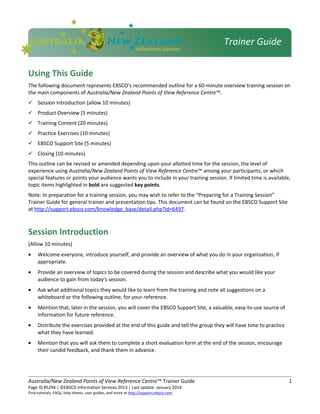
En ausnz povrc_trainerguide_013014(1)
- 1. Using This Guide The following document represents EBSCO’s recommended outline for a 60-minute overview training session on the main components of Australia/New Zealand Points of View Reference Centre™. Session Introduction (allow 10 minutes) Product Overview (5 minutes) Training Content (20 minutes) Practice Exercises (10 minutes) EBSCO Support Site (5 minutes) Closing (10 minutes) This outline can be revised or amended depending upon your allotted time for the session, the level of experience using Australia/New Zealand Points of View Reference Centre™ among your participants, or which special features or points your audience wants you to include in your training session. If limited time is available, topic items highlighted in bold are suggested key points. Note: In preparation for a training session, you may wish to refer to the “Preparing for a Training Session” Trainer Guide for general trainer and presentation tips. This document can be found on the EBSCO Support Site at http://support.ebsco.com/knowledge_base/detail.php?id=6497. Session Introduction (Allow 10 minutes) • Welcome everyone, introduce yourself, and provide an overview of what you do in your organization, if appropriate. • Provide an overview of topics to be covered during the session and describe what you would like your audience to gain from today’s session. • Ask what additional topics they would like to learn from the training and note all suggestions on a whiteboard or the following outline, for your reference. • Mention that, later in the session, you will cover the EBSCO Support Site, a valuable, easy-to-use source of information for future reference. • Distribute the exercises provided at the end of this guide and tell the group they will have time to practice what they have learned. • Mention that you will ask them to complete a short evaluation form at the end of the session, encourage their candid feedback, and thank them in advance. Australia/New Zealand Points of View Reference Centre™ Trainer Guide 1 Page ID #5294 | ©EBSCO Information Services 2013 | Last update: January 2014 Find tutorials, FAQs, help sheets, user guides, and more at http://support.ebsco.com. Trainer Guide
- 2. Overview Briefly describe the content and key features of the interface. (Please see http://www.ebscohost.com/public/australia-new-zealand-points-of-view-reference-centre for the most up-to- date product description.) Australia/New Zealand Points of View Reference Centre™ (ANZ POV) is a comprehensive database with full text coverage featuring over 120 specific topics including: alcohol abuse, body image and the media, censorship on the internet, euthanasia, animal experimentation, gay marriage, identity theft, illiteracy, school violence, stem cell research, and many more. ANZ POV contains a balance of materials from all viewpoints, including main essays, leading political magazines from both sides of the aisle, newspapers, radio & TV news transcripts, primary source documents and reference books. The database also offers guides to debate, developing arguments and writing position papers. Additionally, this database contains the Video Encyclopedia of the 20th Century, providing students with a searchable collection of some of the most important social, political, and cultural moments of the 20th century. ANZ POV supports topical research, critical thinking, debate and persuasive essay writing. Guidance on debating and developing well-researched persuasive arguments is supported by the resources in ANZ POV. Articles can be limited to specific reading levels and each topic includes a Guide to Critical Analysis. These comprehensive guides include study skill techniques and pointers, discussion questions, information on distinguishing fact from opinion, and how to write a thesis statement. Training Content (Allow 20 minutes) Features and Functionality • Source-Type Searching • Result list sort options - relevancy, date, source, author • Print/Email/Save capability • Personalised folders within My Australia/New Zealand Points of View Reference Centre • Persistent Links • Publications File to browse resources by title or subject • Alert features • Lexile Limiters (Reading Level) • Citation formats from Print and Email managers and also the Help feature • Ability to browse by category or view all topics • Search History and Alerts are available from the Search History/Alerts link below the Find field. • Updated twice daily Search Examples Use the Basic Search page to construct a search query. From the Homepage, view the list of Categories under the Browse by Category tab, or see the list of Topics under the View All Topics tab. Australia/New Zealand Points of View Reference Centre™ Trainer Guide 2 Page ID #5294 | ©EBSCO Information Services 2013 | Last update: January 2014 Find tutorials, FAQs, help sheets, user guides, and more at http://support.ebsco.com.
- 3. For example: In Basic Search, from the Home Screen: • Choose Environment from Browse by Category. • Click on the topic: Water Shortages to view a Result List. • Explore the ANZ POV articles and the other tabs related to the topic. • The Find field is available from both the Basic and Advanced Search tabs to search the database with a search term; or by using a field code and a search term. Searching from the categories; topics or the Find field defaults to the Points of View Tab, listing proprietary essays. Making up this ANZ POV Result List for each topic is an overview, a point, a counterpoint and A Guide to Critical Analysis. In addition to the Points of View tab, all source types are listed across the top of the Result List and results can be viewed by clicking on the desired tab. One of the great strengths of ANZ POV is the resources that represent “both sides of the aisle” or “both sides of the spectrum.” Also from the Home screen, point out the Research Guides box in the upper right portion of the screen, thereby giving researchers easy access to helpful topics. Searching From the Advanced Search Screen • From the Advanced Search page, the Document type and the Publication type limiters are available – as are the Full Text, Cover Story, Lexile limiters and more. Limiters on the Advanced Search page can be added, removed or defaulted on in the databases administrative module (EBSCOadmin). Expanders may also be defaulted to on in EBSCOadmin. Search History/Alerts functionality is also available from Advanced Search. My EBSCOhost, with personalised folder functionality is available from both the Home and Advanced Search screen. The Find field is available from both the Basic and Advanced Search pages, allowing you to search the database with a search term; or field code and term. Search tips are available below the Find field in Advanced Search. • In EBSCOadmin, the library administrator may choose the preferred method for Advanced Search. They may choose from a single Find field; or alternatively the Advanced Search with guided style, which provides multiple search rows with drop down field code limiters. • Demonstrate that the Advanced Search screen has more limiters than the Basic Search screen. Scroll through the limiters and expanders on the screen and discuss the key features of your choice. • The available limiters are dependent on how the administrator has set up the search screens in EBSCOadmin. • Conduct a search. For example: type global warming and Bali in the Find field. • Sort by: date descending to reorder the Result List in reverse chronological order. • Choose an article and view the full text of the article. • Return to the Result List and click on the Display Link to Search. A unique URL will be displayed. This is called a persistent link to the search. Then click on Add to Folder and the sign in to My EBSCOhost, your personalised folder, to save the persistent link in your folder. Read more about persistent links FAQs on our Support Site. The Publications authority file or Title list is available at the top of the page in Advanced Search. To search for a title or primary source alphabetically, click on the appropriate radio button and enter a title. For example: Australia/New Zealand Points of View Reference Centre™ Trainer Guide 3 Page ID #5294 | ©EBSCO Information Services 2013 | Last update: January 2014 Find tutorials, FAQs, help sheets, user guides, and more at http://support.ebsco.com.
- 4. Australian Geographic. Click on the title and note the types of publisher and publication information available. Click on the Search Within This Publication link to conduct a search for subjects within the title of your choice from within the database. Add to the Find field after the name of the publication, your search terms. • For example: JN “Australian Geographic” and global warming or, • For example: JN “Australian Journal of Social Issues” and equality Reorder your Result List by date descending. Images and Videos Images and videos may be searched from the Find field on Advanced Search by choosing the document type that you wish in the box by the same name. Additional Features Add search to folder link will add the persistent link of the search to the session folder. (Note: once the link is selected, the folder icon becomes an open folder indicating the item has been added.) For more information on persistent links to searches: http://support.epnet.com/CustSupport/Customer/Details.aspx? faq=272 Selecting the Display link to search link will display the persistent link to the search. Reselecting the Display link to search will hide the link. For more information: http://support.epnet.com/knowledge_base/detail.php?id=1379 Create alert for this search – one-step RSS alert for the search conducted. Selecting the link will generate a Syndication Feed link that can be added to an aggregator. For more information: http://support.ebscohost.com/knowledge_base/detail.php?id=3314 Sort by: – selecting an option from the drop-down list will reorder the result list items. EBSCOhost determines relevance by the number of times the search terms appear in the article citation fields. However, other choices to sort by include title, date descending, date ascending, source and author. View a citation – select a title link from the result list to review the citation fields. Some key points to mention: Fields listed in the citation will vary by database. When available, citation fields will be linked to provide additional search options. (e.g., selecting an author link will provide an additional result list of articles written by that author) HTML full text, when available, will follow the citation. This option is enabled in EBSCOadmin. Accession number – This is a unique identifier of the citation. Persistent link to this record – static link to the citation. This link can be used to access the citation at a later date If translation is available, change the full text article into another language, adding that it is a literal machine translation of the original article. Using Folders Australia/New Zealand Points of View Reference Centre™ Trainer Guide 4 Page ID #5294 | ©EBSCO Information Services 2013 | Last update: January 2014 Find tutorials, FAQs, help sheets, user guides, and more at http://support.ebsco.com.
- 5. Return to the Result List and click on several Add icons to add results to the session folder. The session folder is a temporary folder for users to save items for their current session. The session folder will automatically remove items if the user logs out, the session times out or the user deletes the items from the folder. Folder Option– Select the folder or folder has items link to access the folder. Besides the session folder, a long-term folder may be saved on the EBSCO servers and accessed whenever and wherever you access your database subscription. Additional details on folders are listed below: My folder is a personalised (free) folder account; Users can access the folder from any library that has access to Australia/New Zealand Points of View or EBSCOhost; A user must log into the folder for items to be saved; Once a user is logged into the folder, items are automatically saved; The following items can be saved in the folder: • Result List Items • Persistent Links to Searches • Saved Searches • Search Alerts • Journal Alerts • Web Pages (see also Page Composer) For more information about the My EBSCOhost Folders: http://support.ebsco.com/knowledge_base/detail.php?id=4009 Print/Email/Save– any of these options are available if you click on the Folder link from the top of the page. Some key points to mention: Selecting Print, Email, or Save from within the folder will allow you to select which records you wish to print, email or save. Search History/Alerts sub-tab – review the following key points: Only searches conducted from the Advanced Search screen will be listed in Search History unless changed in EBSCOadmin. Briefly review Search History/Alerts options. Save Searches/Alerts Set up a Search Alert Additional databases to be searched can be selected Save Search As options: • Saved Search (permanent) – the saved search can be accessed through the folder • Saved Search (temporary, 24 hours) – available through the folder for 24 hours • Alert – will provide additional options for the user to be notified via email or newsreader aggregator when new content has been added to the selected database Australia/New Zealand Points of View Reference Centre™ Trainer Guide 5 Page ID #5294 | ©EBSCO Information Services 2013 | Last update: January 2014 Find tutorials, FAQs, help sheets, user guides, and more at http://support.ebsco.com.
- 6. Saved Search and Search Alerts will run on last search listed in Search History For more information on Search Alerts: http://support.ebsco.com/knowledge_base/detail.php?id=1286 Exercises Directions: Practice what you’ve learned by completing these 5 short exercises. 1. From the Browse by Category Tab, click on the category Technology. List 3 topics listed under this category. 2. From the Technology category, click on the topic Censorship on Internet. The search results open up displaying results from a particular tab. Which tab is this? 3. What are the results listed under the Points of View tab composed of? 4. In which document can one find assistance on writing a thesis statement or how to judge fact from opinion? 5. Let’s find information on statistics in the database. How can I find statistics on teenage pregnancy? Australia/New Zealand Points of View Reference Centre™ Trainer Guide 6 Page ID #5294 | ©EBSCO Information Services 2013 | Last update: January 2014 Find tutorials, FAQs, help sheets, user guides, and more at http://support.ebsco.com.
- 7. Answers to Exercises 1. From the Browse by Category Tab, click on the category Technology. List 3 topics listed under this category. Answer: topics may include Censorship on Internet; Digital Copyright Infringement; Electronic Surveillance; Internet – Social Networking Sites; Internet - YouTube 2. From the Technology category, click on the topic Censorship on Internet. The search results open up displaying results from a particular tab. Which tab is this? Answer: Points of View 3. What are the results listed under the Points of View tab composed of? (Wait at least 20 -30 seconds for a response before moving on). Answer: the Overview, Point, Counterpoint, and the Guide to Critical Analysis – click on each of these to illustrate. 4. In which document can one find assistance on writing a thesis statement or how to judge fact from opinion? Answer: the Guide to Critical Analysis. Open the Guide to show its features. This information may also be found in the Research Guides. 5. Let’s find information on statistics in the database. How can I find statistics on teenage pregnancy? Answer: use a Boolean search from the Find field. Example: To find statistics on teenage pregnancy, type the terms statistics and teenage pregnancy into the Find field, and click on search. Australia/New Zealand Points of View Reference Centre™ Trainer Guide 7 Page ID #5294 | ©EBSCO Information Services 2013 | Last update: January 2014 Find tutorials, FAQs, help sheets, user guides, and more at http://support.ebsco.com.
- 8. The EBSCO Support Site (Allow 5 minutes) (http://support.ebsco.com) Demonstrate the EBSCO Support Site via the link in the upper right corner of the Select Service Screen in EBSCOhost. You may also access via the link at the bottom of any page in an EBSCO interface. The Support Site provides an abundance of customer support information, including: • Top Stories are available through RSS feed notification. To subscribe: ̶ Drag the orange RSS button into your News Reader. ̶ Drag the URL of the RSS feed into your News Reader. ̶ Cut and paste the URL of the RSS feed into your News Reader. • Knowledge Base ̶ Click Browse Services for an alphabetical list of or select Australia/New Zealand Points of View Reference Centre™ from the services drop-down menu. ̶ Browse results list to access FAQs, help sheets, user guides, etc. • Training ̶ Select the Training link on the Support Site toolbar. ̶ The following training tools are available, select the title to view more choices: On-Demand Training Videos and Tutorials Trainer Guides Custom Training Online Training Courses User Guides Help Sheets International Training Sites International Resources • Promotional Resources ̶ Select the Promotion Tools link on the Support Site toolbar. ̶ Browse product-specific tools – including logos, buttons, posters, flyers, bookmarks, and more – to help you promote your online resources. • Customer Success Stories and Tools ̶ Select the Customer Success link on the Support Site toolbar. ̶ Browse Customer Success Stories. Read these best practices case studies to see what EBSCO customers are accomplishing. ̶ Browse tools for Students, Teachers, and Librarians. • Request Printed Materials ̶ Select the Contact link on the Support Site toolbar. ̶ Under Requests, click Request Printed Materials. ̶ Enter quantity of items requested, complete form, and click Submit. Materials will be shipped to the address entered in the form. • Contact / Email Support ̶ Find Hours / Phone Numbers. ̶ Form generates an automatic inquiry to Technical Support. Australia/New Zealand Points of View Reference Centre™ Trainer Guide 8 Page ID #5294 | ©EBSCO Information Services 2013 | Last update: January 2014 Find tutorials, FAQs, help sheets, user guides, and more at http://support.ebsco.com.
- 9. Recommended Handouts Distribute appropriate selections from this list at the beginning, middle, or end of your session. • Points of View Reference Centre User Guide http://support.ebsco.com/knowledge_base/detail.php?id=3287 • How to Use the My EBSCOhost Folder http://support.ebsco.com/knowledge_base/detail.php?id=3968 • Find additional Help sheets at http://support.ebsco.com Closing (Allow 10 minutes) 1. Restate the objectives of the session as outlined in the beginning and note how they have been accomplished. 2. Reinforce key points. 3. Solicit questions from participants to be sure that everyone appears comfortable with the information you have covered during the session. 4. Briefly discuss ways in which this resource can be promoted at the institution. Provide tips, suggestions, and examples, and direct participants to the Promotion section of the Support Site, as well as the searchable Knowledge Base. 5. Review each source of available assistance and additional information: • Contact EBSCO Technical Support Department: Telephone U.S. or Canada: (800) 758-5995 Telephone outside the U.S. and Canada: access code + (800) 3272-6000 Email EBSCO Tech Support: support@ebsco.com Email via the EBSCO Support Site using the E-mail Support link along the top toolbar or the following link: http://support.ebsco.com/contact/askus.php • Remind participants to check EBSCO Support Site: http://support.ebsco.com • Review tutorials on the EBSCO Support Site: http://support.ebsco.com/training/tutorials.php • Contact you or another contact at your organization directly. 6. Hand out evaluation forms (http://support.ebsco.com/knowledge_base/detail.php?id=6474) to participants and ask for their candid feedback. 7. Collect the completed evaluation forms. Australia/New Zealand Points of View Reference Centre™ Trainer Guide 9 Page ID #5294 | ©EBSCO Information Services 2013 | Last update: January 2014 Find tutorials, FAQs, help sheets, user guides, and more at http://support.ebsco.com.
- 10. Recommended Handouts Distribute appropriate selections from this list at the beginning, middle, or end of your session. • Points of View Reference Centre User Guide http://support.ebsco.com/knowledge_base/detail.php?id=3287 • How to Use the My EBSCOhost Folder http://support.ebsco.com/knowledge_base/detail.php?id=3968 • Find additional Help sheets at http://support.ebsco.com Closing (Allow 10 minutes) 1. Restate the objectives of the session as outlined in the beginning and note how they have been accomplished. 2. Reinforce key points. 3. Solicit questions from participants to be sure that everyone appears comfortable with the information you have covered during the session. 4. Briefly discuss ways in which this resource can be promoted at the institution. Provide tips, suggestions, and examples, and direct participants to the Promotion section of the Support Site, as well as the searchable Knowledge Base. 5. Review each source of available assistance and additional information: • Contact EBSCO Technical Support Department: Telephone U.S. or Canada: (800) 758-5995 Telephone outside the U.S. and Canada: access code + (800) 3272-6000 Email EBSCO Tech Support: support@ebsco.com Email via the EBSCO Support Site using the E-mail Support link along the top toolbar or the following link: http://support.ebsco.com/contact/askus.php • Remind participants to check EBSCO Support Site: http://support.ebsco.com • Review tutorials on the EBSCO Support Site: http://support.ebsco.com/training/tutorials.php • Contact you or another contact at your organization directly. 6. Hand out evaluation forms (http://support.ebsco.com/knowledge_base/detail.php?id=6474) to participants and ask for their candid feedback. 7. Collect the completed evaluation forms. Australia/New Zealand Points of View Reference Centre™ Trainer Guide 9 Page ID #5294 | ©EBSCO Information Services 2013 | Last update: January 2014 Find tutorials, FAQs, help sheets, user guides, and more at http://support.ebsco.com.
