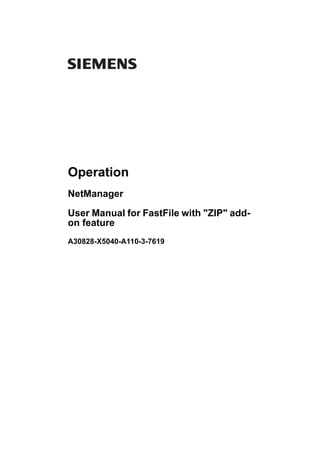
FastFile.pdf
- 1. Operation NetManager User Manual for FastFile with "ZIP" add- on feature A30828-X5040-A110-3-7619
- 2. 2 A30828-X5040-A110-3-7619 User Manual for FastFile with "ZIP" add-on feature Operation NetManager f Important Notice on Product Safety Elevated voltages are inevitably present at specific points in this electrical equipment. Some of the parts may also have elevated operating temperatures. Non-observance of these conditions and the safety instructions can result in personal injury or in prop- erty damage. Therefore, only trained and qualified personnel may install and maintain the system. The system complies with the standard EN 60950 / IEC 60950. All equipment connected has to comply with the applicable safety standards. The same text in German: Wichtiger Hinweis zur Produktsicherheit In elektrischen Anlagen stehen zwangsläufig bestimmte Teile der Geräte unter Spannung. Einige Teile können auch eine hohe Betriebstemperatur aufweisen. Eine Nichtbeachtung dieser Situation und der Warnungshinweise kann zu Körperverletzungen und Sachschäden führen. Deshalb wird vorausgesetzt, dass nur geschultes und qualifiziertes Personal die Anlagen installiert und wartet. Das System entspricht den Anforderungen der EN 60950 / IEC 60950. Angeschlossene Geräte müssen die zutreffenden Sicherheitsbestimmungen erfüllen. Trademarks: All designations used in this document can be trademarks, the use of which by third parties for their own purposes could violate the rights of their owners. Copyright (C) Siemens AG 2000-2001. Issued by the Information and Communication Networks Group Hofmannstraße 51 D-81359 München Technical modifications possible. Technical specifications and features are binding only insofar as they are specifically and expressly agreed upon in a written contract.
- 3. A30828-X5040-A110-3-7619 3 Operation NetManager User Manual for FastFile with "ZIP" add-on feature This document consists of a total of 101 pages. All pages are issue 3. Contents 1 Editorial notes . . . . . . . . . . . . . . . . . . . . . . . . . . . . . . . . . . . . . . . . . . . . . . . . 7 1.1 Target group and structure of this manual . . . . . . . . . . . . . . . . . . . . . . . . . . 7 1.2 Restrictions . . . . . . . . . . . . . . . . . . . . . . . . . . . . . . . . . . . . . . . . . . . . . . . . . . 7 1.3 Documentation overview. . . . . . . . . . . . . . . . . . . . . . . . . . . . . . . . . . . . . . . . 8 1.4 Conventions used in this manual . . . . . . . . . . . . . . . . . . . . . . . . . . . . . . . . 10 2 About FastFile. . . . . . . . . . . . . . . . . . . . . . . . . . . . . . . . . . . . . . . . . . . . . . . 13 2.1 Technical data. . . . . . . . . . . . . . . . . . . . . . . . . . . . . . . . . . . . . . . . . . . . . . . 14 2.2 Understanding FastFile. . . . . . . . . . . . . . . . . . . . . . . . . . . . . . . . . . . . . . . . 15 2.2.1 How does FastFile work ?. . . . . . . . . . . . . . . . . . . . . . . . . . . . . . . . . . . . . . 15 2.2.2 FastFile and BCT/Boot PC . . . . . . . . . . . . . . . . . . . . . . . . . . . . . . . . . . . . . 15 2.2.3 FastFile HW configurations. . . . . . . . . . . . . . . . . . . . . . . . . . . . . . . . . . . . . 16 2.3 Checks to be made before the system is taken into service . . . . . . . . . . . 17 2.3.1 Cabling . . . . . . . . . . . . . . . . . . . . . . . . . . . . . . . . . . . . . . . . . . . . . . . . . . . . 17 2.3.2 Hardware configuration of PC and MODs. . . . . . . . . . . . . . . . . . . . . . . . . . 17 2.3.3 Preparing the network node for FastFile operation. . . . . . . . . . . . . . . . . . . 18 3 Installation of the FastFile Software . . . . . . . . . . . . . . . . . . . . . . . . . . . . . . 21 3.1 First installation of the FastFile software on a FastFile PC. . . . . . . . . . . . . 21 3.2 Upgrading the FastFile software on a FastFile PC . . . . . . . . . . . . . . . . . . . 27 3.3 Updating the FastFile software on the FastFile PC . . . . . . . . . . . . . . . . . . 28 3.4 Uninstalling the FastFile software on the FastFile PC . . . . . . . . . . . . . . . . 30 4 Administrating FastFile . . . . . . . . . . . . . . . . . . . . . . . . . . . . . . . . . . . . . . . . 31 4.1 Manual start and stop of MSHAgent and FastFileAgent. . . . . . . . . . . . . . . 32 4.2 Status Monitoring . . . . . . . . . . . . . . . . . . . . . . . . . . . . . . . . . . . . . . . . . . . . 35 4.3 FTP Admin . . . . . . . . . . . . . . . . . . . . . . . . . . . . . . . . . . . . . . . . . . . . . . . . . 37 4.4 MOD Properties . . . . . . . . . . . . . . . . . . . . . . . . . . . . . . . . . . . . . . . . . . . . . 39 4.5 EWSD Access register . . . . . . . . . . . . . . . . . . . . . . . . . . . . . . . . . . . . . . . . 41 4.6 Self Test . . . . . . . . . . . . . . . . . . . . . . . . . . . . . . . . . . . . . . . . . . . . . . . . . . . 44 4.7 Tracing . . . . . . . . . . . . . . . . . . . . . . . . . . . . . . . . . . . . . . . . . . . . . . . . . . . . 46 4.8 Configuring “dispfile.def”, “hidden.def” and “transfer.def” . . . . . . . . . . . . . . 48 4.9 BCT/Boot settings. . . . . . . . . . . . . . . . . . . . . . . . . . . . . . . . . . . . . . . . . . . . 51 5 Using FastFile. . . . . . . . . . . . . . . . . . . . . . . . . . . . . . . . . . . . . . . . . . . . . . . 53 5.1 Overview of FTP commands and parameters . . . . . . . . . . . . . . . . . . . . . . 53 5.1.1 Description of FTP commands and parameters . . . . . . . . . . . . . . . . . . . . 55 5.2 The Virtual File System. . . . . . . . . . . . . . . . . . . . . . . . . . . . . . . . . . . . . . . . 58 5.3 Controlling the Scheduler . . . . . . . . . . . . . . . . . . . . . . . . . . . . . . . . . . . . . . 59 5.4 Network security . . . . . . . . . . . . . . . . . . . . . . . . . . . . . . . . . . . . . . . . . . . . . 63 5.4.1 FastFile security . . . . . . . . . . . . . . . . . . . . . . . . . . . . . . . . . . . . . . . . . . . . . 63 5.4.2 Data safety . . . . . . . . . . . . . . . . . . . . . . . . . . . . . . . . . . . . . . . . . . . . . . . . . 65 5.4.3 Auditing. . . . . . . . . . . . . . . . . . . . . . . . . . . . . . . . . . . . . . . . . . . . . . . . . . . . 65 5.5 Scenarios . . . . . . . . . . . . . . . . . . . . . . . . . . . . . . . . . . . . . . . . . . . . . . . . . . 66 5.5.1 Scenario 1: The ENM Boot PC retrieves a file from the network node. . . . 67 5.5.2 Scenario 2: Retrieve file information. . . . . . . . . . . . . . . . . . . . . . . . . . . . . . 70
- 4. 4 A30828-X5040-A110-3-7619 User Manual for FastFile with "ZIP" add-on feature Operation NetManager 5.5.3 Scenario 3: Release a cyclic file from the network node . . . . . . . . . . . . . . . 71 5.5.4 Scenario 4: Listing files without attributes . . . . . . . . . . . . . . . . . . . . . . . . . . 72 5.5.5 Scenario 5: Listing partially qualified files . . . . . . . . . . . . . . . . . . . . . . . . . . 73 5.5.6 Interruption of a pending transfer. . . . . . . . . . . . . . . . . . . . . . . . . . . . . . . . . 73 5.6 Further hints for FastFile operation . . . . . . . . . . . . . . . . . . . . . . . . . . . . . . . 73 6 Fault Location and Fault Clearance . . . . . . . . . . . . . . . . . . . . . . . . . . . . . . . 75 6.1 General FastFile Operating Environment. . . . . . . . . . . . . . . . . . . . . . . . . . . 75 6.2 Check SCSI configuration . . . . . . . . . . . . . . . . . . . . . . . . . . . . . . . . . . . . . . 76 6.3 Fault Clearance . . . . . . . . . . . . . . . . . . . . . . . . . . . . . . . . . . . . . . . . . . . . . . 79 6.3.1 General Fault Clearance . . . . . . . . . . . . . . . . . . . . . . . . . . . . . . . . . . . . . . . 79 6.3.2 Specific FastFile Fault Clearance . . . . . . . . . . . . . . . . . . . . . . . . . . . . . . . . 81 6.4 Symptom saving . . . . . . . . . . . . . . . . . . . . . . . . . . . . . . . . . . . . . . . . . . . . . 87 7 FastFile Version 2.0 with zipOption . . . . . . . . . . . . . . . . . . . . . . . . . . . . . . . 93 7.1 New feature Zip Option . . . . . . . . . . . . . . . . . . . . . . . . . . . . . . . . . . . . . . . . 93 7.2 BCT Boot . . . . . . . . . . . . . . . . . . . . . . . . . . . . . . . . . . . . . . . . . . . . . . . . . . . 93 7.3 Installation of FastFile Version 2.0. . . . . . . . . . . . . . . . . . . . . . . . . . . . . . . . 93 7.3.1 Existing installation of FastFile V1.0 . . . . . . . . . . . . . . . . . . . . . . . . . . . . . . 93 7.3.2 Existing installation of BCT/Boot (without FastFile) . . . . . . . . . . . . . . . . . . . 94 7.3.3 First installation of FastFile . . . . . . . . . . . . . . . . . . . . . . . . . . . . . . . . . . . . . 94 7.4 Using the ZipOption . . . . . . . . . . . . . . . . . . . . . . . . . . . . . . . . . . . . . . . . . . . 94 7.4.1 SITE commands . . . . . . . . . . . . . . . . . . . . . . . . . . . . . . . . . . . . . . . . . . . . . 94 7.4.2 Scenarios . . . . . . . . . . . . . . . . . . . . . . . . . . . . . . . . . . . . . . . . . . . . . . . . . . . 94 8 Appendix . . . . . . . . . . . . . . . . . . . . . . . . . . . . . . . . . . . . . . . . . . . . . . . . . . . 97 8.1 FTP Reply codes . . . . . . . . . . . . . . . . . . . . . . . . . . . . . . . . . . . . . . . . . . . . . 97 8.2 FastFile V 2.0. . . . . . . . . . . . . . . . . . . . . . . . . . . . . . . . . . . . . . . . . . . . . . . 101
- 5. A30828-X5040-A110-3-7619 5 Operation NetManager User Manual for FastFile with "ZIP" add-on feature Reason for Update Summary: Improvement of existing descriptions, incorporation of operator hints, and new informa- tion caused by fault reports. Details: Chapter/Section Reason for Update 7 FastFile Version 2.0 with zipOption ZIP add-on feature 4.3 FTP Admin and 5.5.1 Scenario 1: The ENM Boot PC retrieves a file from the network node Implemented new feature - home directory Issue History Issue Number Date of issue Reason for Update 1 April/2001 First Issue of this document. 2 Mai/2001 ZIP add-on feature 3 August/2001 Implemented new feature - home directory
- 6. 6 A30828-X5040-A110-3-7619 User Manual for FastFile with "ZIP" add-on feature Operation NetManager
- 7. A30828-X5040-A110-3-7619 7 Operation NetManager User Manual for FastFile with "ZIP" add-on feature 1 Editorial notes NetManager (NetM) belongs to the network management systems provided by Siemens for operation of telecommunication networks. It provides services and applications for the operation, administration and maintenance of SURPASS and EWSD network ele- ments (NE). They are run centrally from an operations system (OS). EWSD is the Siemens digital switching system for telephone networks and SURPASS is the Siemens product family realizing the transition from circuit-based networks (de- signed for voice transmission) to packet-based networks (designed for data transmis- sion). This chapter contains information about: – Target group and structure of this manual – Restrictions – Documentation overview – Conventions used in this manual 1.1 Target group and structure of this manual This manual is intended for users and administrators of FastFile PCs. It describes fol- lows sections: – Section "1 Editorial notes" – Section "2 About FastFile" – Section "3 Installation of the FastFile Software" – Section "4 Administrating FastFile" – Section "5 Using FastFile" – Section "6 Fault Location and Fault Clearance" – Section "7 FastFile Version 2.0 with zipOption" – Section "8 Appendix" 1.2 Restrictions • The information contained in the NetManager manuals is only valid for the NetMan- ager product in the version this manual is released for. The information on the actual product version is included on the binder and the accessory package (supplied with the printed documentation) and on the CD-ROM cover (supplied with the electronic documentation). • The NetManager manuals provide information about the complete functionality of NetManager. Because NetManager is configured on a project-specific basis, may be not all of the functions described here are implemented in your project. See your project-specific configuration documents to find out which functionality is implement- ed in your project. ! The information contained in this manual is only valid for the EWSD NetManager prod- uct in the version this manual is released for. The information on the actual product ver- sion is included on the binder and the accessory package (supplied with the printed documentation) and on the CD-ROM cover (supplied with the electronic documenta- tion). ! Observe the following restrictions valid for this manual:
- 8. 8 A30828-X5040-A110-3-7619 User Manual for FastFile with "ZIP" add-on feature Operation NetManager • The NetManager manuals document what has been designed, specified and devel- oped for this product. Sometimes not all features are released for customer usage. Refer to the Release Notes (see also chap. "1.3 Documentation overview") deliv- ered with the product for features and functionality currently not released. Further- more the Release Notes includes hints and workarounds for unexpected software behaviour for which a correction is not available at present. • All specific information about network elements are exemplary. The concrete definite information has to be get out of the network element documentation. 1.3 Documentation overview The following documentation plays a role in your work with NetManager. The documen- tation is described below: – NetManager documentation – OA&M application documentation – SURPASS documentation – EWSD documentation NetManager documentation The NetManager documentation consists of the following parts: • NetManager manuals document the NetManager system and provide the information necessary for its op- eration. These are: – System Description addresses anyone who wants to get an overview of the struc- ture and functional scope of NetManager. – User Manual addresses users who operate and maintain network elements and gives an outline of the procedures of the applications for operation. The details of operation are provided in the help system of the applications. – Administration Manual addresses administrators of the OS and describes the tasks which must be performed in order to guarantee trouble-free and secure op- eration of the network elements. – Installation Manual addresses the administrator and those who install NetMan- ager and describes how to install the product. – Abbreviations contains all the abbreviations used in the NetManager manuals – Glossary contains important NetManager terms Some features not necessarily available in every NetManager configuration have their own manuals: – Remote Access Manual is written for those who install, administer, and use the Citrix MetaFrame software which gives users on computers outside the OS ac- cess to the NetManager graphical user interface. – TELETAC Manual is written for those who install and administer the access for Siemens service personnel of a telecommunications technical assistance center (TELETAC) to the OS for fault clearance purposes. It covers the tasks to be per- formed on both partner systems: the OS as well as the TAC. The remote access is established via ISDN and enabled by using the Citrix MetaFrame software (as described in general in the Remote Access Manual). – Foreign OS Administration Manual is written for those who install the foreign OS software in the local – means: NetManager – OS, administer the foreign OS gate- way in the local OS, and for developers who program applications for a foreign host that is to communicate with the network elements through the local OS.
- 9. A30828-X5040-A110-3-7619 9 Operation NetManager User Manual for FastFile with "ZIP" add-on feature – Alarm Data Service/X.733 Interface Manual is written for those who administer the Alarm Data Service/X.733 software. Furthermore the manual addresses the developers who program applications for a foreign host that receives alarms from network elements through the local OS. – NetM boot v1.x Manual is written for those who install, administer and operate the NetManager boot software which is used for initializing the EWSD software. NetM boot and NetManager software are installed on the same computer in an OS stan- dalone configuration that builds the local craft terminal for EWSD operation. – User Manual for FastFile with add-on fature "ZIP" is written for those who install, administer and operate the FastFile Transfer software. FastFile Transfer is used to transfer accounting data (AMA, Automatic Message Accounting) from the EWSD coordination processor’s disk devices via the NetM boot computer to a for- eign host connected to the TCP/IP network. The FTP file transfer via TCP/IP pro- vides a much better performance as file transfer over X.25. This feature is only required for EWSD Classic network elements which cannot be connected via TCP/IP. – User Manual for FTPzipGateway is written for those who install, administer and operate the FTPzipGateway software. The FTPzipGateway is basically a component inserted between the user FTP client and Powernode FTP server (MP FTP server), which is responsible for handling and compressing of the data transferred over the data communication network (DCN). From user point of view the FTPzipGateway provides a transparent FTP access to the Powernode FTP, with the additional facility of compressing files. The FTPzipGateway principally could run on any CT in the DCN between Powernode FTP and User FTP client. • NetManager help system gives users detailed step-by-step instructions for the tasks to perform with the graph- ical applications provided for operating the network elements and administering the OS. On user’s request the help system gives context-sensitive answers to questions such as “What’s this?” concerning objects of the graphical user interface. • Release Notes Summarize the information of the NetManager version released for customer use. It also contains up-to-date information which could not be included in the NetManager manuals (notes to the user, functional limitations, error corrections). • Project-specific configuration documents Describe the individual configuration of NetManager in your project; for example, which of the optional products and supported devices are used, and how to imple- ment the installation and cabling. • Hardware and standard software manuals Document the products from other manufacturers (OEM) which are used in NetMan- ager. These manuals are the original documentation of the respective manufacturers. OA&M application documentation The OA&M applications are the graphical applications that enable convenient, automat- ed, integrated, and state-of-the-art network element operation. They are installed on the NetManager and use central NetManager system services of NetManager, e.g. network element administration. OA&M applications are documented by: – A description, which provides an overview of the application features and /or an ap- plication manual, which gives an outline of the procedures of the application.
- 10. 10 A30828-X5040-A110-3-7619 User Manual for FastFile with "ZIP" add-on feature Operation NetManager – The help system of the application, which contains the details of operation. SURPASS documentation SURPASS descriptions give an overview of the features, and SURPASS manuals ex- plain the operation of SURPASS network elements. Descriptions and manuals are spe- cific for a certain SURPASS network element type, e.g. SURPASS hiG 1000. EWSD documentation The EWSD descriptions give an overview of the features provided in a certain EWSD version. The EWSD manuals consist of the operation, maintenance, and emergency manuals, which describe the operation of a certain EWSD version using OA&M tasks (e.g. MML commands). 1.4 Conventions used in this manual This chapter gives an overview of the conventions used in this manual. Graphical user interface text Text of the graphical user interface (window titles, button descriptions, etc.) is placed in- side quotation marks. Graphical user interface text example: In the “Alarm List” dialog box select the alarms and click “Confirm”. Commands Commands (e.g. for MML and MS-DOS), screen output, file names and paths are rep- resented by a special font. Command examples: The name used for the destination processor (PRONAM parameter) must also be used in the communication database. All files and directories under C:Winnt are backed up. Variables Place holders for real names and values are represented additionally in italics and angle brackets. Variable example: Use the default start command <installation path>APanel.exe . Notes Notes provide useful information about specific situations to which you should turn your attention. Notes are represented in the text by information symbols. Note example: Warnings Warnings give you important information which must be followed in order to avoid dam- age (e.g., data loss). Warnings are represented in the text by warning symbols. i Rack-specific information can be displayed in the floor plan only for network element types containing the SSNC SA:STP component.
- 11. A30828-X5040-A110-3-7619 11 Operation NetManager User Manual for FastFile with "ZIP" add-on feature Warning example: ! Perform the installation as described in this manual. Deviations can result in malfunc- tioning. You are responsible for such malfunctioning if you do not follow the instructions in this manual.
- 12. 12 A30828-X5040-A110-3-7619 User Manual for FastFile with "ZIP" add-on feature Operation NetManager
- 13. A30828-X5040-A110-3-7619 13 Operation NetManager User Manual for FastFile with "ZIP" add-on feature 2 About FastFile FastFile is an application program running on the FastFile PC. The task of FastFile is to guarantee large-scale file transfer via FTP (file transfer protocol) with a significantly higher data rate (100 Mbyte/h or more) from and to a network node of the EWSD Classic series, as compared with the transfer via X.25. This is achieved by using the network node SCSI interface for bulk data file transfer, whereby the MODs are used as intermediate media for transferring files between the network node and the FastFile PC. FastFile operates as an FTP server according to the RFC959 protocol, awaiting FTP commands from FTP clients. The graphical user inter- face permits quick and easy configuration and monitoring of the application on the Fast- File PC. Fig. 2.1 Integrated system of the FastFile application Network node PC with FastFile application LAN interface FTP Client V.24 interface (MML commands) SCSI bus SCSI interface (ID 6) 45 cm 35 cm 400 cm MOD 2 (ID 3) MOD 1 (ID 2) SCSI interface (ID 7) SCSI bus IOP:UNI V.-24 SCSI IOP:UNI V.-24 SCSI Note! The PC with BCT-Boot+FastFile application and the Magneto- Optical Disk (MOD) must be placed close to the network node, because of the limited SCSI bus length (max. 6m). MDD (ID 0) Optional equipm’t LAN/WAN network LAN interface (Optional) FTP via TCP/IP All clients that conform with RFC959 can be used as FTP Clients on any operating system. Note that not all FTP clients may optimally process the FTP file listing output format from the EWSD file system. Also note that not all FTP clients fully support all FTP commands (e.g. STAT, ABOR during running file transfer)
- 14. 14 A30828-X5040-A110-3-7619 User Manual for FastFile with "ZIP" add-on feature Operation NetManager 2.1 Technical data Following components are required for a FastFile PC: Component Product Number Remark PC S30122-U842-X-* LCD-MONITOR S30122-U817-X-* KEYBOARD S30122-U684-X-* LAN-CARD S30122-U699-X-* SCSI-CARD S30122-U798-X-* MOD-D S30122-U997-X-* 1 or 2 drives reqired to be used with MO media < = 4.8 Gbyte CABLE S30128-Z55-A40-* IOP:UNI --> MOD CABLE S30128-Z56-A809-* MOD --> MOD only in case of 2 MOD-2 CABLE S38228-Z43-A150-* V24 CABLE: PC --> IOP:UNI FAST-FILE SW, Version 1.0 S30209-B42-A1-*-76M4 FAST-FILE SW, Version 2.0 S30209-B146-A1-*-76M4 Tab. 2.1 FastFile PC product components i The FastFile PC has been released vor WinNT 4.0 with Service Pack 5. In case the PC is delivered as dual boot system (WinNT/WIN 2000) please use only WinNT. On the network node an additional IOP:UNI is required.
- 15. A30828-X5040-A110-3-7619 15 Operation NetManager User Manual for FastFile with "ZIP" add-on feature 2.2 Understanding FastFile 2.2.1 How does FastFile work ? The V.24 line is used by FastFile for MML communication, whereas the bulk data file transfer is handled over the SCSI bus. MML commands used by FastFile in particular include the commands DISPFILE, the re- ply to which is sent to the FTP client in terms of the EWSD file listing, the TRANSFILE command to initiate file transfer between MOD and MDD, and several other FastFile in- ternal MML commands. The MODs are used as intermediate media for transferring files between the network node and the FastFile PC. The EWSD performance of copying files between MDD and MOD limits the performance of the file transfer. However, this mechanism enables Fast- File to be easily integrated into EWSD system in operation (EWSD versions V12, V13a, V14a). While FastFile is running, the MODs should not be used for other tasks. Likewise all changes to related IOP:UNI and MOD drive settings on the network node may disturb FastFile operation. Also note that MODs are run as sequential media (tape emulation) such that only one file transfer (FTP client initiated or FastFile Scheduler initiated) may proceed at a time. The other one is internally queued. This is also the reason why the number of FTP clients using FastFile at same time cor- relates with the number of MODs used for FastFile operation. In order to retrieve a file from the network node, the FTP client issues an FTP RETR request, which is received by the FastFile FTP Server. FastFile initiates a number of MML commands over the V.24 line, also TRANSFILE to copy the file(s) from the network node’s MDD via SCSI bus to MOD. Subsequently the file is copied from MOD to the PC HD (FastFile user partition) thereby converted from network node file format to a PC file. In the last step the data are sent over the TCP/IP network to the FTP client. This way all EWSD files except generation files, which may not be copied with TRANS- FILE, may be retrieved. In the other direction, only text files may be stored to the network node. 2.2.2 FastFile and BCT/Boot PC FastFile is based on and incorporates the BCT/Boot SW. Therefore BCT/Boot must be installed prior to FastFile on the FastFile PC. FastFile requires a particular BCT/Boot version, which is delivered with FastFile. In standard configuration one FastFile and one BCT/Boot PC are used for EWSD oper- ation. However, the FastFile PC is distinct from the BCT/Boot PC. Whereas the FastFile PC has to be positioned close to the network element (limited SCSI bus length) the BCT/Boot PC may be placed further away. The EWSD is equipped with one V.24 interface for each of its units. Both, FastFile and BCT/Boot PC are run as OMT PCs which are connected to the network element via one of these V.24 lines.
- 16. 16 A30828-X5040-A110-3-7619 User Manual for FastFile with "ZIP" add-on feature Operation NetManager In normal EWSD operation (duplicated system) only the BCT/Boot PC is used for O&M tasks. If FastFile is also to be operated in the split mode, FastFile must be connected to the active system. In this case O&M tasks may also be performed on the FastFile PC using the BCT/Boot BMML terminal. To allow both FastFile and BMML operation, the FastFile MML Session Handler per- forms a multiplexing mechanism, which switches between the FastFile MML Session and the BMML MML Session. When the FastFile Agent or BMML issue an MML command, it is first sent to the MML Session Handler (MSH) Agent , which forwards it via BCT/Boot PT80 Stack to the net- work node. The related replies are processed in reverse order. Note that certain restrictions apply for running BMML on the FastFile PC: • Only the last file password entered in BMML is buffered • The EDTS8 editor may not be used • COFIP files are not executed • Other MML session specific settings (e.g. output redirection) are lost by mul- tiplexing. • EWSD is being booted If these restrictions are not compatible with your needs, FastFile may be switched to the BMML Boot Mode, FastFile is switched off and normal BCT/Boot operation is run. 2.2.3 FastFile HW configurations FastFile may be used in two HW configurations: Configuration I: This configuration uses • 1 MOD drive • 5 m SCSI cable between IOP:UNI and MOD drive It is characterized by the fact that only one MOD drive is used for FastFile, i.e. only one FTP client can be used. This configuration shall be used if the configuration II 4m SCSI cable between IOPUNI and the MOD, positioned at a PC desk in front of the EWSD rack, is too short. By contrast: Configuration II uses • 2 MOD drives • 4 m SCSI cable between IOP:UNI and MOD drive • one additional SCSI cable to connect the MODs In this configuration 2 FTP clients may operate at the same time.
- 17. A30828-X5040-A110-3-7619 17 Operation NetManager User Manual for FastFile with "ZIP" add-on feature 2.3 Checks to be made before the system is taken into service 2.3.1 Cabling Check all hardware connections to make sure that they are complete, using the standard exchange-specific documents (exchange configuration documents) for the project (see Fig. 2.1). Standard cabling between: • V.24 interface: IOP:UNI <---> FastFile PC • LAN interface: LAN/WAN network <---> FastFile PC • SCSI interfaces: IOP:UNI <---> (optionally MOD 2) <---> MOD 1 <---> FastFile PC 2.3.2 Hardware configuration of PC and MODs Prepare a separate partition (logical drive) for each FastFile user, which is needed to store files transferred from EWSD. It is recommended that these partitions are different from the system partition to prevent the system disk being filled up by the user, thus causing system failure. The partition space shall be dimensioned according to the user’s needs. When creating a FastFile FTP user, the directory “ FastFile ” is created on the FastFile PC, which con- tains several subdirectories. The minimum required storage space is > 2x maximum transferred file size (which is in- termediately stored in the TRANSFER directory) + total space required to store the files retrieved by the FastFile Scheduler (stored in the EWSDREPL directory as long as the files are not deleted or overwritten by the FTP user.) Check the required configurations (ID allocations), or carry them out if necessary, on the FastFile PC, on the MOD(s) and on the IOP:UNI, but prior to that ensure that the SCSI adapter and driver SW have been installed. Setting the SCSI identification no. (ID) on: • FastFile PC: i General note! Remember that every modification of the SCSI configuration (e.g. cabling, installation of a new MOD drive or modification of SCSI IDs) requires a reboot of the FastFile PC. Also note that no other standard FTP server may be run on the FastFile PC. The connected MOD drives are briefly indicated after a reboot during system start-up. i It is important to make sure that the SCSI bus is not longer than 6 m and that all plug connections are in order. The connected equipment items should be restricted to the equipment released for the FastFile application. i A separate SCSI adapter is to be used for the FastFile SCSI bus to MODs i In order to check the setting of the SCSI ID you must reboot the FastFile PC. When the system starts up, call up the SetUp menu of the SCSI controller (see key combination displayed on monitor).
- 18. 18 A30828-X5040-A110-3-7619 User Manual for FastFile with "ZIP" add-on feature Operation NetManager – The built-in SCSI interface (default setting ID 7) must be set to ID 6. The values "Y" and "Z" are required later for FastFile administration in FastFile Manager. • Drive MOD Y: – The setting is ID 2 (or 3) • Drive MOD Z (optional): – The setting is ID 3 (or 2) 2.3.3 Preparing the network node for FastFile operation After BCT/Boot installation the BMML terminal can be used for preparing the network node for FastFile operation. • Network node (exchange) IOP:UNI: – The setting is ID 7 (this is permanently set, no adjustment is necessary) Example of the configuration for creation in the network node: The Installation of the IOP:UNI depends on the used CP types (CP113D or CP113C). Execute Installation of IOP:UNI in case of CP113D or with Installation of IOP:UNI in case of CP113C. 1. Installation of IOP:UNI in case of CP113D – CONF IOPG:IOC=Y,OST=MBL; Switch of the power of affected IOPG install the new IOP:UNI Switch on the power of affected IOPG – CONF IOPG:IOC=Y,OST=ACT; Observe, if all double files will be synchronized. Continue create IOP:UNI i The settings on the MOD are made according to the documentation provided by the manufacturer. Usually it is a matter of setting jumpers, DIP switches etc., which have to be inserted or pressed accordingly. i The settings are made by means of MML commands. A detailed description of the com- mands can be found in the CML documentation.
- 19. A30828-X5040-A110-3-7619 19 Operation NetManager User Manual for FastFile with "ZIP" add-on feature 2. Installation of IOP:UNI in case of CP113C – CONF IOC:IOC=Y,OST=MBL; Switch of the power of affected IOPG install the new IOP:UNI Switch on the power of affected IOPG – CONF IOC:IOC=Y,OST=ACT; Observe, if all double files will be synchronized. Continue create IOP:UNI • create IOP:UNI CR IOP:IOC=X,BIOC=X,IOP=IOPUNI-X; • configure and activate IOP:UNI CONF IOP:IOP=IOPUNI-X,OST=MBL; CONF IOP:IOP=IOPUNI-X,OST=ACT; • create MOD1 CR MOD:IOP=IOPUNI-X,MOD=Y,SCSIADDR=2; • create MOD2 (optional) CR MOD:IOP=IOPUNI-X,MOD=Z,SCSIADDR=3; • configure MOD1 CONF MOD:MOD=Y,OST=MBL; • configure MOD2 (optional) CONF MOD:MOD=Z,OST=MBL; Prepare MOD1 (MOD2) for use: • Insert the MOD in the drive and wait while it is loaded (MOD-LED is lit during load- ing!) • Prepare the MOD: DIAG MOD:MOD=X,LABELMO=Y; • activate MOD1 CONF MOD:MOD=Y,OST=ACT; i Without LABELMO the data on the MOD cannot be read after it has been removed from the MOD drive!
- 20. 20 A30828-X5040-A110-3-7619 User Manual for FastFile with "ZIP" add-on feature Operation NetManager • activate MOD2 (optional) CONF MOD:MOD=Z,OST=ACT; • initialize the MOD and format it in EBC format INIT MO:MOD=X,VSN=xxxxx,CD=EBC; • The command DISP MO displays the installation data of the MOD, the preceding IOP and the SCSI ID of the MOD on the SCSI bus. DISP MO:MOD=X; • The command STAT SSP displays the entire equipment of the network node with the current operating states. STAT SSP; • Create user for FastFile This command creates a user ID for the FastFile application and assigns this user ID an authorization and a password. CR USERID:USERID=........,AUT=1; If AUT=1 is not compatible to the network element operating concept an authorization class is required with permission for the followings MML commands: • CONF MOD • CONF IOP • DEL FILE • DISP FILE • DISP MO • DISP JOB • END SESSION • ENTR FILEPSW • REL CYCFILE • RSET MO • STOP DISP • STOP JOB • TRANS FILE After creating the account we recommend that you try a login. This user ID / password has to be entered in FastFile Manager to configure FastFile (chapter "4 Administrating FastFile") When the user access has been created, check that the session to the network node is set up correctly. The entries "User-ID" and "Password" are required later for administra- tion of the FastFile Manager (see "4.5 EWSD Access register"). "3 Installation of the FastFile Software" i Note! User IDs can only be created by an operator with authorization category 1.
- 21. A30828-X5040-A110-3-7619 21 Operation NetManager User Manual for FastFile with "ZIP" add-on feature 3 Installation of the FastFile Software This section explains the tasks that the administrator has to perform in order to install and configure the FastFile software on a FastFile PC. This covers the installation and the settings that have to be made. What do you want to do? • First installation of the FastFile software on a FastFile PC: continue in Section 3.1 • Upgrade the FastFile software on a FastFile PC: continue in Section 3.2 • Update the FastFile software on a FastFile PC: continue in Section 3.3 • Uninstall the FastFile software on the FastFile PC: continue in Section 3.4 3.1 First installation of the FastFile software on a FastFile PC You must first ensure that the required software listed below has already been installed on the System Disk provided (hard disk (MDD)). Requirements: • Microsoft Windows NT Workstation 4.0 with Service Pack 5 • The BCT-Boot software must be installed on the PC before the FastFile application is installed. • Communication to the EWSD must be OK (run BCT/Boot) • PC has been connected to TCP/IP LAN • User partitions are available • EWSD has been prepared for FastFile operation (IOP:UNI, MODs) • SCSI and V.24 connections are ready • MODs are ready to use • Close all applications i Upgrade or Update? - Upgrade - an upgrade of the software is necessary, if major changes in the software are delivered with the new version. In case of upgrade uninstall of current FastFile software is necessary! - Update - an update of the software is performed to bring in the software corrections. Please refer to the release documentation, which specifies, which of the procedures in reference to the installed version is to be applied (The APS label is given in the FastFile Manager “About” box). In case of update current FastFile software is not uninstalled, therefore FastFile need not be configured again (FastFile Manager settings are preserved). i The FastFile user disk (hard disk (MDD)) must already have been prepared so that there is one partition for each user created (the number of users is equal to the number of MOD drives (1 or 2)).
- 22. 22 A30828-X5040-A110-3-7619 User Manual for FastFile with "ZIP" add-on feature Operation NetManager The BCT-Boot software contains the following items: • PT80 Stack • Setup Utility • BMML Window The FastFile software contains the following items: • Adopted PT80 Stack • FastFile Manager • FastFile Agent • MML Session Handler Agent When the FastFile application is installed, the adopted PT80 Stack replaces the PT80 Stack installed with the BCT-Boot application. Therefore, once FastFile has been in- stalled BCT/Boot must not be re-installed or upgraded. Insert the medium with the FastFile software in the appropriate drive. Call up the Explor- er and change to the drive where the medium is inserted. Select the file "Setup.exe" and start it with a double-click. Fig. 3.1 Loading the Setup files i It is important to adhere strictly to the preparations specified under the heading “Requirements”!
- 23. A30828-X5040-A110-3-7619 23 Operation NetManager User Manual for FastFile with "ZIP" add-on feature Fig. 3.2 Welcome screen Click Next to continue installation. Click Cancel to quit the installation. Fig. 3.3 Selecting the destination path Click Next to confirm the destination path.
- 24. 24 A30828-X5040-A110-3-7619 User Manual for FastFile with "ZIP" add-on feature Operation NetManager Fig. 3.4 Selecting the serial port Click Next to confirm selection of the displayed serial port (COM1). Fig. 3.5 Selecting the language Select the language of the software to be installed and click Next to confirm it.
- 25. A30828-X5040-A110-3-7619 25 Operation NetManager User Manual for FastFile with "ZIP" add-on feature Fig. 3.6 Selecting the program folder Click Next to confirm the selected FastFile program folder Fig. 3.7 Reboot the PC Click OK to finish installation. The FastFile PC will be restarted and the existing software will be upgraded.
- 26. 26 A30828-X5040-A110-3-7619 User Manual for FastFile with "ZIP" add-on feature Operation NetManager Fig. 3.8 Installation Finished • wrong EWSD language has been selected at FastFile installation (uninstall FastFile and repeat the installation) • MOD Nr on EWSD has not been configured in FastFile Manager • IOPUNI has not been configured in FastFile Manager • EWSD UID/PW set wrong in FastFile Manager • V.24 line is not ready • wrong SCSI configuration Continue in Section "4 Administrating FastFile" and then boot the PC or manually start FastFile as described in chapter "4.1 Manual start and stop of MSHAgent and FastFile- Agent". i After FastFile installation it must be configured before it can be successfully started. If first startup after installation fails is possibly one of the following error reasons:
- 27. A30828-X5040-A110-3-7619 27 Operation NetManager User Manual for FastFile with "ZIP" add-on feature 3.2 Upgrading the FastFile software on a FastFile PC Make sure that not FTP Client is logged in and that the scheduler is stopped (see "4.2 Status Monitoring"). If necessary you can stop the scheduler with an FTP com- mand. Also the FastFile Manager must be closed. Save the configuration files, and if necessary also the log files, into another directory and put them back after FastFile installation. Save the user data on the user disk (MDD) and rename the FastFile directory. To remove the existing FastFile version, call up the uninstallation program via Start --> Programs --> FastFile --> Uninstall FastFile. Fig. 3.9 Upgrading FastFile Install and configure the new software as described in Section "3.1 First installation of the FastFile software on a FastFile PC".
- 28. 28 A30828-X5040-A110-3-7619 User Manual for FastFile with "ZIP" add-on feature Operation NetManager 3.3 Updating the FastFile software on the FastFile PC Make sure that not FTP Client is logged in and that the scheduler is stopped (see "4.2 Status Monitoring"). If necessary you can stop the scheduler with an FTP com- mand. Also the FastFile Manager must be closed. At start of the installation procedure the installed version is checked. Fig. 3.10 Info update FastFile If “No” Fig. 3.11 Warning i.e. if a re-installation of the SW shall be performed, follow section "3.2 Upgrading the FastFile software on a FastFile PC" If “Yes” a message comes that FastFile will be stoppped. Fig. 3.12 Info services During the update the relevant FastFile files are updated
- 29. A30828-X5040-A110-3-7619 29 Operation NetManager User Manual for FastFile with "ZIP" add-on feature Fig. 3.13 Info services restarted After successful startup Fig. 3.14 Info services started
- 30. 30 A30828-X5040-A110-3-7619 User Manual for FastFile with "ZIP" add-on feature Operation NetManager 3.4 Uninstalling the FastFile software on the FastFile PC • It is important to note the following points: – Do not uninstall the BCT/ Boot application if a FastFile application is installed on the PC – If the FastFile application is uninstalled, the original BCT/ Boot application is re- stored • because, when FastFile was installed: – the PT80 Stack of the BCT/ Boot application was replaced by an adopted version by FastFile – the WinNT registry of the original BCT/ Boot application was modified by addition- al entries belonging to the FastFile application. To remove the existing FastFile version, call up the uninstallation program via Start --> Programs --> FastFile --> Uninstall FastFile. Fig. 3.15 Uninstall FastFile
- 31. A30828-X5040-A110-3-7619 31 Operation NetManager User Manual for FastFile with "ZIP" add-on feature 4 Administrating FastFile The FastFile Manager allows the administrator to control the FastFile application. The FastFile configuration is distributed over a number of tabbed pages according to the task areas. The pages are used to call up information about the system status (data fields with a gray background) and to perform specific settings on the system (data fields with a white background). Settings are entered in the data fields provided for this purpose. The settings are stored in the WinNT registry. The table below lists entries that do not require a reboot. For all other entries the FastFile PC must be rebooted, or a manual Stop/Start (see 4.1) of the MSHAgent and the Fast- FileAgent via the WinNT Service Control Manager (SCM) is necessary so that the mod- ifications take effect. To call up the FastFile Manager, click Start --> Programs --> FastFile --> FastFile- Manager. i Depending on the influence of the entry on the system, a system restart (reboot) or a manual Stop/Start (see 4.1) of the MSHAgent and the FastFileAgent via the WinNT Ser- vice Control Manager (SCM) is necessary . Register page Entry FTP Admin FTP Idle Timeout FTP Admin LogFileName and size EWSD Access FastFile MML Monitoring EWSD Access Command Input Timeout EWSD Access MML Session Idle Timeout EWSD Access MML Job Timeout EWSD Access EWSD Alarm Checking Selft Test Automatic Self Test Self Test Repeat every Tracing Trace File Tab. 4.1 System settings that do not require a system reboot
- 32. 32 A30828-X5040-A110-3-7619 User Manual for FastFile with "ZIP" add-on feature Operation NetManager Fig. 4.1 Calling up the FastFile Manager 4.1 Manual start and stop of MSHAgent and FastFileAgent The WinNT Service Control Manager (SCM) is called up via Start --> Settings --> Con- trol Panel. Fig. 4.2 Calling up the Service Control Manager (SCM)
- 33. A30828-X5040-A110-3-7619 33 Operation NetManager User Manual for FastFile with "ZIP" add-on feature Fig. 4.3 Service Control Manager (SCM) Start the program by a double click on the Services icon. Fig. 4.4 Stopping and starting the MSHAgent
- 34. 34 A30828-X5040-A110-3-7619 User Manual for FastFile with "ZIP" add-on feature Operation NetManager Under Services, select the MSHAgent, then click Stop/Start. Fig. 4.5 Stopping and starting the FastFileAgent Under Services, select the FastFileAgent, then click Stop/Start. Startup of MSH Agent requires the BCT/Boot Stack COM1 or COM2 service used by FastFile to be started before. Successful FastFile Agent startup depends on the MSH Agent.
- 35. A30828-X5040-A110-3-7619 35 Operation NetManager User Manual for FastFile with "ZIP" add-on feature 4.2 Status Monitoring The Status Monitoring page displays information on the system operating and alarm state. Fig. 4.6 Status Monitoring page Status Monitoring The FastFile Agent and the MML Session Handler Agent consist internally of several services that are responsible for various tasks in the FastFile application. Display in the “MSH Agent” area • MML Session Handler MML Session Multiplexing between the FastFile application and the BMML for network node communication. Display in the “FastFile Agent” area • EWSD Agent Handling of MML commands that are sent to the network node via the MSH Agent and PT 80 Stack. • FTP Agent Handling of the FTP protocol
- 36. 36 A30828-X5040-A110-3-7619 User Manual for FastFile with "ZIP" add-on feature Operation NetManager • MOD Agent MOD access and file conversion • Transaction Controller (EFA) Coordination of EWSD Agent and MOD Agent as well as a sequence check. • Scheduler Time-controlled file retrieval from network node . The operating state shows the current status of a service. The services are normally “IDLE” as long as the FTP Client and the scheduler have not initiated any actions. The Alarm State “red” indicates that • the service has not been started, or • the service has been stopped (e.g. Scheduler by FTP client, or in case of severe er- rors), or • the service has reported an alarm. To find the reason for the failure, refer to the event log. In this context please refer also to chapter 4.5, the EWSD Alarm Checking mechanism, where the network node queries FastFile at regular intervals (5 min) as to whether an alarm has occurred (OMT test mechanism). Clicking Reset Alarm resets all indicators to “green” until the next alarm is reported. This mechanism enables the system administrator to see quickly whether internal fail- ures have occurred during operation. It is advisable not to shut down FastFile while transactions are in progress (FTP user is logged in, Scheduler is ACTIVE, coordination of EWSD Agent and MOD Agent, trans- action logic for EWSD file access), which would cause the operations to be aborted. Therefore the clients should stop the Scheduler (SITE SCDKILL) and log off.
- 37. A30828-X5040-A110-3-7619 37 Operation NetManager User Manual for FastFile with "ZIP" add-on feature 4.3 FTP Admin On the FTP Admin page you can make the entries required for FTP Server access. Fig. 4.7 FTP Admin page FTP Admin comprises “User Specific”, “General”, and Logging” Entries in the “User Specific” area are • New... When you click New... the following window opens up: i Entries that are made in the “User Specific” area only become effective after FastFile is restarted.
- 38. 38 A30828-X5040-A110-3-7619 User Manual for FastFile with "ZIP" add-on feature Operation NetManager Fig. 4.8 Entering a user • User: Name of user • Password: Password (each entry is shown as a star) • Confirm: Repeat the password • MOD (SCSI ID): Select the MOD to be connected • HD Partition: Select the HD partition to be connected • Home directory: Select default user directory • Delete Select the user to be deleted under FTP User and click Delete. • Modify... In order to make user-specific modifications (e.g. password), select the relevant user un- der FTP User and click Modify... . Entries in the “General” area • FTP Idle Timeout: Here you can enter the time, in minutes, after which an idle FTP session (no activities) is to be ended (e.g. 60 minutes). Entries in the “Logging” area • Log File Name: Enter the desired name (default: FFALog.txt) for the log file in which all FTP commands issued by the FTP clients are recorded. • File Size (KB): Specify the size of the log file in Kbyte. i If the user has no MOD assigned no file transfer towards EWSD may be performed.
- 39. A30828-X5040-A110-3-7619 39 Operation NetManager User Manual for FastFile with "ZIP" add-on feature 4.4 MOD Properties The MOD Properties page displays the properties of the FastFile MODs. Fig. 4.9 MOD Properties page MOD Properties comprises “MOD Selection”, “MOD Ready”, “SCSI”, “Disk”, and “La- bel/Drive” Entries in the “MOD Selection” area • MOD SCSI ID: Selection of the MOD in the SCSI bus, whose parameters are shown below. Display in the “MOD Ready” area • MOD Ready: if the indication is “red”, the MOD is not ready for service, if it is “green”, the MOD is ready for service. Entries in the “SCSI” area • Port Number: The port number of the MOD shown under “MOD Selection” • Path ID: The path ID of the MOD shown under “MOD Selection” • Logical Unit Number: The logical unit number of the MOD shown under “MOD Se- lection” i An entry in the “Label/Drive” area in the field “MOD No. on EWSD:” only becomes effec- tive after FastFile is restarted.
- 40. 40 A30828-X5040-A110-3-7619 User Manual for FastFile with "ZIP" add-on feature Operation NetManager Entries in the “Disk” area • Disk Size (bytes): Size of the disk in bytes. • Sector Size (bytes): Size of the sector in bytes. • Encoding: Disk format Entries in the “Label/Drive” area • Disk Description: Description of the MOD medium. • VSN: Volume Serial Number of the medium. • MOD No. on EWSD: Here the user must enter the MOD that is to be connected in the network node with its equipment number (reboot necessary, mandatory param- eter). • Label: Device label of the MOD. • Owner: The owner of the device selected under “MOD No. on EWSD” is displayed here.
- 41. A30828-X5040-A110-3-7619 41 Operation NetManager User Manual for FastFile with "ZIP" add-on feature 4.5 EWSD Access register On the EWSD Access page you can enter all the information (e.g. MML User ID, pass- word) that guarantees access to a network node. Fig. 4.10 EWSD Access page EWSD Access comprises “EWSD Account”, “BMML Settings” and “General”. Entries in the “EWSD Account” area • MML User ID: Enter the user ID (only capital letters) here as it was created with the command CR USERID when the network node was configured. • MML Password: Enter the password (case sensitive) here as it was created with the command CR USERID when the network node was configured. If the network node requests a new password, this is done automatically by FastFile by adding 0, 1 or 2 to the existing password or, if 0, 1 or 2 are already in the original password, changing the last number. Entries in the “BMML Settings” area • FastFile MML Monitoring: If the EWSD outputs produced in response to FastFile MML commands are also to be displayed in the BMML window, click on this field with the system mouse (a tick then appears in the field) and then click Apply. i An entry in the “User Specific” area in the field “MML User ID:” and “MML Password:” only becomes effective after FastFile is restarted.
- 42. 42 A30828-X5040-A110-3-7619 User Manual for FastFile with "ZIP" add-on feature Operation NetManager • BMML Boot Mode: Note that FastFile can only be run successfully if EWSD is op- erational (i.e. ready to process the MML commands issued by FastFile) If this is not the case, e.g. if maintenance is being performed on EWSD, or EWSD is be- ing booted, proceed as follows: – Shut down FastFile Agent via SCM – Shut down MSH Agent via SCM – Shut down BCT/Boot Stack COM1 or COM2 (whichever FastFile is using) – Activate BMML Boot Mode via FastFile Manager and and click “Apply” – Restart BCT/Boot Stack COM1/COM2 Now that FastFile is not operative any more, you may “directly” use BCT/Boot BMML to send MML commands to EWSD (the FastFile MSH Agent is by-passed). To deactivate the BMML Boot Mode – Shut down BCT/Boot Stack COM1/COM2 (whichever FastFile is using) – Deactivate BMML Boot Mode via FastFile Manager and click “Apply” – Restart BCT/Boot Stack COM1/COM2 – Restart MSH Agent via SCM – Restart FastFile Agent via SCM Then FastFile is operative again. Note that this feature may also be used for troubleshooting to check whether MML com- munication is OK at a lower level than FastFile. If an incomplete MML command is entered in BMML, the missing parameters are que- ried by the network node. If the command is not completed within the specified time, it is aborted in the MML Session Handler so that the FastFile is not blocked longer than a minute or so. • Command Input Timeout: Enter the time, in seconds, after which MML command input (no activities) is to be ended (e.g. 120 sec). • MML Session Idle Timeout: The time after which an inactive BMML MML session is ended (e.g. 30 minutes). Entries in the “General” area • IOPUNI: The name of the IOPUNI (the word IOPUNI is part of the parameter), which is used for the FastFile SCSI interface has to be entered (e.g. IOPUNI-3, mandatory parameter, reboot necessary). • EWSD Alarm Checking: This checks whether the network node alarm checking mechanism is activated. In this case the network node checks every five minutes whether a failure has occurred in FastFile. If the failure severity is greater than or equal to the specified threshold, an OMT alarm is triggered in the network node by stopping and restarting the PT80 Stack, after all running jobs in FastFile have been finished (i.e. pending jobs may delay the alarming). This OMT Alarm may be ob- served on the BCT/Boot PC or in the network node management system. HEADER: T7C0/0000000_S7C/DBPXBK1V2301-PC4/203 99-11-25 13:49:02 2477 3086/02104 HF.ARCHIVE-08033
- 43. A30828-X5040-A110-3-7619 43 Operation NetManager User Manual for FastFile with "ZIP" add-on feature DATA: *** CENTRAL UNIT ALARM MMN:CP970 CP FAILURE WITH CONFIGURATION REASON: OMT DISCONNECTED DATE: 99-11-25 TIME: 13:49:02 CONFIGURATION: OMT-0 FROM ACT TO UNA PRECEDING UNIT: IOPUNI-0 SUPPLEMENTARY INFORMATION: COMMAND: H’00 IOP MESSAGE 1/2: H’1081 FAULT INFORMAT.: H’00000000000000 ACTIVATION ERR.: END TEXT JOB 2568 This mechanism is meant to notify the NE operator about failures in FastFile operation. Switch off Alarm Checking when FastFile is manually stopped, in particular when it is in BMML Boot mode. The FastFile alarming mechanism integrates FastFile into the network element O&M system. It is in particular useful, when FastFile is not under observation of the FastFile administrator or a user running an FTP client. This typically is the case during night, when the Scheduler is running. Possible serious FastFile problems are notified to the network node operator in time. In this context also refer to the selftest mechanism described in the next chapter. A self- test may be run automatically at regular intervals. If a selftest fails and alarming is acti- vated, an OMT alarm is triggered. • MML Job Timeout: The time after which an MML job initiated by FastFile is ended. If a transfer is not completed within this time the file transfer job is ended with time- out. The value must be larger than the maximum file size (in Mbyte) x 0.6 min. This is roughly the time needed to transfer the largest file. • EWSD Alarm Threshold: The threshold for alarm triggering is selected here (block- ing, high or medium). For the relation between alarm threshold (failure severity) and the related event cf. chapter 6.
- 44. 44 A30828-X5040-A110-3-7619 User Manual for FastFile with "ZIP" add-on feature Operation NetManager 4.6 Self Test The Self Test page enables the user to check the operability of an installed FastFile ap- plication. When the test is started, a specific file that is located on the MDD in the net- work node is transferred to the FastFile PC with a FastFile application. Fig. 4.11 Self Test page Self Test comprises “Automatic Test”, “Manual Test” and “Result” Entries in the “Automatic Test” area • Automatic Self Test: If you want an automatic test to be performed, click this field with the system mouse (a tick then appears in the field) and then click Apply. • Use Scheduler: Here you can select the users that call up the automatic test. • Repeat every: Here you must enter the length of the intervals, in minutes, at which the test is to be repeated. Entries in the “Manual Test” area • Start: You can click Start to perform a manual test. • Abort: You can stop an activated test by clicking Abort. Display in the “Result” area i Entries in this register do not require a restart of FastFile.
- 45. A30828-X5040-A110-3-7619 45 Operation NetManager User Manual for FastFile with "ZIP" add-on feature • Test Result: The current test status is displayed here. The following indications are possible, for example: – self test running – self test at <date+time> <succeeded/failed> i It is important to note that execution of the self test is delayed if the Scheduler is busy with another file transfer.
- 46. 46 A30828-X5040-A110-3-7619 User Manual for FastFile with "ZIP" add-on feature Operation NetManager 4.7 Tracing On the Tracing page the FastFile user can arrange for processes in different sub- systems to be recorded and stored in an appropriate file. These recordings can be used as a means of symptom saving for error analysis. Fig. 4.12 Tracing page Tracing comprises “FastFile Agent”, “MML Session Handler” and “FastFile Manager” Entries in the “FastFile Agent” area • Active: If you want tracing to be performed, click this field with the system mouse (a tick will then appear in the field) and then click Apply. • Code Trace File Name: Enter the name of the log file where the trace is to be re- corded (default: FFA Trace.txt). • File Size (KB): Specify the size of the log file in Kbyte (default 1024) Entries in the “MML Session Handler” area • Active: If you want tracing to be performed, click this field with the system mouse (a tick will then appear in the field) and then click Apply. • Code Trace File Name: Enter the name of the log file where the trace is to be re- corded (default: MSH Trace.txt). • File Size (KB): Specify the size of the log file in Kbyte (default 1024) i Before activating a trace, check whether the detailed settings have been set. Entries in this register are valid after pressing the buttons Apply or OK.
- 47. A30828-X5040-A110-3-7619 47 Operation NetManager User Manual for FastFile with "ZIP" add-on feature Entries in the “FastFile Manager” area • Active: If you want tracing to be performed, click this field with the system mouse (a tick will then appear in the field) and then click Apply. • Code Trace File Name: Enter the name of the log file where the trace is to be re- corded (default: FFM Trace.txt). • File Size (KB): Enter the size of the log file Kbyte (default: 1024) If a trace file is full it is renamed *.bak and a new file is opened. The more trace points are switched on in the detailed settings, the larger the file size should be. If it is not clear where an error has occurred it is generally better to switch on more trace points. A typical setting for tracing a longer sequence would be to switch on all detail for the MML Session Handler, file size = 40 Mbyte, and all details for the FastFile Agent except “common”, file size = 20 Mbyte. Tracing of the FastFile Manager is normally only necessary if a problem has occurred within the Manager.
- 48. 48 A30828-X5040-A110-3-7619 User Manual for FastFile with "ZIP" add-on feature Operation NetManager 4.8 Configuring “dispfile.def”, “hidden.def” and “transfer.def” These three files are created when the FastFile software is installed. The files can be configured here as required by the FastFile application. Configuring the “dispfile.def” file This file specifies the EWSD file attributes that are to be passed on to the FTP Client. The FFA removes file attributes that have the entry 0. If 1 is entered under HEADER in the file "disp.def", the heading (the result of the MML command DISPFILE) will be displayed in the listing. In all other cases the heading will be removed before transfer to the FTP Client. This permits adaptation to FTP Clients that cannot optimally present the results of the network node File Listings. For the same reason, DISPFILEALL determines whether the FTP command LIST <file> is mapped onto DISPFILE with ALL=YES. Entries in the columns HEADER, SIZE, VSN000, VSN001, CLASS, TYPE and DISP- FILEALL determine whether the corresponding columns of the DISPFILE output are transferred to the Client. // FastFile DISPFILE Configuration dispfile.def: 3.9.1999 by xxxxxxxx // report a header in the file listing ? HEADER 1 SIZE 1 VSN000 1 VSN001 1 CLASS 1 TYPE 1 DISPFILEALL 1 Configuring the “hidden.def” file The "hidden.def" file specifies the files that are not accessible to the user, e.g. files that are not included in the listing and files that may not be deleted, stored, or restored. The file can contain commentary lines or empty lines as well as a list of file names, whereby each file name must be in a separate line. The file names can also contain wild- cards after the dot (star). Changes only take effect after FastFile has been restarted. // FastFile DISPFILE Configuration hidden.def: 24.3.1999 by xxxxxxxx // the following list specifies those files which shall not be accessible to the user // neither in file listing, nor for other FTP commands // e.g. system files, generation files SY.* CA.* i If changes are made to these files, FastFile must be restarted.
- 49. A30828-X5040-A110-3-7619 49 Operation NetManager User Manual for FastFile with "ZIP" add-on feature Configuring the “transfer.def” file If a file is transferred to or from a network node, other parameters may have to be spec- ified in addition to the FTP transfer parameters. These parameters provide an exact def- inition for the MML command “TRANSFILE”. If a FastFile FTP client does not want to use the predefined Profile associated with the filename, a temporary Profile for the subsequent file transfer may be set with SITE PRO- FILE. The configuration files: - are stored in directory/CONFIG, which can only be read - can be retrieved by FTP clients for information - can only be modified by the system administrator The file assignments determine which transfer parameters are assigned to which files. COPMOD and MODE are values for the TRANSFILE command. TYPE indicates the FTP parameter TYPE. This specifies the data type for the transfer initiated by the sched- uler, while the online FTP Client determines the data type by means of an FTP com- mand. If a binary SAM file is to be retrieved from the network node, IMAGE (=BIN) must be specified in the FTP Client and PROFILE "Q3" must be assigned to the file. COPYRIGHT (C) SIEMENS AG 1999 FastFile Transfer Profiles transfer.def ------------------------------------------------------------------------------- This file contains the definition of transfer profiles and assignment to EWSD files, which are needed to transfer files from/to EWSD. You may add or change the lines for PROFILE and ASSIGN. Only lines introduced by the keywords "PROFILE" or "ASSIGN" are interpreted. If you make changes to this files, it FastFile Agent (FFA) must be restarted. possible values: ---------------- COPMOD = SSWF | POST | BIN (needed for MML command TRANSFILE) MODE = CR | OVWR | CRD | x (needed for MML command TRANSFILE) TYPE = IMAGE = BIN | ASCII | Q3 (data type of transfered file) OPERATION = RETR | STOR (related FTP operation "x" means no specific value for the respective column ========================= 1. Profile definitions ========================= TRANSFILE parameters profile name COPMOD MODE TYPE OPERATION ------------------------------------------------------------------------------- PROFILE: bin1 SSWF x IMAGE RETR PROFILE: bin2txt POST x ASCII RETR PROFILE: bin3 POST x IMAGE RETR PROFILE: q3 SSWF x Q3 RETR PROFILE: txt1 SSWF x ASCII RETR PROFILE: txt2bin POST x IMAGE RETR PROFILE: txt3 POST x ASCII RETR PROFILE: samtxtstor1 BIN OVWR ASCII STOR PROFILE: samtxtstor2 BIN CR ASCII STOR PROFILE: samtxtstor3 BIN CRD ASCII STOR ==============================================================================
- 50. 50 A30828-X5040-A110-3-7619 User Manual for FastFile with "ZIP" add-on feature Operation NetManager ======================== 2. File Assignments ======================== !!!!!!!!!!!!!!!!!!!!!!!!!!!!!!!!!!!!!!! !!!!!!!!!! A T T E N T I O N !!!!!!!!!! !!!!!!!!!!!!!!!!!!!!!!!!!!!!!!!!!!!!!!! More specific assignments have to be put first, which overrules the less specific ones below Filenames may have a "." at the end, (="wildcarding in EWSD style") FILENAME PROFILE FILETYPE ------------------------------------------------------------------------------- //example: ASSIGN: AM. bin1 PAM // The filetype is optional, // but strongly recommended // specify the filetype // Only, if you are sure // that it is correct for // all of the files // Giving the filetype here, // saves some MML commands // when performing file // transfer. //example: ASSIGN: OP.ACTION txt3 // you can write comments // here ------------------------------------------------------------------------------ mandatory for FastFile self test: ASSIGN: SY.MSGXREF bin1 PAM ------------------------------------------------------------------------------ for mobile NEs it es necessary to specify the file types for following files: ASSIGN: AC.SECUR bin2txt CYC ASSIGN: IA.ICAMA bin3 CYC ASSIGN: IA.ICIAR bin3 CYC ASSIGN: IA.ICIAR1 bin3 CYC ASSIGN: IA.ICIAR2 bin3 CYC ASSIGN: IA.ICINA bin3 CYC ASSIGN: IA.ICMCR bin3 CYC ------------------------------------------------------------------------------ // enter your assignments here: ------------------------------------------------------------------------------ specifying default assignments is mandatory: ASSIGN: DEFAULT txt1 x ASSIGN: DEFAULT samtxtstor1 x Do not change the entries, which are already contained in the configuration file provided by the FastFile installation.
- 51. A30828-X5040-A110-3-7619 51 Operation NetManager User Manual for FastFile with "ZIP" add-on feature It is only required that you add the correct “ASSIGN” lines for the files, which shall be retrieved from the EWSD. Note that the sequence of the “ASSIGN” entries is also relevant (E.g. the two ASSIGN: DEFAULT lines have to stay on the bottom of the file).” More specific file names of a group have to be placed before less specific. E.g. if the assignment configuration for the line for “IA.ICAMA” differs from that of “IA.”, the first one has to be placed above the second. (The reasons is that a top down search is performed until the first match is found.) 4.9 BCT/Boot settings In order to complete FastFile configuration, BCT/Boot settings must also be set. For this purpose, start the BCT/Boot setup utility, set Incomplete Message Timeout to 60000 and Command Request Timeout to 120000 msec, in any case must be less than 300000 msec. Fig. 4.13 BCT/Boot setup utility It is also recommended for troubleshooting to activate BCT/Boot logging. Continue with "5 Using FastFile" i After FastFile has been configured, it must be restarted.
- 52. 52 A30828-X5040-A110-3-7619 User Manual for FastFile with "ZIP" add-on feature Operation NetManager
- 53. A30828-X5040-A110-3-7619 53 Operation NetManager User Manual for FastFile with "ZIP" add-on feature 5 Using FastFile 5.1 Overview of FTP commands and parameters A list of the FTP commands that are supported by the FastFile application (the most im- portant are marked by bold letters): A list of the transfer parameters that are supported by the FastFile application: A list of the FTP Service commands that are supported by the FastFile application: Access Control FTP command Implemented Remarks USER yes PASS yes ACCT no No additional account structure within FastFile CWD yes Move within the file system CDUP yes Move within the file system SMNT no FFVS is fixed REIN no Nothing to flush QUIT yes Tab. 5.1 Access Control Commands FastFile PC Transfer Parameters FTP command Implemented Remarks PORT yes PASV yes TYPE yes ASCII: Yes IMAGE: Yes LOCAL: No EBCDIC: No STRU yes FILE: yes RECORD: no PAGE: no No conversion MODE yes STREAM: standard BLOCK: no COMPRESSED: no Tab. 5.2 Transfer Parameters FastFile PC FTP Service commands FTP command Implemented Remarks RETR yes STOR yes Tab. 5.3 FTP Service commands, FastFile PC
- 54. 54 A30828-X5040-A110-3-7619 User Manual for FastFile with "ZIP" add-on feature Operation NetManager The FTP commands given in the table above are those given in RFC 959. Note that at FTP client interface (command line client) typically following most important commands are used: get <--> RETR put <--> STOR delete <--> DELE ls <--> NLST dir <--> LIST ascii <--> TYPE ASCII bin <--> TYPE IMAGE cd <--> CWD STOU no Not required APPE no Not required for attaching files ALLO no Storage reservation not needed REST no Resumption of interrupted FT is not supported RNFR yes Renaming is not allowed for files on EWSD RNTO yes Renaming is not allowed for files on EWSD ABOR yes DELE yes RMD no MKD no PWD yes LIST yes NLST yes SITE yes - Transfer EWSD file passwords - Set TRANSFILE options - Control the Scheduler SYST yes STAT yes HELP yes NOOP yes FTP Service commands FTP command Implemented Remarks Tab. 5.3 FTP Service commands, FastFile PC
- 55. A30828-X5040-A110-3-7619 55 Operation NetManager User Manual for FastFile with "ZIP" add-on feature 5.1.1 Description of FTP commands and parameters This section lists some of the most important commonly used FTP commands. For a de- tailed description, please refer to the File Transfer Protocol (FTP), Request for Com- ments: 959 (RFC959). Access Control • FTP command Change Working Directory (CWD) This command allows the user to select a directory or a file that is to be fetched from the FTP server or sent to it. Login, access rights and transfer parameters remain un- changed. A path name or an system-dependent file group name is used as the com- mand argument. Transfer Parameter • FTP command STAT This command returns general status information and also reflects the usage of the user disk (the user’s partition). If the usage exceeds 80% a warning is issued at FTP login. Examples: ftp> quote STAT 211-pcd040.sie.siemens.at FTP server status: FastFile Ftp server Version 1.0 Connected to localhost (127.0.0.1) Logged in as iro TYPE: ASCII, FORM: Nonprint; STRUcture: File; transfer MODE: Stream No data connection Used disk space: 4239 MB Total disk space: 6000 MB 211 End of status Note that if the disk.... User (pcd040.sie.siemens.at:(none)): test 331 Password required for test. Password: 230-User test logged in. Warning! Only 11% free disk space. 230 End of login i All clients that conform with RFC959 can be used as FTP Clients on any operating sys- tem. The choice of client is left up to the user. Note that not all FTP Clients operate optimally with GUI, and others do not fully support all FTP commands (e.g. STAT, ABOR).
- 56. 56 A30828-X5040-A110-3-7619 User Manual for FastFile with "ZIP" add-on feature Operation NetManager • FTP command TYPE The command argument specifies the representation type. Some commands need a second parameter. As in the case of the second format parameter for ASCII, the first pa- rameter is identified by a single Telnet character. The second parameter for the local byte is a decimal number and indicates the byte size. The parameters are separated by an ASCII “space” (blank). FTP Service command • FTP command RETR This command is used to download a copy of the file specified in the path name from the server. The original file on the server remains unchanged. • FTP command STOR This command is used to store an ASCII file to the network node (EWSD directory) or to store a scheduler file to the SCHEDULE directory. Note that for the SCHEDULE di- rectory STOR has a special behaviour (see 5.3) tp> put testfile.ascii 200 PORT command successful. 150 Opening ASCII mode data connection for ’ testfile.ascii’. 226 Transfer complete. 100000 bytes sent in 1.12 seconds (89.13 Kbytes/sec) ftp> When storing a file to EWSD, storage may be considerably delayed if, in a configuration with 2 MOD drives (2 FTP clients), the other FTP client or its Scheduler copies a file be- tween MOD and PC. The reason is that for storing a file to EWSD a CONFIOP command must be invoked by FastFile. But this cannot be done while one of the MODs is in use. So in order to process the storage, FastFile must wait until both MODs are available. • FTP command DELE This command is used to delete the file specified in the path name on the server. In case of cyclic EWSD files this means releasing it (mapped to MML command RELCYCFILE) • FTP command LIST This command causes a file listing to be sent from the server to the passive DTP. If the pathname specifies a directory or other group of files, the server sends a list of the files in the specified directory. If the pathname specifies a file then the server sends informa- tion on the file. A null argument implies the user's current working or default directory. The data is transferred via the data connection in ASCII code. (The client must ensure that TYPE is set to ASCII accordingly). • FTP command SITE 1. SITE <site-key> <file password> <CRLF>
- 57. A30828-X5040-A110-3-7619 57 Operation NetManager User Manual for FastFile with "ZIP" add-on feature site-key ::= FPW | fpw | filePW | filepw | FILEPW This command is invoked if the FTP user requests a network node File Password to be transmitted to the EWSD. It has to be sent prior to accessing a network node file protected by a file password. The file password is stored FastFile-internally and subsequently sent to the network node before each file access. If <file password> is omitted, this password is cleared. Note that only one file password is stored in FastFile. The password remains valid with respect to the FTP session until the session is closed, the password is cleared, or a new password is sent. 2. SITE <profile-site-key> <SP> <profile-name> <CRLF> <profile-site-key> ::= profile | PROFILE | prof | PROF The profile-name has to be selected from the list of Profiles defined in the transfer.def File. The SITE command only sets a Profile for the subsequent file transfer. If <file password> is omitted, it is reset to the definition in transfer.def.
- 58. 58 A30828-X5040-A110-3-7619 User Manual for FastFile with "ZIP" add-on feature Operation NetManager 5.2 The Virtual File System FTP users who log into FastFile find themselves in a virtual file system. The root direc- tory contains the subdirectories Fig. 5.1 File System Structure of the FastFile PC (MDD) EWSD This directory represents the files on the network node MDD. The user may retrieve, store or delete files and get a file listing. LOG This directory contains the trace and log files located <FF install>/Log on PC HD. The files may be retrieved for information. CONFIG This directory contains the configuration files located <FF install>/Config on PC HD. The files may be retrieved for information. TRANSFER This directory contains the intermediate files when performing a file transfer towards the network node . The files are stored in <user disk>/FastFile/Transfer. Partition User 1 Partition System network node EWSD-REPL RETR DEL LIST NLST RNTO RNFR SCHEDULE RETR DEL STOR LIST NLST RNTO RNFR TRANSFER RETR LIST NLST CONFIG RETR LIST NLST LOG RETR LIST NLST EWSD STOR RETR DEL LIST NLST MDD User 1 Partition User 2 EWSD-REPL RETR DEL LIST NLST RNTO RNFR SCHEDULE RETR DEL STOR LIST NLST RNTO RNFR TRANSFER RETR LIST NLST User 2 FastFile PC (MDD)
- 59. A30828-X5040-A110-3-7619 59 Operation NetManager User Manual for FastFile with "ZIP" add-on feature The files are deleted from this directory after the data have been successfully transferred to the FTP client. This is not the case for cyclic files retrieved from the network node. To provide additional safety, a copy of the cyclic file data is kept on the PC until the file is released on the net- work node by FTP DELE. If the LAN connection is interrupted during a file transfer, the intermediate file is not de- leted from the TRANSFER directory, but the data may be retrieved from there after the LAN connection has been restored. SCHEDULE The <filename>.scd file, which controls the user’s Scheduler, has to be stored in this di- rectory located on <user disk>/FastFile/Schedule. Note that this directory shall only contain one file named <filename>.scd. Other extensions are possible, i.e. the user can rename the <filename>.scd to some oth- er for backup reasons. EWSDREPL The files transferred from the network node to the FF-PC by the Scheduler are stored in this directory located on <user disk>/FastFile/Ewsdrepl (the name stands for EWSD file replications). These files prepared by the Scheduler are retrieved by the FTP client. It is up to the user to manage this directory, i.e. to delete the files when they are not needed any more. 5.3 Controlling the Scheduler The Scheduler is intended to provide a pre-fetching mechanism for transferring files from the network node. As defined by a scheduler file, which basically contains the file name and the time of re- trieval, the files are automatically retrieved from the network node and stored in the EWSDREPL directory. FTP clients need not wait for the files being transferred via the MOD to the FastFile-PC, but retrieve the prepared files, which is normally much more efficient than retrieving files directly from network node . This mechanism also makes it possible to perform the network node file transfer of very large files at times when the CP load is usually less (i.e. at night). At startup the FastFile Agent searches the user’s SCHEDULE directory for a Scheduler File <filename>.scd. If one is found, the associated activities are started automatically. In order to use the Scheduler, a new scheduler file has to be prepared by the FTP user and stored in the SCHEDULE directory. A template is found after FastFile installation in the CONFIG directory. Note that the scheduler file may not be stored in the SCHEDULE directory while the Scheduler is running. i A copy of the file transferred from the network node is available on the MOD as long as a new file transfer has not been started
- 60. 60 A30828-X5040-A110-3-7619 User Manual for FastFile with "ZIP" add-on feature Operation NetManager For this purpose and for greater convenience, FastFile supports a number of FTP SITE commands. • SITE < start -site-key> <CRLF> – <start-site-key> ::= SCDSTART starts the Scheduler. The scheduler file is read and the Scheduler starts working. • SITE <status-site-key> <CRLF> – <status-site-key> ::= SCDSTAT This command returns information on the status of the Scheduler or the active transfer. It also issues a warning, if the number of scheduler jobs exceeds 50 (all further jobs are discarded ). • SITE <abor-site-key> <CRLF> – <abor-site-key> ::= SCDABOR | SCDABORT aborts the current scheduler-initiated file transfer in progress. • SITE <kill-site-key> <CRLF> – kill-site-key::= SCDKILL aborts and stops the Scheduler. Therefore, in case you do not want to interrupt a running transfer, before invoking this command you should check whether the Scheduler is running (SCDSTAT command) and whether there are further jobs in the job list (command SCDJOBS). The same you should do before stopping the Scheduler, or the FastFile Agent. In particular not, if there are jobs in the scheduler job list, the intended start time of which has already been passed, but have not been started yet (job before is still in progress) the these jobs are not in the job list any more, when the Scheduler is stopped and re- started. • SITE <job-site-key> <CRLF> – <job-site-key> ::= SCDJOBS returns a list of the Scheduler tasks as generated by the related scheduler file. Example: ftp> quote site scdjobs 200- Scheduler jobs: ILC.V1330.BBSDSA0 2000-02-18 19:16:00 ILC.V1330.BBSDSA0 2000-02-18 21:00:00 ILC.V1330.BBSDSA0 2000-02-18 22:01:00 ILC.V1330.BBSDSA0 2000-02-18 23:45:00 ILC.V1330.K7NMHB0 2000-02-18 23:59:00 ILC.V1330.KFSLRA2 2000-02-18 23:59:00 i While it is waiting for the next job to start, its Operating State is IDLE. After the Scheduler has been started, use SCDJOBS to check whether all jobs are available. Also note that the number of SCD jobs has been arbitrarily restricted to 50, to prevent the jobs list from getting longer and longer if the jobs cannot be processed within one day. A new job list is calculated each day at midnight, the SCD file is reread and intepreted. Jobs which were not processed the day before are performed first.The jobs exceeding this number are skipped.
- 61. A30828-X5040-A110-3-7619 61 Operation NetManager User Manual for FastFile with "ZIP" add-on feature 200 End of SITE SCDJOBS Using the Scheduler File The scheduler file is a simple ASCII file which is used to configure scheduler jobs. It de- fines those files which are retrieved from the network node at the configured time. The file must conform to a certain syntax. A template may be found in the CONFIG di- rectory. //COPYRIGHT (C) SIEMENS AG 1999 //Example for a FastFile scheduler file *.scd //---------------------------------------------------------------------------- //This file is read at Scheduler start and is automatically re-read around 0:00 //if the Scheduler is running. //The FTP users may edit the file and store it into the FastFile SCHEDULE directory //via FTP. //Note that the directory only shall contain one *.scd file //When the file is stored, it is read and interpreted by the Scheduler. //you may use C/C++ style comments //timer mode = daily | once | period <hh:mm> //If the file access on EWSD requires a password, it must be given here //file name start time timer mode start date file password //---------------------------------------------------------------------------- IA.AMA 4:00 daily 1999-10-23 IA.ICTST 6:00 once 1999-10-23 test1 IA.ICTOB 6:00 period 1:30 1999-10-24 Retrieve this file to your workstation, edit it according to your needs and store it into the SCHEDULE directory using the FTP command STOR (put). If the scheduler file is changed directly on the FastFile PC, the Scheduler must be stopped (SCDKILL) and restartet to re-read the file and take effect. Note that if the Scheduler is busy with a task, storing the file is denied. Either you wait until the Scheduler has finished (check by SCDSTAT) or you invoke SCDKILL. When the file is stored, hidden from the user the Scheduler is stopped and restarted, whereby the *.scd file is read and interpreted. The SCHEDULE directory shall only con- tain one file the extension *.scd. i Keywords are not case-sensitive. i If the Scheduler is running and if already exist do not try to retrieve the equally named file from the EWSDREPL directory, which has been put there by a previous scheduler job. When the FastFile Scheduler and the FTP Server part both access the same file at same time, a collision could occur, and one of them would fail. Therefore, wait until the Scheduler job has been finished (thereby the old file is overwrit- ten), and then retrieve the latest data.
- 62. 62 A30828-X5040-A110-3-7619 User Manual for FastFile with "ZIP" add-on feature Operation NetManager The results of the automatic file retrieval are found in the EWSDREPL directory. Change to this directory to retrieve the pre-fetched, replicated files. If retrieving a file from EWSD has failed, instead of the data the error information is stored in the file <EWSD file>.err. Note that there is no versioning. Retrieving the same file, overwrites the previous version in EWSDREPL. The file retrieval from EWSD initiated by the online FTP client and the user’s Scheduler both proceed over the user’s MOD. If one of them is active, the other one internally has to wait for the MOD being available again.
- 63. A30828-X5040-A110-3-7619 63 Operation NetManager User Manual for FastFile with "ZIP" add-on feature 5.4 Network security The File Transfer Protocol (FTP) uses usernames and passwords transmitted in plain text to authenticate clients to servers (via the USER and PASS commands). This repre- sents a security risk whereby passwords can be stolen through monitoring of local and wide-area networks. Apart from the problem of authenticating users in a secure manner, there is also the problem of protecting sensitive data and/or verifying its integrity. An attacker may be able to access valuable or sensitive data merely by monitoring a network, or through ac- tive means may be able to delete or modify the data being transferred so as to corrupt its integrity. An active attacker may also initiate spurious file transfers to and from a site of the attacker’s choice, and may invoke other commands on the server. FTP does not currently have any provision for the encryption or verification of the authenticity of com- mands, replies, or transferred data [RFC2228]. Considering these facts, it is necessary to provide additional network security measures in order to keep the FastFile PC accessible only for a defined set of client workstations. The required measures exceed the scope of the FastFile application. It is a task for the network administrator to configure the LAN so that the security requirements are fulfilled (firewalls, routers and bridges configuration). 5.4.1 FastFile security The FastFile remote clients can access the FastFile directories via the FTP protocol. The following table shows the actions that are allowed for specific FastFile directories: A FastFile client can only access the directories listed above. It is not possible to access other directories, such as the system directory, FastFile directory etc, via FastFile. Access to the FastFile directories directly from the FastFile PC or by mapping the direc- tories from a remote workstation is restricted to FastFile administrators only. Only FastFile administrators (i.e. users with administrative privileges on the FastFile PC) can install FastFile, use the FastFile manager and change configuration files. • Hidden files A FastFile administrator can exclude selected EWSD files from accessing by remote FastFile client by modifying the configuration file hidden.def, which is located in the Fast- Directory STOR RETR DELE RNTO/RNFR LIST/NLST CONFIG - + - - + EWSD + + + - + EWSDREPL - + + + + LOG - + - - + SCHEDULE + + + + + TRANSFER - + - - + Tab. 5.4 Allowed actions
- 64. 64 A30828-X5040-A110-3-7619 User Manual for FastFile with "ZIP" add-on feature Operation NetManager File directory. Files whose names are listed in the hidden.def file will be neither visible nor accessible to FTP clients. Fig. 5.2 Registry Editor Per default FTP client have access to the files in the LOG directory. To prohibit access to this directory for security reasons (in particular to trace files), the system administrator may change the FastFile registry settings. Edit the key: HKEY_LOCAL_MACHINESOFTWARESiemensFastFileV1.0-FTP<userID>LOG UserPathAccessRights and set it from “RL” (read and list) to “L”. Afterwards FastFile must be restarted. Afterwards FTP clients cannot retrieve the files from the LOG direc- tory any more. Generally we recommend not to give unauthorized persons access to the files contained in the LOG directory.
- 65. A30828-X5040-A110-3-7619 65 Operation NetManager User Manual for FastFile with "ZIP" add-on feature 5.4.2 Data safety The importance of the transferred files has been taken into account by protection mech- anisms to prevent data loss. This includes, on the one hand, protection mechanisms in- herent in the hardware and software (parity checks), and, on the other hand, high level mechanisms, which protect against premature release of cyclic files. • Parity protection All transfer paths concerned (SCSI bus, PCI bus, network transport layer) are parity or checksum protected. • Cyclic files Cyclic files are handled in a special way. When an FTP client invokes retrieval of a cyclic file, actually only a part of the file, called copy area, is transferred to the client. The copy area contains data which have been writ- ten to the file since the last successful transfer occurred. After the file has been re- trieved, the copy area is frozen, i.e. in subsequent transfers the client will always obtain the same data contained in the copy area. Only when the client issues the DE- LETE command, which is internally mapped to RELCYCFILE, is the copy area released and moved, so that the new copy area will contain new data (the end point of the re- leased copy area will become the beginning of the new copy area). After the client successfully releases the copied area (the DELETE command), data contained in the area can not be accessed! Therefore the user must check for completeness and correctness of the data before invoking the DELETE com- mand! In order to prevent possible data loss, the DELETE command will be accepted only for those cyclic files which have been successfully transferred to the client. It is important to keep this rule in mind. If the user successfully retrieves a cyclic file, but FastFile is stopped before the DELETE command is invoked, the file must be transferred again in a new session to allow the DELETE command to be accepted. Nevertheless, this mechanism does not prevent data being released prematurely by an external MML command from FastFile. However, this is not a weakness of FastFile, but is in principle the same for all kinds of EWSD file transfers. If two users work on the same file, they may interfere with each other. Thus it is the EWSD operator’s responsibility to manage the system properly. Only one user should have the right to work on a particular file. Additional safety may be achieved by a proper authorization policy using EWSD security mechanisms. E.g. protection of cyclic files by EWSD filepassword is helpful. 5.4.3 Auditing All FTP actions are logged. It is not possible to deactivate this logging. The minimum size of the log file is 1024kB, and the log file is backed up after it becomes full. Thus, the FastFile administrator is always in a position to trace back the invoked FTP actions. i Even after a cyclic file has been released, data from the copied area remain on the MOD until the next data transfer (from or to EWSD) is invoked. As an emergency solution, the data can be copied back to EWSD (using the TRANSFILE command) or to PC (external tool "Modena" is required in this case).
- 66. 66 A30828-X5040-A110-3-7619 User Manual for FastFile with "ZIP" add-on feature Operation NetManager 5.5 Scenarios When you have completed all the necessary settings in the FastFileManager (see 4.2 to 4.7) and in the configuration files “dispfile.def”, “hidden.def” and “transfer.def”, which are located in the directory ...FastFileCONFIG (see "4.8 Configuring “disp- file.def”, “hidden.def” and “transfer.def”"), open the MsDOS command prompt window via Start --> Programs --> Command Prompt in order to call up a few FTP commands and check the operability of FastFile. Fig. 5.3 Calling up the MsDos command prompt The file transfer commands are entered in the MsDos command prompt window. Some examples of scenarios are shown below. Fig. 5.4 DOS command prompt window for file transfer
- 67. A30828-X5040-A110-3-7619 67 Operation NetManager User Manual for FastFile with "ZIP" add-on feature Activate FTP connection: ftp localhost 5.5.1 Scenario 1: The ENM Boot PC retrieves a file from the network node In this example a session to the network node was set up. Using the command “cd”, change to the directory EWSD. Then use the command “dir” to get a list of all the files on the hard disk in the network node. Confirmation that the session to the network node has been set up Connected to pcd040.sie.siemens.at. 220 pcd040.sie.siemens.at FTP server (FastFile Ftp server Version 1.0) ready. User (pcd040.sie.siemens.at:(none)): test 331 Password required for test. Password: 230 User test logged in. Logged used is located in home directory defined in FastFile Manager. Using the command “pwd”, recognize the current directory ftp> pwd 257 “”is current directory Use the command “dir” for a list of the files, including all attributes, on the hard disk (MDD) in the network node. ftp> dir 200 PORT command successful. 150 Opening ASCII mode data connection for ’LIST ’ (21516 bytes). DATEI GROESSE VSN000 VSN001 KLASSE TYP AM.ALARM 256 N. VERFUEGBAR X APS PAM CA.IC.UCHA 108 N. VERFUEGBAR X APS PAM CA.ST.UCHA 44 N. VERFUEGBAR X APS PAM CA.SU.UCHA 2512 N. VERFUEGBAR X APS PAM CA.TF.UCHA 8 N. VERFUEGBAR X APS PAM CA.TR.UCHA 48 N. VERFUEGBAR X APS PAM D.00.13D.ODAG 9 N. VERFUEGBAR X SAM D.01.81D.PREP 1 N. VERFUEGBAR X SAM D.02.13D.INS.113C 5 N. VERFUEGBAR X SAM D.D.03.12D.CALLPOPT 8 N. VERFUEGBAR X SAM .............................................................. .............................................................. .............................................................. D.97.13D.TLN90 8 N. VERFUEGBAR X SAM D.99.62D.RSET 1 N. VERFUEGBAR X SAM D12LITMP 3 N. VERFUEGBAR X SAM DC.V04 734 X TEMP PAM ******* ( 1 ) DC.V05 734 X TEMP PAM IA.ICPMB 36 N. VERFUEGBAR X PP ZYK IA.ICTOB 36 N. VERFUEGBAR X PP ZYK IA.ICTST 144 N. VERFUEGBAR X PP ZYK ******* ( 2 ) IA.JCTIR.TS 162 N. VERFUEGBAR X APS PAM IC.COUNTERFILE 31 N. VERFUEGBAR X APS PAM KS.INFO.LISTING 501 X TEMP SAM KS.LINK.LISTING 255 X TEMP SAM OP.ACTION 300 N. VERFUEGBAR X APS ZYK ******* ( 3 ) PAPBXSY 14 N. VERFUEGBAR X SAM
- 68. 68 A30828-X5040-A110-3-7619 User Manual for FastFile with "ZIP" add-on feature Operation NetManager PW.LOG 300 N. VERFUEGBAR X APS ZYK SG.OPER 300 N. VERFUEGBAR X ZYK TD.13D.NOTRUF 1 N. VERFUEGBAR X SAM TD.71D.CONFIOP 1 N. VERFUEGBAR X SAM TD.81D.ENTRGEN 1 N. VERFUEGBAR X SAM TD.81D.ISUP.IW 1 N. VERFUEGBAR X SAM TD.81D.PA.LAST32 1 N. VERFUEGBAR X SAM TD.81D.WST.REMAUS 1 N. VERFUEGBAR X SAM TD.81D.WST.REMEIN 1 N. VERFUEGBAR X SAM TD.81W.INTV 1 N. VERFUEGBAR X SAM TD.90C.DCP.T74021 2 N. VERFUEGBAR X SAM TD.90C.DCP.T74120 2 N. VERFUEGBAR X SAM TD.90D.IDSOFF 2 N. VERFUEGBAR X SAM TD.90D.IDSON 1 N. VERFUEGBAR X SAM .............................................................. .............................................................. .............................................................. TI.10D.DLUMOD 12 N. VERFUEGBAR X SAM TI.11D.DLBMOD 10 N. VERFUEGBAR X SAM TI.12D.RESERVIERT 2 N. VERFUEGBAR X SAM TM.MNT.PCM 300 N. VERFUEGBAR X ZYK TM.MNT.PORT 300 N. VERFUEGBAR X ZYK TM.PCM.AL.STAT 650 X PP ZYK TXT.T7C1X25 8 N. VERFUEGBAR X SAM XF.DOCKET 51 N. VERFUEGBAR X PAM 226 Transfer complete. 21516 bytes received in 0.03 seconds (717.20 Kbytes/sec) Switch to binary transmission mode with the command "bin" ftp> bin 200 Type set to I. Using the command “get”, transfer the file “DC.V04” (marked ******* (1) in the list) from the hard disk (MDD) in the network node to the EMN Boot PC. ftp> get DC.V04 200 PORT command successful. 150 Opening BINARY mode data connection for ’DC.V04’ (1503232 bytes). 226 Transfer complete. 1503232 bytes received in 0.19 seconds (7911.75 Kbytes/sec) Setting a temporary profile This sets a temporary transfer profile, as defined in the file “transfer.def”. This is only necessary if the “ASSIGNMENT” between profile and file name of the subsequent trans- fer, as laid down in the file “transfer.def”, is to be modified for the next transfer. ftp> quote (command line to send) SITE PROFILE txt3 200 Profile was sent succesfully. 250 SITE PROFILE command successful. Switch to ASCII transmission mode using the command "ascii" ftp> ascii 200 Type set to A.
- 69. A30828-X5040-A110-3-7619 69 Operation NetManager User Manual for FastFile with "ZIP" add-on feature Using the command “get” , transfer the file “IA.ICTST” (marked ******* ( 2 ) in the list) from the MDD in the network node to the allowed actions PC. ftp> get IA.ICTST 200 PORT command successful. 150 Opening ASCII mode data connection for ’IA.ICTST’ (239 bytes). 226 Transfer complete. 239 bytes received in 0.00 seconds (239000.00 Kbytes/sec)