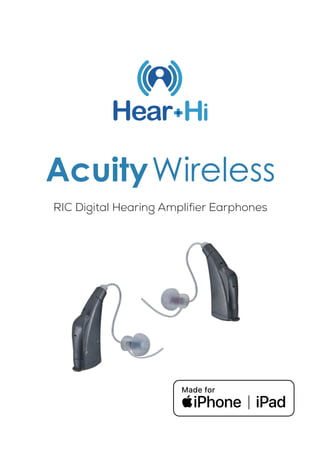
Hear-Hi MFi Wireless Digital Hearing Aids
- 1. AcuityWireless RIC Digital Hearing Amplifier Earphones
- 3. ................................................ P1 ................................................ P2 .......................................... P4 ............................................P5 ............................................... P5 ................................................ P8 ........................ P8 ..............................P11 ..................................P14 ...............P19 ................................................. P24 ........................................ P24 .............................................P26 Content WELCOME FEATURES ACCESSORIES DESCRIPTION BATTERIES DAILY USE SET UP (GETTING STARTED) EARBUDS AND TUBES PAIR AND CONNECT CONTROL YOUR HEARING DEVICE SAFETY MAINTENANCE WARRANTY
- 4. 1 WELCOME Congratulations and thank you for choosing the Hear+Hi Acuity Wireless Stereo Assistive Hearing Amplified Headset! You’ve made an excellent decision and you will enjoy using this product for many years to come! This guide will help you get started and show you all the great features, so that you get the most out of your investment. QUESTIONS? VISIT Hear+Hi.com/support OR EMAIL US AT info@Hear+Hi.com
- 5. 2 FEATURES • Discrete and Invisible Receiver-In-the Canal (RIC) styling • Compatible with Apple® Mobile Devices • Wireless Audio Streaming for phone calls and music • Built-in Noise Reduction • Advanced Digital 16-Channel DSP processing, Right & Left Ear • Long Battery Life NOTE: Not for users under 18 years of age. Always consult your hearing healthcare professional for any hearing loss conditions. Any serious hearing conditions should be examined and diagnosed by a licensed physician (preferably an ear specialist).
- 6. 3 The ACUITY Wireless RIC Digital Hearing Amplifier Earphones connect to your iPhone or iPad, so you can stream audio, answer phone calls, adjust settings, and more. Use one of these models and versions to get started: • iPhone 5s and later • iPad Pro 9.7-inch and later • iPad Air and later • iPad mini 2 and later • iPad (5th generation) and later iPhone, iPad mini, iPad Pro, iPad, and iPad Air are registered trademarks of Apple Inc. Hear+Hi is a trademark and brand of GMEMS Technologies.
- 7. 4 ACCESSORIES Hearing Aid (Left - Blue) Hearing Aid (Right - Red) Eartips: Open style (6) / Closed style (6) Batteries (2) Storage Case Cleaning Brush Magnet helps remove and insert battery Loop helps clean out ear wax
- 8. 5 DESCRIPTION Open style S /M size Open style L size Closed style S/M/L size Microphone Retainer Battery compartment (Turning On/Off) Earbud Thin tube Receiver
- 9. 6 Inserting the battery If the battery has a protective film, remove it before inserting into the unit. Insert the battery with the"+" symbol facing upwards. Carefully close the battery compartment. If you feel resistance, the battery is not inserted correctly. Do not attempt to close the battery compartment by force, as it may get damaged as a result. BATTERIES
- 10. 7 To remove the battery: Open the battery compartment Remove the battery hand/helper When the battery is low the sound becomes weaker or you will hear an alert signal. Remove empty batteries immediately and follow your local recycling rules for disposal. Always carry spare batteries. Remove the batteries when not in use for several days. Open the battery compartment door at night. Store batteries in a cool, dry place.
- 11. 8 8 To turn your hearing aids on, close the battery compartment. Powering up takes several seconds; you can insert the hearing aids during this time and avoid unpleasant feedback or whistling. To turn your hearing aids off, open the battery compartment. 1. Make sure your ears are clean. 2. Place the unit securely behind your ear. 3. Place the eartip inside your ear and make sure it fits snugly. The ACUITY RIC Earphones come with a choice of 6 open and 6 closed style Eartips. SET UP (GETTING STARTED) DAILY USE
- 12. 9 9 It is recommended to try the different options, since the size of your ear canals might not be the best guide.Often a smaller Eartip will fit better because it can go in deeper or a larger one might be more comfortable and still provide proper occlusion. When you insert the Eartip, aim it forward and up, to match the angle of the ear canal. Then try different angles with different size Eartips, to maximize comfort and seal. Proper Eartip insertion will ensure the very best sound quality, minimize the amount of volume required, prevent leakage and avoid feedback (will emit a whistling sound if not fitted properly).
- 13. 10 4. Open and close your mouth to remove any air in the ear canal and gently push the Eartip into the canal & twist it until it sits securely. 5. Place the retainer around the outer part of your ear, so that it follows its contour, making sure it’s not sticking out from the ear. To remove the ACUITY RIC device, lift and slide it over the top of your ear, hold the tube close to the Eartip and remove it carefully.
- 14. 11 EARTIPS AND TUBES Open Style-suitable for mild hearing loss. Openings allow for Sound to pass through from outside. Some users will find the sound more natural, when volume is set to maximum; feedback may occur. Closed Style-suitable for moderate to severe hearing loss. Complete seal of the ear canal, to help block minor external sounds and greatly enhance the sound quality. Feedback may or may not occur when volume is set to maximum. May not be suitable or most comfortable for users with small/narrow ear canals.
- 15. 12 Sizing-Three sizes of eartips: Large, Medium and Small(1 of each) Select the size that fits most comfortably in your ear. Cerumen (ear wax) may accumulate on the eartip. This may affect sound quality. Clean the earbuds daily. For hearing aids with a standard eartip: Replace the eartips approximately every three to six months, or sooner if you notice cracks or other changes. Ask your Hearing Care Professional to clean the tubes or to replace them as needed. For hearing aids with custom-made eartip: Ask your Hearing Care Professional to clean the tubes or to replace the eartips and tubes as needed.
- 16. 13 Cleaning the eartips: Clean the eartip on removal with a soft, dry tissue to prevent build up of ear wax. Never use running water or immerse the eartip in water. Replacing standard eartip: Gently remove used eartip and replace with the new one.
- 17. 14 When you pair your Acuity RIC hearing aids to your Apple device, the audio from your Apple device goes to your hearing device. Should the Bluetooth be disconnected due to range or any other reason, reconnect the goHearing R1 withthe device that you wish to pair with. To pair your hearing device, follow these steps: 1. Make sure that Bluetooth is ON on your Apple device. Go to Settings, and select Bluetooth. PAIR & CONNECT
- 18. 15 2. Go to Settings > Accessibility > Hearing > Hearing Devices.
- 19. 16 3. Your Apple device will search for your hearing device. Under Mfi Hearing Devices, select the device name “Acuity RIC”. 4. Tap Pair when you see the pairing request on the screen. If you have two hearing devices, you'll get two requests. Pairing could take up to a minute.
- 20. 17 You can start using your Acuity RIC hearing aids when you see it in the Mfi Hearing vices screen. Pairing with more than one device When you pair your Acuity RIC unit with more than one Apple device, the connection for your hearing devices switches from one device to the other when you use audio. The connection also switches when you receive a call on your phone. If you make changes to your hearing device settings on one device, they're sent to your other devices.
- 21. 18 To pair with another iPhone or iPad, follow these steps: 1. Make sure all devices are connected to the same Wi-Fi network and signed into iCloud with the same Apple ID. 2. Follow the steps to pair your hearing device. Scan the QC code and follow the step by step guide (https://support.apple.com/en-us/HT201466)
- 22. 19 You can use your Apple device to select environ- ment-specifc presets, adjust the volume, turn on Live Listen, and more. To control your hearing device, use Settings or the Accessibility Shortcut. Set preferences for features that you control with your Apple device by going to: Settings > Accessibility > Hearing Devices Then tap Hearing Devices. Play Ringtones You can play ringtones through connected hearing devices. Audio Routing Choose the default device for audio playback. Control Nearby Devices Use your Apple device to adjust the settings for CONTROL YOUR HEARING DEVICE
- 23. 20 hearing devices that are on the same WiFi network and connected to your iCloud account. Audio Handoff Continue listening to media through your hearing device when you switch between your Apple devices. For example, if your hearing device is connected to your iPhone but you start watching a movie on your iPad, the hearing device automatically switches to the iPad. Control on Lock Screen Quickly make preset and volume adjustments on your hearing device right from the Lock Screen with the Accessibility Shortcut or the Control Center hearing button. Tap the device name “Acuity RIC” in Settings. Adjust volume levels for either or both hearing devices.
- 24. 21 Mild hearing loss + Open style earbud Mild hearing loss + Noise reduction + Open style earbud Moderate hearing loss + Closed style earbud Moderate hearing loss + Noise reduction + Closed style earbud ● Select environment presets
- 25. 22 1. Tap “Start Live Listen” (to turn ON) 2. Place the device in front of the person you want to hear 3. Tap “End Live Listen” (to turn OFF) ● Turn On/Off Live Listen With Live Listen, your Apple devices become a remote microphone that sends sound to your . Live Listen can help you hear a conversation in a noisy room or hear someone speaking across the room.
- 26. 23 Use the Accessibility Shortcut You can also use the Accessibility Shortcut to turn Live Listen on and off or control other features of your Acuity RIC. To use the Accessibility Shortcut, quickly press the Home button three times. On iPhone X and later, triple-click the side button. The interface may vary with iOS version.
- 27. 24 Do not allow anyone else to use this product without your permission. Always use appropriate volume levels to avoid damage to your hearing. Keep out of reach of infants and young children. Avoid using device when sleeping. SAFETY It is strictly prohibited to disassemble, modify or repair these Earphones. Clean your ears and the unit before each use to prevent clogging and to ensure optimum quality. Ensure that the hole on the side of the tip is also free of any debris. Use the cleaning brush to clean any earwax on the device, especially in and around the unit MAINTENANCE
- 28. 25 and the eartips. (Avoid using water, solvents, cleaning fluids or clearning oil). Keep your Eartips dry and clean. Humidity, earwax, water in the ear, etc. will affect the service life and performance of the device. Avoid direct sunlight; store in a dry, safe place. Avoid excessive high and low temperatures. Avoid discharging the battery for long periods. Remove the batteries when not in use for several days. Open the battery compartment door at night. Store batteries in a cool, dry place.
- 29. 26 WARRANTY ONE YEAR LIMITED WARRANTY For a period of ONE (1) YEAR from the date of retail purchase by the original end-user purchaser ("Warranty Period), Hear+Hi warrants (1) this product against defects in materials and workmanship, and (ii) that each Product unmodified and under normal use and conditions, will substantially comply with Hear+Hi' applicable written technical documen- tation for the Product. Hear+Hi reserves the right to make substitutions and modifications from time to time in the specifications of Products sold by Hear+Hi, provided that such substitutions or modifications do not materially affect overall Product performance. WARRANTY COVERAGE If a defect exists and a valid claim is received within the Warranty Period, at its option and to the extent permitted by law, Hear+Hi will (1) repair
- 30. 27 the product at no charge, using new or refur- bished replacement parts. (2) exchange the product with a product that is new or which has been manufactured from new or serviceable used parts and is at least functionally equivalent to the original product, or (3) refund the purchase price of the product. A replacement product/part assumes the remaining warranty of the original product or thirty (30) days from the date of replacement or repair, whichever provides longer coverage for you. When a product or part is exchanged, any replacement item becomes your property and the replaced item becomes Hear+Hi's property. When a refund is given, your product becomes Hear+Hi's property. OBTAINING WARRANTY SERVICE If you purchased the prod- uct in the U.S., deliver the product, at your expense, to any Hear+Hi Service Center located in the U.S. If you purchased the product outside of
- 31. 28 the U.S., deliver the product to any Hear+Hi Authorized Importer in the country where you purchased the product. Be aware, however, that not all countries have Hear+Hi Authorized Service Providers (NASP) and not all Authorized Service Providers outside the country of purchase have all parts or replacement units for the product. If the product cannot be repaired or replaced in the country it is in, it may need to be sent to a differ- ent country or returned to the country of purchase at your expense for repair or replace- ment. You can always deliver the product to Hear+Hi's U.S. main service center for obtaining warranty service. EXCLUSIONS AND LIMITATIONS This Limited Warranty applies only to hardware products manufactured by or for Hear+Hi that can be identified by the 'Hear+Hi' trademark trade name, or logo affixed to them. The Limited Warranty does not apply to any non-Hear+Hi
- 32. 29 hardware products or any accessories, even If packaged or sold with Hear+Hi hardware. THIS WARRANTY AND REMEDIES SET FORTH ABOVE ARE EXCLUSIVE AND IN LIEU OF ALL OTHER WARRANTIES, REMEDIES AND CONDITIONS, WHETHER ORAL OR WRITTEN, EXPRESS OR IMPLIED. HEAR+HI SPECIFICALLY DISCLAIMS ANY AND ALL IMPLIED WARRANTIES, INCLUDING, WITHOUT LIMITATION, WARRANTIES OF MER- CHANTABILITY AND FITNESS FOR A PARTICULAR PURPOSE. IF HEAR+HI CANNOT LAWFULLY DISCLAIM IMPLIED WARRANTIES UNDER THIS LIMITED WARRANTY, ALL SUCH WARRANTIES, INCLUDING WARRANTIES OF MERCHANTABILITY AND FITNESS FOR A PARTICULAR PURPOSE ARE LIMITED IN DURATION TO THE DUR ATION OF THIS WARRANTY. No Hear+Hi reseller, agent or employee is authorized to make any modifica- tion, extension, or addition to this warranty.
- 33. 30 HEAR+HI IS NOT RESPONSIBLE FOR DIRECT, SPECIAL, INCIDENTAL OR CONSEQUENTIAL DAMAGES RESULT ING FROM ANY BREACH OF WARRANTY OR CONDITION, OR UNDER ANY OTHER LEGAL THEORY, INCLUDING BUT NOT LIMITED TO LOST PROFITS, DOWNTIME, GOOD- WILL, DAMAGE TO OR REPLACEMENT OF EQUIP- MENT AND PROPERTY. HEAR+HI
- 34. 31 Made for Apple badge only Use of the Made for Apple badge means that an accessory has been designed to connect specifically to the Apple product(s) identified in the badge and has been certified by the developer to meet Apple performance standards. Apple is not responsible for the operation of this device or its compliance with safety and regulatory standards. Credit Line Apple, Apple TV, Apple Watch, iPad, iPad Air, iPad Pro, iPhone, and Lightning are trademarks of Apple Inc., registered in the U.S. and other coun- tries. tvOS is a trademark of Apple Inc.