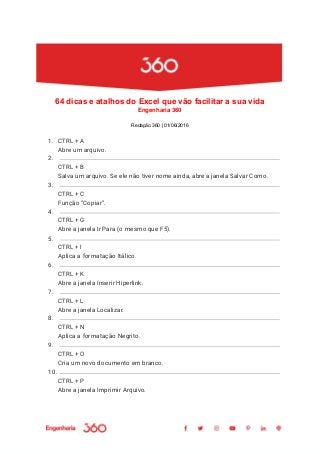
64 dicas e atalhos do excel que vão facilitar a sua vida
- 1. 64 dicas e atalhos do Excel que vão facilitar a sua vida Engenharia 360 Redação 360 | 01/06/2016 1. CTRL + A Abre um arquivo. 2. CTRL + B Salva um arquivo. Se ele não tiver nome ainda, abre a janela Salvar Como. 3. CTRL + C Função “Copiar”. 4. CTRL + G Abre a janela Ir Para (o mesmo que F5). 5. CTRL + I Aplica a formatação Itálico. 6. CTRL + K Abre a janela Inserir Hiperlink. 7. CTRL + L Abre a janela Localizar. 8. CTRL + N Aplica a formatação Negrito. 9. CTRL + O Cria um novo documento em branco. 10. CTRL + P Abre a janela Imprimir Arquivo.
- 2. 11. CTRL + S Sublinhado. 12. CTRL + T Seleciona toda a planilha (CTRL + SHIFT + Barra de Espaços faz o mesmo). 13. CTRL + U Abre a janela substituir. 14. CTRL + V Função “Colar”. 15. CTRL + W Fecha o documento atual, sem fechar o Excel. 16. CTRL + X Função “Recortar”. 17. CTRL + Y Refaz a última ação desfeita. 18. CTRL + Z Desfaz uma ação. 19. CTRL + O Abre uma nova pasta de trabalho. 20. SHIFT + F11 Insere uma nova planilha. 21. CTRL + F9 Minimiza a janela da pasta de trabalho para um ícone.
- 3. 22. SHIFT + F10 Exibe o menu de atalho. 23. CTRL + P Exibe a caixa de diálogo Imprimir. 24. CTRL+ SHIFT + P Abre a caixa de diálogo Formatar Células com o separador Tipo de Letra selecionado. 25. ALT + F8 Exibe uma lista com todas as macros disponíveis. Escolha uma delas e clique em “Aplicar”. 26. SHIFT + BARRA DE ESPAÇO Seleciona toda a linha da célula atual. 27. CTRL + BARRA DE ESPAÇO ( spacebar ) Seleciona toda a coluna da célula atual. 28. F2 Coloca a célula em modo de edição (sem ser necessário clicar duas vezes sobre a mesma). 29. F7 Exibe a caixa de diálogo verificar ortografia, para fazer a checagem na planilha ativa ou no intervalo selecionado. 30. F12 Exibe a caixa de diálogo Salvar como. 31. CTRL + 1 Exibe a Caixa de diálogo Formatar Células.
- 4. 32. CTRL + 2 / CTRL+ N Aplica ou remove a formatação em negrito (os dois atalhos têm a mesma função). 33. CTRL + 3 Aplica ou remove formatação em Itálico. 34. CTRL + 4 Aplica ou remove sublinhado. 35. CTRL + F4 Fecha a pasta de trabalho. E se houver alterações que não foram salvas, exibe uma caixa de mensagem como no exemplo, perguntando o usuário se os dados devem ser salvos. 36. CTRL + D Ajuda a digitar os dados, preenchendo a célula selecionada com o mesmo valor da célula da linha anterior. No exemplo, a célula A:5 terá o mesmo valor da célula A:4. 37. CTRL+ R Ajuda a digitar os dados, preenchendo a célula selecionada com o mesmo valor da célula à esquerda. No exemplo, selecione a célula C:1 e pressione Ctrl+R. Assim, a célula B:1 será repetido na célula C:1. 38. CTRL + L Abre a caixa de diálogo Localizar e substituir. 39. CTRL+ T Seleciona toda a planilha. 40. CTRL + Y Repete o último comando ou ação.
- 5. 41. CTRL + ; (ponto e virgula) Insere a data atual (data formatada no Windows). 42. CTRL+ Shift + : (dois pontos) Insere a hora (formatada no Windows). 43. CTRL + SHIFT + $ Atalho para aplicar a conteúdos monetários o formato de moeda. Ele coloca o símbolo desejado (por exemplo, R$) no número, além de duas casas decimais. 44. CTRL + SHIFT + Asterisco (*) Para selecionar dados que estão em volta da célula atualmente ativa. Caso existam células vazias no meio dessas informações, elas também serão selecionadas. 45. CTRL + Sinal de adição (+) Para inserir células, linhas ou colunas no meio dos dados. 46. CTRL + Sinal de subtração (-) Exclui células, linhas ou colunas inteiras. 47. CTRL + D Preenche todas as células de determinada linha com o mesmo valor. Exemplo: Suponha que o número 2202 está inserido na célula C1, e você quer que este mesmo valor se repita até a linha 50. Basta selecionar da célula C1 à C50 e pressionar CTRL +D e pronto, todas as células são automaticamente preenchidas com o número 2202. Testa aí 😉 48. CTRL + R Executa praticamente a mesma função do comando acima, mas preenche colunas.
- 6. 49. CTRL + ALT + V Com este comando, você cola apenas valores, ou seja, não cola fórmulas nem formatação. 50. CTRL + PAGE DOWN Move você para a próxima planilha da pasta em que você está trabalhando. 51. CTRL + PAGE UP Executa praticamente a mesma função do comando acima, porém move você para a planilha anterior. 52. CTRL + SHIFT + & Aplica a formatação de contorno às células selecionadas. 53. CTRL + SHIFT + _ Remove a formatação de contorno contorno das células selecionadas. 54. CTRL + SHIFT + Sinal de porcentagem (%) Aplica a formatação de porcentagem sem casas decimais. 55. CTRL + SHIFT+ Sinal de hashtag (#) Inclui no arquivo data com dia, mês e ano. 56. CTRL + SHIFT + Sinal de arroba (@) Inclui no arquivo hora com a hora e minutos, AM ou PM. 57. EDITAR > IR PARA > ESPECIAL > ESCOLHA BRANCO Marca todas as células em branco em uma planilha de trabalho. 58. FORMATAR > PLANILHA > OCULTAR Esconde uma planilha, fazendo dela a planilha atual.
- 7. 59. CLIQUE COM O BOTÃO DIREITO NA LETRA DA COLUNA E ESCOLHA OCULTAR Oculta uma coluna inteira. 60. CLIQUE COM O BOTÃO DIREITO NA LETRA DA LINHA E ESCOLHA OCULTAR Oculta uma linha inteira. 61. CLIQUE COM O BOTÃO DIREITO NA LETRA DA COLUNA E ESCOLHA REVELAR Volta a exibir uma coluna oculta. 62. CLIQUE COM O BOTÃO DIREITO NA LETRA DA LINHA E ESCOLHA REVELAR Volta a exibir uma linha oculta. 63. FERRAMENTAS > OPÇÕES > JANELA EDITAR > HABILITE A CAIXA DECIMAL FIXO ( e determine o número de casas decimais a serem utilizadas ) Formata os números para serem exibidos com a divisão de casas decimais automaticamente. 64. FORMATAR > PLANILHA > PLANO DE FUNDO Adiciona sua imagem de plano de fundo atrás da sua planilha. Link matéria: https://engenharia360.com/resumao-64-dicas-e-atalhos-do-excel-que-vao-facilitar-a- sua-vida/
- 8.
