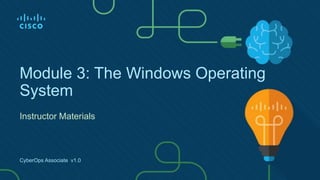
Windows Operating System.pptx
- 1. Module 3: The Windows Operating System Instructor Materials CyberOps Associate v1.0
- 2. Module 3: The Windows Operating System CyberOps Associate v1.0
- 3. 10 © 2020 Cisco and/or its affiliates. All rights reserved. Cisco Confidential Module Objectives Module Title: The Windows Operating System Module Objective: Explain the security features of the Windows operating system. Topic Title Topic Objective Windows History Describe the history of the Windows Operating System. Windows Architecture and Operations Explain the architecture of Windows and its operation. Windows Configuration and Monitoring Explain how to configure and monitor Windows. Windows Security Explain how Windows can be kept secure.
- 4. 11 © 2020 Cisco and/or its affiliates. All rights reserved. Cisco Confidential 3.1 Windows History
- 5. 12 © 2020 Cisco and/or its affiliates. All rights reserved. Cisco Confidential The Windows Operating System Disk Operating System • The Disk Operating System (DOS) is an operating system that the computer uses to enable the data storage devices to read and write files. • DOS provides a file system which organizes the files in a specific way on the disk. • MS-DOS, created by Microsoft, used a command line as the interface for people to create programs and manipulate data files. DOS commands are shown in bold text in the given command output. • With MS-DOS, the computer had a basic working knowledge of accessing the disk drive and loading the operating system files directly from disk as part of the boot process.
- 6. 13 © 2020 Cisco and/or its affiliates. All rights reserved. Cisco Confidential The Windows Operating System Disk Operating System (Contd.) • Early versions of Windows consisted of a Graphical User Interface (GUI) that ran over MS- DOS, starting with Windows 1.0 in 1985. • In newer versions of Windows, built on New Technologies (NT), the operating system itself is in direct control of the computer and its hardware. • Today, many things that used to be accomplished through the command line interface of MS- DOS can be accomplished in the Windows GUI. • To experience a little of MS-DOS, open a command window by typing cmd in Windows Search and pressing Enter.
- 7. 14 © 2020 Cisco and/or its affiliates. All rights reserved. Cisco Confidential The Windows Operating System Disk Operating System (Contd.) The following table lists some of the commands of MS-DOS: MS-DOS Command Description dir Shows a listing of all the files in the current directory (folder) cd directory Changes the directory to the indicated directory cd .. Changes the directory to the directory above the current directory cd Changes the directory to the root directory (often C:) copy source destination Copies files to another location del filename Deletes one or more files find Searches for text in files mkdir directory Creates a new directory ren oldname newname Renames a file help Displays all the commands that can be used, with a brief description help command Displays extensive help for the indicated command
- 8. 15 © 2020 Cisco and/or its affiliates. All rights reserved. Cisco Confidential The Windows Operating System Windows Versions • Since 1993, there have been more than 20 releases of Windows that are based on the NT operating system (OS). • Many editions were built specifically for workstation, professional, server, advanced server, and datacenter server, to name just a few of the many purpose-built versions. • The 64-bit operating system was an entirely new architecture. It had a 64-bit address space instead of a 32-bit address space. • 64-bit computers and operating systems are backward-compatible with older, 32-bit programs, but 64-bit programs cannot be run on older, 32-bit hardware. • With each subsequent release of Windows, the operating system has become more refined by incorporating more features. • Microsoft has announced that Windows 10 is the last version of Windows. Rather than purchasing new operating systems, users will just update Windows 10 instead.
- 9. 16 © 2020 Cisco and/or its affiliates. All rights reserved. Cisco Confidential The Windows Operating System Windows Versions (Contd.) The following table lists common Windows versions: OS Versions Windows 7 Starter, Home Basic, Home Premium, Professional, Enterprise, Ultimate Windows Server 2008 R2 Foundation, Standard, Enterprise, Datacenter, Web Server, HPC Server, Itanium-Based Systems Windows Home Server 2011 None Windows 8 Windows 8, Windows 8 Pro, Windows 8 Enterprise, Windows RT Windows Server 2012 Foundation, Essentials, Standard, Datacenter Windows 8.1 Windows 8.1, Windows 8.1 Pro, Windows 8.1 Enterprise, Windows RT 8.1 Windows Server 2012 R2 Foundation, Essentials, Standard, Datacenter Windows 10 Home, Pro, Pro Education, Enterprise, Education, loT Core, Mobile, Mobile Enterprise Windows Server 2016 Essentials, Standard, Datacenter, Multipoint Premium Server, Storage Server, Hyper-V Server
- 10. 17 © 2020 Cisco and/or its affiliates. All rights reserved. Cisco Confidential The Windows Operating System Windows GUI • Windows has a graphical user interface (GUI) for users to work with data files and software. • The GUI has a main area that is known as the Desktop. The Desktop can be customized with various colors and background images. • Windows supports multiple users, so each user can customize the Desktop. • The Desktop can store files, folders, shortcuts to locations and programs, and applications. • The Desktop also has a recycle bin icon, where files are stored when the user deletes them. Files can be restored from the recycle bin or the recycle bin can be emptied of files, which truly deletes them.
- 11. 18 © 2020 Cisco and/or its affiliates. All rights reserved. Cisco Confidential The Windows Operating System Windows GUI (Contd.) • At the bottom of the desktop, is the Task Bar. • At the left is the Start menu which is used to access all of the installed programs, configuration options, and the search feature. • At the center, users place quick launch icons that run specific programs or open specific folders when they are clicked. • On the right of the Task Bar is the notification area. The notification area shows, at a glance, the functionality of many different programs and features.
- 12. 19 © 2020 Cisco and/or its affiliates. All rights reserved. Cisco Confidential The Windows Operating System Windows GUI (Contd.) • Mostly right-clicking an icon will bring up additional functions that can be used. This list is known as the Context Menu. • There are Context Menus for the icons in the notification area, for quick launch icons, system configuration icons, and for files and folders. • The Context Menu provides many of the most commonly used functions by just clicking.
- 13. 20 © 2020 Cisco and/or its affiliates. All rights reserved. Cisco Confidential The Windows Operating System Operating System Vulnerabilities • Operating systems consist of millions of lines of code. With all this code comes vulnerabilities. • A vulnerability is some flaw or weakness that can be exploited by an attacker to reduce the viability of a computer’s information. • To take advantage of an operating system vulnerability, the attacker must use a technique or a tool to exploit the vulnerability. • The attacker can then use the vulnerability to get the computer to act in a fashion outside of its intended design. • In general, the goal is to gain unauthorized control of the computer, change permissions, or to manipulate or steal data.
- 14. 21 © 2020 Cisco and/or its affiliates. All rights reserved. Cisco Confidential The Windows Operating System Operating System Vulnerabilities (Contd.) The following table lists some common Windows OS Security recommendations: Recommendation Description Virus or malware protection • By default, Windows uses Windows Defender for malware protection. • Windows Defender provides a suite of protection tools built into the system. • If Windows Defender is turned off, the system becomes more vulnerable to attacks and malware. Unknown or unmanaged services • There are many services that run behind the scenes. • It is important to make sure that each service is identifiable and safe. • With an unknown service running in the background, the computer can be vulnerable to attack. Encryption • When data is not encrypted, it can easily be gathered and exploited. • This is not only important for desktop computers, but especially mobile devices. Security policy • A good security policy must be configured and followed. • Many settings in the Windows Security Policy control can prevent attacks.
- 15. 22 © 2020 Cisco and/or its affiliates. All rights reserved. Cisco Confidential The Windows Operating System Operating System Vulnerabilities (Contd.) Recommendation Description Firewall • By default, Windows uses Windows Firewall to limit communication with devices on the network. Over time, rules may no longer apply. • It is important to review firewall settings periodically to ensure that the rules are still applicable and remove any that no longer apply. File and share permissions • These permissions must be set correctly. It is easy to give the “Everyone” group Full Control, but this allows all people to access all files. • It is best to provide each user or group with the minimum necessary permissions for all files and folders. Weak or no password • Many people choose weak passwords or do not use a password at all. • It is especially important to make sure that all accounts, especially the Administrator account, have a very strong password. Login as Administrator • When a user logs in as an administrator, any program that they run will have the privileges of that account. • It is best to log in as a Standard User and only use the administrator password to accomplish certain tasks.
- 16. 23 © 2020 Cisco and/or its affiliates. All rights reserved. Cisco Confidential 3.2 Windows Architecture and Operations
- 17. 24 © 2020 Cisco and/or its affiliates. All rights reserved. Cisco Confidential Windows Architecture and Operations Hardware Abstraction Layer • A hardware abstraction layer (HAL) is software that handles all of the communication between the hardware and the kernel. • The kernel is the core of the operating system and has control over the entire computer. • The kernel handles all of the input and output requests, memory, and all of the peripherals connected to the computer. • The basic Windows architecture is shown in the figure.
- 18. 25 © 2020 Cisco and/or its affiliates. All rights reserved. Cisco Confidential Windows Architecture and Operations User Mode and Kernel Mode • The two different modes in which a CPU operates when the computer has Windows installed are the user mode and the kernel mode. • Installed applications run in user mode, and operating system code runs in kernel mode. • All of the code that runs in kernel mode uses the same address space. • When user mode code runs, it is granted its own restricted address space by the kernel, along with a process created specifically for the application.
- 19. 26 © 2020 Cisco and/or its affiliates. All rights reserved. Cisco Confidential Windows Architecture and Operations Windows File Systems A file system is a way of organizing the information on storage media. The following table lists the file systems supported by Windows: Windows File System Description exFAT • This is a simple file system supported by many different operating systems. • FAT has limitations to the number of partitions, partition sizes, and file sizes that it can address, so it is not usually used for hard drives or solid-state drives anymore. • Both FAT16 and FAT32 are available to use, with FAT32 being the most common as it has many fewer restrictions than FAT16. Hierarchical File System Plus (HFS+) • This file system is used on MAC OS X computers and allows much longer filenames, file sizes, and partition sizes. • Although it is not supported by Windows without special software, Windows is able to read data from HFS+ partitions.
- 20. 27 © 2020 Cisco and/or its affiliates. All rights reserved. Cisco Confidential Windows Architecture and Operations Windows File Systems (Contd.) Windows File System Description Extended File System (EXT) • This file system is used with Linux-based computers. • Although it is not supported by Windows, Windows is able to read data from EXT partitions with special software. New Technology File System (NTFS) • This is the most commonly used file system when installing Windows. All versions of Windows and Linux support NTFS. • Mac-OS X computers can only read an NTFS partition. They are able to write to an NTFS partition after installing special drivers.
- 21. 28 © 2020 Cisco and/or its affiliates. All rights reserved. Cisco Confidential Windows Architecture and Operations Windows File Systems (Contd.) NTFS formatting creates important structures on the disk for file storage, and tables for recording the locations of files: • Partition Boot Sector: This is the first 16 sectors of the drive. It contains the location of the Master File Table (MFT). The last 16 sectors contain a copy of the boot sector. • Master File Table (MFT): This table contains the locations of all the files and directories on the partition, including file attributes such as security information and timestamps. • System Files: These are hidden files that store information about other volumes and file attributes. • File Area: The main area of the partition where files and directories are stored. Note: When formatting a partition, the previous data may still be recoverable because not all the data is completely removed. It is recommended to perform a secure wipe on a drive that is being reused. The secure wipe will write data to the entire drive multiple times to ensure there is no remaining data.
- 22. 29 © 2020 Cisco and/or its affiliates. All rights reserved. Cisco Confidential Windows Architecture and Operations Alternate Data Streams • NTFS stores files as a series of attributes, such as the name of the file, or a timestamp. • The data which the file contains is stored in the attribute $DATA, and is known as a data stream. • By using NTFS, Alternate Data Streams (ADSs) can be connected to the file. • An attacker could store malicious code within an ADS that can then be called from a different file. • In the NTFS file system, a file with an ADS is identified after the filename and a colon, for example, Testfile.txt:ADS. This filename indicates an ADS called ADS is associated with the file called Testfile.txt.
- 23. 30 © 2020 Cisco and/or its affiliates. All rights reserved. Cisco Confidential Windows Architecture and Operations Windows Boot Process • Many actions occur between the power button is pressed and Windows is fully loaded. This is the Windows Boot process. Two types of computer firmware exist: • Basic Input-Output System (BIOS): The process begins with the BIOS initialization phase in which the hardware devices are initialized and a POST is performed. When the system disk is discovered, the POST ends and looks for the master boot record (MBR).The BIOS executes the MBR code and the operating system starts to load. • Unified Extensible Firmware Interface (UEFI): UEFI firmware boots by loading EFI program files (.efi) stored in a special disk partition, known as the EFI System Partition (ESP).
- 24. 31 © 2020 Cisco and/or its affiliates. All rights reserved. Cisco Confidential Windows Architecture and Operations Windows Boot Process (Contd.) • Whether the firmware is BIOS or UEFI, after a valid Windows installation is located, the Bootmgr.exe file is run. • Bootmgr.exe reads the Boot Configuration Database (BCD). • If the computer is coming out of hibernation, the boot process continues with Winresume.exe. • If the computer is being booted from a cold start, then the Winload.exe file is loaded. • Winload.exe also uses Kernel Mode Code Signing (KMCS) to make sure that all drivers are digitally signed. • After the drivers have been examined, Winload.exe runs Ntoskrnl.exe that starts the Windows kernel and sets up the HAL. Note: A computer that uses UEFI stores boot code in the firmware. This helps to increase the security of the computer at boot time because the computer goes directly into protected mode.
- 25. 32 © 2020 Cisco and/or its affiliates. All rights reserved. Cisco Confidential Windows Architecture and Operations Windows Startup • There are two important registry items that are used to automatically start applications and services: • HKEY_LOCAL_MACHINE - Several aspects of Windows configuration are stored in this key, including information about services that start with each boot. • HKEY_CURRENT_USER - Several aspects related to the logged in user are stored in this key, including information about services that start only when the user logs on to the computer. • Different entries in these registry locations define which services and applications will start, as indicated by their entry type. • These types include Run, RunOnce, RunServices, RunServicesOnce, and Userinit. These entries can be manually entered into the registry, but it is much safer to use the Msconfig.exe tool. • The Msconfig tool is used to view and change all of the start-up options for the computer. It opens the System Configuration window.
- 26. 33 © 2020 Cisco and/or its affiliates. All rights reserved. Cisco Confidential Windows Architecture and Operations Windows Startup (Contd.) There are five tabs that contain the configuration options. General Three different startup types can be chosen here: • Normal loads all drivers and services. • Diagnostic loads only basic drivers and services. • Selective allows the user to choose what to load on startup.
- 27. 34 © 2020 Cisco and/or its affiliates. All rights reserved. Cisco Confidential Windows Architecture and Operations Windows Startup (Contd.) Boot • Any installed operating system can be chosen here to start. • There are also options for Safe boot, which is used to troubleshoot startup.
- 28. 35 © 2020 Cisco and/or its affiliates. All rights reserved. Cisco Confidential Windows Architecture and Operations Windows Startup (Contd.) Services • All the installed services are listed here so that they can be chosen to start at startup.
- 29. 36 © 2020 Cisco and/or its affiliates. All rights reserved. Cisco Confidential Windows Architecture and Operations Windows Startup (Contd.) Startup • All the applications and services that are configured to automatically begin at startup can be enabled or disabled by opening the task manager from this tab.
- 30. 37 © 2020 Cisco and/or its affiliates. All rights reserved. Cisco Confidential Windows Architecture and Operations Windows Startup (Contd.) Tools • Many common operating system tools can be launched directly from this tab.
- 31. 38 © 2020 Cisco and/or its affiliates. All rights reserved. Cisco Confidential Windows Architecture and Operations Windows Shutdown • It is always best to perform a proper shutdown to turn off the computer. The computer needs time to close each application, shut down each service, and record any configuration changes before power is lost. • During shutdown, the computer will close user mode applications first, followed by kernel mode processes. • There are several ways to shut down a Windows computer: Start menu power options, the command line command shutdown, and using Ctrl+Alt+Delete and clicking the power icon. • There are three different options from which to choose when shutting down the computer: • Shutdown: Turns the computer off (power off). • Restart: Re-boots the computer (power off and power on). • Hibernate: Records the current state of the computer and user environment and stores it in a file. Hibernation allows the user to pick up right where they left off very quickly with all their files and programs still open.
- 32. 39 © 2020 Cisco and/or its affiliates. All rights reserved. Cisco Confidential Windows Architecture and Operations Processes, Threads, and Services • A Windows application is made up of processes. A process is any program that is currently executing. • Each process that runs is made up of at least one thread. A thread is a part of the process that can be executed. • To configure Windows processes, search for Task Manager. The Processes tab of the Task Manager is shown in the figure. • All of the threads dedicated to a process are contained within the same address space which means that these threads may not access the address space of any other process. This prevents corruption of other processes.
- 33. 40 © 2020 Cisco and/or its affiliates. All rights reserved. Cisco Confidential Windows Architecture and Operations Processes, Threads, and Services (Contd.) • Some of the processes that Windows runs are services. These are programs that run in the background to support the operating system and applications. • Services provide long-running functionality, such as wireless or access to an FTP server. • To configure Windows Services, search for services. The Windows Services control panel applet is shown in the figure. • Be very careful when manipulating the settings of these services. Shutting down a service may adversely affect applications or other services.
- 34. 41 © 2020 Cisco and/or its affiliates. All rights reserved. Cisco Confidential Windows Architecture and Operations Memory Allocation and Handles • The virtual address space for a process is the set of virtual addresses that the process can use. • The virtual address is not the actual physical location in memory, but an entry in a page table that is used to translate the virtual address into the physical address. • Each process in a 32-bit Windows computer supports a virtual address space that enables addressing up to 4 gigabytes. • Each process in a 64-bit Windows computer supports a virtual address space of 8 terabytes. • Each user space process runs in a private address space, separate from other user space processes. • When the user space process needs to access kernel resources, it must use a process handle. • As the user space process is not allowed to directly access these kernel resources, the process handle provides the access needed by the user space process without a direct connection to it.
- 35. 42 © 2020 Cisco and/or its affiliates. All rights reserved. Cisco Confidential Windows Architecture and Operations Memory Allocation and Handles (Contd.) • A powerful tool for viewing memory allocation is RAMMap, which is shown in the figure. • RAMMap is part of the Windows Sysinternals Suite of tools. It can be downloaded from Microsoft. • RAMMap provides information regarding how Windows has allocated system memory to the kernel, processes, drivers, and applications.
- 36. 43 © 2020 Cisco and/or its affiliates. All rights reserved. Cisco Confidential Windows Architecture and Operations The Windows Registry • Windows stores all of the information about hardware, applications, users, and system settings in a large database known as the registry. • The registry is a hierarchical database where the highest level is known as a hive, below that there are keys, followed by subkeys. • Values store data and are stored in the keys and subkeys. A registry key can be up to 512 levels deep. • The following table lists the five hives of the Windows registry: Registry Hive Description HKEY_CURRENT_USER (HKCU) Holds information concerning the currently logged in user. HKEY_USERS (HKU) Holds information concerning all the user accounts on the host. HKEY_CLASSES_ROOT (HKCR) Holds information about object linking and embedding (OLE) registrations. It allows users to embed objects from other applications into a single document. HKEY_LOCAL_MACHINE (HKLM) Holds system-related information. HKEY_CURRENT_CONFIG (HKCC) Holds information about the current hardware profile.
- 37. 44 © 2020 Cisco and/or its affiliates. All rights reserved. Cisco Confidential Windows Architecture and Operations The Windows Registry (Contd.) • New hives cannot be created. The registry keys and values in the hives can be created, modified, or deleted by an account with administrative privileges. • As shown in the figure, the tool regedit.exe is used to modify the registry. • Be very careful when using this tool. Minor changes to the registry can have massive or even catastrophic effects.
- 38. 45 © 2020 Cisco and/or its affiliates. All rights reserved. Cisco Confidential Windows Architecture and Operations The Windows Registry (Contd.) • Navigation in the registry is very similar to Windows file explorer. • Use the left panel to navigate the hives and the structure below it and use the right panel to see the contents of the highlighted item in the left panel. • The path is displayed at the bottom of the window for reference. • Registry keys can contain either a subkey or a value. The different values that keys can contain are as follows: • REG_BINARY: Numbers or Boolean values • REG_DWORD: Numbers greater than 32 bits or raw data • REG_SZ: String values • The registry also contains the activity that a user performs during normal day-to-day computer use. • This includes the history of hardware devices, including all devices that have been connected to the computer including the name, manufacturer and serial number.
- 39. 46 © 2020 Cisco and/or its affiliates. All rights reserved. Cisco Confidential Windows Architecture and Operations Lab - Exploring Processes, Threads, Handles, and Windows Registry In this lab, you will complete the following objectives: • Explore the processes, threads, and handles using Process Explorer in Sysinternals Suite. • Use the Windows Registry to change a setting.
- 40. 47 © 2020 Cisco and/or its affiliates. All rights reserved. Cisco Confidential 3.3 Windows Configuration and Monitoring
- 41. 48 © 2020 Cisco and/or its affiliates. All rights reserved. Cisco Confidential Windows Configuration and Monitoring Run as Administrator • As a security best practice, it is not advisable to log on to Windows using the Administrator account or an account with administrative privileges. • There are two different ways to run or install a software that requires the privileges of the Administrator. Administrator • Right-click the command in the Windows File Explorer and choose Run as Administrator from the Context Menu.
- 42. 49 © 2020 Cisco and/or its affiliates. All rights reserved. Cisco Confidential Windows Configuration and Monitoring Run as Administrator (Contd.) Administrator Command Prompt • Search for command, right-click the executable file, and choose Run as Administrator from the Context Menu. • Every command that is executed from this command line will be carried out with the Administrator privileges, including installation of software.
- 43. 50 © 2020 Cisco and/or its affiliates. All rights reserved. Cisco Confidential Windows Configuration and Monitoring Local Users and Domains • When a new computer is started for the first time, or Windows is installed, there will be a prompt to create a user account. This is known as a local user. • This account contains all the customization settings, access permissions, file locations, and many other user-specific data. • To make administration of users easier, Windows uses groups. A group will have a name and a specific set of permissions associated with it. • When a user is placed into a group, the permissions of that group are given to that user. • A user can be placed into multiple groups to be provided with many different permissions. When the permissions overlap, certain permissions, like “explicitly deny” will override the permission provided by a different group. • There are many different user groups built into Windows that are used for specific tasks.
- 44. 51 © 2020 Cisco and/or its affiliates. All rights reserved. Cisco Confidential Windows Configuration and Monitoring Local Users and Domains (Contd.) • Local users and groups are managed with the lusrmgr.msc control panel applet, as shown in the figure. • Windows also use domains to set permissions. A domain is a type of network service where all of the users, groups, computers, peripherals, and security settings are stored on and controlled by a database.
- 45. 52 © 2020 Cisco and/or its affiliates. All rights reserved. Cisco Confidential Windows Configuration and Monitoring CLI and PowerShell • The Windows command line interface (CLI) can be used to run programs, navigate the file system, and manage files and folders. • To open the Windows CLI, search for cmd.exe and click the program. These are a few things to remember when using the CLI: • The file names and paths are not case-sensitive, by default. • Storage devices are assigned a letter for reference. This followed by a colon and backslash (). • Commands that have optional switches use the forward slash (/) to delineate between the command and the switch option. • You can use the Tab key to auto-complete commands when directories or files are referenced. • Windows keeps a history of the commands that were entered during a CLI session. Access previously entered commands by using the up and down arrow keys. • To switch between storage devices, type the letter of the device, followed by a colon, and then press Enter.
- 46. 53 © 2020 Cisco and/or its affiliates. All rights reserved. Cisco Confidential Windows Configuration and Monitoring CLI and PowerShell (Contd.) • Another environment, called the Windows PowerShell, can be used to create scripts to automate tasks that the regular CLI is unable to create. • PowerShell also provides a CLI for initiating commands. • PowerShell is an integrated program within Windows. • Like the CLI, PowerShell can also be run with administrative privileges. • These are the types of commands that PowerShell can execute: • cmdlets - These commands perform an action and return an output or object to the next command that will be executed. • PowerShell scripts - These are files with a .ps1 extension that contain PowerShell commands that are executed. • PowerShell functions - These are pieces of code that can be referenced in a script.
- 47. 54 © 2020 Cisco and/or its affiliates. All rights reserved. Cisco Confidential Windows Configuration and Monitoring CLI and PowerShell (Contd.) • To see more information about PowerShell and get started using it, type help, as shown in the command output. • There are four levels of help in Windows PowerShell: • get-help PS command - Displays basic help for a command • get-help PS command [-examples] - Displays basic help for a command with examples • get-help PS command [-detailed] - Displays detailed help for a command with examples • get-help PS command [-full] - Displays all help information for a command with examples in greater depth
- 48. 55 © 2020 Cisco and/or its affiliates. All rights reserved. Cisco Confidential Windows Configuration and Monitoring Windows Management Instrumentation • Windows Management Instrumentation (WMI) is used to manage remote computers. • It can retrieve information about computer components, hardware and software statistics, and monitor the health of remote computers. • To open the WMI control from the Control Panel, double-click Administrative Tools > Computer Management to open the Computer Management window, expand the Services and Applications tree and right-click the WMI Control icon > Properties.
- 49. 56 © 2020 Cisco and/or its affiliates. All rights reserved. Cisco Confidential Windows Configuration and Monitoring Windows Management Instrumentation (Contd.) • The WMI Control Properties window is shown in the figure. Four tabs in the WMI Control Properties window are: • General - Summary information about the local computer and WMI • Backup/Restore - Allows manual backup of statistics gathered by WMI • Security - Settings to configure who has access to different WMI statistics • Advanced - Settings to configure the default namespace for WMI
- 50. 57 © 2020 Cisco and/or its affiliates. All rights reserved. Cisco Confidential Windows Configuration and Monitoring The net Command • The net command is used in the administration and maintenance of the OS. • The net command supports many subcommands that follow it and can be combined with switches to focus on specific output. • To see a list of the many net commands, type net help at the command prompt. • The command output shows the commands that the net command can use. • To see verbose help about any of the net commands, type C:> net help.
- 51. 58 © 2020 Cisco and/or its affiliates. All rights reserved. Cisco Confidential Windows Configuration and Monitoring The net Command (Contd.) The following table lists some common net commands: Command Description net accounts Sets password and logon requirements for users net session Lists or disconnects sessions between a computer and other computers on the network net share Creates, removes, or manages shared resources net start Starts a network service or lists running network services net stop Stops a network service net use Connects, disconnects, and displays information about shared network resources net view Shows a list of computers and network devices on the network
- 52. 59 © 2020 Cisco and/or its affiliates. All rights reserved. Cisco Confidential Windows Configuration and Monitoring Task Manager and Resource Monitor Task Manager • The Task Manager, which is shown in the figure, provides a lot of information about the software that is running and the general performance of the computer. • The Task Manager has seven tabs. There are two useful tools to help an administrator to understand the different applications, services, and processes that are running on a Windows computer.
- 53. 60 © 2020 Cisco and/or its affiliates. All rights reserved. Cisco Confidential Windows Configuration and Monitoring Task Manager and Resource Monitor (Contd.) The following table describes the seven tabs in the Task Manager: Task Manager Tabs Description Processes • Lists all of the programs and processes that are currently running. • Displays the CPU, memory, disk, and network utilization of each process. • The properties can be examined or ended if it is not behaving properly or has stalled. Performance • A view of the performance statistics provides a overview of the CPU, memory, disk, and network performance. • Clicking each item in the left pane will show detailed statistics of that item in the right pane. App history • The use of resources by application over time provides insight into applications that are consuming more resources. • Click Options and Show history for all processes to see the history of every process that has run since the computer was started. Startup • All the applications and services that start when the computer is booted are shown in this tab. • To disable a program from starting at startup, right-click the item and choose Disable.
- 54. 61 © 2020 Cisco and/or its affiliates. All rights reserved. Cisco Confidential Windows Configuration and Monitoring Task Manager and Resource Monitor (Contd.) Task Manager Tabs Description Users • All of the users that are logged on to the computer and all the resources that each user’s applications and processes are using are shown in this tab. • From this tab, an administrator can disconnect a user from the computer. Details • This tab provides additional management options for processes such as setting a priority to make the processor devote more or less time to a process. • CPU affinity can also be set which determines which core or CPU a program will use. • A useful feature called Analyze wait chain shows any process for which another process is waiting. This feature helps to determine if a process is simply waiting or is stalled. Services • All the services that are loaded are shown in this tab. • The process ID (PID) and a short description are also shown along with the status of either Running or Stopped. • At the bottom, there is a button to open the Services console which provides additional management of services.
- 55. 62 © 2020 Cisco and/or its affiliates. All rights reserved. Cisco Confidential Windows Configuration and Monitoring Task Manager and Resource Monitor (Contd.) Resource Monitor • When more detailed information about resource usage is needed, the Resource Monitor can be used. • When searching for the reason a computer may be acting erratically, the Resource Monitor can help to find the source of the problem. • Resource Monitor has Five tabs.
- 56. 63 © 2020 Cisco and/or its affiliates. All rights reserved. Cisco Confidential Windows Configuration and Monitoring Task Manager and Resource Monitor (Contd.) The following table describes the five tabs of the Resource Monitor: Resource Monitor Tabs Description Overview The tab displays the general usage for each resource. CPU • The PID, number of threads, which the process is using, and the average CPU usage of each process is shown. • Additional information about any services and the associated handles and modules can be seen by expanding the lower rows. Memory All the statistical information about how each process uses memory is shown in this tab and an overview of usage of all the RAM is shown below the Processes row. Disk All the processes that are using a disk are shown in this tab, with read/write statistics and an overview of each storage device. Network • All the processes that are using the network are shown in this tab, with read/write statistics. • It is very useful when trying to determine which applications and processes are communicating over the network. Also, tell if an unauthorized process is accessing the network.
- 57. 64 © 2020 Cisco and/or its affiliates. All rights reserved. Cisco Confidential Windows Configuration and Monitoring Networking • One of the most important features of any operating system is the ability for the computer to connect to a network. • To configure Windows networking properties and test networking settings, the Network and Sharing Center is used. Network and Sharing Center • It is used to verify or create network connections, configure network sharing, and change network adapter settings. • The initial view shows an overview of the active network. • From the window, you can see the HomeGroup the computer belongs to, or create one if it is not already part of a HomeGroup. Note that HomeGroup was removed from Windows 10 in version 1803.
- 58. 65 © 2020 Cisco and/or its affiliates. All rights reserved. Cisco Confidential Windows Configuration and Monitoring Networking (Contd.) Change Adapter Settings • To configure a network adapter, choose Change adapter settings in the Networking and Sharing Center to show all of the network connections that are available. Select the adapter that is to be configured. • Following are the steps to change an Ethernet adapter to acquire its IPv4 address automatically from the network: Step 1: Access Adaptor Properties Right-click the adapter you wish to configure and choose Properties, as shown in the figure.
- 59. 66 © 2020 Cisco and/or its affiliates. All rights reserved. Cisco Confidential Windows Configuration and Monitoring Networking (Contd.) Step 2: Access TCP/IPv4 properties • This connection uses Internet Protocol Version 4 (TCP/IPv4) or Internet Protocol Version 6 (TCP/IPv6) depending on which version the user wish to use. • In the figure, IPv4 is being selected.
- 60. 67 © 2020 Cisco and/or its affiliates. All rights reserved. Cisco Confidential Windows Configuration and Monitoring Networking (Contd.) Step 3: Change Settings • Click Properties to configure the adapter. • In the Properties dialogue box, choose to Obtain an address automatically if there is a DHCP server available on the network or if the user wish to configure addressing manually, fill in the address, subnet, default gateway, and DNS servers. • Click OK to accept the changes. • You can also use the netsh.exe tool to configure networking parameters from a command prompt. • This program can display and modify the network configuration. • Type netsh /? at the command prompt to see a list of all the switches.
- 61. 68 © 2020 Cisco and/or its affiliates. All rights reserved. Cisco Confidential Windows Configuration and Monitoring Networking (Contd.) nslookup and netstat • Domain Name System (DNS) should also be tested because it is essential to finding the address of hosts by translating it from a name, such as a URL. • Use the nslookup command to test DNS. • Type nslookup cisco.com at the command prompt to find the address of the Cisco webserver. If the address is returned, the DNS is functioning correctly. • Type netstat at the command line to see details of active network connections.
- 62. 69 © 2020 Cisco and/or its affiliates. All rights reserved. Cisco Confidential Windows Configuration and Monitoring Accessing Network Resources • Windows uses networking for many different applications such as web, email, and file services. • Server Message Block (SMB) protocol is used to share network resources. It is mostly used for accessing files on remote hosts. • The Universal Naming Convention (UNC) format is used to connect to resources such as servernamesharenamefile. • In the UNC, servername is the server that is hosting the resource. The sharename is the root of the folder in the file system on the remote host, while the file is the resource that the local host is trying to find. • When sharing resources on the network, the area of the file system that will be shared will need to be identified. Access control can be applied to the files to restrict users and groups to specific functions. • There are also special shares that are automatically created by Windows. These shares are called administrative shares and are identified by a dollar sign ($) that comes after the share name.
- 63. 70 © 2020 Cisco and/or its affiliates. All rights reserved. Cisco Confidential Windows Configuration and Monitoring Accessing Network Resources (Contd.) • Besides accessing shares on remote hosts, the user can also log in to a remote host and manipulate that computer, as if it were local, to make configuration changes, install software, or troubleshoot an issue. • In Windows, this feature uses the Remote Desktop Protocol (RDP). The Remote Desktop Connection window is shown in the figure. • Since Remote Desktop Protocol (RDP) is designed to permit remote users to control individual hosts, it is a natural target for threat actors.
- 64. 71 © 2020 Cisco and/or its affiliates. All rights reserved. Cisco Confidential Windows Configuration and Monitoring Windows Server • Most Windows installations are performed as desktop installations on desktops and laptops. • There is another edition of Windows that is mainly used in data centers called Windows Server. This is a family of Microsoft products that began with Windows Server 2003. • Windows Server hosts many different services and can fulfill different roles within a company. • These are some of the services that Windows Server provides: • Network Services: DNS, DHCP, Terminal services, Network Controller, and Hyper-V Network virtualization • File Services: SMB, NFS, and DFS • Web Services: FTP, HTTP, and HTTPS • Management: Group policy and Active Directory domain services control Note: Although there is a Windows Server 2000, it is considered a client version of Windows NT 5.0. Windows Server 2003 is a server based on NT 5.2 and begins a new family of Windows Server versions.
- 65. 72 © 2020 Cisco and/or its affiliates. All rights reserved. Cisco Confidential Windows Configuration and Monitoring Lab - Create User Accounts In this lab, you will create and modify user accounts in Windows.
- 66. 73 © 2020 Cisco and/or its affiliates. All rights reserved. Cisco Confidential Windows Configuration and Monitoring Lab - Using Windows PowerShell In this lab, you will explore some of the functions of PowerShell.
- 67. 74 © 2020 Cisco and/or its affiliates. All rights reserved. Cisco Confidential Windows Configuration and Monitoring Lab - Windows Task Manager In this lab, you will explore Task Manager and manage processes from within Task Manager.
- 68. 75 © 2020 Cisco and/or its affiliates. All rights reserved. Cisco Confidential Windows Configuration and Monitoring Lab - Monitor and Manage System Resources in Windows In this lab, you will use administrative tools to monitor and manage system resources.
- 69. 76 © 2020 Cisco and/or its affiliates. All rights reserved. Cisco Confidential 3.4 Windows Security
- 70. 77 © 2020 Cisco and/or its affiliates. All rights reserved. Cisco Confidential Windows Security The netstat Command • The netstat command is used to look for inbound or outbound connections that are not authorized. • The netstat command will display all of the active TCP connections. • By examining these connections, it is possible to determine the programs which are listening for connections that are not authorized. • When a program is suspected of being malware, the process can be shut down with Task Manager, and malware removal software can be used to clean the computer. • To make this process easier, the connections can be linked to the running processes that were created by them in Task Manager.
- 71. 78 © 2020 Cisco and/or its affiliates. All rights reserved. Cisco Confidential Windows Security The netstat Command (Contd.) • To do this, open a command prompt with administrative privileges and enter the netstat -abno command. • By examining the active TCP connections, an analyst should be able to determine if there are any suspicious programs that are listening for incoming connections on the host. • There may be more than one process listed with the same name. If this is the case, use the unique PID to find the correct process. To display the PIDs for the processes in the Task Manager, open the Task Manager, right-click the table heading and select PID.
- 72. 79 © 2020 Cisco and/or its affiliates. All rights reserved. Cisco Confidential Windows Security Event Viewer • Windows Event Viewer logs the history of application, security, and system events. • These log files are a troubleshooting tool as they provide information necessary to identify a problem. • Windows includes two categories of event logs: Windows Logs and Application and Services Logs. • A built-in custom view called Administrative Events shows all critical, error, and warning events from all the administrative logs. • Security event logs are found under Windows Logs. They use event IDs to identify the type of event.
- 73. 80 © 2020 Cisco and/or its affiliates. All rights reserved. Cisco Confidential Windows Security Windows Update Management • To ensure the highest level of protection against the attacks, always ensure Windows is up to date with the latest service packs and security patches. • Update status, shown in the figure, allows you to check for updates manually and see the update history of the computer. • Patches are code updates that manufacturers provide to prevent a newly discovered virus or worm from making a successful attack.
- 74. 81 © 2020 Cisco and/or its affiliates. All rights reserved. Cisco Confidential Windows Security Windows Update Management (Contd.) • From time to time, manufacturers combine patches and upgrades into a comprehensive update application called a service pack. • Many devastating virus attacks could have been much less severe if more users had downloaded and installed the latest service pack. • It is highly desirable that enterprises utilize systems that automatically distribute, install, and track security updates. • Windows routinely checks the Windows Update website for high-priority updates that can help protect a computer from the latest security threats. • There are also settings for the hours where the computer will not automatically restart, for example during regular business hours. • Advanced options are also available to choose how updates are installed how other Microsoft products are updated.
- 75. 82 © 2020 Cisco and/or its affiliates. All rights reserved. Cisco Confidential Windows Security Local Security Policy • A security policy is a set of objectives that ensures the security of a network, the data, and the computer systems in an organization. • In most networks that use Windows computers, Active Directory is configured with Domains on a Windows Server. Windows computers join the domain. • Windows Local Security Policy can be used for stand-alone computers that are not part of an Active Directory domain.
- 76. 83 © 2020 Cisco and/or its affiliates. All rights reserved. Cisco Confidential Windows Security Local Security Policy (Contd.) • Password guidelines are an important component of a security policy. • In the Local Security Policy, Password Policy is found under Account Policies and defines the criteria for the passwords for all of the users on the local computer. • Use the Account Lockout Policy in Account Policies to prevent brute-force login attempts. • It is important to ensure that computers are secure when users are away. A security policy should contain a rule about requiring a computer to lock when the screensaver starts. • If the Local Security Policy on every stand-alone computer is the same, then use the Export Policy feature. This is particularly helpful if the administrator needs to configure extensive local policies for user rights and security options. • The Local Security Policy applet contains security settings that apply specifically to the local computer. The user can configure User Rights, Firewall Rules, and the ability to restrict the files that users or groups are allowed to run with the AppLocker.
- 77. 84 © 2020 Cisco and/or its affiliates. All rights reserved. Cisco Confidential Windows Security Windows Defender • Malware includes viruses, worms, Trojan horses, keyloggers, spyware, and adware. These are designed to invade privacy, steal information, damage the computer, or corrupt data. • It is important to protect computers and mobile devices using reputable antimalware software. The following types of antimalware programs are available: • Antivirus protection: This program continuously monitors for viruses. When a virus is detected, the user is warned, and the program attempts to quarantine or delete the virus. • Adware protection: This program continuously looks for programs that display advertising on the computer. • Phishing protection: This program blocks the IP addresses of known phishing websites and warns the user about suspicious sites. • Spyware protection: This program scans for keyloggers and other spyware. • Trusted / untrusted sources: This program warns about unsafe programs about to be installed or unsafe websites.
- 78. 85 © 2020 Cisco and/or its affiliates. All rights reserved. Cisco Confidential Windows Security Windows Defender (Contd.) • It may take multiple scans to completely remove all malicious software. Run only one malware protection program at a time. • Several security organizations such as McAfee, Symantec, and Kaspersky offer all- inclusive malware protection for computers and mobile devices. • Windows has built-in virus and spyware protection called Windows Defender. • Windows Defender is turned on by default to provide real-time protection against infection. • Although Windows Defender works in the background, the user can perform manual scans of the computer and storage devices.
- 79. 86 © 2020 Cisco and/or its affiliates. All rights reserved. Cisco Confidential Windows Security Windows Defender Firewall • A firewall selectively denies traffic to a computer or network segment. • To allow program access through the Windows Defender Firewall, search for Control Panels. Under Systems and Security, locate Windows Defender Firewall. Click Allow an app or feature through Windows Defender Firewall, as shown in the figure. • To disable the Windows Firewall and use a different software firewall, click Turn Windows Firewall on or off. • Many additional settings can be found under Advanced settings. Here, inbound or outbound traffic rules can be created and different aspects of the firewall can be monitored.
- 80. 87 © 2020 Cisco and/or its affiliates. All rights reserved. Cisco Confidential 3.5 The Windows Operating System Summary
- 81. 88 © 2020 Cisco and/or its affiliates. All rights reserved. Cisco Confidential The Windows Operating System Summary What Did I Learn in this Module? • The first computers required a Disk Operating System (DOS) to create and manage files. • Microsoft developed MS-DOS as a command line interface (CLI) to access the disk drive and load the operating system files. Early versions of Windows consisted of a Graphical User Interface (GUI) that ran over MS-DOS. • Windows consists of a hardware abstraction layer (HAL) which handles all the communication between the hardware and the kernel. • Windows operates in two different modes, the user mode and kernel mode. Most Windows programs run in user mode. The kernel mode allows operating system code direct access to the computer hardware. • A computer works by storing instructions in RAM until the CPU processes them. • Each process in a 32-bit Windows computer supports a virtual address space that enables addressing up to four gigabytes. Each process in a 64-bit Windows computer supports a virtual address space of up to eight terabytes.
- 82. 89 © 2020 Cisco and/or its affiliates. All rights reserved. Cisco Confidential The Windows Operating System Summary What Did I Learn in this Module? (Contd.) • Windows stores all of the information about hardware, applications, users, and system settings in a large database known as the registry. • The registry is a hierarchical database where the highest level is known as a hive, below that there are keys, followed by subkeys. • There are five registry hives that contain data regarding the configuration and operation of Windows. There are hundreds of keys and subkeys. • For security reasons, it is not advisable to log on to Windows using the Administrator account or an account with administrative privileges. • Use Windows groups to make administration of users easier. Local users and groups are managed with the lusrmgr.msc control panel applet. • You can use the CLI or the Windows PowerShell to execute commands. PowerShell can be used to create scripts to automate tasks that the regular CLI is unable to automate. • Windows Management Instrumentation (WMI) is used to manage remote computers.
- 83. 90 © 2020 Cisco and/or its affiliates. All rights reserved. Cisco Confidential The Windows Operating System Summary What Did I Learn in this Module? (Contd.) • The net command can be combined with switches to focus on specific output. • Task Manager provides a lot of information about what is running, and the general performance of the computer. The Resource Monitor provides more detailed information about resource usage. • The Server Message Block (SMB) protocol is used to share network resources such as files on remote hosts. • The Windows netstat command displays all open communication ports on a computer and can also display the software processes that are associated with the ports. • Windows Event Viewer provides access to numerous logged events regarding the operation of a computer. • It is very important to keep Windows up to date to guard against new security threats. • Windows should be configured to automatically download and install updates as they become available.