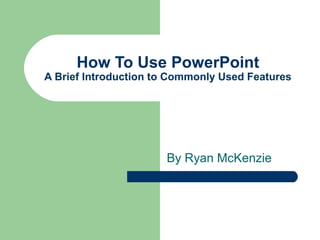
skydrive_ppt_doc
- 1. How To Use PowerPoint A Brief Introduction to Commonly Used Features By Ryan McKenzie
- 2. Introduction PowerPoint is a very commonly used, fairly powerful presentation software from Microsoft. In your academic career (undergrad, graduate, or professional) there is a good chance that you have been or will be exposed to this tool. Furthermore, most of you will need to use it. This slide show is intended not only to be presented as a user guide to PowerPoint, but to be distributed as a way to practice what you learn as you learn it.
- 3. What Will be Demonstrated Adding Slides to a Presentation Using a Uniform Appearance/Motif How to Vary Slide Layout and Text (font, size, color) Using Graphics from ClipArt or a File Using Animated Text (Timed and Manual) Applying Slide Transitions Adding Sound (From a File or the Gallery) Using AutoShapes Adding Videos and Animation Placing Action Buttons for Nonlinear Slide Selection Linking to Web Content or Email Addresses