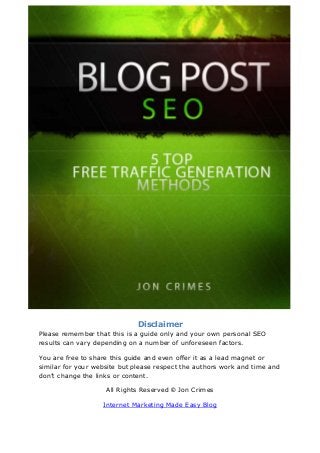
Blog post seo guide
- 1. Disclaimer Please remember that this is a guide only and your own personal SEO results can vary depending on a number of unforeseen factors. You are free to share this guide and even offer it as a lead magnet or similar for your website but please respect the authors work and time and don’t change the links or content. All Rights Reserved © Jon Crimes Internet Marketing Made Easy Blog
- 2. Contents Disclaimer ................................................................................... 1 Introduction ................................................................................ 3 Keyword Research........................................................................ 4 Step 1 – Google Suggestions....................................................... 4 Step 2 – Google Keyword Planner ................................................ 4 Writing Your Article and SEO........................................................ 11 Step 1 – Add Images and get them Optimized ............................. 11 Step 2 – Using SEO by Yoast..................................................... 13 Step 3 - The Article!................................................................. 14 What now? ................................................................................ 15 Conclusion................................................................................. 16 Resources ................................................................................. 16 Figure 1 - Google Suggestions .......................................................... 4 Figure 2 - Google Keyword Planner: Start!.......................................... 5 Figure 3 - Google Keyword Planner: Keywords to Include...................... 6 Figure 4 - Google Keyword Planner: Select Keyword Ideas.................... 6 Figure 5 - Google Keyword Planner: Average Monthly Searches ............. 7 Figure 6 - Google Keyword Planner: Other Suggestions ........................ 8 Figure 7 - Google Keyword Planner: Add to Plan .................................. 8 Figure 8 - Google Keyword Planner: Copy to Clipboard ......................... 9 Figure 9 - Google Keyword Planner: Copying your Keywords ................. 9 Figure 10 - Put Keywords in a Document for Quick Access! ................. 10 Figure 11 - Article Title and First Heading ......................................... 11 Figure 12 - Image Optimization....................................................... 12 Figure 13 - SEO by Yoast ............................................................... 13 Figure 14 - Full Article: Check It Out!............................................... 15
- 3. Introduction This quick guide follows the steps that I take to carry out some Search Engine Optimization (SEO) on a blog post. I’ve tried to include images at every important step of this process and I would ask that at the end of this report you follow the link to the blog post which I used as the ‘Guinea Pig’ and see the finished product. We (my wife Steph and I) don’t believe in using up too much valuable time on SEO but it really is worth carrying out some limited optimization! It doesn’t take long (once you get used to it) and can make all the difference between your work being seen or not. So when you’re ready please move onto the next page and we’ll begin. Cheers Jon Crimes www.joncrimes.com Internet Marketing Made Easy
- 4. Keyword Research Now I’m assuming here that you have a topic in mind for your next blog post or article? Even if you haven’t though, you can still use the next few tips to get some great ideas. Step 1 – Google Suggestions This is a simple but very effective way to get ideas for your next article or to find keywords associated with the main keyword that you already have in mind! For this example, I want to write a new blog post on the subject of ‘Mobile Friendly Emails’. By typing this into Google you can see from Figure 1 that the search engine gives me suggestions based on popular search terms! Figure 1 - Google Suggestions Step 2 – Google Keyword Planner What I did then was make a note of these 5 keywords from figure 1 and headed over to Googles Keyword Planner. Note: If you haven’t used Googles Keyword Planner before then you might need to setup and Adwords account to use this service. Here’s a guide which can get you started with the Keyword Planner: https://support.google.com/adwords/answer/2999770
- 5. You then want to paste these 5 keywords into Googles Keyword Planner in the ‘Search for new keywords using a phrase, website or category’ box, as shown in Figure 2. Figure 2 - Google Keyword Planner: Start! Then you take a quick look at the ‘Targeting’ and ‘Customize your search’ options at the bottom of the page and edit the ‘Keywords to include’ box. For this example, what I wanted to do was only see keywords which included the words ‘email’ and ‘mobile’ and you can see that in Figure 3. This really speeds up the keyword research process and stops you trawling through hundreds of useless keywords!
- 6. Figure 3 - Google Keyword Planner: Keywords to Include Then just click on the blue ‘Get Ideas’ button. The next screen that you will see is the ‘Ad group ideas’ screen! We don’t want this and what you need to do is click on the ‘Keyword Ideas’ tab instead, as shown in Figure 4. Figure 4 - Google Keyword Planner: Select Keyword Ideas
- 7. Then you need to click on the ‘Avg. monthly searches’ tab as shown in Figure 5 and this sorts the search returns into the highest search results first. Figure 5 - Google Keyword Planner: Average Monthly Searches Now, looking at figure 5 you might think these low average monthly searches are not worth bothering with! Normally I would agree and would be looking for average monthly searches in excess of 100 plus. However, I want to write an article on this subject and if you try and target a few of these keywords in your article then the visitor numbers can start to add up. And I would rather target low monthly searches which have very low competition than go for the bigger numbers but have no chance of ranking for those keywords because the competition is too fierce! What next? With Googles Keyword Planner you have two boxes of search results. The one we’ve just looked at (in Figure 5) is for the keywords which you tell Google about at the beginning. The second box, as shown in Figure 6, is another list of ‘suggestions’ from Google.
- 8. Figure 6 - Google Keyword Planner: Other Suggestions As before, click on the ‘Avg. monthly searches’ to sort the results and put the highest search result first and then scroll through the results to see if any returns are suitable for your article. When you’ve found the keywords that you want, select the ‘Add to plan’ option against each of these keywords, as shown in Figure 7. Figure 7 - Google Keyword Planner: Add to Plan When you’ve done this with all the keywords that you want and there’s a green tick next to these in the ‘Add to plan’ column, click on the ‘Copy to clipboard’ symbol, as shown in Figure 8.
- 9. Figure 8 - Google Keyword Planner: Copy to Clipboard The next screen you see, shown in Figure 9, is where you can quickly copy all of these keywords and then put them into your own notepad, word document etc. Figure 9 - Google Keyword Planner: Copying your Keywords So here are the keywords which I’m going to use in my new article, pasted into a Notepad document for quick access when I need to optimize the article.
- 10. Figure 10 - Put Keywords in a Document for Quick Access!
- 11. Writing Your Article and SEO Now that you have the keywords you want, you can start to write out your new article or blog post. Put your main keyword as the title of the article (this can be the keyword with the most searches or just the one which sounds better!) and then also include this keyword in the opening heading (make this a H2 heading), as show in Figure 11. Figure 11 - Article Title and First Heading Then it’s a case of forgetting about keywords for a bit and writing a good quality and informative article. Write for the reader, not for the search engine spider! It needs to grab attention and give your visitor the feeling that they’ve just been given real value. Always reader first… Once your article is complete, you’ve read over it and spell checked it (always aim for the best work you can produce!) then it’s time to carry out a final bit of SEO. Step 1 – Add Images and get them Optimized There are two things you need to do here. 1. Save your image with one of your keywords as the file name. 2. Add another one of your Keywords to the ‘Alt Text’ field. You can see this in Figure 12. The image file name is one of the keywords and the ‘Alt Text’ is a different one.
- 12. Figure 12 - Image Optimization Try and put a few images in your blog posts or articles. If you try and fit them in so they complement something that is being said in the text then they really do add something nice to your work. Also some people pay more attention to images than to text and if a visitor lands on your latest 800 word blog post and is greeted with nothing but lines and lines of text then they might just hit the back button. Where to get images? 123RF comes highly recommended as a good site where you can buy high quality images at a very low price. If you want to check them out, here’s the link: http://www.joncrimes.com/blog/recommends/123rf
- 13. Step 2 – Using SEO by Yoast If you’re using WordPress for your site then the SEO plugin by Yoast is great at keeping you on track with your SEO efforts. Figure 13 - SEO by Yoast Figure 13 shows where I’ve used the plugin with the latest blog post. This plugin prompts you to put in your main keyword into the ‘Focus Keyword’ box and then guides you on what you need to do to make your article as optimized as possible. It operates on a traffic light system with green being good, amber (orange?) needing some attention and red requiring action now! Just one thing to bear in mind with this plugin though, in Figure 13 it’s telling me that my keyword density is a bit low. This might be the case but remember when I mentioned before that you should always write for the reader first? Since looking at this ‘Content Analysis’ from Yoast SEO, I’ve read through the article and decided that it reads just right. To add keywords now would be writing for the search engine spiders and not for the reader, something which we shouldn’t be doing nowadays. SEO by Yoast comes highly recommended and you can check it out here: https://wordpress.org/plugins/wordpress-seo/
- 14. Step 3 - The Article! As already mentioned… Write your article for the reader, not the ‘spiders’! Make it interesting, engaging and full of VALUE. Then: 1. When you’re happy with the content, go over the article again and see if you can include your keywords anywhere without losing readability. Make sure your work doesn’t read like a robot created it! 2. Add extra images where you can and make sure they are optimized for SEO (check out Step 1 again!). 3. Include links to external sites. 3 outbound links is a good target to aim for but make sure they are completely relevant to the text surrounding them and that you always create these links so that they open in a new tab (or window). You don’t want visitors to click on an outbound link and then forget about your site so always make sure your website stays open in their browser. 4. Why not include an internal link to another part of your site? Good idea, if you’ve got a post or article which adds value to your current work then link to it. Readers and search engines love this but it needs to be relevant. 5. Final engagement! Even by just adding ‘Over to you’ and then asking a question at the end of the article can generate some great visitor comments. This has the added bonus of keeping your content fresh and popular and articles will always do better with the search engine rankings.
- 15. What now? All the steps mentioned are what I do to carry out SEO with the articles and blog posts on the Internet Marketing Made Easy Blog. It works and because these steps are fairly simple and quick an easy, it gives more time for writing and sharing great content with my blog readers. What you can do now is to check out this article which was used as the example for this guide and see where keywords were used, how the article reads, how the images add value to the article, the outbound links and what happens when you click on them and the final engagement to encourage comments from readers. Here’s the article: Figure 14 - Full Article: Check It Out! And here’s the link to it: http://www.joncrimes.com/blog/designing-emails-mobile-devices/
- 16. Conclusion I really hope you’ve found this guide useful? Please check out the article again to see exactly how it was optimized for search and don’t forget that it’s always more important to write for the reader and not for the search engines! Be great to hear how you got on with your own work, leave a comment on the blog or feel free to get in touch if there’s anything I can help with. http://www.joncrimes.com/blog/contact-me/ And lastly, here’s the resources mentioned in the guide again for your quick reference. Resources Internet Marketing Made Easy Blog www.joncrimes.com Google Keyword Planner Guide https://support.google.com/adwords/answer/2999770 Images from 123RF http://www.joncrimes.com/blog/recommends/123rf SEO by Yoast WordPress Plugin https://wordpress.org/plugins/wordpress-seo/ Article used as an example in this Guide! http://www.joncrimes.com/blog/designing-emails-mobile-devices/ Contact Details – Jon Crimes http://www.joncrimes.com/blog/contact-me/