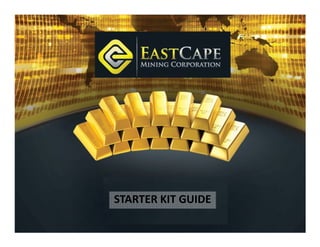
East Cape Mining Corporation (ECMC) Starter Kit
- 2. NEW REGISTRATION STEP 1 : Go to www.ecmc-corp.com STEP 2 : Click Register. Registration is absolutely FREE 2
- 3. NEW REGISTRATION STEP 3 : Enter your Sponsor’s ID. If you are the sponsor of a new shareholder, enter your ID here. STEP 4 : Enter all your particulars and tick the box. Next, click on the Register button. You will be given your ID once you have completed the form correctly. 3
- 4. NEW REGISTRATION STEP 5 : This is your personal ID. SAVE your ID and click Login Now button. 4
- 5. NEW REGISTRATION STEP 6 : Type in your ID and Password. Fill in the security code following the image given and click Login. 5
- 6. NEW REGISTRATION STEP 7 : Once you have successfully Login, you will be required to enter your SECOND password. This is called the Transaction Password. This password shall be used to give access to do any financial and personal related matters transaction or modification. Make sure your phone number is written correctly. Click Confirm to continue. 6
- 7. NEW REGISTRATION STEP 8 : Click Personal Profile > Account Verification 7
- 8. NEW REGISTRATION STEP 9 : Click SUBMIT DO 8
- 9. NEW REGISTRATION STEP 10 : Click Browse and insert a clear picture of your IC / Passport. STEP 11 : Once you have inserted your IC / Passport picture, click Submit. Note : This step is important to verify that you are the actual person whom owns this account. Make sure your face picture and name is clearly shown together in the picture submitted. 9
- 10. NEW REGISTRATION Once you have done all the steps, kindly contact your sponsor for PIN purchase and activation. Meanwhile you may also view the system by clicking on any of the buttons. Note there are other option buttons which are currently invisible until you have activated your account by purchasing the PIN. 10
- 11. ACCOUNT SUMMARY 1 3 4 2 8 5 6 9 7 10 12 Note : Once your account has been activated, you 11 should be able to see this type of layout in your account. Please contact your sponsor immediately if the 11 layout shows differently.
- 12. ACCOUNT SUMMARY 1 – SERVER TIME : This is the time which the server is 6 – DIVIDEND : Your monthly dividend in gold shall be being set. The server time coincides with New York local shown here every 15th of the month according to the time. server time. 2 – LANGUAGE : You may choose your preferred language 7 – CPSP : Should you collect any bonus from sponsoring here. or pairing, the bonus shall be shown here. Each unit of CPSP is equivalent to the value of the Current CPS Price. 3 – CURRENT CPS PRICE : CPS is the units of shares which you have bought from ECMC. The current price your CPS 8 – E-Cash : Each time you have converted your is shown here. dividend, CPSP or gain from Gold Trading, the amount of cash which you hold shall be shown here. All cash is in 4 – GOLD PRICE : The spot gold price is shown here. The terms of USD. price changes every 2 minutes according to the world spot price. 9 – Trading Margin : Trading margin is the amount of cash in USD to buy gold which you will be using in Gold 5 – CPS : This shows the number of unit which you have. Trading. The amount of dividend which you will receive every 15th of the month, is based on the quantity of CPS which you 10 - FILE DOWNLOADS : Any reference which you might hold. As you might know, 1 PIN or lot of shares is need shall be placed here for your convenience. equivalent to 600CPS. For each PIN which you have, you will receive 1g of gold monthly. In this case, monthly 11 – ANNOUNCEMENTS : Any announcement from the dividend is calculated as follow : management shall be placed here for your reference. 2,148 CPS X 1gram = 3.58g /month 600 CPS/PIN 12 – NAVIGATION BUTTONS : You will use these buttons to navigate yourself in the system. 12
- 13. PERSONAL PROFILE 1 2 3 4 1 – VIEW PROFILE : To view and modify your 4 – ACCOUNT VERIFICATION : Submit your 5 profile and bank details. IC/Passport here for account verification. Please view NEW REGISTRATION section for 2 – CHANGE PASSWORD : To change your more details. login password. 5 – MY CERTIFICATES : This will show the 3 – CHANGE TRX PASSWORD : To change your certificates of the CPS which you have transaction password. bought. 13
- 14. PERSONAL PROFILE > VIEW PROFILE To view your profile, click on the PERSONAL PROFILE > VIEW PROFILE. Enter your transaction password and click Confirm. 14
- 15. PERSONAL PROFILE > VIEW PROFILE To change and of your personal details or to insert your bank details, click Edit. 15
- 16. PERSONAL PROFILE > VIEW PROFILE Fill in your bank details here. Please contact your branch bank for Bank Branch Code and Swift Code. These codes the routing code to your bank account. They are used for international money transfer for ECMC to transfer your money should you do any cash withdrawal. Once all the details are completed, enter your transaction password and click Submit. 16
- 17. PERSONAL PROFILE > CHANGE PASSWORD In order to change your password, type in your Current Password, New Password and Transaction Password. Next, click Submit. 17
- 18. PERSONAL PROFILE > CHANGE TRX PASSWORD In order to change your transaction password, type in your Current Password, New Password and Confirm Password. Next, click Submit. 18
- 19. PERSONAL PROFILE > MY CERTIFICATES To view your CPS certificate which you have bought, click View. 19
- 20. PERSONAL PROFILE > MY CERTIFICATES Your certificate should look like this. This certificates acknowledge that you are the holder of the share units (CPS) of the company which you have bought. 20
- 21. GOLD TRADING 1 2 10 3 4 5 8 9 6 7 21
- 22. GOLD TRADING 1 – TRADING MARGIN AVAILABLE : Trading margin is the 5 – WE BUY : This is the price for which the company amount of cash you are given in order to do gold trading buys from you should you wish to close your position in of spot gold price if you wish. The trading margin is spot gold trading market. given double the value of the CPS. For example, if you bought your share of 600CPS at 0.85USD, then you 6 – HISTORY PRICE : Shows you the value per-gram of would be given as follow : gold which you have bought in order to enter the market. 600CPS x 0.85USD x 2 (Double margin) = 1,020USD 7 – HISTORY QUANTITY : Shows you the weight of gold For each trading made, the company will charge 2% of bought at that particular price. the total margin used to trade. 8 – UNREALIZED PROFIT/LOSS : From the gold which you 2 – PAPER GOLD QUANTITY (g) : This indicates the total are trading, the number shows whether you are making amount of gold which you have bought using the profit or loss. Should you be making losses as shown in trading margin available. this example, please hold your position and do NOT click sell button. Instead, wait for the gold price to rise until 3 – WE SELL : This is the price for which you pay using you are making profit. Once you are making the profit to the given trading margin in order to enter the spot gold the amount you are comfortable with, simply click sell. market. 9 – ACTION : Click sell should you wish to close your 4 – BUY : Fill in how many grams of gold would you like trading position. to trade and click Buy to get into the spot gold trading market. Once you have clicked, your trading margin will 10 – SPOT GOLD CHART : This chart shows you the spot be used to purchase the gold. gold price in graphical and numerical form for your reference. 22
- 23. GOLD TRADING To view your history of the gold bought for trading, click Buying. 23
- 24. GOLD TRADING To view your history of the gold sold for trading, click Selling. 24
- 25. BUSINESS > PLACE NEW SHAREHOLDER Should you have sponsored a new shareholder, you shall be able to place the new shareholder as your downline. To place in position of the your new shareholder, simply click Click to Place. Or click Delete should to delete the temporary account. 25
- 26. BUSINESS > REINVEST CPS Choosing different Dividend Period shall give you different amount of dividend after the chosen period. For example : One Month = 1g Dividend/PIN Three Months = 4g Dividend/PIN Six Months = 10g Dividend/PIN Reinvest CPS is done when you have purchase PINs (600CPS/PIN) and would like to activate the PINs into your account. Simply insert the Investment Amount and choose your preferred Dividend Period. Once satisfied, key in your Transaction Password and click Confirm. 26
- 27. BUSINESS > SMALL REINVEST Small Reinvest CPS is done when you have purchase CPS in smaller units (60CPS instead of 600CPS). Simply insert the Investment Amount, enter the Beneficiary of the small re-invest unit, and choose your preferred Dividend Period. Once satisfied, key in your Transaction Password and click Confirm. 27
- 28. BUSINESS > PIN PURCHASE If you would like to purchase more PIN, simply fill in the Quantity needed, choose the method of payment, and enter your Transaction Password. 28
- 29. BUSINESS > UNSUBSCRIBE CPS Should your wish to discontinue your investment. Click Unsubscribe CPS. Make sure your bank details are correct and click Unsubscribe. Note that the company will deduct the amount which you have taken out from the company. 29
- 30. BUSINESS > SMS SUBSCRIBE If you do not wish to be charged USD5 monthly for SMS service, click Cancel SMS Service and key in your transaction password. Next click Submit. 30
- 31. FINANCE > TRANSFER E-CASH CASHING OUT PROCEDURE (LESS THAN USD500) To cash out less than USD500 from local Money Changer/Trader, key in the trader’s account or your leader’s account. Fill in the amount you wish to cash out in round numbers and enter you bank details in the remarks section. Fill in the transaction password and click Confirm. To be safe, call your leader and inform that you have transferred to his account for cash out. Use this to transfer your e-cash to other accounts within your network line. This Your cash should be banked in option is very useful especially when you within 2-4 working days after your want to cash out your investment in less leader’s confirmation. than USD500. Simply key in the receiver account, the amount to transfer, fill in the transaction password and click Confirm. 31
- 32. FINANCE > CONVERT DIVIDEND TO E-CASH If you wish to convert your gold in grams to currency money, key in the amount of gold you wish to convert and key in the transaction password. Next, click Confirm. 32
- 33. FINANCE > GOLD REDEMPTION You can also redeem your gold in physical form. The minimum amount you can redeem is 100g, 500g and 1000g. 33
- 34. FINANCE > WITHDRAWAL CASHING OUT PROCEDURE (MORE THAN USD500) To cash out more than USD500, you can withdraw from the company. Fill in the amount you wish to cash out in and confirm you bank account details. Click Confirm. Your cash should be banked in To withdraw cash of more than USD500, within 7 working days after you can apply for withdrawal from the approval. company. Simply choose the amount you wish to withdraw, make sure your bank details are correct, confirm your account number and key in your transaction 34 password. Next click Submit.
- 35. FINANCE > ACCOUNT DETAILS Click Account Details to view your account status. 35
- 36. FINANCE > BONUS DETAILS Click Bonus Details to view your bonus status. 36
- 37. BULLETIN > ENQUIRY If you have any questions or issues with the system or management, simply click Send Enquiry and fill in the form . 37
- 38. GENEALOGY > PLACEMENT To view your network placement, click Placement. This is very useful to do placing of your New Shareholders or your Downline. 38
- 39. LEADERBOARD Click Leaderboard to see how other Shareholders in the world is making the top 10 ranking every day or every month. 39
- 40. THANK YOU ! WE HOPE THAT THIS GUIDE HAS BEEN A GOOD HELP FOR YOU Should you have any other enquiry, please do not hesitate to contact your introducer or group leader. Otherwise you can also contact : Dzulhilman 019 – 266 9083 (dzulhilman@gmail.com) Aj. Fendy 019 – 898 9252 (onlinebsness@gmail.com) 40
