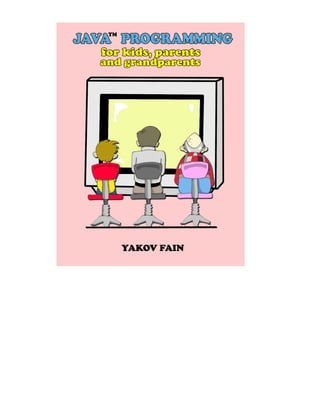
Java kid8x11
- 2. JavaTM Programming for Kids, Parents and GrandParents Yakov Fain
- 3. Java Programming for Kids, Parents and Grandparents iii Java Programming for Kids, Parents and Grandparents by Yakov Fain Copyright © 2004 Smart Data Processing, Inc. 14 Molly Pitcher Dr. Manalapan, New Jersey, 07726, USA All rights reserved. No part of this book may be reproduced, in any form or by any, without permission in writing from the publisher. Cover design and illustrations: Yuri Fain Adult technical editor: Yuri Goncharov Kid technical editor: David Fain May 2004: First Electronic Edition The information in this book is distributed without warranty. Neither the author nor the publisher shall have any liability to any person or entitle to any liability, loss or damage to be caused directly or indirectly by instructions contained in this book or by the computer software or hardware products described herein. Java and all Java-based trademarks and logos are trademarks or registered trademarks of Sun Microsystems, Inc. in the United States and other countries. Windows 98, Windows NT, Windows 2000 and Windows XP are trademarks of Microsoft Corporation. All other product names and company names are the property of their respective owners. The publisher offers discount on this book when ordered in bulk quantities. For more information, send an e-mail at books@smartdataprocessing.com. ISBN: 0-9718439-5-3
- 4. Table of Contents PREFACE ...............................................................................................IX ACKNOWLEDGEMENTS.............................................................................XI CHAPTER 1. YOUR FIRST JAVA PROGRAM.................................................... 1 How to Install Java on Your Computer ....................................................................................... 2 Three Main Steps in Programming .............................................................................................. 6 Step 1 – Type the Program........................................................................................................... 6 Step 2 – Compile the Program...................................................................................................... 8 Step 3 – Run the Program............................................................................................................. 9 Additional Reading ...................................................................................................................... 10 CHAPTER 2. MOVING TO ECLIPSE.............................................................. 11 Installing Eclipse .......................................................................................................................... 11 Getting Started with Eclipse........................................................................................................ 13 Creating Programs in Eclipse ..................................................................................................... 15 Running HelloWorld in Eclipse............................................................................................... 16 How HelloWorld Works? ........................................................................................................ 17 Additional Reading ...................................................................................................................... 20 Practice.......................................................................................................................................... 20 Practice for Smarty Pants............................................................................................................ 21 CHAPTER 3. PET AND FISH – JAVA CLASSES.............................................. 22 Classes and Objects...................................................................................................................... 22 Data Types .................................................................................................................................... 25 Creation of a Pet.......................................................................................................................... 28 Inheritance – a Fish is Also a Pet ................................................................................................ 33 Method Overriding ...................................................................................................................... 37 Additional Reading ...................................................................................................................... 38 Practice.......................................................................................................................................... 38 Practice for Smarty Pants............................................................................................................ 39
- 5. Java Programming for Kids, Parents and Grandparents v CHAPTER 4. JAVA BUILDING BLOCKS ....................................................... 40 Program Comments ..................................................................................................................... 40 Making Decisions with if Statements........................................................................................ 41 Logical Operators......................................................................................................................... 43 The logical not here is applied to the expression in parentheses. ............................................. 44 Conditional operator.................................................................................................................... 44 Using else if ............................................................................................................................ 44 Making Decisions With switch Statement.............................................................................. 45 How Long Variables Live? .......................................................................................................... 46 Special Methods: Constructors ................................................................................................... 47 The Keyword this...................................................................................................................... 48 Arrays............................................................................................................................................ 49 Repeating Actions with Loops..................................................................................................... 51 Additional Reading ...................................................................................................................... 54 Practice.......................................................................................................................................... 54 Practice for Smarty Pants............................................................................................................ 54 CHAPTER 5. A GRAPHICAL CALCULATOR................................................... 55 AWT and Swing ........................................................................................................................... 55 Packages and Import Statements................................................................................................ 55 Major Swing Elements................................................................................................................. 56 Layout Managers.......................................................................................................................... 59 Flow Layout ............................................................................................................................... 59 Grid Layout ................................................................................................................................ 60 Border Layout ............................................................................................................................ 62 Combining Layout Managers..................................................................................................... 62 Box Layout................................................................................................................................. 65 Grid Bag Layout......................................................................................................................... 66 Card Layout................................................................................................................................ 68 Can I Create Windows Without Using Layouts? ....................................................................... 68 Window Components................................................................................................................... 68 Additional Reading ...................................................................................................................... 72 Practice.......................................................................................................................................... 72 Practice for Smarty Pants............................................................................................................ 73
- 6. CHAPTER 6. WINDOW EVENTS................................................................. 74 Interfaces....................................................................................................................................... 75 Action Listener ............................................................................................................................. 77 Registering Components with ActionListeneter ............................................................. 78 What’s the Source of an Event? ................................................................................................. 79 How to Pass Data Between Classes............................................................................................. 81 Finishing Calculator..................................................................................................................... 83 Some Other Event Listeners....................................................................................................... 89 How to Use Adapters.................................................................................................................... 90 Additional Reading ...................................................................................................................... 91 Practice.......................................................................................................................................... 91 Practice for Smarty Pants............................................................................................................ 91 CHAPTER 7. THE TIC-TAC-TOE APPLET ..................................................... 92 Learning HTML in 15 Minutes................................................................................................... 93 Writing Applets Using AWT....................................................................................................... 96 How to Write AWT Applets........................................................................................................ 97 Writing a Tic-Tac-Toe Game ...................................................................................................... 99 The Strategy ............................................................................................................................... 99 The Code.................................................................................................................................. 100 Additional Reading .................................................................................................................... 110 Practice........................................................................................................................................ 110 Practice for Smarty Pants.......................................................................................................... 111 CHAPTER 8. PROGRAM ERRORS - EXCEPTIONS........................................ 112 Reading the Stack Trace............................................................................................................ 113 Genealogical Tree of Exceptions............................................................................................... 114 The keyword throws................................................................................................................ 117 The Keyword finally .......................................................................................................... 118 The Keyword throw ............................................................................................................... 119 Creating New Exceptions........................................................................................................... 121 Additional Reading .................................................................................................................... 123 Practice........................................................................................................................................ 123
- 7. Java Programming for Kids, Parents and Grandparents vii Practice for Smarty Pants.......................................................................................................... 123 CHAPTER 9. SAVING THE GAME SCORE ................................................... 124 Byte Streams............................................................................................................................... 124 Buffered Streams........................................................................................................................ 127 Command-Line Arguments....................................................................................................... 129 Reading Text Files...................................................................................................................... 132 Class File.................................................................................................................................. 135 Additional Reading .................................................................................................................... 137 Practice........................................................................................................................................ 137 Practice for Smarty Pants.......................................................................................................... 138 CHAPTER 10. MORE JAVA BUILDING BLOCKS ......................................... 139 Working with Date and Time Values ....................................................................................... 139 Method Overloading .................................................................................................................. 140 Reading Keyboard Input........................................................................................................... 143 More on Java Packages.............................................................................................................. 145 Access Levels............................................................................................................................... 148 Getting Back to Arrays............................................................................................................. 151 Class ArrayList ...................................................................................................................... 154 Additional Reading .................................................................................................................... 158 Practice........................................................................................................................................ 158 Practice for Smarty Pants.......................................................................................................... 159 CHAPTER 11. BACK TO GRAPHICS – THE PING PONG GAME..................... 160 The Strategy................................................................................................................................ 160 The Code ..................................................................................................................................... 161 Java Threads Basics................................................................................................................... 169 Finishing Ping Pong Game ........................................................................................................ 175 What to Read Next on Game Programming............................................................................ 185 Additional Reading .................................................................................................................... 186 Practice........................................................................................................................................ 186
- 8. Practice for Smarty Pants.......................................................................................................... 186 APPENDIX A. JAVA ARCHIVES - JARS...................................................... 188 Additional Reading .................................................................................................................... 189 APPENDIX B. ECLIPSE TIPS .................................................................... 190 Eclipse Debugger........................................................................................................................ 191 APPENDIX C. HOW TO PUBLISH A WEB PAGE ......................................... 194 Additional Reading .................................................................................................................... 197 Practice........................................................................................................................................ 197 INDEX.................................................................................................... 198
- 9. Java Programming for Kids, Parents and Grandparents ix Preface One day my son Davey-steamboat showed up in my office with my rated “R” Java tutorial in his hands. He asked me to teach him programming so he could create computer games. At that time I’ve already written a couple of books on Java and taught multiple classes about computer programming, but all of this was for grownups! A search on Amazon could not offer anything but books for dummies, but Davey is not a dummy! After spending hours on Google I found either some poor attempts to create Java courses for kids, or some reader-rabbit-style books. Guess what? I decided to write one. To help me understand the mentality of the little people, I decided to ask Davey to become my first kid student. This book will be useful for the following groups of people • Kids from 11 to 18 years old • School computer teachers • Parents who want to teach their kids programming • Complete beginners in programming (your age does not matter) Even though I use a simple language while explaining programming, I promise to treat my readers with respect - I’m not going to write something like “Dear friend! You are about to begin a new and exciting journey…”. Yeah, right! Just get to the point! First chapters of the book will end with simple game-like programs with detailed instructions on how to make them work. Also we are going to create a calculator that looks and works similarly to the one that you have in your computer. In the second part of the book we’ll create together game programs Tic-Tac-Toe and Ping- Pong. You’ll need to get used to the slang of professional programmers, and all important words will be printed in this font. Java language elements and programs will be shown in a different font, for example String. This book does not cover each and every element of the Java language, otherwise it would be too fat and boring. But at the end of each chapter there is a section Additional Reading wit links to Web sites with more detailed explanations of the subject. You’ll also find assignments at the end of each chapter. Every reader has to complete assignments given in the section Practice.
- 10. If these assignments are too easy for you, I challenge you to do assignments from the section Practice for Smarty Pants. Actually, if you are reading this book, you are a smart person and should try to complete all the assignments. To get the most out of this book, read it from the beginning to the end. Do not move on until you understand the chapter you are reading now. Teenagers, parents and grandparents should be able to master this book without asking for help, but younger kids should read this book with an adult.
- 11. Java Programming for Kids, Parents and Grandparents xi Acknowledgements Thank you all architects and developers who worked for free on Eclipse – one of the best available Integrated Development Environment for Java. Special thanks to New Jersey Transit bus drivers for the smooth ride – a half of this book has been written while commuting to work on the bus #139. Thanks to a lovely lady and my wife Natasha for successfully running a business called family. Special thanks to Yuri Goncharov - an expert Java programmer from Toronto, Canada. He reviewed the book, tested every code example, and provided a valuable feedback to make this book a little better.
- 13. Chapter 1. Your First Java Program People talk to each other using different languages. Similarly, they write computer programs like games, calculators, text editors using different programming languages. Without programs, your computer would be useless, and its screen would be always black. Computer parts are called hardware, and programs are known as software. The most popular computer languages are Visual Basic, C++, and Java. What makes the Java language different from many others? First of all, the same Java program can run (work) on different computers like PC, Apple and others without changes. As a matter of fact, Java programs do not even know where they run, because they run inside of a special software shell called Java Virtual Machine (JVM). If, for example, your Java program needs to print some messages, it asks JVM to do this, and JVM know how to deal with your printer. Second, Java makes it easy to translate your programs (screens, menus and messages) to different human languages. Third, Java allows you to create program elements (classes) that represent objects from the real world. For example, you can create a Java class called Car and set attributes of this class like doors, wheels, similarly to what the real cars have. After that, based on this class you can create another class, for example Ford, which will have all the features of the class Car plus something that only Fords have. Fourth, Java is more powerful than many other languages. Fifth, Java is free! You can find everything for creating your Java programs on the Internet without paying a penny!
- 14. How to Install Java on Your Computer To start programming in Java you need to download a special software from the Web site of the company called Sun Microsystems, that created this language. The full name of this software is Java 2 Software Development Kit (J2SDK). At the time of this writing its latest version 1.5.0 could be downloaded from this Web site: http://java.sun.com/j2se Select release J2SE 1.5.0 or the newer one, and on the next Web page under the title Downloads click on the link to this release. Then click on the word Download under the title SDK. Accept the license agreement and select Windows Offline Installation (unless you have a Mac, Linux or Solaris computer). Press the button Save on the next screen and select the folder on your hard disk where you’d like to save the Java installation file. The file download will start. After the download ends, start the installation process – just double-click on the file that you’ve downloaded, and this will install J2SDK on your disk. For example, on Windows computer it will create a folder like this one: c:Program Filesjavaj2sdk1.5.0, where c: is the name of your hard disk.
- 15. Java Programming for Kids, Parents and Grandparents 3 If you do not have enough room on your c: drive, select a different one, otherwise, just keep pressing the buttons Next, Install and Finish on the windows that will be popping up on your screen. In several minutes the installation of Java on your computer will be complete. In the next step of installation, you need to define two system variables. For example, in Windows click on the button Start, and get to the Control Panel (it might be hidden behind the menu Settings), and click on the icon System. Select there a tab Advanced, and click on the button Environment Variables. On the next page you can see how this screen looks like on my Windows XP notebook.
- 16. Th bles that already exist in your system. e next window will show all system varia
- 17. Java Programming for Kids, Parents and Grandparents 5 ress the lower button New and declare the variable that will exists, just add the new Java directory and a box Variable Value: P Path help Windows (or Unix) find J2SDK on your machine. Double check the name of the folder where you’ve installed Java. If the variable Path already semicolon to the very beginning of the Also, declare the variab semicolon as its value. T your programs. The pe your programs from the just a separator: le CLASSPATH by entering a period and a his system variable will help Java find riod means that Java has to start looking for current disk folder, and the semicolon is
- 18. Now the installation of J2SDK is complete! Compile the program to translate it from Java language into M understands. e Program hree Main Steps in ProgrammingT To create a working Java program you need to go through the following tree steps: Write the program in Java and save it on a disk. a special byte code that JV Run the program. Step 1 – Type th You can use any text editor to write Java programs, for example Notepad. If you have an old Windows 98 computer, you’ll need to set the PATH and CLASSPATH variable in a different way. Find Notep these variable at end of this file, for example: SET CLASSPATH=.; the file autoexec.bat on your c: drive, and using ad or other text editor enter the proper values for SET PATH=c:j2sdk1.5.0bin;%PATH% After making this change you’ll need to restart your computer.
- 19. Java Programming for Kids, Parents and Grandparents 7 First, you’ll need to type the program and save it in a text file with a name ending in .java. For example, if you want to write a program called HelloWorld, enter its text (we call it source code) in m that prints on the screen the words Hello orld: I’ll explain how th r, but at this point just trust me – this program will print the words Hello World in the step 3. Notepad and save it in the file named HelloWorld.java. Please do not use blanks in Java file names. ere is the prograH W is program works a little later in this chapte public class Hel public sta Syst ello World"); } } loWorld { tic void main(String[] args) { em.out.println("H
- 20. Step 2 – Compile the Program ow you compile rogram. Y using the javac piler, which is a 2SDK. say you’ve our program N need to this ou’ll bep com part of J Let’s saved y in the directory called c:practice. Select the menus Start, Run, and enter the word cmd to open a black command window. Just to make sure that you’ve set the system variables PATH and CLASSPATH correctly, enter the word set and take another look at eir values. er to c:practice and compile the The program javac is Java compiler. You won’t see any confirmation that your program HelloWorld has been compiled successfully. This is the case when no news is good news. Type a command dir and it’ll show you all the files that exist in your folder. You should see there a new file named HelloWorld.class. This proves that your program has been successfully compiled. Your original file HelloWorld.java is also there, and you can modify this file later to print Hello Mom or something else. th Change the current fold rogram:p cd practice javac HelloWorld.java You do not have to name the folder practice – give it any name you like. In Windows 98 select the “MS DOS Prompt” from the Start menu to open a command prompt window.
- 21. Java Programming for Kids, Parents and Grandparents 9 If the program has syntax errors, let’s say you forgot to type the last curly brace, Java compiler will print an error message. Now you’d need to fix the error, and recompile the program again. If you have several errors, you may need to repeat these actions more than once until the file HelloWorld.class is created. Step 3 – Run the Program Now let’s run the program. In the same command window enter the following: java HelloWorld Have you noticed that this time you’ve used the program java instead of javac? This program is called Java Run-time nvironment (JRE), or you may call it JVM like I did before.E treat capital and small let named the program H Keep in mind that Java does n same, which means that if yo with a capital H and a capital helloworld or helloWorld – Now let’s have some ot t s the u elloWorld W, do not try to start the program JV will complain. fun - try to guess how to change this program. I’ll explain how this program works in the next chapter, but still, try to guess how to change it to say hello to you pet, friend or print your address. Go through all three steps to see if the program still works after your changes ☺. In the next chapter I’ll show you how to type, compile and run your programs in a more fancy place than a text editor and a black command window. er M
- 22. Additional Reading Creating your first application: http://java.sun.com/docs/books/tutorial/getStarted/c upojava/win32.html Java installation instructions for Windows: http://java.sun.com/j2se/1.5.0/install-windows.html
- 23. Java Programming for Kids, Parents and Grandparents 11 Chapter 2. Moving to Eclipse Programmers usually work in so-called Integrated Development Environment (IDE). You can write, compile and run programs there. IDE also has a Help thingy that describes all elements of the language, and makes it easier to find and fix errors your programs. While some IDE programs are expensive, there an excellent free IDE called Eclipse. You can download it from in is the Web site www.eclipse.org. In this chapter I’ll help you to download and install Eclipse IDE on your computer, create there a project called Hello World, and after this we’ll be creating all our programs there. Make yourself comfortable in Eclipse – it’s an excellent tool that many professional Java programmers use. Installing Eclipse Open the Web page www.eclipse.org and click on the Download enu on the left (http). Click on the link Main Eclipse Download Site and select the version of Eclipse you want to download. They usually have one latest release and several stable builds. The latest release is an officially released product. Even though stable builds may have more features, they still may have some minor problems. At the time of this writing the latest stable build is 3.0M8. Select this build and you’ll see the following window: m
- 24. Click on the link (http) next to the word Windows, Mac, or Linux load the file with this long name that ends with .zip to any folder on your disk. Now you just have to unzip this file into your c: drive. If you already have the program WinZip installed on your computer, right-click on this file and select the WinZip on the menu and the option Extract To. If you have room on your c: drive, press the button Extract, otherwise select another disk that has more space available. depending on your computer, and down Files with the name suffix .zip are archives, and they contain many other files inside. To unzip the file means to extract the content of this archive on the disk. The most popular archive program is called WinZip and you can download its trial version at www.winzip.com. You’ll need it to complete installation of Eclipse.
- 25. Java Programming for Kids, Parents and Grandparents 13 Installation of Eclipse is complete! For your convenience, create the shortcut for Eclipse. Right-click on the desktop of your computer, then press New, Shortcut, Browse, and select the file eclipse.exe in the folder c:eclipse. To start the program, double-click on the blue icon Eclipse, and you’ll see the first Welcome screen (this screen is changing sligtly with each Eclipse build): If your screen looks different, proceed to so-called Workbench, nd run ava program u can also find a nice tutorial under Development User everal files. press the button Next on the New roject Window. Now you’ll need to enter the name of your new My First Project: which is the working area for your Java projects. Getting Started with Eclipse In this section I’ll show you how you can quickly create a J s in Eclipse. Yo the menus Help, Help Contents, and Java uide.G To start working on a program you’ll need to create a new project. A simple project like our HelloWorld will have just one file – HelloWorld.java. Pretty soon we’ll create more advanced rojects that will consist of sp To create a brand new project in Eclipse just click on the menus File, New, Project, and then P project, for example
- 26. Look at the grayed out box Directory. It tells you where the files of this project will be located on the disk. Eclipse has a special folder workspace, where it keeps all files for your projects. Later on, you’ll create separate projects for a calculator program, a Ti -Tac- oe game, and other programs. There will be several projects in the kbench has several smaller areas called perspectives hich are different views of your projects. c T workspace folder by the end of this book. Eclipse wor w
- 27. Java Programming for Kids, Parents and Grandparents 15 you click on the little plus sign by My First Project, it’ll expand nvironment (JRE) ystem Library which is a part of the project If for any reason you d Preferenc button B nstalled Java, for example c:j2sdk1.5.0. Creatin Let’s recr Java programs are classes that represent objects from real life. ou’ll learn more about classes in the next chapter. To create enter He methods If showing you an item Java Run-time E S o not see JRE there, click on the menus Windows, es, Java, Editor, Installed JREs, Add, and, using the rowse find the folder where you have i g Programs in Eclipse eate the HelloWorld program from Chapter 1 in Eclipse. Y a class in Eclipse select the menus File, New, Class and lloWorld in the field Name. Also, in the section Which stubs you would like to create, check off the box public static void main(String[] args)
- 28. escribe our class. After the comments you’ll find the code of the class HelloWorld with an empty method main(). The word method means action. To run a Java class as a program, this class must have a method called main(). To complete our program, place the cursor after the curly brace in the line with main, push the button Enter and type the following on the new line: Press the button Finish, and you’ll see that Eclipse created for you the class HelloWorld. It placed program comments (the text between /* and */) on top - you should change them to d y public class HelloWorld { public static void main(String[] args) { } } System.out.println("Hello World"); To save the program on disk and compile it, just press at the same time two buttons on your keyboard: Ctrl-S. If you did not make ny syntax errors, you won’t see any messages – the program is ickly find nes by double-clicking on the tive. Let’s put the curly brace program is a one-class project. But pretty soon you rojects will have several Java classes. That’s why before running elect the menu Run, then Run…(make sure that Java Application selected in the top left corner), and enter the names of the project and the main class: a compiled. But let’s make an error on purpose to see what’s going to happen. Erase the last curly brace and hit Ctrl-S again. Eclipse will display the Unmatched Brace error in the tasks perspective, and also it will place a red mark at the line that has a problem. As your projects become larger, they’ll have several files and ompiler may generate more than one error. You can quc (not fix though) the problematic li ror message in the tasks perspecer back and hit Ctrl-S again – voila, the error message is gone! Running HelloWorld in Eclipse Our simple p the project for the first time, you need to tell Eclipse which class in this project is the main one. S is
- 29. Java Programming for Kids, Parents and Grandparents 17 Now press the bu int the words Hello W nsole view the same way as it did in Chapter 1. ow you can run his project by selecting the menus Run, Run Last aunched or by pressing the buttons Ctrl-F11 on the keyboard. How HelloWorld Works? Let’s start learning what’s actually happening in the program HelloWorld. The class HelloWorld has only one method main(), which is an entry point of a Java application (program). You can tell that main is a method, because it has parentheses after the word main. Methods can call (use) other methods, for example our method main() calls the method println() to display the text Hello World on the screen. Each method starts with a declaration line called a method signature: tton Run, to start the the program. It will pr orld in the co N t L public static void main(String[] args)
- 30. lowing: Who can access the method - public. The keyword public m essed by any o Instructions on how to use it - static. The keyword static means that you don’t have to create an instance (a copy ) of HelloWorld object in memory to use this method. We’ll talk about class instances more in the next chapter. Does the method return any data? The keyword void means that the method main() doesn’t return any data to the calling program, which is Eclipse in this case. But if for example, a method had to perform some calculations, it could have returned a resulting number to its caller. The name of the method is main. The list of arguments – some data that could be given to the method - String[] args. In the method main() the String[] args means that this method can receive an array of Strings that represent text data. The values that are being passed to a method are called arguments. I said before, you can have a program that consists of several asses, but one of them has the method main(). Java class usually have several methods. For example, a class Game can have the methods startGame(), stopGame(), readScore(), and so on. The body of our method main()has only one line : This method signature tells us the fol eans that the method main() could be acc ther Java class or JVM itself. As cl System.out.println("Hello World"); Every command or a method call must end with a semicolon ;. The method println()knows how to print data on the system console (command window). Java’s method names are always followed by parentheses. If you see a method with empty parentheses, this means that this method does not have any arguments. The System.out means that the variable out is defined inside the class System that comes with Java. How are you supposed to know that there’s something called out in the class System? Eclipse will help you with this. After you type the word System and a dot, Eclipse will show you everything that is available in this
- 31. Java Programming for Kids, Parents and Grandparents 19 lass. At any time you can also put a cursor after the dot and press c Ctrl-Space to bring up a help box similar to this one: The out.println() tells us that there is an object represented by mething called out” has a method etween a class and a method name eans that this method exists inside this class. Say you have a lass PingPongGame that has a method saveScore(). This is how call this method for Dave who won three games: a variable out and this “so called println(). The dot b m c you can Pi Again, the data between parentheses are called arguments or pa ameters. These parameters are given to a method for some kind of processing, for example saving data on the disk. The method saveScore() has two arguments –a text string “Dave”, and the number 3. ngPongGame.saveScore("Dave", 3); r Eclipse will add fun to writing Java programs. Appendix B has some useful tips and tricks that will speed up your Java programming in this excellent IDE.
- 32. Additional Reading Eclipse Web Page: http://www.eclipse.org Practice Change the class HelloWorld to print your address using several calls to println().
- 33. Java Programming for Kids, Parents and Grandparents 21 Practice for Smarty Pants Change the class HelloWorld to print the word Hello like this:
- 34. 3. Pet and Fish – Java Classes have different preferences em agree that it’s better to in a so-called object-oriented style. This means that good mers start with deciding which objects have to be lasses an Objects ideoGame. This class may ave several methods, which can tell what objects of this class can e, stop it, save the score, and so on. This class ave some attributes or properties: price, screen color, ntrols and others. Chapter Java programs consist of classes that represent objects from the real world. Even though people may s to how to write programs, most of tha do it program included in the program and which Java classes will represent them. Only after this part is done, they start writing Java code. dC Let’s create and discuss a class named V h do: start the gam also may h number of remote co Classes in Java may have methods and attributes. cribe the class. Methods define actions that a class can perform. Attributes des
- 35. Java Programming for Kids, Parents and Grandparents 23 In Java language this class may look like this: screens of different size nd color, all of them perform similar actions, and all of them cost o attributes cartridgeType and screenWidth and two methods – startGame() and stopGame(). But these methods can’t perform class VideoGame { String color; int price; void start () { } void stop () { } void saveScore(String playerName, int score) { } } Our class VideoGame should be similar to other classes that represent video games – all of them have a money. We can be more specific and create another Java class called GameBoyAdvance. It also belongs to the family of video games, but has some properties that are specific to the model GameBoy Advance, for example a cartridge type. In this example the class GameBoyAdvance defines tw class GameBoyAdvance { – String cartridgeType; int screenWidth; void startGame() { } void stopGame() { } }
- 36. any a curly bra relates to its instance in ess of building actual games based on this e process of creating ctions just yet, because they have no Java code between the ces. A factory description of the GameBoy Advance relates to an actual me the same way as a Java class In a i the new meaning of the word object. The ga memory. The proc description in the game factory is similar to th instan GameBoy .ces of objects in Java In many cases, a program can use a Java class only after its nstance hai s been created. Vendors also create thousands of game e description. Even though these copies they may have different values in their d so s, a program may create multiple instances of the GameBoyAdvance objects. copies based on the sam present the same class,re attributes - some of them are blue, while others are silver, an on. In other word dd tion to the word class, you’ll have to get used to phrase “to create an instance of an object” means to create a copy of this object in the computer’s memory rd ng to the definition of its class.acco i
- 37. Java Programming for Kids, Parents and Grandparents 25 a a variables represent attributes of a class, method arguments r ethod for a short-time storage of o a. Variables have to be declared first, and only after this declare v bles x of some numeric data type like integer or o Data Types J v o could be used inside the m e dats m is done you can use them. Remember equations like y=x+2? In Java you’d need to aria and ythe d uble: in x;t in h o lines show how you can assign a value to these a , even: = = +2; Java you are also allowed to change the value of a variable in a omewhat unusual way. The following two lines change the value the variable y from five to six: t y; e next twT v riables. If your program assigns the value of five to the variable the variable y will be equal to sx x 5; y x In s of i y+ nt y=5; +; Despite the two plus signs, JVM is still going to increment the value of the variable y by one. After the next code fragment the value of the variable myScore is lso six:a int myScore=5; myScore=myScore+1; You can also use multiplication, division and subtraction the same ay. Look at the following piece of code:w int myScore=10; myScore--; myScore=myScore*2; myScore=myScore/3; System.out.println("My score is " + myScore); What this code prints? Eclipse has a cool feature called a scrapbook that allows quickly test any code snippet (like the one above) without even creating a class. Select menus File, New,
- 38. Scrapbook Page and type the word Test as the name of your scrapbook file. Now enter these five lines that manipulate with myScore in the scrap book, highlight them, and click on the little looking glass on the toolbar. To sult of the score calculations, just click on the o ole tab at the bottom of the screen: re is ” and the value of the ariable myScore, which was six. Creation of a String from pieces called concatenation. Even though myScore is a number, Java gh to convert this variable into a String, and then t text My Score is. ways of changing the values of the variables: ore=myScore*2; is the same as myScore*=2; yScore=myScore+2; is the same as myScore+=2; here are eight simple, or primitive data types in Java, and you have t data that s ns ee the re c My score is 6 In this example the argument of the method println() was glued rom two pieces – the text “My scof v is is smart enou a tach it to the Look at some other mySc m myScore=myScore-2; is the same as myScore-=2; myScore=myScore/2; is the same as myScore/=2; T o decide which ones to use depending on the type and size of you are planning to store in your variables:
- 39. Java Programming for Kids, Parents and Grandparents 27 One logical data type called boolean that allows only two You can assign an initial value to a variable during its declaration n ble initialization: Four data types for storing integer values – byte, short, int, and long. Two data types for values with a decimal point – float and double. One data type for storing a single character – char. values: true or false. d this is called variaa char grade = 'A'; int chairs = 12; bo = false;olean playSound do 3863494965745.78;uble nationalIncome = 2 float gamePrice = 12.50f; lo last two lines f means float and l means long. s boolean a les, and a special code ‘u0000’ to a char. h ed in a variable e to this variable only once, and alue cannot be changed afterwards. In some languages the n l variables are called constants. In Java we usually name final ariables using capital letters: ng totalCars =4637283648392l; In the If you don’t initialize the variables, Java will do it for you by ning zero to each numeric variable, false toa sig bv ria ere is also a special keyword fin ration, you can assign a value al, and if it’s usT d cla vthis fi a v final String STATE_CAPITAL="Washington"; In addition to primitive data types, you can also use Java classes to declare variables. Each primitive data type has a corresponding wrapper class, for example Integer, Double, Boolean, etc. These classes have useful methods to convert data from one type to another. While a char data type is used to store only one character, Java also has a class String for working with a longer text, for example: String lastName="Smith"; Java, variable names can not start with a digit and can not ontain spaces. In c
- 40. Creation of a Pet et’s design and create a class Pet. First we need to decide what ld look similar to this one: L actions our pet will be able to do. How about eat, sleep, and say? We’ll program these actions in the methods of the class Pet. We’ll also give our pet the following attributes: age, height, weight, and color. Start with creating a new Java class called Pet in My First Project as described in Chapter 2, but do not mark the box for creation of the method main(). our screen shouY A bit is the smallest piece of data that can be stored in o bytes in memory. ory. ypes use eight bytes 1 kilobyte (KB) has 1024 bytes 1 megabyte (MB) has 1024 kilobytes 1 gigabyte (GB) has 1024 megabytes memory. It can hold either 1 or 0. A byte consists or eight bits. A char in Java occupies tw An int and a float in Java take four bytes of mem Variables of long and double t each. Numeric data types that use more bytes can store larger numbers.
- 41. Java Programming for Kids, Parents and Grandparents 29 ow we are ready to declare attributes and methods in theN class ir bodies in curly class attributes we should pick data types yo should decide if it should take any The method sleep() will just print a message Good night, Pet. Java classes and methods enclose the brace must have a matching closingbraces. Every open curly brace: To declare variables for for them. I suggest an int type for the age, float for weight and height, and String for a pet’s color. The next step is to add some methods to this class. Before eclaring a method ud arguments and return a value: see you tomorrow – it does not need any arguments and will not return any value. class Pet{ int age; float weight; float height; String color; } class Pet{ }
- 42. method eat().It will print the message I’m so hungry…let me have a snack like nachos!. The method say() will also print a message, but the pet will “say” (print) the word or a phrase that we give to it. We’ll pass this word to the method say() as a method argument. The method will build a phrase using this argument and will return it back to the calling program. The new version of the class Pet will look like this: The same is true for the This class represents a friendly creature from the real world: Let’s talk now about the signature of the method sleep(): public class Pet { int age; float weight; float height; String color; ublic void sleep(){ System.out.println( "Good night, see you tomorrow"); } "I’m so hungry…let me have a snack like nachos!"); } } p public void eat(){ System.out.println( public String say(String aWord){ String petResponse = "OK!! OK!! " +aWord; return petResponse; }
- 43. Java Programming for Kids, Parents and Grandparents 31 y other Java prints the same text. looks like this: me text, and this is the meaning of the keyword public void sleep() tells us that this method can be called from anIt class (public), it does not return any data (void). The empty parentheses mean that this method does not have any arguments, because it does not need any data from the outside world – it lwaysa ethod say()The signature of the m public String say(String aWord) This method can also be called from any other Java class, but has to return so String in front of the method name. Besides, it expects some text data from outside, hence the argument String aWord. How do you decide if a method should or should not return a value? If a method performs some data manipulations and has to give the result of these manipulations back to a calling class, it has to return a value. You may say, that the class Pet does not have any calling class! That’s correct, so let’s create one called PetMaster. This class will have a method main()containing the code to communicate with the class Pet. Just create another class PetMaster, and this time select the option in Eclipse that creates the method main(). Remember, without this method you can not run this class as a program. Modify the code generated by Eclipse to look like this:
- 44. o not forget to press Ctrl-S to save and compile this class! o k on the Eclipse menus Run, e of the main class: PetMaster. Push rogram will print the following text: ’ K o h Pet reating an eclares a variable myPet and uses operator new: et myPet = new Pet(); a method returns a value, you should call this method in a i iable that has the same type as the e rn v o t e et!!"); e is stored in the variable e eaction and if you want to see what’s in there, be my guest: D T run the class PetMaster clic Run…, New and type the nam button Run and the pthe I m so hungry…let me have a snack like nachos! ! OK!O ! ! Tweet!! Tweet!! od night, see you tomorrowG T e is the calling class, and it starts with cMaster of the object Pet. It dinstance avathe J P This line declares a variable of the type Pet (that’s right, you can treat any classes created by you as new Java data types). Now the variable myPet knows where the Pet instance was created in the computer’s memory, and you can use this variable to call any methods from the class Pet, for example: myPet.eat(); If d fferent way. Declare a var r tu alue of the method, and assign it to this variable. Now hod:y u can call this met S ring petReaction; p tReaction = myPet.say("Tweet!! Twe At this point the returned valu p public class PetMaster { public static void main(String[] args) { String petReaction; m.out.println(petReaction); myPet.sleep(); } Pet myPet = new Pet(); myPet.eat(); petReaction = myPet.say("Tweet!! Tweet!!"); Syste } tR
- 45. Java Programming for Kids, Parents and Grandparents 33 ystem.out.println(petReaction);S Inheritance – a Fish is Also a Pet Our class Pet will help us learn yet another important feature of Java called inheritance. In the real life, every person inherits some features from his or her parents. Similarly, in the Java world you can also create a new class, based on the existing one. The class Pet has behavior and attributes that are shared by many pets – they eat, sleep, some of them make sounds, their skins have different colors, and so on. On the other hand, pets are different - dogs bark, fish swim and do not make sounds, parakeets talk better than dogs. But all of them eat, sleep, have weight and height. That’s why it’s easier to create a class Fish that will inherit some common behaviors and attributes from the lass Pet, rather than creating Dog, Parrot or Fish from scratch very time. ou can say that our Fish is a subclass of the class Pet, and the class Pet is a superclass of the class Fish. In other words, you use the class Pet as a template for creating a class Fish. c e A special keyword extends that will do the trick: Y class Fish extends Pet{ }
- 46. ss Fish as it is now, you can still useven if you will leave the claE every method and attribute inherited from the class Pet. Take a look: Fish myLittleFish = new Fish(); myLittleFish.sleep(); e have not declared any methods in the class Fish Pe Even though w yet, we are allowed to call the method sleep() from its superclass! Creation of subclasses in Eclipse is a piece of cake! Select the menus File, New, Class, and type Fish as the name of the class. Replace the java.lang.Object in the field superclass with the ord t.w Let’s not forget, however, that we’re creating a subclass of a Pet to add some new features that only fish have, and reuse some of the code that we wrote for a general pet.
- 47. Java Programming for Kids, Parents and Grandparents 35 n dive, but fish certainly can. Let’s add a new ethod dive() to The method dive( fish how deep it should go. We’ve also declared a class variable currentDepth tha e current depth every dive(). This method returns the current alue of the variable currenDepth to the calling class. lease create another class FishMaster that will look like this: ot all pets caN m the class Fish now. ) has an argument howDeep that tells the t will store and update th time you call the method v P It’s time to reveal a secret – inherited from the super-du all classes in Java are per class Object, regardless if you do use the word or not. But Java classes If this would happen with people, kids would not be subclasses of their parents, but all the boys would descendents of A Eve ☺. extends can not have two separate parents. dam, and all the girls descendents of public class FishMaster { public static void main(String[] args) { Fish myFish = new Fish(); myFish.dive(2); myFish.dive(3); myFish.sleep(); } } public class Fis int currentDe public int d currentDep System.out System.out ntDepth + " feet below sea level"); return cur } } h extends Pet { pth=0; ive(int howDeep){ th=currentDepth + howDeep; .println("Diving for " + howDeep + " feet"); .println("I'm at " + curre rentDepth;
- 48. e object Fish and calls its dive() e method sleep it will print the follow Diving for 2 feet I'm at 2 feet belo Diving for 3 feet I'm at 5 feet be o Good night, see you tomorrow Have you noticed that beside methods defined in the class Fish, e FishMaster also calls methods from its superclass Pet? whole point of inheritance – you do not have to copy and paste code from the class Pet – just use the word extends, and the class Fish can use Pet’s methods! The method main() instantiates th ethod twice with different arguments. After that, it callsm th (). When you run the program FishMaster, ing messages: sea levelw l w sea level th That’s the One more thing, even though the method dive() returns the value of currentDepth, our FishMaster does not use it. That’s fine, our FishMaster does not need this value, but there may be some other classes that will also use Fish, and they may find it useful. For example, think of a class FishTrafficDispatcher that has to know positions of other fish under the sea before allowing diving to avoid traffic accidents ☺.
- 49. Java Programming for Kids, Parents and Grandparents 37 ethod Overriding you kn it aloud). But our cl that has a method writing something like this: Fish.say(); r fish started to talk… If you do not want this to happen, Fish has to override the Pet’s method say(). This is how : if you declare in a subclass a method with exactly the nature as in its superclass, the method of the subclass call to the method main() of the lass FishMaster: M As ow, fish do not speak (at least they do not do ass Fish has been inherited from the class Pet say(). This means tha nothing stops you fromt my Well, ou the class it works same sig will be used instead of the method of the superclass. Let’s add the method say() to the class Fish. Now add the following method c myFish.say("Hello"); Run the program and it’ll print on't you know that fish do not talk? Th s been overridden, or in ther words s press Wo D is proves that Pet’s method say() ha up ed.o w! We’ve learned a lot in this chapter – let’s just take a break. public String say(String something){ return "Don't you know that fish do not talk?"; } If a method signature includes the keyword final, such m f ethod can not be overridden, for example: inal public void sleep(){…}
- 50. Additional Reading 1.Java Data Types: http://java.sun.com/docs/books/tutorial/j ava/nutsandbolts/datatypes.html 2.About inheritance: va/cohttp://java.sun.com/docs/books/tutorial/ja ncepts/inheritance.html Practice 1. Create a n following method ew class Car with the s: public void start() public void stop() public int drive(int howlong) rite another class and that r and call its methods. The result of each hod call has to be printed using The method drive() has to return the total distance driven by the car for the specified time. Use the following formula to calculate the distance: distance = howlong*60; 2. W CarOwner creates an instance of the object Ca met System.out.println().
- 51. Java Programming for Kids, Parents and Grandparents 39 ractice for Smarty PantsP Create a subclass of Car named JamesBondCar and override the method drive() there. Use the following formula to calculate the distance: distance = howlong*180; Be creative, print some funny messages!
- 52. Chapter 4. Java Building Blocks ou can add any text comments to your program to explain riting comments is to help other programmers nderstand you code. ith two slashes: Ywhat a particular line, method or a class is for. Sometimes people forget why they have written the program this way. The other reason for w u Program Comments There are three different types of comments: • If your comment fits in one line, start it w // This method calculates the distance urrounded with these /* */ • Longer multi-line comments have to be s symbols: and , for example: /* the next 3 lines store the current position of the Fish. */ Java comes with a special program that can extract the most important comments like description of the • javadoc all comments from your programs into a separate help file. This file can be used as a technical documentation for your programs. Such comments are enclosed in symbols /** and */. Only class or a method should be placed between these symbols. /** This method calculates the discount that depends on the price. If the price is more than $100, it gives you 20% off, otherwise only 10%. */ rom now on, I’lF l be adding comments to the code samples to give w and where to use them.you a better idea ho
- 53. Java Programming for Kids, Parents and Grandparents 41 aking Decisions with if Statements If she is going to tell me this splits, and only the one will rue M W – e always make decisions in our life: I’m going to answer that, otherwise I’ll do something else. Java has an if statement that checks if a particular expression is true or false. Based on the result of this expression, your program xecutione matching portion of the code ork.w For example, if an expression Do I want to go to grandma? returns , turn to the left, otherwiset turn to the right. If an expression returns true, JVM will execute the code between e first curly braces, otherwise it goes to the the code after else atemen ple, if a price is more than a hundred dollars, therwise take only 10% off. et’s modify the method dive() in the class Fish to make sure at our fish will never dive below 100 feet: th st t. For exam give a 20% discount, o L th // More expensive goods get 20% discount if (price > 100){ price=price*0.8; System.out.println("You’ll get a 20% discount”); } else{ price=price*0.9; System.out.println("You’ll get a 10% discount”); }
- 54. ow just make a little change to the FishMaster – let it try to ake our fish go deep under the sea: un this program and it’ll print the following: 'm at 2 feet below the sea level N m public class Fish extends Pet { int currentDepth=0; public int dive(int howDeep){ currentDepth=currentDepth + howDeep; if (currentDepth > 100){ System.out.println("I am a little fish and " + " can't dive below 100 feet"); currentDepth=currentDepth - howDeep; }else{ System.out.println("Diving for " + howDeep + " feet"); System.out.println("I'm at " + currentDepth + " feet below the sea level"); } return currentDepth; } public String say(String something){ return "Don't you know that fish do not talk?"; } } public class FishMaster { public static void main(String[] args) { } R Diving for 2 feet I Diving for 97 feet I'm at 99 feet below the sea level I am a little fish and can't dive below 100 feet Good night, see you tomorrow Fish myFish = new Fish(); // Try to have the fish go below 100 feet myFish.dive(2); myFish.dive(97); myFish.dive(3); myFish.sleep(); }
- 55. Java Programming for Kids, Parents and Grandparents 43 ogical Operators ometimes, to make a decision you may need to check more than ne conditional expression, for example if the name of the state is exas or California, add the state tax to the price of every item in e store. This is an example of the logical or case – either Texas or alifornia. In Java the sign for a logical or is one ore two vertical ars. It works like this – if any of the two conditions is true, result f the entire expression is true. In the following examples I use se a variable of type String. This Java class has a method quals(), and I use it to compare the value of the variable state ith Texas or California: f (state.equals("Texas") | state.equals("California")) wo bars, and the rst expression is true, the second expression won’t even be hecked. If you place just a single bar, JVM will evaluate both ted by one or two ampersands (&&) and true if every part of it is true. For sales tax only if the state is New York and the s more than $110. Both conditions must be true at the ime: e.equals("New York") && price >110) r f (state.equals("New York") & price >110) irst expression is false, the econd one won’t even be checke , because the entire expression ere’s anoher example - the following two expressions will produce the same result: L S o T th C b o u e w i You can also write this if statement using two bars: if (state.equals("Texas") || state.equals("California")) The difference between the two is that if you use t fi c expressions. The logical and is represen the whole expression is example, charge the price i same t if (stat o i If you use double ampersand and the f s d will be false anyway. With the single ampersand both expressions will be evaluated. The logical not is represented by the exclamation point, and it changes expression to the opposite meaning. For example, if you want to perform some actions only if the state is not New York, use this syntax: if (!state.equals("New York")) H
- 56. if (price < 50) if (!(price >=50)) The logical not here is applied to the expression in parentheses. Conditional operator There is another flavor of an if statements called conditional perator. This statement is used to assign a value to a variableo based on an expression that ends with a question mark. If this expression is true, the value after the question mark is used, otherwise the value after the colon is assigned to the variable on the left: discount = price > 50? 10:5; If the price is greater than fifty, the variable discount will get the value of 10, otherwise the value of 5. It’s just a shorter replacement of a regular if statement: if (price > 50){ discount = 10; } else { discount = 5; } else if blocks. This time we’ll create a new class called the method main() and also a ethod that will have one argument - numeric test result. epending on the number, it should print your grade like A, B, C, es(). Using else if You are also allowed to build more complex if statements with everals ReportCard. This class has to have m D D, or F. We’ll name this method convertGrad
- 57. Java Programming for Kids, Parents and Grandparents 45 u char. You can also see that with the if a number falls into some range. You ult < 89 | aking Decisions With switch Statement he switch statement sometimes can be used as an alternative to f le after the keyword switch is evaluated, and r of the case statements: eside using the else if condition, this example also shows yo p / t pending o B how to use variables of type & operator you can check& can not write simply if testResult between 80 and 89, but in Java we write that at the same time testResult has to be greater or equal to 80 and less then 89: testResult >= 80 && testRes Think about why we could not use the | operator here. M T i . The variab p ogram goes only to one ublic class ReportCard { ** This method takes one integer argument - the result of he test and returns one letter A, B, C or D de n the argument. */ public char convertGrades( int testResult){ char grade; if (testResult >= 90){ grade = 'A'; }else if (testResult >= 80 && testResult < 90){ grade = 'B'; }else if (testResult >= 70 && testResult < 80){ public static void main(String[] args){ ReportCard rc = new ReportCard(); Grades(88); ln("Your first grade is " + yourGrade); out.println("Your second grade is " + } grade = 'C'; }else { grade = 'D'; } return grade; } rc.convertchar yourGrade = Syste ut.printm.o e = rc.convertGrades(79);yourGrad System. yourGrade); }
- 58. t the reak statements this code will print all four lines, even though e variable yourGrade will have only one value. rt. public static void main(String[] args){ ReportCard rc = new ReportCard(); char yourGrade = rc.convertGrades(88); Do not forget to put the keyword break at the end of each case – the code has to jump out of the switch statement. Withou b th Java switch statement has a restriction – the variable that’s being evaluated must have one of these types: harc int yteb sho How Long Variables Live? lass declares a variable inside the methodC ReportCard grade nvertGrades(). If you declare a variable inside any method, ch variable is called local. This means that this variable is ailable only for the code within this method. When the method tomatically gets removed from memory. co su av completes, this variable au switch (yourGrade){ case 'A': System.out.println("Exce break; llent Job!"); case 'B': System. .printl "Good break; out n( Job!"); case 'C': System.out.println("Need to work more!"); break; case 'D': System.out.println("Chan break; } ge your attitude!"); }
- 59. Java Programming for Kids, Parents and Grandparents 47 e the word scope to say how long a variable can say that the variables declared inside mber variable. These variables are “alive” nal classes, for example in our classes ) is using the class variable . created an instance of this class? Yes we an, if this variable was declared with a keyword static. If atic, ou do not have to create an instance of this class to use it. Static embers of a class are used to store the values that are the same for all instances of the class. For example, a method convertGrades() can be declared as static in the class ReportCard, because its code does not use member variables to read/store values specific to a particular instance of the class. This is how you call a static method: char yourGrade = ReportCard.convertGrades(88); Here’s another example: there is a class Math in Java that contains everal dozens of mathematical methods like sqrt(), sin(), bs() and others. All these methods are static and you do not Programmers also us will liv , for example youe a method have a local scope. If a variable has to be reused by several method calls, or it has to be visible from more than one method in a class, you should declare such variable outside of any method. In class Fish, urrentDepth is a mec until the instance of the object Fish exists in memory, that’s why they are also called instance variables. They could be shared and reused by all methods of the class, and in some cases they can ven be visible from extere the statement System.out.println( ut that was declared in the class Systemo Wait a minute! Can we even use a member variable from the class System if we have not c declaration of a member variable or a method starts with st y m s a need to create an instance of the class Math to call them, for example: double squareRoot = Math.sqrt(4.0); tructors to create instances of objects in memory, Special Methods: Cons Java uses operator new for example: Fish myFish = new Fish(); Parentheses after the word Fish tell us that this class has some method called Fish(). Yes, there are special methods that are
- 60. called constructors , and these methods have the following features: construction of the tor. If you do not create constructor for the class, Java automatically creates during the ment constructor. That’s about such statement as e o lues to variables of the class, for example the next version of class ish has one-argument constructor that just assigns the If a constructor with arguments has been defined in a class, you can no longer use default no-argument constructor. If you’d like to have a constructor without arguments - write one. The Keyword this The keyword this is useful when you need to refer to the instance of the object you are in. Look at the next example: • Constructors are called only once during object in memory. • They must have the same name as the class itself. • They do not return a value, and you do not even have to use the keyword in constructor’s signature.void ny class can have more than one construcA a ompilation time so-called default no-argu has never complained c why Java compiler n w Fish(), even though the class Fish did not have any c nstructors. In general, constructors are used to assign initial va member F argument’s value to the instance variable currentDepth for future use. public class Fish extends Pet { Now the class FishMaster can create an instance of the Fish and assign the initial position of the fish. The next example creates an instance of the Fish that is “submerged” 20 feet under the sea: Fish myFish = new Fish(20); int currentDepth; Fish(int startingPosition){ currentDepth=startingPosition; } }
- 61. Java Programming for Kids, Parents and Grandparents 49 rd this helps to avoid ame conflicts, for example class Fish { int currentDepth ; epth){Fish(int currentD this.currentDepth = currentDepth; } } A keywo n this.currentDepth refers to a member variable currentDepth, while the currentDepth refers to the argument’s value. In other words, the instance of the object Fish is pointing to itself. You’ll see another important example of using keyword this in Chapter 6 in the section How to Pass Data Between Classes. Arrays Let’s say your program has to store names of the four game players. Instead of declaring four different String variables, you can declare one String array that has four elements. Arrays are marked by placing square brackets either after the variable name, or after the data type: String [] players; r t h lines just tells Java compiler that you are planning to store e as its w es an array that can store four String elements and ssigns the values to the elements of this array: o S ring players[]; T ese veral text strings in the array players. Each element h ng from zero. The next sample actually creat s o n index starti nce of aninsta a
- 62. layers = new String [4]; a"; y before assigning values to its vance how many elements you te on ys at this point. this array, and you can always find out how any ments are there: t totalPlayers = players.length; you know all the values that will be stored in the array at the me when you declare it, Java allows you to declare and initialize p players[0] = "David"; niel";players[1] = "Da yers[2] = "Annpla players[3] = "Gregory"; You must know the size of the arra not know in adelements. If you do are going to have, you can not use arrays, but should look into r Java classes, for example Vector, but let’s concentraothe raar Any array has an attribute called length that “remembers” the number of elements in elem in If ti such array in one shot: String [] players = {"David", "Daniel", "Anna", "Gregory"}; Imagine that the second player is a winner and you’d like to print congratulations to this kid. If the players’ name are stored in an array, we need to get its second element: String theWinner = players[1]; System.out.println("Congratulations, " + theWinner + "!"); Here’s the output of this code: Congratulations, Daniel! Do you know why the second element has the index [1]? Of course you do, because the index of the first element is always [0].
- 63. Java Programming for Kids, Parents and Grandparents 51 ple are one-dimensional, because we tore them sort of alues as a matrix, we can create a two-dimensional array. Java allows creation of multi-d cts in arrays, and I’ll show you how to do this in Chapter 10. Repeating A eed to print congratulation to several winners. ow in advance how many times this action has to be eated - use a loop with a keyword for: JVM executes ev en returns back to the first line of the loop to increment the counter and check the conditional expression. This code means the following: Print the value of as the current value o 0 (counter=0), and he counter by one (counter++). Keep doing this w is less than otalPlayers (counter<totalPlayers). oops - while. In these loops imes to repeat the tion, but you sti s see ow we can congr will end when the valu the value of totalPla rray of players in our examA s in a row. If we wanted the store the v imensional arrays. You can store any obje ctions with Loops Loops are used to repeat the same action multiple times, for example we n When you kn rep ery line between the curly braces and th the array element whose number is the same f the counter. Start from the element number increment the value of t hile the counter int totalPla int counter; for (counter=0; counter <totalPlayers; counter++){ String thePl System.out. } t There is another keyword for writing l u do not have to know exactly how many tyo ac ll need to know when to end the loop. Let’ atulate players using the while loop that e of the variable counter becomes equal to h yers: yers = players.length; ayer = players[counter]; ntln("Congratulations,"+pri thePlayer+"!");
- 64. ter 9 you’ll learn how to save data on the disks and how to m back into computer’s memory. If you read game scores ontinue used to jump out of the loop when some articular condition is true. Let’s say we do not want to print more n in the here would In Chap read the from the disk file, you do not know in advance how many scores were saved there. Most likely you’ll be reading the scores using the while loop. You can also use two important keywords with loops: break and . int int while (counter< totalPlayers){ String thePlayer = players[counter]; System.out.println("Congratulations, " + thePlayer + "!"); counter++; c The keyword break is p than 3 congratulations, regardless of how many players we’ve got. In the next example, after printing the array elements 0, 1 and 2, the break will make the code go out of the loop and the program will continue from the line after the closing curly brace. The next code sample has a double equal sign in the if statement. This means that you are comparing the value of the variable ounter with number 3. A single equal sigc mean assignment of the value of 3 to the variable counter. Replacing == with = in an if statement is a very tricky mistake, and it can lead to unpredictable program errors that may not be so easy to find. The keyword continue allows the code to skip some lines and return back to the beginning of the loop. Imagine that you want int counter =0; while (counter< totalPlayers){ if (counter == 3){ break; // Jump out of the loop } String thePlayer = players[counter]; ayer+ "!"); } System.out.println("Congratulations, "+thePl counter++; totalPlayers = players.length; counter=0; }
- 65. Java Programming for Kids, Parents and Grandparents 53 back to the beginning of the loop: that starts with the ord , for example: uch loops check an expression after executing the code between to congratulate everyone but David – the keyword continue will return the program here is yet another flavor of the while loopT w do S curly braces, which means that code in the loop will be executed at least once. Loops that start with the keyword while might not be executed at all if the loop expression is false to begin with. while (counter< totalPlayers){ counter++; String thePlayer = players[counter]; if "David"){(thePlayer.equals( continue; } System.out.println("Congratulations, "+ thePlayer+ !"); } do { // Your code goes here } while (counter< totalPlayers);
- 66. Ad id tional Reading 1. jGuru: Language Essentials. Short ten Course: http://java.sun.com/developer/onlineTraining/JavaIntro/con ts.html 2.Scope of variables: http://java.sun.com/docs/books/tutorial/java/nutsandbolts/scop e.html Practice 1. Create a new class named TemperatureConverter that will have a method with the following signature: public String convertTemp (int temperature, char convertTo) If the value of the argument convertTo is F, the temperature has to be converted to Fahrenheit, and if it’s C, convert it to Celsius. When you’ll be calling this method, put the value of the argument char in single quotes. 2. Declare a method convertGrades() of the class ReportCard as static and remove the line that instantiates this class from the method main(). Practice for Smarty Pants line at the end of the loop as it was in the example with break? Have you noticed that in the example with the keyword continue we’ve moved up the line counter++;? What would have happened if we left this
- 67. Java Programming for Kids, Parents and Grandparents 55 raphical Calculator ava comes with the whole bunch of classes that you’ll be g to two main groups f eating windows in Java: WT library was available k on, another n ced. It also r window controls. The a omponents start with the letter J, for example B aster, and more convenient in Swing, u ases our programs will run on computers with older VMs that may not support Swing classes. You’ll see the examples f working with AWT later in Chapter 7, but in this chapter we’ll here is yet another set of Java classes which is a part of Eclipse platform called Standard Widget Toolkit (SWT), but we won’t use it in this book. Packages and Import Statements ava comes with many useful classes that are organized in Chapter 5. A G Jusin create graphical applications. Th that are used for cr ere are o classes (libraries) AWT and Swing. AWT and Swing When Java was originally created, o working with graphics. This library is a simple set of classes nly A for e , , and others. PretButton TextField Label ty so more advanced library called Swing was introdu li a d includes buttons, text fields, and othe n mes of the Swing c J utton, JTextField, JLabel, and so on. Everything is a little better, f b t in some c J o create a calculator program using Swing. T J packages. Some packages include classes responsible for drawing, while other packages have classes to work with the Internet, and so on. For example the class String is located in the package
- 68. lled java.lang, and the full name of the class String is ava compiler knows where to find classes that are located in e every time you use , and to avoid this you can write import statements just once h atements will allow you to use the short class m or JButton, and Java compiler will know h se classes. ple the star (asterisk) makes all asses from the package javax.swing visible to your program: ca java.lang.String. J java.lang, but there are many other packages with useful classes, and it’s your responsibility to let the compiler know where the classes from your program live. For example, most of the Swing classes live in one of the following two packages: javax.swing javax.swing.event It would be annoying to write a full class nam it above the class declaration line, for example: i ing.JFrame; import c r{ JButton myButton = new JButton(); JFrame myFrame = new JFrame(); } T ese import st na es like JFrame w ere to look for the If your need to use several classes from the same package, you do not have to list each of them in the import statement, just use the wild card. In the following exam cl import javax.swing.*; • A window or a frame that can be created using the class JFrame. Still, it’s better to use separate import statements, so you can see what exactly the class is importing from each package. We’ll talk more about Java packages in Chapter 10. Major Swing Elements hese are some of the major objects that Swing applicationsT consist of: mport javax.sw javax.swing.JButton; lass Calculato
- 69. Java Programming for Kids, Parents and Grandparents 57 pon . Panels are created by the class JPanel buttons (JButton), text fields ( ), lists ( ), and so on. rrange all these buttons and fields on a panel. • An invisible panel or a pane that holds all these buttons, text fields, labels, and other com ents . • Window controls like JTextfield JList • Layout managers that help a Usually a program creates an instance of a JPanel and assigns the layout manager to it. Then, it can create some window controls and add them to the panel. After that, add the panel to the frame, set the frame’s size and make it visible. But displaying a frame is only half of the job, because the window controls should know how to respond to various events, for example a click on the button. In this chapter we’ll learn how to display nice-looking windows, and the next chapter is about writing code that will respond to events that may happen with elements of this window. Our next goal is to create a simple calculator that knows how to add two numbers and display the result. Create a new project in Eclipse named My Calculator and add a new class SimpleCalculator with the following code:
- 70. ompile and run this program and it’ll display a window that oks like this one: i i p // Create a panel JPanel windowContent= new JPanel(); // Set a layout manager for this panel mport javax.swing.*; ort java.awt.FlowLayout;mp ublic class SimpleCalculator { in(String[] args) {public static void ma FlowLayout fl = new FlowLayout(); windowContent.setLayout(fl); // Create controls in memory JLabel label1 = new JLabel("Number 1:"); JTextField field1 = new JTextField(10); JLabel label2 = new JLabel("Number 2:"); JTextField field2 = new JTextField(10); JLabel label3 = new JLabel("Sum:"); JTextField result = new JTextField(10); JButton go = new JButton("Add"); // Add controls to the panel windowContent.add(label1); windowContent.add(field1); windowContent.add(label2); windowContent.add(field2); windowContent.add(label3); windowContent.add(result); windowContent.add(go); // Create the frame and add the panel to it JFrame frame = new JFrame("My First Calculator"); frame.setContentPane(windowContent); // set the size and make the window visible frame.setSize(400,100); frame.setVisible(true); } } C lo not be the best-looking calculator, but it’ll give us a hance to learn how to add components and display a window. Iin This may c
- 71. Java Programming for Kids, Parents and Grandparents 59 the next section we’ll try make it look better with the help of layout managers. Layout Managers Some old-fashioned programming languages force you to set exact coordinates and sizees of each window component. This works fine if you know the screen settings (resolution) of all people that will use your program. By the way, we call people who use your programs users. Java has layout managers that help you arrange omponents on the screen without assigning strict positions the wing offers the following layout managers: FlowLayout dBagLayout needs to instantiate it, and container , for example to a panel as r go to the next row, and so on. a user changes the size of the window, it may mess up the calculator window and resize .awt.FlowLayout rearranges c to window controls. Layout managers will ensure that their screen will look nice regardless of the window size. S • • GridLayout • BoxLayout • BorderLayout • CardLayout • Gri To use any layout manager en assign this object to a , a program th in the class SimpleCalculator. Flow Layout This layout arranges components in a window row by row. Fo example, labels, text fields and buttons will be added to the first imaginary row until there is room there. When the current row is filled, the rest of the components will If picture. Just grab the corner of our it. Watch how the manager java controls as the size of the window changes.
- 72. In the next code sample, the keyword this represents an instance of the object SimpleCalculator. FlowLayout fl = new FlowLayout(); this.setLayoutManager(fl); Well, the FlowLayout is not the best choice for our calculator. Let’s try something different now. rid Layout will stay the same. Our calculator has seven ty): G The class java.awt.GridLayout allows you to arrange components as rows and columns in a grid. You’ll be adding components to imaginary cells of this grid. If the screen gets resized, grid cells may become bigger, but the relative positions of indow componentsw components – three labels, three text fields and a button. We may arrange them as a grid of four rows and two columns (one cell tays emps Gr dLayout gr = new GridLayout(4,2);i You can also assign some horizontal and vertical space gaps between the cells, for example five pixels: GridLayout gr = new GridLayout(4,2,5,5); fter minor changes in our calculator (they are highlighted below), Create and compile a new class SimpleCalculatorGrid in the A our calculator will look a lot prettier. project My Calculator.
- 73. Java Programming for Kids, Parents and Grandparents 61 Run the program SimpleCalculatorGrid, and you’ll see this: import javax.swing.*; import java.awt.GridLayout; public class SimpleCalculatorGrid { public static void main(String[] args) { // Create a panel JPanel windowContent= new JPanel(); // Set the layout manager for this panel GridLayout gl = new GridLayout(4,2); windowContent.setLayout(gl); // Create controls in memory JLabel label1 = new JLabel("Number 1:"); JTextField field1 = new JTextField(10); JLabel label2 = new JLabel("Number 2:"); JTextField field2 = new JTextField(10); JLabel label3 = new JLabel("Sum:"); JTextField result = new JTextField(10); JButton go = new JButton("Add"); // Add controls to the panel windowContent.add(label1); windowContent.add(field1); windowContent.add(label2); windowContent.add(field2); windowContent.add(label3); windowContent.add(result); windowContent.add(go); // Create the frame and add the panel to it JFrame frame = new JFrame( "My First Calculator"); frame.setContentPane(windowContent); // set the size and display the window //frame.pack(); frame.setSize(400,100); frame.setVisible(true); } }
- 74. Try to resize this window - controls will grow with the window, but eir relative positions will not change:th There is one more thing to remember about the grid layout – all ells of the grid have the same width and height. order Layout lass java.awt.BorderLayout divides a window into a South, est, North, East, and Center areas. The North area stays lways on top of the window, the South at the bottom, the West is n the left and the East is on the right. or example, in the calculator that is shown the next page, a text eld that displays numbers is located in the North area. his is how you can create a BorderLayout and place a text field ere: orderLayout bl = new BorderLayout(); his.setLayoutManager(bl); xtField txtDisplay = new JTextField(20); s.add("North txtDisplay); u do not have to put window controls in all five areas. If you ly need North, Center, and South areas, the Center area will come wider since you are not going to use the East and West. ll use a BorderLayout a little la d Calculator.java. c B C W a o F fi T th B t JTe ",thi Yo on be I’ ter in the next version of our calculator calle Combining Layout Managers Do you think that the GridLayout will allow you to create a calculator window that looks like the one that comes with Microsoft Windows?
- 75. Java Programming for Kids, Parents and Grandparents 63 Unfortunately it won alculator - the text ’t, because cells have different sizes in this field is much wider than the buttons. You o combine layout managers in the new calculator, let’s do the Add a JTextField to the North area of the screen to display et’s start with a little simpler version of the calculator screen that c could combine layout managers using panels that have their own layout managers. T following: Assign a border layout to the content panel of the frame. the numbers. Create a panel p1 with the GridLayout, add 20 buttons to it, and then add p1 to the Center area of the content pane. Create a panel p2 with the GridLayout, add four buttons to it, then add p2 to the West area of the content pane. L will look like this: Create a new class Calculator and run the program. Read the program comments in the next code example to understand how it works.
- 76. Class Calculator (part 1 of 2) import javax.swing.*; import java.awt.GridLayout; import java.awt.BorderLayout; public class Calculator { // Declaration of all calculator's components. JPanel windowContent; JTextField displayField; JButton button0; JButton button1; JButton button2; JButton button3; JButton button4; JButton button5; JButton button6; JButton button7; JButton button8; JButton button9; JButton buttonPoint; JButton buttonEqual; JPanel p1; // Constructor creates the components in memory // and adds the to the frame using combination of // Borderlayout and Gridlayout Calculator(){ windowContent= new JPanel(); // Set the layout manager for this panel BorderLayout bl = new BorderLayout(); windowContent.setLayout(bl); // Create the display field and place it in the // North area of the window displayField = new JTextField(30); windowContent.add("North",displayField); // Create buttons using constructor of the // class JButton that takes the label of the // button as a parameter button0=new JButton("0"); button1=new JButton("1"); button2=new JButton("2"); button3=new JButton("3"); button4=new JButton("4"); button5=new JButton("5");
- 77. Java Programming for Kids, Parents and Grandparents 65 s multiple window components be laid out either horizontally (along the X-axis) or vertically he FlowLayout manager, when the resized, its controls are not getting rapped up. With BoxLayout, window controls can have different Class Calculator (part 2 of 2) ox LayoutB Class java.swing.BoxLayout allow to (along the Y-axis). Unlike with t window with the BoxLayout is w sizes (this is not allowed in the GridLayout). button6=new button7=new JButton("6"); JButton("7"); new JButton("8"); new JButton("9"); // ones, and buttons with the point and the // equal sign p1 = new JPanel(); GridLayout gl =new GridLayout(4,3); p1.setLayout(gl); tton6); p1.add(button7); p1.add(buttonEqual); // Add the panel p1 to the center area } String[] args) { new button8= button9= buttonPoint = new JButton("."); buttonEqual=new JButton("="); // Create the panel with the GridLayout // that will contain 12 buttons - 10 numeric // Add window controls to the panel p1 p1.add(button1); p1.add(button2); p1.add(button3); p1.add(button4); p1.add(button5); p1.add(bu p1.add(button8); p1.add(button9); p1.add(button0); p1.add(buttonPoint); // of the window windowContent.add("Center",p1); //Create the frame and set its content pane JFrame frame = new JFrame("Calculator"); frame.setContentPane(windowContent); // set the size of the window to be big enough // to accomodate all controls frame.pack(); // Finally, display the window frame.setVisible(true); public static void main( Calculator calc = Calculator(); } }
- 78. The next two lines of code set a box layout with vertical alignment in a JPanel. Pa setLayout(new BoxLayout(p1, BoxLayout.Y_AXIS)); To make this code shorter, I do not declare a variable to store a reference to the object BoxLayout, but rather create an instance of this object and immediately pass it to the method setLayout() as Grid Bag Layout In this section I’ll show you yet another way of creating the calculator window using java.awt.GridBagLayout manager instead of combining layouts and panels. Our calculator has rows and columns, but in a grid layout, all of the components must have the same size. This does not work for our calculator because there is a text field on the top that is as wide as tree numeric buttons. thing else b f t have r each cell separately. All constraints for a cell have hen working with the grid layout you should create an instance of the constraint object first, and then set the values to its properties. After this is done, you can add the component to the cell in your container. J nel p1= new JPanel(); an argument. The GridBagLayout is an advanced grid, that allows you to have a grid with cells of different sizes. Class GridBagLayout works together with another class called GridBagConstraints. Constrains is no ut attributes o he cell, and you set them foto to be set before placing a component in the cell. For example, one of the constraint’s attributes is called gridwidth. It allows you to make a cell as wide as several other cells. W
- 79. Java Programming for Kids, Parents and Grandparents 67 The next code sample is heavily sprinkled with comments to help you understand how to use GridBagLayout. // Set the GridBagLayout for the window’s content pane GridBagLayout gb = new GridBagLayout(); this.setLayout(gb); // Create an instance of the GridBagConstraints constr.x=0; // y coordinate in the grid constr.y=0; // this cell has the same height as other cells constr.gridheight =1; // this cell is as wide as 6 other ones constr.gridwidth= 6; // fill all space in the cell constr.fill= constr.BOTH; // proportion of horizontal space taken by this // component constr.weightx = 1.0; // proportion of vertical space taken by this component constr.weighty = 1.0; // position of the component within the cell constr.anchor=constr.CENTER; displayField = new JTextField(); // set constrains for this field gb.setConstraints(displayField,constr); // add the text field to the window windowContent.add(displayField); // You’ll have to repeat these lines for each component // that you’d like to add to the grid cell GridBagConstraints constr = new GridBagConstraints(); //setting constraints for the Calculator’s displayField: // x coordinate in the grid