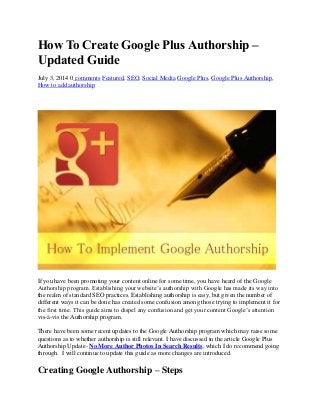
The Definitive guide to creating and using google plus authorship
- 1. How To Create Google Plus Authorship – Updated Guide July 3, 2014 0 comments Featured, SEO, Social Media Google Plus, Google Plus Authorship, How to add authorship If you have been promoting your content online for some time, you have heard of the Google Authorship program. Establishing your website’s authorship with Google has made its way into the realm of standard SEO practices. Establishing authorship is easy, but given the number of different ways it can be done has created some confusion among those trying to implement it for the first time. This guide aims to dispel any confusion and get your content Google’s attention vis-à-vis the Authorship program. There have been some recent updates to the Google Authorship program which may raise some questions as to whether authorship is still relevant. I have discussed in the article Google Plus Authorship Update- No More Author Photos In Search Results, which I do recommend going through. I will continue to update this guide as more changes are introduced. Creating Google Authorship – Steps
- 2. I am assuming you know what Google Authorship is, and that’s why you are here in the first place. Therefore, I am not going to beat around the bush with definitions of what it is and describing what it does. However, depending on your website setup, there are several choices available to you. You may choose to visit the section that best applies to you by clicking on one of the links below. Without further ado, let’s get started. 1. Create and Complete Your Google Plus Profile 2. Establish Google Authorship for Your Website 3. Establish Google Authorship for Blogs Hosted on WordPress.com 4. Establish Google Authorship for Blogs Hosted on Blogger or Blogspot 5. Establish Google Authorship for Blogs Hosted on Tumblr 6. Verify if Your Google Authorship is Working Create and Complete Your Google Plus Profile Before you even think of establishing Google Authorship, you need to have a Google Plus profile that is complete and has a verified email address associated with it. If you have a Google account (a Gmail address, if you will), you already have a Google Plus profile. Head over to Google Plus and fill in as much detail as you can. If you need assistance with creating you Google Plus profile, head over to- Creating the Perfect Google Plus Profile. For a complete profile, ALL pieces of information are important and you should do your best to fill in all sections to the best of your ability. But especially important, for creating Google Authorship, is that you fill in the “Contributor to” information in the “About” section of your profile. You need to ensure that you have added your website/blog link in there for which you want to establish the authorship. This completes the first step and you are now ready to establish authorship for your content. Establish Google Authorship for Your Website
- 3. Establishing Google Authorship for your content can be achieved in several ways. Some, or all of these methods might be available to you depending on your website setup. Let us take a look at them one by one. Once you have read through these methods, pick one that suits you best. Note: You only need to implement one of the methods for establishing Google Authorship, not all. Method 1 – Via Email This is, by far, the easiest method provided you have an email address that matches the domain name of the website you are establish authorship for. So, for example, if you are trying to establish Google authorship for a website with domain name “yourdomain.com”, you should have access to an email address similar to “somename@yourdomain.com”. If this is the case, all you need to do is head over to the Google+ Authorship Page, enter your email address (the one that exists on the same domain as your content) in step 4, and click “Sign up for Authorship”. Once you have submitted your email address, you will receive a mail at this address with a link that you need to click to verify that you either own, or have access to this email account. Once you have verified the email address, a link to your “Contributor to” section will automatically be added for that domain’s website. That’s all there is to it- the authorship connection between your content and your Google Plus profile has been established. However, if you do not have an email address at the website’s domain, this method will not work. Check out the following alternatives. Method 2 – Linking your content with Google Plus via the 3-Way Link
- 4. The 3-Way link method works best when you own or contribute articles to a website that has a dedicated author bio page on the same domain. The way this works is that all of the content pages on this domain (or the ones that you have written) link back to this author bio page (or your author bio page if there are multiple authors with their own bio pages) which in turn links back to the author’s bio page. However, this linking structure alone is not sufficient. The links should also contain a special attribute. Here is how to do it step by step: Step 1: From the author bio page, create a link back to your Google Plus profile using the anchor text “Google+” or something like “Visit My Google+ page”. Step 2: In the HTML code for this anchor text, use the attribute rel=”me”. Example: <a href=”https://plus.google.com/your-profile-id” rel=”me”>Google+</a> Step 3: Now, from each of the content/article pages on the website, create a link to your author bio page using the rel=“author” attribute and your name as the anchor text. Example: <a href= “path-to-author-bio-page” rel=”author”>Author Name</a> Step 4: Head over to your Google+ profile, go to the “About” page and click on the “Edit” link in the “Links” section. Step 5: Click on the “Add custom link” hyperlink and add a label and the full URL of the author biography page.
- 5. Step 6: Click on “Save”. That’s it, you are really done. Method 3 – Linking your content with Google Plus via the 2-Way Link This method should be used on websites which do not have a dedicated author bio page, but do have a little summary about the author at the end of their articles. The process is similar as the last method, except it takes away one of the intermediate steps: Step 1: On the content page , add a link back to your (or, the author’s) Google+ profile using the anchor text “Google+” or something like “Visit My Google+ page”. Step 2: The HTML code for this anchor text, should use the attribute rel=“author”. Example:
- 6. <a href=”https://plus.google.com/your-profile-id” rel=”author”>Google+</a> Step 3: As in the previous method, go to your Google+ profile, go to the “About” page and click on the “Edit” link in the “Links” section. Step 4: Click on the “Add custom link” hyperlink and add a label and the full URL of the author biography page. Step 5: Click on “Save”. Method 4 – If you use a CMS based website like WordPress or Drupal. If you happen to use a Content Management System like WordPress or Drupal, your theme may already have an option to quickly establish Google authorship for your site. Or, you may use a plugin/add-on module that will do it for you automatically. For WordPress, there are plugins like the WordPress SEO plugin by Joost de Valk or the WordPress All in One SEO Pack that provide options for quickly adding authorship. The process is fairly easy where all you need to do is: 1. In the WordPress admin dashboard, go to “Users > Your Profile” and fill in your Google Plus profile link 2. Make sure you have added your website link to your Google Plus profile in the “Contributor To” section. The plugin does the rest. Some themes like those based on the Genesis or the Thesis framework (many other newer themes also support this feature now), also have this feature built-in. Check out the theme documentation for further information. The best thing about this method is that it cuts down on a lot of hard work, especially if you have a multiple-author setup for your website. In this case, once the plugin is installed (or if the theme supports this feature), the authors can log in to the WordPress back-end, go to “Users > Your Profile” and add their own Google Plus link. Similarly, there are modules for Drupal and other popular CMS’s that provide this functionality. It is not possible to provide links to relevant plugins for all the CMS’s available out there but a quick search in your favourite Search Engine should provide you with this information. If however, you do not want to go the plugin way, and the theme doesn’t support this feature, you can still recreate what the plugins do. You just need to dabble in a bit of code editing. Find out where in your CMS you can add custom code to the header section of your website and add the following lines:
- 7. <link rel=”author” href=”https://plus.google.com/your-profile-id” /> In my case, that would be: <link rel=”author” href=”https://plus.google.com/u/0/109954657297819338167″ /> Once this line of code is added to the header of your CMS, it should show up on all the pages of your website. That completes the first part of the process (similar to the 2-way link method above). Next, you need to visit your Google Plus profile and add the link to your website in the “Contributor to” section. Establish Google Authorship for Blogs Hosted on WordPress.com Note: A WordPress.com blog is different from a WordPress powered website (which is a CMS that can be downloaded from WordPress.org and hosted on your own servers). Read about the differences between the two platforms here. This method applies to those who have a blog hosted on the WordPress.com domain. The easiest way of doing this is by adding a text widget to your blog. The text widget allows you to add bits of text or HTML code to your blog. To do this: Step 1: Log in to your blog’s admin dashboard. Step 2: Click on “Widgets” under the Appearance menu from the panel on the left. Step 3: Drag this widget to a convenient place on the sidebar. Step 4: Click on the small inverted triangle on the title bar of the Text Widget. It will expand, revealing the area where you can enter things like text, links, images, HTML elements with CSS, JavaScript etc. Step 5: For our purpose of establishing Google Authorship, we need to add a text link back to the Google Plus profile with the rel=“author” attribute. Here’s an example of something I would use for my own website: Connect with <a href=”https://plus.google.com/109954657297819338167?rel=author”>Chandan on Google+</a>.
- 8. Step 6: As a final step, you need to edit the “Contributor To” link in your Google Plus Profile that points to this WordPress.com blog. Note: The method described above can also be used for your own WordPress CMS powered website. Establish Google Authorship for Blogs Hosted on Blogger or Blogspot Blogger is another service that is similar to WordPress.com, but since it is owned by Google, it makes the process of adding authorship extremely easy: Step 1: Log in to the Blogger. Step 2: In the Blogger Admin Dashboard, click on the Google+ tab on the left and check if your account is integrated with Google Plus already. If so, you will see a screen that looks similar to this: Step 3: If you haven’t yet integrated your Blogger Account with Google+, click on the Get Started button (on the right) and switch it over to Google+.
- 9. Step 4: Once you click the “Get Started” button, a new screen appears. Step 5: Check the box at the bottom and click on “Switch” to start using your Google plus profile on Blogger. Step 6: On the next screen you can put a check-mark on all the blogs that you want to establish authorship with and then click on “Add Blogs” button.
- 10. Establish Google Authorship for Blogs Hosted on Tumblr Creating authorship for blogs hosted on Tumblr is pretty straightforward. To do this: Step 1: Log in to Tumblr. Step 2: Click on the “Customize” button on the top right of the dashboard. Step 3: In the next screen click on the “Description” tab.
- 11. Step 4: Add the necessary HTML code to link to you Google Plus page with rel= “author” in the link. Example: Follow me on <a href=”https://plus.google.com/109954657297819338167?rel=author”>Google+</a>. That’s it for Tmblr. Note that the options presented may be different for some themes and some themes might not even display the description data. So if you need to establish Google Authorship for your Tumblr blog, choose a theme that supports this feature. Verify if Your Google Authorship is Working Alright, so now you have established the authorship connection between your website’s content and Google Plus. It might have seemed tricky at first, but the actual implementation is a piece of cake really. But what if you made a mistake? How do you verify that your authorship was established with a link to your Google Plus profile? To verify if the Authorship was setup correctly you can use the Google’s Structured Data Testing Tool. Once on this page, all you need top do is enter your website or webpage address and click on preview. In the screen grab below, you can see the results of this website’s test. When you see the message “Authorship is working for this webpage” in green, you know that all is well. Final Thoughts
- 12. Hopefully, if you have read through the various methods for establishing a Google Plus Authorship for your content, you have understood the mechanism behind the process. Although it wasn’t possible for me to cover every single scenario in which you need to set up the authorship, you should now be able to do it regardless. What you need to understand is that for Google to verify authorship of your content, it needs to needs to see the connection between itself and the content via the author. So it will work once the following exist: 1. The author’s digital identify that is owned by Google with links to your published content- this is your Google+ profile with a link to your content in the “Contributor to” section of your profile. 2. The content that you have published should indicate you are the author via a link back to the digital identity, which is the Google Plus profile above. This link should contain the rel=”author” attribute. So that is how you establish Google Authorship for your content. The time and energy spent in creating a detailed Google Plus profile is expected to reap rewards for your overall content strategy given Google’s continual pursuit of verified, trusted and expert content to improve the quality of its search result page. A popular and relevant Google+ profile will result in a better author rank which will lead to well-configured author pages containing consistent, valuable content getting higher priority over time. At a time, when “Content is the King” has become a phrase oft repeated by online marketers, letting Google recognize you as a creator of high-quality, original, expert content can only bode well for your marketing activities. So, if you haven’t done so already, it’s high time you work out details of implementing Google Plus Authorship for website or blog.
