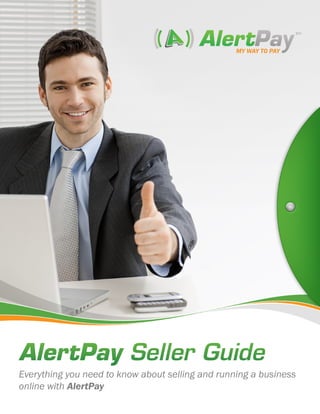
AlertPay Sellers Guide
- 1. tm AlertPay Seller Guide Everything you need to know about selling and running a business online with AlertPay
- 2. Getting Started ����������������������� page 2 Withdrawing your money ������ page 23 To-do checklist How to add a bank account TABLE OF Sign Up and Account Types ���� page 3 U.S. and Canada International (outside U.S. and Canada) CONTENTS Sell online with Personal Pro Manage one or more businesses with a How to initiate a Bank Transfer withdrawal Business account How to initiate a Bank Wire withdrawal Other Account Types �������������� page 4 How to withdraw by Credit Card Raise money for a worthy cause with a Do- How to withdraw by Check nation account (Coming soon) About “business days” Stop signing checks — open a Payment ac- About mail withdrawals count! (Coming soon) Depositing your money���������� page 28 Email Validation ����������������������� page 5 Initiating a bank transfer in Canada/United Your Customers and AlertPay Account Setup States Initiating a bank transfer outside Canada/ Account Verification ���������������� page 6 United States Required verification procedures Business account verification for US and Inter- Initiating a bank wire (worldwide) national members Depositing by money order or certified/ca- Bank Account Confirmation (US only) shier’s check Credit Card Validation About “business days” Phone Validation (Mobile phones only for About mail deposits members outside of North America) Sending Money ���������������������� page 31 Submission of a corporate document Sending money with a credit card Business account verification for Canadian Send money from your AlertPay balance members Sending Invoices �������������������� page 32 Bank Account Confirmation Credit File Confirmation Sending an invoice reminder email Attestation (with supporting documents) Cancelling an invoice Authorized signatories can be one of the fol- Customer Issues and Loss Preven- lowing: tion ����������������������������������������� page 33 Website Review ��������������������� page 13 Granting Refunds How to get started Transaction Disputes and Resolutions Business Tools and Integration Reversals and Chargebacks ������������������������������������������������ page 14 Reversals Chargebacks Choosing your payment email Changing your email address Effective Communication Tips for Sellers Personal Pro account holders General communication with buyers Business account holders Setting up your seller Terms of Service (TOS) Online content for sellers about AlertPay With credit card Fraud Prevention and Security Without credit card ������������������������������������������������ page 17 Benefits of AlertPay Fraud Prevention Team Privacy and Security for your Buyers Accepting Payments ������������ page 18 One-time Payments Subscription Payments Credit Card Payments Possible issues you may encounter E-wallet Services Requesting Money How to request money Receiving Fees Currencies page 1 tm +1(514) 748-5774 • bizdev@alertpay.com • www.AlertPay.com
- 3. GETTING To-do checklist STARTED Before you can start selling online and collecting your payments or running your business, make sure to complete the following tasks: 1. Open an account and select your preferred account type. 2. Create a confidential password (to login) and a Transaction PIN (to authorize transactions and account changes). 3. Validate your email address. 4. Complete account verification process. 5. Complete a Website Review. 6. Add a bank account (if necessary and applicable). 7. Add a credit card (if necessary and applicable). 8. Enter secondary emails (if necessary). 9. Set up your Business profile(s) if you have a Business account. 10. Generate your payment or subscription buttons through integration (Standard or Advanced). 11. Integrate provided AlertPay web content into your checkout process (before AlertPay payment screen preferably, so the customer knows that they will be using us to pay for your product). 12. Become familiar with how to use your account (how to manage your businesses and payments; how to deposit and withdraw funds; how to grant refunds and resolve customer disputes; etc…) page 2 tm +1(514) 748-5774 • bizdev@alertpay.com • www.AlertPay.com
- 4. Getting started with AlertPay is easy. Just click the “Sign Up” button, choose SIGN UP AND your account type and you’re on your way to selling online or running your online ACCOUNT TYPES business! There are a few different account types to choose from and each one can help you accomplish a different goal. Read more: Sell online with Personal Pro If you want to sell online, try the Personal Pro! This account offers access to several business tools to help you succeed online. The benefits are many: • Low receiving fee of 2.5% + $0.25 per transaction*. • Accept credit card payments. • Access to Business Tools, such as “Buy Now” and “Subscribe Now” buttons and Instant Payment Notification. • Send mass payments to groups of people. • Multiple currencies to accept worldwide payments. • Earn money through referrals.** *4.9% + $0.25 for credit card payments. **Referrals must open a Pro/Business account and transact at least $250 USD. Manage one or more businesses with a Business account The Business account is tailored for the online business owner and is equipped with practical tools and features. Guaranteed to make running your business easy and safe, our effective security measures will give you the peace of mind you need to run your business with ease. Here are some great features and benefits: • Conduct business under your company name. • Low transaction fees of 2.5% + $0.25 per transaction*. • Accept credit card payments. • Manage multiple online businesses with one account. • Use our “Buy Now / Subscribe Now” buttons for single and recurring payments. • Easy to integrate into third-party applications. • Send payments to multiple people at once. *4.9% + $0.25 for credit card payments. page 3 tm +1(514) 748-5774 • bizdev@alertpay.com • www.AlertPay.com
- 5. OTHER Raise money for a worthy cause with a Donation ACCOUNT TYPES account (Coming soon) The Donation account makes it easy and cost-effective to raise and manage money for your charitable organization. Here are a few good reasons to try it out: • Accept donations by credit card and AlertPay balance*. • No registration, monthly or annual fees. • Donors do not need an account to make a donation. • Manage multiple online charities with one account. • Access to AlertPay members in 190+ countries. • Save on administrative fees. • Sliding scale available. *You cannot send money or make payments with this account. You can only receive money. Stop signing checks — open a Payment account! (Coming soon) If you need to pay partners, suppliers, salaries, referral rewards, bonuses and commission payments, the Payment account will save you time and money since you will not have to sign and deliver any more checks. Just click a button and everyone gets paid instantly: • Distribute payroll, commission payments, bonuses and rewards. • Save time, money and trees! • A flat fee of 2.5% to a maximum of $4.00 per transaction may apply. • Manage multiple online businesses with one account. • Send mass payments. • Make payments in any of the 23 currencies we support. Only approved businesses can use the Payment account. If you are interested, please submit your request to “Business Development” through our Support Center. If you do not own or operate a business and only want to shop online, you may be interested in a Personal Starter account. You can shop online and receive up to $400 a month at no charge. Visit our Shop Online portal for more information. page 4 tm +1(514) 748-5774 • bizdev@alertpay.com • www.AlertPay.com
- 6. To complete the registration process, you will have to validate your email address. EMAIL If you signed up through the AlertPay website or made a payment through a seller’s website, you will receive an email with a link. Click on the link and enter your email VALIDATION address and the password you created when you signed up for your account. If you made a payment through a seller’s website, yYou will be prompted to create a new password. Please make sure to keep your password confidential at all times. This is what a validation email looks like: Your Customers and AlertPay Account Setup Your customers do not have to open an AlertPay account; they can make their payment and that’s all. They will only have to open and validate an AlertPay account if they make more than three online payments through our service. But if most of your customers are one-time customers, then they never have to bother opening an account. Their payments are automatic and completely secure. Please note that if they wish to pay by credit card, they will have to enter a validation code they will receive by phone to complete their payment. page 5 tm +1(514) 748-5774 • bizdev@alertpay.com • www.AlertPay.com
- 7. If you cannot find the validation email: If you cannot find the validation email sent to you, please check your spam or junk folders. Depending on your email service, you may be able to configure your security settings to receive emails from email addresses ending in “@alertpay.com”. Alternatively, you may need to contact your Internet Service Provider to assist you with this matter. If you still cannot find the validation email, please contact Customer Support and we will send it to you again. ACCOUNT You do not have to worry about the risks associated with selling online when you work with AlertPay! With sophisticated identity verification measures in place, you VERIFICATION can start selling almost immediately. If you want to sell online, withdraw your funds, lift transaction limits and enhance customer trust, get verified as soon as possible. There are a few steps involved, but your account will be verified in no time if you complete the necessary steps. Required verification procedures Business account verification for US and International members Verification measures for US and International members include but are not limited to the following (two of three for US members and one of two for International members; all must submit a corporate document, depending on business type): • Bank Account Confirmation (US only) • Credit Card Validation • Phone Validation (mobile phone only for members outside North America) • Submission of a corporate document page 6 tm +1(514) 748-5774 • bizdev@alertpay.com • www.AlertPay.com
- 8. To start the verification process, just follow these steps: 1. Login to your AlertPay account. 2. Under “Profile”, click on “Personal”. 3. Select “Verification”. 4. Complete as many verification procedures as specified on the page. 5. If you have a Business account, you must also submit a proof of ownership for your business. Bank Account Confirmation (US only) Once you add your bank account for electronic funds transfer, we send two micro deposits - each one under $0.15 - to confirm that your bank account is valid. Please note that you must confirm these micro deposits in your AlertPay account. To complete a Bank Account Confirmation, please follow these steps: 1. Login to your AlertPay account. 2. Click on “Become Verified”. 3. Under “Verification Type”, select “Bank Account Confirmation”. 4. Choose country where your bank account is located and click on “Next”. 5. Choose “Bank Transfers” and click on “Next”. 6. Enter bank details and click on “Next”. 7. Review details, accept the EFT authorization and confirm. page 7 tm +1(514) 748-5774 • bizdev@alertpay.com • www.AlertPay.com
- 9. Credit Card Validation For Visa and MasterCard validation, we send $0.01 to your credit card. A four to six-digit credit card validation code will also appear on your credit card statement next to the micro deposit. After you submit this code to AlertPay, your limit will be automatically increased. For American Express validation and for some Visa and MasterCards that cannot receive validation codes, we will charge your card an amount between $1.00-2.00. When this charge appears on your credit card statement, you must confirm the exact amount in your AlertPay account; afterward, you will be refunded for the charge to your AlertPay account. Please note that you will not receive a validation code for AmEx credit card validation. How to validate Visa/MasterCard To complete our credit card validation process, please follow these instructions: 1. Login to your account and click on the “Profile” tab. 2. Under “Personal”, click on “Verification”. 3. Click on the “Become Verified” button. 4. Under “Verification Type”, select “Credit Card Validation” and click on “Next”. 5. Add a credit card to the account if necessary. 6. Once you have added your card, click on the “Validate Card” link next to the appropriate card. In 2-3 business days, a validation code will appear on your credit card statement. Once you receive it, you must confirm it in your AlertPay account. If you do not use online banking, you may call your bank for your validation code or wait for your monthly statement. While you wait for your validation code, you may still use your credit card to make purchases. Once you obtain your credit card validation code, please log into your AlertPay account and select the credit card you are attempting to validate and submit the credit card validation code. page 8 tm +1(514) 748-5774 • bizdev@alertpay.com • www.AlertPay.com
- 10. Phone Validation (Mobile phones only for members outside of North America) To validate your phone number, you will be prompted to choose a phone number listed in your account. You will also be given the option of adding a new number. After choosing or adding a phone number, select “Request validation code” and you will receive an automated phone call or text with a validation code. You must enter the code in the provided field. Once you enter the code, phone validation will be complete. Please note that we are not responsible for any texting fees your phone company might charge you. Submission of a corporate document You will need to submit a scanned copy of your proof of ownership/corporate document, such as one of the following: • Article of Incorporation • General Business Registration • Certificate of Good Standing • Doing Business As • Tax Registration Please ensure the following requirements are met for the proof of ownership document: • The document must be dated within the last year. • The document must clearly bear your name and business name. page 9 tm +1(514) 748-5774 • bizdev@alertpay.com • www.AlertPay.com
- 11. You can either upload your scanned document into the system or send it in the mail. To upload document: 1. Login to your AlertPay account. 2. Click on the “Become AlertPay Verified” link. 3. Click on “Upload Now”. 4. Select a document type. 5. Select a form type “Upload scanned document”. To mail document: Send the photocopies of your documents and a cover letter stating your full name and AlertPay email address to the following address: AlertPay Inc. Business account verification for Canadian members If you reside in Canada, account verification is different than it is for the rest of our members. You must complete two of the three following simple procedures by logging into your AlertPay account clicking on “Become AlertPay Verified” in the Message Center: page 10 tm +1(514) 748-5774 • bizdev@alertpay.com • www.AlertPay.com
- 12. • Bank account confirmation • Credit file confirmation *This will not affect your credit in any way. • Attestation with photo ID and proof of address Please note that you will still have to submit a proof of ownership with your two verification submissions. Bank Account Confirmation Once you add your bank account for electronic funds transfer, we send two micro deposits - each one under $0.15 - to confirm that your bank account is valid. Please note that you must confirm these micro deposits in your AlertPay account. To complete a Bank Account Confirmation, please follow these steps: 1. Login to your AlertPay account. 2. Click on “Become Verified”. 3. Under “Verification Type”, select “Bank Account Confirmation”. 4. Choose country where your bank account is located and click on “Next”. 5. Choose “Bank Transfers” and click on “Next”. 6. Enter bank details and click on “Next”. 7. Review details, accept the EFT authorization and confirm. Credit File Confirmation For Credit File Confirmation, we submit your name, address and date of birth to a credit bureau to verify your identity. You are *not* required to submit your Social Insurance Number or Driver’s License. Credit File Confirmation *will not* affect your credit in any way. page 11 tm +1(514) 748-5774 • bizdev@alertpay.com • www.AlertPay.com
- 13. To complete a Credit File Confirmation, please follow these steps: 1. Login to your AlertPay account. 2. Click on “Become Verified”. 3. Under “Verification Type”, select “Credit File Confirmation” and click “Next”. 4. Fill in the necessary information. Please do this carefully as you will only have one chance to submit a Credit File Confirmation. If you submit incorrect information, you will have to use another verification procedure. 5. Click “Next”, then “Finish”. Attestation (with supporting documents) An Attestation is a form that you must fill out and have signed by an authorized signatory. To get the form signed, you must provide the authorized signatory with a proof of address and a photo ID. Once signed, you must submit the form with your proof of address and photo ID to us. To submit an Attestation, please follow these steps: 1. Login to your AlertPay account. 2. Click on “Become Verified”. 3. Under “Verification Type”, select “attestation form” which appears in green. You will be able to view the form. 4. Print it out, bring it to your authorized signatory, have them fill out the form and sign it. You must also present them with a valid proof of address and photo ID. 5. Then follow steps 1 - 2 again. Under “Verification Type”, select “Attestation”. page 12 tm +1(514) 748-5774 • bizdev@alertpay.com • www.AlertPay.com
- 14. 6a. To mail the document, click the “I want to mail in my documents” box and send the Attestation, photo ID and proof of address to the address provided. See section on Verification. 6b. To upload the document, ensure that you have scanned it into your computer, then click on “Browse” and select your Attestation document. 7. Click “Next”, then “Finish”. Authorized signatories can be one of the following: • Court clerks and deputy clerks • Lawyers • Notaries • Mayors, clerks and secretary-treasurers in all municipalities, but only within the limits of their municipality • The Secretary General, associate secretaries general and associate secretaries of the National Assembly • Justices of the peace • Doctor, chiropractor, optometrist, school principal, dentist, pharmacist, chartered accountant, professional engineer or veterinarian. Aside from account verification, all sellers must complete a website review to accept WEBSITE credit cards payments through a website “Buy Now” button. You will also have to complete this process to accept credit card payments through an email “Buy Now” REVIEW button. The process is quite simple and requires submission of the following: • Your business’ URL • A completed questionnaire with links to your Terms of Service, Refund Policy and other important content page 13 tm +1(514) 748-5774 • bizdev@alertpay.com • www.AlertPay.com
- 15. Please note that Website Review is not required for credit card payments made through “Send Money”. How to get started Submitting your website/business for review is simple and fast. Just follow these instructions: 1. Login to your AlertPay account. 2. Click on “Profile”. 3. Under “Business”, click on “Websites”. 4. Add a website and click on “Start Now” under “Review Status”. 5. Submit your website and complete a brief questionnaire. BUSINESS With an AlertPay Personal Pro or Business account, you have access to a wide variety of tools that will help make running a business easier than ever. You can find TOOLS AND in-depth documentation on the following in the AlertPay Developers’ Community: INTEGRATION • Easy Integration • “Buy Now” and “Subscribe Now” buttons • Instant Payment Notifications • Various APIs • Compatible with several third-party shopping carts page 14 tm +1(514) 748-5774 • bizdev@alertpay.com • www.AlertPay.com
- 16. You can also manage multiple business profiles and receive payments for each of them with one AlertPay account. Sub-accounts, also known as “business profiles”, usually have their own email address so that you can accept separate payments through each business. Add a business profile by following these simple instructions: 1. Login to your AlertPay account. 2. Click on “Business Tools”. 3. Under “Standard Integration”, click on “Manage Business Accounts”. 4. Click on “Add”. 5. Enter required information for new business profile, including email addresses and URL. Choosing your payment email You must select an email through which you would like to receive your payments. When you create your AlertPay “Buy Now” button, you enter the email address where you want your payments to be sent. Follow these steps to choose your payment email: 1. Login to your AlertPay account. 2. Click “Profile”. 3. Under “Business”, click on “Personal Pro” or “Business”, depending on your account type. 4. Select an email address from the drop-down menu next to “Email Address”. If you want to add another email address and select that one for your payments, please see the instructions for “Changing your email address”. page 15 tm +1(514) 748-5774 • bizdev@alertpay.com • www.AlertPay.com
- 17. Changing your email address If you would like to change the email address that is displayed on your business profile, please follow these steps: Personal Pro account holders 1. Login to your AlertPay account. 2. Click on “Profile”. 3. Under “Business”, click on “Personal Pro account”. 4. Enter a new email address or click on “Use an existing email address” to select one from the list. 5. Click on “Update”. Your customers will now be able to pay you at the email you specified in your business details. Note that you may have to create your “Buy Now” buttons again to reflect the email change. Business account holders 1. Login to your AlertPay account. 2. Click on “Profile”. 3. Under “Business”, click on “Business Profiles”. 4. Click on “Edit” icon for respective business. 5. Enter a new email address or click on “Use an existing email address” to select one from the list. Your customers will now be able to pay you through the email you mentioned in your business details. Note that you may have to create your “Buy Now” buttons again to reflect the email change. page 16 tm +1(514) 748-5774 • bizdev@alertpay.com • www.AlertPay.com
- 18. Setting up your seller Terms of Service (TOS) 1. Login to your AlertPay account. 2. Click on “Business Tools”. 3. Under “Resources”, click on “Terms of Service”. 4. Select the business profile email address and click on “Add”. 5. Enter the name of TOS and the details of the policy. 6. Click on “Add” and your TOS policy will be saved. You may also edit or remove your existing Terms of Service here. Fraud Prevention Team FRAUD Our highly skilled Fraud Prevention Team works tirelessly to identify and assess PREVENTION threats while you concentrate on your business. AND SECURITY If a transaction, account, credit card or verification document evokes the slightest trace of suspicion our talented Fraud Prevention Team will know about it and act accordingly. Here is a list of what our team performs to protect your business: • Address Verification System • Phone Validation • Credit Verification Value • GeoIP Tracking • Transaction Filtering • Transaction Monitoring • Account Verification and Know Your Customer • 128-bit SSL Encryption • Credit Card Blacklisting To further enhance the security of the payments made to your account, your U.S. and Canadian customers must enter a phone validation code at checkout to complete a credit card payment. Please note that they only have to enter this code one time. page 17 tm +1(514) 748-5774 • bizdev@alertpay.com • www.AlertPay.com
- 19. Your customers will be prompted to wait for a phone call with a numeric code, which they must enter to complete the payment. This is a very effective fraud prevention tool with a 97% success rate - so you don’t have to worry about losing sales. Although we highly recommend that you take advantage of this security measure, you can disable it. Here’s how: 1. Login to your AlertPay account. 2. Under “Profile”, click on “Financial”. 3. Select “Payment Preferences” and make the necessary changes. Privacy and Security for your Buyers Your customers can make payments to you from the comfort of their own home or office without ever fretting about the security of their personal information. 128-bit SSL encryption helps prevent eavesdropping and tampering when transmitting personal information online. Sending info without SSL encryption is like passing a private note that is written with permanent marker — anyone can see it. But when using SSL encryption, it’s like the private message is written with a magic marker, shielding information from those not authorized to view it. We also have a Privacy Policy that expressly vows to keep customer information confidential. Furthermore, when customer calls in for help with a payment or other account-related activity, we ask several verification questions to ensure that we are speaking with the authorized account-holder. ACCEPTING One-time Payments PAYMENTS You can easily accept one-time payments through a “Buy Now” button on your website. All you have to do is integrate AlertPay into your customer checkout process and start collecting money right away. You can accept credit card payments and AlertPay balance payments and withdraw your hard-earned money with any of our convenient withdrawal options. page 18 tm +1(514) 748-5774 • bizdev@alertpay.com • www.AlertPay.com
- 20. Subscription Payments With one of our professional accounts, you can manage recurring online subscriptions to magazines, newsletters and other products and services, as well as accept recurring donations. Payments can recur on a daily, weekly, monthly bi-annual or annual basis depending on the subscription type and your Terms of Service. Subscription payments can be automatically deducted from your customers’ credit cards or AlertPay balances, depending on your or your customer’s payment preferences. Credit Card Payments With AlertPay, you can accept instant credit card payments without worrying about extra cost and risk. Your customers can make payments to you with their credit card and you never have to see any of their personal information – we keep it safe and secure. After completing your simple Website Review, you can accept Visa, MasterCard and American Express payments through your website’s checkout counter and withdraw your money whenever you want to. Possible issues you may encounter If you or your customers experience any of the following problems, please review the appropriate solution: Problem Diagnosis Solution Payment button inte- 1. You may have not 1. Complete a Website grated, but still can- completed a Website Review and verify your not accept credit card Review or verified your account as soon as AlertPay account. possible to accept credit payment. 2. Your Payment card payments. Preferences may not 2. Login to your AlertPay include credit card account. Go to your payments. Payment Preferences under the “Financial” section of your “Profile” and make the necessary change. page 19 tm +1(514) 748-5774 • bizdev@alertpay.com • www.AlertPay.com
- 21. Problem Diagnosis Solution Buyer is trying to AlertPay members can They can split the payment make a credit card only spend $500 USD/ with their AlertPay balance, payment for over month for each credit card if there is money available. in their account; they can $500 USD but it OR have three active credit keeps declining. cards in their account. They can send you two payments with two different cards through Send Money rather than through your “Buy Now” button. They will have to sign up for an account to do this and it will not cost them any extra money. OR They can validate their credit card to spend up to $1000 USD (or equivalent)/ month. Buyer says their cred- They may have added Advise them to contact it card is “disabled” it to their account when AlertPay Customer and cannot complete traveling abroad. Support for assistance. their payment. OR Their card number may be invalid or expired. OR Their CVV (security code) may be invalid or incorrect OR They may have tried to make multiple payments in less than one minute. page 20 tm +1(514) 748-5774 • bizdev@alertpay.com • www.AlertPay.com
- 22. Problem Diagnosis Solution Customers from any Members from Nigeria and For members in Nigeria of the following coun- Serbia are not permitted to and Serbia, advise them tries tried to make a use AlertPay’s credit card to deposit money into their services at this time. AlertPay balance by bank credit card payment transfer, bank wire, money but it declined: China, OR order or certified check to Egypt, Ghana, Indone- make their payment to you. sia, Macedonia, Ma- Members from China, They will have to login to laysia, Montenegro, Egypt, Ghana, Indonesia, their AlertPay account to Morocco, Nigeria, Macedonia, Malaysia, complete the transaction Pakistan, Peru, Ro- Montenegro, Morocco, once their funds are Pakistan, Peru, Romania, deposited. mania, Serbia, Singa- Singapore, Turkey, Ukraine pore, Turkey, Ukraine or Vietnam must validate OR or Vietnam. their credit card first. Advise members in the remaining countries to follow the credit card validation procedure in their AlertPay account to be able to use a credit card. The currency for the N/A The currency for payment is not the the payment will be same currency as automatically converted to the appropriate currency. their credit card. Their credit card One of the charges Advise them to contact statement appears may just be a hold if the AlertPay Customer double-charged. customer tried making the Support for assistance. payment more than once. If you encounter any further issues, please contact AlertPay’s Customer Support Team. E-wallet Services AlertPay’s e-wallet services will allow you to accept instant secure payments from your customers’ AlertPay balances. If any of your customers do not use credit cards or cannot use them through our system, simply advise them to deposit money into their AlertPay account to complete their payment. Please note that they will have to sign up for an AlertPay account, validate their email and initiate a Deposit transaction before they can make an AlertPay balance payment to you. You can always refer your customers to the AlertPay Shopping Guide, which offers a lot of information on shopping with an AlertPay account. page 21 tm +1(514) 748-5774 • bizdev@alertpay.com • www.AlertPay.com
- 23. Requesting Money If you do not want to accept payments through your website or if you simply do not have a website, you can use our Request Money feature to request an instant payment. You can include all of the necessary information in the “Details” section of the feature so your customer knows exactly what is owed. They can pay by credit card or by AlertPay balance – whatever is most convenient for you and them. How to request money Just follow these simple steps to request a payment: 1. Login to your AlertPay account. 2. Click on the “Request Money” tab. 3. Enter the details and click “Next”. 4. Review the details and click “Send the request”. Your customer can pay you instantly by e-wallet or credit card. Receiving Fees The only fees you ever have to pay are the ones charged on every transaction made to your AlertPay account (please note that there are fees for bank-related transactions). Included in these small fees is your AlertPay account, our Business Tools, built-in fraud prevention and much more. The fee structure is subject to change at any time and can be negotiated based on sales volume and other factors, but the following are the usual fees in USD: Payment Source Personal Pro Business AlertPay balance/e-wallet 2.5% + $0.25/per 2.5% + $0.25/per transaction transaction Credit card 4.9% + $0.25/per 4.9% + $0.25/per transaction transaction Please note that if your industry falls under “High Risk” (including tobacco, pharmaceuticals or adult entertainment), fees will be slightly higher. Please contact Customer Support for more information on higher risk industries. Currencies We support 23 currencies and you can accept payments in any of them. You can even opt to have your payments automatically converted to a currency of your choice. page 22 tm +1(514) 748-5774 • bizdev@alertpay.com • www.AlertPay.com
- 24. These are the currencies we support: USD EUR INR American Dollars Euro Indian Rupee AUD HKD PLN Australian Dollars Hong Kong Dollars Polish Zloty BGN HUF GBP Bulgarian Lev Hungarian Forint Pounds Sterling CAD LTL RON Canadian Dollars Lithuanian Litas Romanian Lei CZK MYR SGD Czech Koruna Malaysian Ringgit Singapore Dollars DKK NZD ZAR Danish Krone New Zealand Dollars South African Rand MKD NOK SEK Macedonian Denar Norwegian Krone Swedish Krona CHF Swiss Francs You can easily withdraw your money by bank transfer, bank wire, credit card or WITHDRAWING check, depending on your location and your preferences. The following will explain how to add a bank account for Electronic Funds Transfer as well as how to withdraw YOUR MONEY your funds using our various withdrawal options. How to add a bank account U�S� and Canada Setting up your bank account is simple and completed in two stages. First you need to add your bank account to your profile. You will then wait up to five business days to receive two micro deposit amounts in your bank account. page 23 tm +1(514) 748-5774 • bizdev@alertpay.com • www.AlertPay.com
- 25. 1. Login to your AlertPay account. 2. Click on “Profile”. 3. Under “Financial”, click on “Bank Accounts”. 4. Choose country where your bank account is located and click on “Next”. 5. Choose whether you would like to use your account for bank transfers (deposits and withdrawals) or bank wires (withdrawals only) and click on “Next”. 6. Enter bank details and click on “Next”. 7. Review details, accept the EFT authorization and confirm. AlertPay will send two micro deposit amounts under $0.15 each to your bank account within five business days. Once you receive the micro deposits, you will see a message waiting for you in the “Message Center” when your deposits are sent. Simply click the status and enter in your two micro deposit amounts to confirm your bank account. International (outside U�S� and Canada) Here are the instructions for adding a bank account outside of North America: 1. Login to your AlertPay account. 2. Click on “Profile”. 3. Under “Financial”, click on “Bank Accounts”. 4. Select the country where your bank account is located and click on “Next”. page 24 tm +1(514) 748-5774 • bizdev@alertpay.com • www.AlertPay.com
- 26. 5. Choose whether you would like to use your account for bank transfers (deposits and withdrawals) or bank wires (withdrawals only) and click on “Next”. 6. Enter your bank account details and click on “Next”. 7. Review details and confirm. Please note: Micro deposits are only sent to American and Canadian bank accounts. If your bank is not located in the United States or Canada, you do not need to wait for micro deposits to be sent as your bank account has already been added to your AlertPay account. How to initiate a Bank Transfer withdrawal If you already have added a bank account and you need to create a bank transfer withdrawal transaction, follow these simple steps: 1. Login to your AlertPay account. 2. Click on “Withdraw”. 3. Under “Electronic Funds”, click on “Bank Transfer”. 4. Select a balance. 5. Select a bank account. 6. Enter the amount to transfer as well as any additional details and click on “Next”. 7. Review details and confirm. 8. Transaction created is in pending status. How to initiate a Bank Wire withdrawal If you have already added your bank account for bank wire withdrawals, this is how to withdraw your funds: page 25 tm +1(514) 748-5774 • bizdev@alertpay.com • www.AlertPay.com
- 27. 1. Login to your AlertPay account. 2. Click on “Withdraw”. 3. Under “Electronic Funds”, select “Bank Wire”. 4. Enter amount to withdraw, transaction details and click on “Next”. 5. Review details and confirm. Withdrawals by bank wire are processed within 2-4 business days of the request and are offered in the following currencies: • US Dollars ($) Euro (€) GBP (£) Please note that your AlertPay account must be verified to withdraw money by bank wire. Bank wire withdrawals are not permitted in your primary currency if localized bank transfers are offered in your country. For example, a US member can only withdraw by bank wire in Euro and GBP. *Please contact your bank to verify if they accept wires in the currencies listed above. Also, if you would like the funds to be converted to another currency after you receive the wire, you must verify with your bank whether the funds will be converted automatically upon receipt or accepted as US Dollars, Euro or GBP. If the funds are accepted as US Dollars, Euro or GBP, you may need to have your bank convert the funds to your desired currency afterward. How to withdraw by Credit Card To withdraw your money by credit card, simply follow these steps: 1. Login to your AlertPay account. 2. Select “Withdraw”. 3. Select “Credit Card” as your withdrawal option. 4. Choose the credit card you would like to withdraw your funds to. If you have not added a credit card yet, you will be prompted to add one. page 26 tm +1(514) 748-5774 • bizdev@alertpay.com • www.AlertPay.com
- 28. 5. Select or edit a currency: USD, CAD, EUR, GBP, CHF, HKD, NOK, SEK and DKK 6. Click on “Next”. Your transaction will be pending for 2-4 business days. Please note that there is a $5 USD for every credit card withdrawal transaction created. The amount is deducted from the amount withdrawn. How to withdraw by Check If you would like to withdraw your funds by check, please follow these instructions: 1. Login to your AlertPay account. 2. Click on “Withdraw”. 3. Under “Mail”, click on “Check”. 4. Select balance. 5. Enter amount to withdraw and click on “Next”. 6. Review and confirm the transfer details. 7. Transaction created is in “Pending” status. 8. A check will be mailed out to you in the next two business days. The time it takes for you to receive your check depends on where you live and on the postal system. Please note: Checks are issued to the name and address that appear on your AlertPay profile. About “business days” A business day falls between Monday to Friday and does not include weekends. If you initiate a transaction on a Monday, the following day is considered the first business day. page 27 tm +1(514) 748-5774 • bizdev@alertpay.com • www.AlertPay.com
- 29. About mail withdrawals If you withdraw by check, we will send it out within two business days, but you may only receive it within 1-3 weeks. If you do not receive your check within that time, please contact Customer Support. DEPOSITING You can deposit your money using any of the following options, depending on your geographical location: YOUR MONEY • Bank transfer (3-6 business days) • Bank wire (2-5 business days) • Money order • Certified/cashier’s check (depending on post) Initiating a bank transfer in Canada/United States If you would like to deposit funds by bank transfer, first ensure you add your bank account details to your AlertPay account. If you already have added a bank account and you need to create a transaction, follow these instructions: 1. Login to your AlertPay account. 2. Click on “Deposit”. 3. Under Electronic Funds, click on “Bank Transfer”. 4. Select a bank account. 5. Enter the amount to transfer as well as any additional details and click on “Next”. 6. Review details and confirm. 7. Transaction created is in pending status. Initiating a bank transfer outside Canada/United States To deposit funds by bank transfer outside of North America, first ensure you add your bank account details to your AlertPay account. Please see instructions above. *You may do this using your bank’s online Internet banking facilities, by a telephone banking service or in person at the branch. page 28 tm +1(514) 748-5774 • bizdev@alertpay.com • www.AlertPay.com
- 30. Important: Please take note of your Bank Deposit Code. You will need to include the Bank Deposit Code with your bank transfer to ensure your payment is applied correctly. This code must be included in the “Details” or “Reference” area of your bank transfer. Ensure that no information other than the Bank Deposit Code is entered in the “Details” or “Reference” area of your bank transaction. Once these steps are completed, the amount will be available in your AlertPay account within 3 to 5 business days. Initiating a bank wire (worldwide) To send a bank wire, you will need to create a bank wire transaction, print out the summary and provide the details to your bank/financial institution. Just follow these simple steps: 1. Login to your AlertPay account. 2. Select “Deposit”. 3. Under “Electronic Funds”, click on “Bank Wire”. 4. Enter in transaction details and click on “Next”. 5. Review details and confirm. 6. Print out summary. 7. Visit your bank and initiate a bank wire. The bank wire transaction is in pending status until we receive the bank wire. Depositing by money order or certified/cashier’s check Before sending a money order, certified check or cashier’s check to AlertPay, you need to create a transaction in your AlertPay account. The transaction is “Pending” until we receive and process your money order, certified check or cashier’s check. Simply follow these steps to create a transaction: 1. Login to your AlertPay account. 2. Click on “Deposit”. 3. Under “Mail”, click on “Money Order” or “Check”. page 29 tm +1(514) 748-5774 • bizdev@alertpay.com • www.AlertPay.com
- 31. 4. Enter in transaction details. 5. Confirm details. 6. Print out summary and note Reference Number. Send money order, certified check or cashier’s check to the following address: AlertPay Inc. Please include the Reference Number for your transaction along with your money order, certified check or cashier’s check to avoid unnecessary processing delays. About “business days” A business day falls between Monday to Friday and does not include weekends. If you initiate a transaction on a Monday, the following day is considered the first business day. About mail deposits If you deposit by certified check/money order, we will process your transaction within two days of receipt. If your funds have not been deposited within three weeks, please call Customer Support to confirm if we have received it. If not, please cancel your certified check/money order and send it again. page 30 tm +1(514) 748-5774 • bizdev@alertpay.com • www.AlertPay.com
- 32. You can send money to anyone in the 190+ countries we support in an instant. You SENDING will need to deposit money into your AlertPay account or add a credit card to your account to send money. MONEY Sending money with a credit card Just follow these simple steps to send money with a credit card: 1. Login to your AlertPay account. 2. Click on “Send Money”. 3. Enter payment details and click on “Next”. 4. Verify information and select shipping address, if applicable. 5. Choose payment method. Check the “Use my credit card” box and select desired credit card. 6. Enter your Transaction PIN and click on “Send”. Send money from your AlertPay balance Just follow these simple steps to send money from your AlertPay balance (please note that you must add and confirm* your bank account before you can do this): 1. Login to your AlertPay account. 2. Click on “Send Money”. 3. Enter the receiver’s email address and the amount you want to send. 4. Select the appropriate currency balance and “Purchase Type”. 5. Click on “Next”. *Only members in Canada and the United States must confirm their bank accounts; this is not necessary for any other country. page 31 tm +1(514) 748-5774 • bizdev@alertpay.com • www.AlertPay.com
- 33. SENDING With your AlertPay account, you can send an invoice to a customer, supplier, partner, employer or anyone who owes you money with this tool. INVOICES To send an invoice, just follow these steps: 1. Login to your AlertPay account. 2. Click on “Request Money” and select “Create an Email Invoice”. 3. Select the appropriate Business profile and your business name will appear. 4. Enter all of the appropriate information. 5. Indicate which items are taxable and enter the taxes. 6. Select the invoice as a template for later use, if you choose to do so. 7. Send invoice. Sending an invoice reminder email You can remind your customer to pay their invoice by sending a reminder email. Just follow these steps: 1. Login to your AlertPay account. 2. Click on the status of your transaction in your transaction history. 3. Click on “Send a Reminder Email”. Cancelling an invoice If the payment is no longer necessary, you may cancel your invoice. Just follow these steps: page 32 tm +1(514) 748-5774 • bizdev@alertpay.com • www.AlertPay.com
- 34. 1. Login to your AlertPay account. 2. Click on the status of your transaction in your transaction history. 3. Click on “Cancel”. A confirmation email will be sent to you and the recipient. Your customers are your livelihood. As long as you have happy customers, you will CUSTOMER have a happy income. The following will offer some pointers for effective customer relations. ISSUES AND LOSS PREVENTION Granting Refunds If your customers are not satisfied with their service or product and you would like to give them a refund, it can be done in moments. Please note that you can grant an instant refund to the original payment source within 14 days of the payment. To grant a refund, just follow these simple steps: 1. Login to your AlertPay account. 2. Locate the transaction in your “Recent Activity”. 3. Click on “Completed” under the “Status” of the transaction. 4. Click on the “Refund Transaction” button. Please note that all refunds will be reversed back to the original source of payment (credit card or AlertPay available balance). page 33 tm +1(514) 748-5774 • bizdev@alertpay.com • www.AlertPay.com
- 35. Transaction Disputes and Resolutions Not every transaction will run smoothly and you have to be prepared for that. To help resolve disputes between buyers and sellers and to facilitate open communication, AlertPay has a very effective dispute resolution process in place. This is the typical process: 1. Buyer makes purchase from seller’s website. 2. If the buyer is not satisfied, they are advised to contact the seller to resolve the dispute amicably. At this point, the seller can grant a refund if the transaction was made within the last fourteen days. 3. If the seller is not responsive to the buyer, the buyer will open a dispute with the AlertPay Resolutions department. 4. The Resolutions team will send an email to the seller (and CC it to the buyer). 5. The seller must contact the buyer and reply to the email stating that the issue has been resolved. 6. If the seller does not respond, it is the buyer’s responsibility to reply to the contact request email within five business days to let AlertPay know that mediation is still necessary. 7. AlertPay will continue the investigation and will render a decision based on various factors. Reversals and Chargebacks When a seller returns money to a buyer’s original source of payment, this is called a refund. When AlertPay does this, it is called a reversal. When a buyer attempts to resolve the dispute with their credit card issuer, this is called a chargeback. The latter will result in a fine for both parties and possible account suspension for the buyer. Reversals Reversals can be done for various reasons. If a payment or AlertPay account is fraudulent, the funds will be reversed. This is also done for transaction disputes if the buyer is in the right. AlertPay reserves the right to reverse funds when appropriate. page 34 tm +1(514) 748-5774 • bizdev@alertpay.com • www.AlertPay.com
- 36. Chargebacks Chargebacks are initiated by buyers who have made no attempt to resolve the dispute with the seller. Sometimes, chargebacks occur because the seller has made no attempt to resolve the issue with the buyer, leaving the buyer with what they believe to be no choice. Chargebacks are expressly against our User Agreement. Chargeback lifecycle 1 2 3 4 1. Credit card holder asks their credit card company for a chargeback. 2. The buyer’s credit card company notifies AlertPay’s bank about the chargeback and reverses the payment. 3. The seller is notified immediately that a chargeback has been initiated and that the payment has been reversed. 4. AlertPay passes on the chargeback penalty to both seller and buyer and the buyer’s account is automatically restricted due to their breach in our User Agreement. What are the consequences of chargebacks? If a buyer initiates a chargeback for a transaction completed with AlertPay, their AlertPay account will be automatically suspended, which means they will not be allowed to make a payment to you through our service until they pay their $37 penalty. Sellers are always held responsible for chargebacks and must also pay a penalty to continue using our services but their accounts are not restricted. How long after a transaction can a customer initiate a chargeback? It depends on the issuing bank, but generally customers can initiate a chargeback anywhere from a couple of weeks to several months after the transaction. How to dispute a chargeback Disputing a chargeback is difficult since it can be complicated and requires tangible proof that you fulfilled your obligations. You can provide any of the following to dispute a chargeback: page 35 tm +1(514) 748-5774 • bizdev@alertpay.com • www.AlertPay.com
- 37. • Proof of postage or delivery. • Proof of refund or replaced product. • Any agreements signed by the buyer prior to purchase. • Return/Refund Policy applicable to the buyer at the time of purchase. Effective Communication Tips for Sellers Here are just a few tips to help sellers open a constructive dialogue with buyers: 1. Listen to your customer. Don’t assume that they are complaining without reason. Be open to what they have to say and any potential dispute will be easier to resolve. 2. Be proactive. Rather than argue, provide solutions to the issue. You should try to be constructive even if your buyer isn’t. 3. Accommodate your customer. They are your income, more or less, so do what you can to meet their needs. 4. Create a comprehensive “Terms of Service”. Include any and all details you think are important for your buyer to know. This may help prevent future disputes. General communication with buyers There are a couple of different ways of communicating with customers about their AlertPay account and associated transactions: Automatic emails Whenever a buyer signs up for an AlertPay account, completes a transaction, gets a refund or does anything related to their AlertPay account, they will receive an automatic email confirming the transaction or change to their account. This will keep the buyer aware of their transactions and account activity and will also help them detect unauthorized transactions. Email You can stay in-touch with your buyers by email if you would like to ensure that they are satisfied with your product or service or if you just have a general query. You can find their email address under “Name/Email” in your transaction history on the first page of your AlertPay account. page 36 tm +1(514) 748-5774 • bizdev@alertpay.com • www.AlertPay.com
- 38. Online content for sellers about AlertPay You can publish the following content on your website right before your customers go through checkout. AlertPay always keeps your personal information safe from exposure. AlertPay is an affordable account-based system allowing just about anyone with an email address to securely send and receive online payments with a credit card or bank account. As a member, you can make and receive secure credit card and e-wallet payments, manage a business, send money, exchange currency, earn money through referrals and so much more. With credit card AlertPay is your seller’s preferred online payment solution. Pay by credit card or AlertPay balance - your information is always safe with us! Without credit card AlertPay is your seller’s preferred online payment solution. Deposit money into your account by electronic transfer or money order and make an instant AlertPay balance payment. Your information is always safe with us! page 37 tm +1(514) 748-5774 • bizdev@alertpay.com • www.AlertPay.com
- 39. Benefits of AlertPay You can also publish the following points about AlertPay on your website to increase buyer confidence: • Shop securely Our Buyer Protection Policy will protect you from unauthorized transactions and fraud. • Pay by credit card AlertPay processes your payment instantly and never shares your personal details. • Open a free account Use it whenever you buy from this seller and enter your personal and financial details once. page 38 tm +1(514) 748-5774 • bizdev@alertpay.com • www.AlertPay.com
- 40. 8255 Mountain Sights, Suite 100 Montreal, Quebec H4P 2B5 +1(514) 748-5774 bizdev@alertpay.com www.AlertPay.com © 2011 AlertPay All rights reserved. AlertPay and AlertPay logos are registered trademarks of AlertPay Designated trademarks and brands are the property of their respective owners.