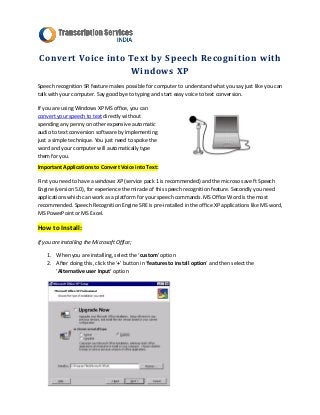
Convert Voice into Text by Speech Recognition with Windows XP
- 1. Convert Voice into Text by Speech Recognition with Windows XP Speech recognition SR feature makes possible for computer to understand what you say just like you can talk with your computer. Say good bye to typing and start easy voice to text conversion. If you are using Windows XP MS office, you can convert your speech to text directly without spending any penny on other expensive automatic audio to text conversion software by implementing just a simple technique. You just need to spoke the word and your computer will automatically type them for you. Important Applications to Convert Voice into Text: First you need to have a windows XP (service pack 1 is recommended) and the microso save ft Speech Engine (version 5.0), for experience the miracle of this speech recognition feature. Secondly you need applications which can work as a platform for your speech commands. MS Office Word is the most recommended. Speech Recognition Engine SRE is pre-installed in the office XP applications like MS word, MS PowerPoint or MS Excel. How to Install: If you are installing the Microsoft Office; 1. When you are installing, select the ‘custom’ option 2. After doing this, click the ‘+’ button in ‘features to install option’ and then select the ‘Alternative user Input’ option
- 2. If you have already installed MS office in your PC then passes on the following: 1. Go to the control panel 2. Then select an open the ‘Add or Remove Programs’ option. 3. After a window opens, just select ‘Microsoft Office’ and click on the ‘change button’. 4. Then next choose the ‘Add or Remove features’ option from the opened window and then click on ‘Next’. 5. After doing these, then finally click the ‘+’ option of the ‘Alternative user input’ option in order to expand it and then choose the Speech option and select ‘Update’. Finally you have successfully installed the Microsoft Speech Engine Recognition. For check it out how it works? Open the Microsoft Word and click on the ‘Tools’ option and select the ‘speech’ option. Now you can see the icon of microphone here you can start the work. Before converting voice into text, please make sure that the batteries of your microphone are charge and also try to use a high quality microphone for more accuracy and precision. By: Transcription Services India Website: http://www.transcriptionservicesindia.com Email: info@transcriptionservicesindia.com Facebook: http://www.facebook.com/transcribingservicesindia Twitter: @indiatranscript Keywords: voice to text, voice to text conversion, transcribe voice into text, speech recognition, speech into text, conversion speeches
