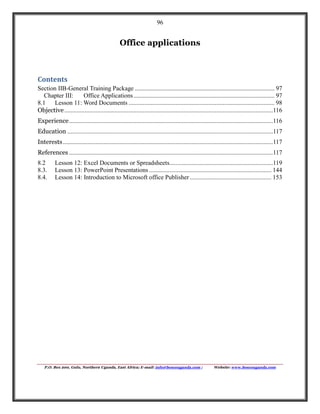
BOSCO-Uganda ICT Training handbook (II): Office applications
- 1. 96 Office applications Contents Section IIB-General Training Package ......................................................................................... 97 Chapter III: Office Applications .......................................................................................... 97 8.1 Lesson 11: Word Documents ............................................................................................. 98 Objective .....................................................................................................................................116 Experience ..................................................................................................................................116 Education ...................................................................................................................................117 Interests ......................................................................................................................................117 References ..................................................................................................................................117 8.2 8.3. 8.4. Lesson 12: Excel Documents or Spreadsheets..................................................................119 Lesson 13: PowerPoint Presentations .............................................................................. 144 Lesson 14: Introduction to Microsoft office Publisher .................................................... 153 P.O. Box 200, Gulu, Northern Uganda, East Africa; E-mail: info@boscouganda.com ; Website: www.boscouganda.com
- 2. 97 Section IIB-General Training Package Chapter III: Office Applications Dear BOSCO user: This manual is meant to train you, the user, how to use office on the computer. In today’s world, the computer is used in education and business and it is our hope to teach the basics of office documents, spreadsheets and slide shows, but also to offer an introduction to its uses. We will be teaching how to use the open office programs, but there are many similarities with Microsoft Office and once you learn one, it will be easy to learn the other. There are many things you can do with office and we do not cover everything in this manual, just remember what you have learned about the internet and you can research any question you might have, or you can ask a friend or trainer. Sincerely, The BOSCO Team P.O. Box 200, Gulu, Northern Uganda, East Africa; E-mail: info@boscouganda.com ; Website: www.boscouganda.com
- 3. 98 8.1 Lesson 11: Word Documents Goals: This lesson will familiarize the user with the workings of open office word documents. Understand its uses Create a word document Learn about formal writing including Letters, Memos, Essays, Books and Resumes. Learn shortcuts Share a document on line A. What is a word document? A word document is often used to write formally. It is used to type Letters, Memos, Essays, Books, Resumes or Notes. The BOSCO manual was created using a word document. Task: Think of times you have seen typed documents. What are some of the characteristics of those documents? B. Creating a Word Document. Task: Open a word document and type a brief sentence. Word Functions and Options There are a number of things you can do with a word document. You can add page numbers, you can copy and paste words or paragraphs, you can add bullet points; align all the words to the left, right or middle and much more. P.O. Box 200, Gulu, Northern Uganda, East Africa; E-mail: info@boscouganda.com ; Website: www.boscouganda.com
- 4. 99 Open a new document Go to the icon on the top left. When you scroll over it and pause, it will say “New.” Click on it. Or, alternatively, move to the small arrow to the right of the icon, and click on that to view various types of documents you could open. The icon is the simplest but if you want you can also click on “file,” scroll down and then click “new.” Save a document Now that you have a new document you can start creating. Start by typing a word or two. Once you have done that we can save the document. Go to the third icon on the left, when you pass over it it will say “save.” Alternatively, you can click file and then save or “save as.” Saving a document means that you can find it later on. Click save. A menu will pop up asking you to name the document. Choose a name. You will also have to decide where to save it so that you can find it later. You can save it in a documents, the desktop or in a folder. Decide where to save it and click on the location in the column on the left of the menu. Once that is done you will also decide what format to save it in. If you wanted to send a document to someone who only has Microsoft office and not open office, you will want to save it as a Microsoft word document. Otherwise the default option should work. Once you are sure where you are saving it and what it is called, click “Save.” Open an old document Now that you have saved your document you can close it without losing any work. Try closing the document. Now in open office go to the second icon on the left which looks like a folder, click on that, or click on file and then open. A menu will pop up that looks similar to the save menu. There you can find the file you saved and open it. Click on the file you wish to open, then move your mouse to the bottom right hand side where it says “open.” Click on that and your document will appear just as you saved it. P.O. Box 200, Gulu, Northern Uganda, East Africa; E-mail: info@boscouganda.com ; Website: www.boscouganda.com
- 5. 100 Backup a document Sometimes it is worthwhile backing up a document in case your computer breaks down. If you have an external way of storing documents just save your document to that, like a USB stick or a CD, or you can back it up on line using your email account; to do that simply attach the saved file in an email to yourself. Then if you need it just open the attachment in your email account from any computer anywhere in the world. Print a document If you wish to print a document you will need to connect a computer with your document on it to a printer. Perhaps you will need to retrieve the document from your email. Once the printer is turned on and connected to your computer open your document and go to the 7th or 8th icon from the left. They are the icons with the printers on them. One of them says “Print file directly” when you scroll over and the other says “page preview.” Click on page preview, a screen will pop up that puts your document into perspective. From here you can review the look of your document before printing and decide how you would like to print it. Another option is to click on “file” and then “print.” From here you can decide the settings of the printer before printing. Do you want to print it black and white, or color, do you want to print all pages or just some? Maybe you want to print double sided instead of one-sided. Here you can make those sorts of decisions. Email a document If you want to email a document save it and attach the document from your email account in an email to yourself or someone else. Also refer back to backing up a document. Align Words Left, Right or Middle You now have your words on a document so you can change where those words are on a page. You will notice icons on the top that are different shapes of “A's,” to the right of that are four icons that look like P.O. Box 200, Gulu, Northern Uganda, East Africa; E-mail: info@boscouganda.com ; Website: www.boscouganda.com
- 6. 101 pages. Try clicking on those icons to see what it does to your words. If you want you can also type a full paragraph and see how it is affected. If you have the cursor on one line it will only change that line, if you highlight a full text and then click on the icons the whole text will be affected, see highlighting below. Font type With highlighted text or before you begin typing you can change many things. One thing you can change is the font type. “Select,” or “highlight” the text you wish to alter. At the top of the screen you will see some words in the menu. It will probably be Liberian Serif, Times New Roman or something like that. Move your cursor over the arrow on the right hand side of those words and click on it. A drop down menu will appear with many different options. Click on one of those options and see how it affects your words. Font size Next to the font type is a number in a drop down menu. That menu is the size of the words. The greater the number the larger the text. Generally you want the size to be 12, but you may want to change it for special projects. Bold, Italics or Underline The icons with the A's is from left to right Bold, Italics and Underlined. Select a text and try clicking those icons. There is also another option for changing the words. Move your cursor next to a word. Right click on the word. A menu pops up giving you many options. It is possible to use shortcuts as well. Select what you want to bold, italic or underline, then press and hold the control key and then press B for Bold, I for Italic or U for Underline. P.O. Box 200, Gulu, Northern Uganda, East Africa; E-mail: info@boscouganda.com ; Website: www.boscouganda.com
- 7. 102 Headers and Footers To add a header or footer, go to “Format” and then “Page.” From there go to the header or footer tab and click “header on” for example and then “OK.” You have just created a header, do the same under the footer tab clicking “footer on” and then “OK.” Add Page numbers To add page numbers it is best to add them in either the header or the footer section of the page. Put the cursor where you want the number and click there. Align to the left right or middle as desired. Then go to “Insert,” “Fields” and then “Page Number.” Bullet points To use bullet points make sure your cursor is where you want it and then click the one of the two buttons to the right of the alignment buttons; third and fourth from the bottom right of the upper menu options. Click on this to see Bullets form. Cut, Copy and Paste and shortcuts To copy and paste select the section you want to copy or cut. From there you can either right click and then select copy or cut or you can follow some shortcuts. To take the shortcut press and hold down the control key. Then hit X to cut, C to copy. Then put the cursor where you would like to paste the item, to continue with shortcuts press and hold down the control key and then press V. Or right click and select “Paste.” Add Columns If you are writing for a newspaper or wish to make columns for some other reason you can. Click on “Format” and then “Columns.” A menu will pop up. Select the icon or insert the dimensions you wish and hit “OK.” P.O. Box 200, Gulu, Northern Uganda, East Africa; E-mail: info@boscouganda.com ; Website: www.boscouganda.com
- 8. 103 Search Text Say you have written a book or a very long article and you wish to find certain words that you have typed. Or maybe you realized that you have been spelling a word wrong the whole time. It is easy to find words and replace them with other words. Simply click on the icon with a magnifying glass, third from the right on top. When you scroll over the icon it says “Find & Replace.” A menu will pop up that will allow you to find and replace. Spell Check Perhaps you need something to be written formally and you do not want any spelling mistakes. A computer makes it easy to fix these spelling mistakes because it has an internal database of words and knows the proper spelling. Say I spell banana instead of banana. It will automatically show an red underline on the text which suggests that it is not a word (the red line does not appear if it is printed). Sometimes spell check is wrong, but generally it is right. To fix it you can move the cursor over the word and right click. A menu will appear with possible words that you meant to write or it give you options to ignore the error. The other way to do it is to go to “tools,” click “spelling and grammar” and use the pop up menu to make any changes. It does this for all the words on the page. It can also make suggestions for grammatical errors. The shortcut is F7. Note that other shortcuts are listed next to the option in the drop down menus. Look up a word To look up a word you can go to “Tools,” “Language” and then “More Dictionaries Online.” Word Count This is a way to determine how much you have written. Sometimes teachers will ask to have an approximate number of words. This manual has about 9000 words. Add symbols To add a symbol that is not on your keyboard go to “Insert” “Special Character.” P.O. Box 200, Gulu, Northern Uganda, East Africa; E-mail: info@boscouganda.com ; Website: www.boscouganda.com
- 9. 104 Add a Chart or Table To add a chart you can click on the fifth icon from the right at the top of the page, go to “Insert” then “Table” or use the shortcut Control F12. Track Changes If you are editing someone else's work but you want them to see what you have done, you can add comments that are clearly new. Go to “Insert” “Comment” or for a shortcut Control Alt N. If you want to clear the comments use the arrow key in the yellow comment box and select delete or delete all. Undo Typing Say you made a mistake and you do not know how to correct your mistake. One way is to go to “Edit” and click “Undo...” Help If you need help and your trainer is not around to help you, you can go to the “Help” “Openoffice.org Help” or for a shortcut just hit F1. PDF If you want to convert your document into a PDF document go to “File” and then “Export as PDF.” The advantage of this is that you can make your document secure. If you send it by email as a open office or word document it can be changed by others, but people cannot manipulate your work if it is a PDF. It is like a picture of the document more than a working file. C. Formal Writing Styles There are many different styles of writing that serve different purposes. Some help you clarify your thoughts on a topic like an essay. Others may convince an employer to hire you like a resume. Or it may help you communicate to someone personally like a letter. Perhaps you want to publish a story or research project, a book might be a good option. P.O. Box 200, Gulu, Northern Uganda, East Africa; E-mail: info@boscouganda.com ; Website: www.boscouganda.com
- 10. 105 Task: Discuss what some of the advantages of formal writing might be? D. Letter writing A letter can be written by hand or it can be typed. One of the advantages of typing is that it is sometimes easier to read. Another advantage is that it can be sent on line through email. Typing can also be faster than writing. For publication it is almost always necessary that it be typed. To create a letter we will consider the following format: In the top left hand corner of the page you will write the address of the person to whom you are writing. And in the top right hand corner write your address. Enter the date a couple of lines below your address. A few spaces down on the right enter a greeting, usually “Dear [name].” Then below that you can write a few paragraphs that you wish the person to know about. You can ask how they are, but because they can't answer you right away, you have to anticipate their questions and talk about your situation, hoping that they will write back to you with information on how they are doing. At the end you can write “Sincerely yours,” “Sincerely,” “Yours truly,” or something like that and then leave a space to sign your name in pen. It makes the letter more personal if you sign it in ink. Below the space type your name and below that you can put a title if you have one, but for formal letters it probably isn't necessary. On the next page is an example of a personal letter: P.O. Box 200, Gulu, Northern Uganda, East Africa; E-mail: info@boscouganda.com ; Website: www.boscouganda.com
- 11. 106 [Your Name] [Street Address] [City, ST ZIP Code] November 28, 2010 [Recipient Name] [Title] [Company Name] [Street Address] [City, ST ZIP Code] Dear [Recipient Name]: Thank you for the lovely gift of flowers that you sent to me. Your gift brightened my day, and it continues to brighten my home. It was so nice to be remembered by you! Your thoughtfulness means so much to me. Warmly, [Your Name] Task: Write a letter and have the trainer give advice. P.O. Box 200, Gulu, Northern Uganda, East Africa; E-mail: info@boscouganda.com ; Website: www.boscouganda.com
- 12. 107 Format taken from goodletterwriting.com August 35, 2010 E. Notes Notes can help you remember things later on. They are usually short bullet points. To create bullet points go to format, bullets and numbering and click on the style you would prefer. When you are done with one bullet point hit enter. If you want to make a sub point hit enter and then tab. Task: Create Bullet Points in two different styles as well as sub points. I have seen this done in Gulu at a goodbye party for a co-worker. The person wrote down some notes on how the evening was going to proceed. For example: Prayer Eating Introduction of Guests Speeches Director Priest Accountant Head of Volunteers Words from the person leaving Chat People go home These notes structured the evening by letting people know what was coming next. So notes can be used to structure events. Notes can also be used in preparation for writing a document. For example, if you want to write a book on the different types of corn P.O. Box 200, Gulu, Northern Uganda, East Africa; E-mail: info@boscouganda.com ; Website: www.boscouganda.com
- 13. 108 around the world you might want to write some notes to guide you through the book writing process, they might look like this. Title Page Table of Contents Introduction What is Corn What are the different types of corn Where is corn grown around the world Conclusion Bibliography It could also include sub points that you want to ensure are included in your book and that you do not forget them. Title Page Title Author Table of Contents Chapters Page Numbers Introduction What is the point of writing this book What is Corn Scientific research What is corn used for How does it grow What are the different types of corn Brief description of each corn species Where is corn grown around the world Include maps P.O. Box 200, Gulu, Northern Uganda, East Africa; E-mail: info@boscouganda.com ; Website: www.boscouganda.com
- 14. 109 Who eats more corn? Conclusion What did I find in my study of corn Bibliography List all sources of research Notes can also be used to write down a list. For example maybe you are going to Kampala and you want to buy many things, but how will you remember everything you need from Kampala? If you forget it could be very frustrating. Book for school Clothes Ground coffee Jack Hammer It could be a list of things you need to do before you accomplish a goal. Say you want to become a football player. Run every day Join a football team Email professional football player for advice Find sponsorship Save money for good football shoes Study football rules Watch professional football on television Practice regularly F. Research and the Academic Writing Process See Article “Handbook of the Writing Process.” Everything in section E. is paraphrased P.O. Box 200, Gulu, Northern Uganda, East Africa; E-mail: info@boscouganda.com ; Website: www.boscouganda.com
- 15. 110 from this source. Prewriting: Before writing you should analyze the situation. Were you given a specific topic to write about? What is the question being asked? What is the goal? Are you going to describe, or argue? How do you want the reader to react? Do you want them to learn something new, do you want them to laugh or be persuaded? How do you want the words to sound? Do you want it to be formal or informal? What is the structure of your writing? Is it a poem, a play or an essay? Make a plan. After analyzing the situation you should plan or decide what you are going to do. For example, you may decide that you will write an essay on Gulu Town with the purpose of arguing that Gulu Town is a great place. Gather Information. Ask questions such as who, what, where, why, when and how. To start collecting material first, write down what you already know. You can do this in a few ways. One way is Freewriting, this means that you write down everything that comes to your mind about the topic. Clustering is another way to jot down ideas, write your topic down in the middle of the page and circle it. Then, write connecting ideas around the topic and connect them with lines. You can make a list as well. P.O. Box 200, Gulu, Northern Uganda, East Africa; E-mail: info@boscouganda.com ; Website: www.boscouganda.com
- 16. 111 Picture taken from www97.intel.com on Sept. 8, 2010 After writing down what you already know figure out what you don't know about the topic. Once you have figured that out you can begin searching for answers. Use your knowledge of surfing the Internet to find out answers. You can also ask other people for help in finding answers. Task: Decide on a topic and make a cluster map. The next step will be to write a draft essay (more on essay writing later). Once you have written a draft. You will need to revise your draft until it has no spelling errors, no grammatical mistakes and is easy and interesting to read. To edit your spelling and grammar you can use a computer tool. Do you remember what that is. You can use spelling and grammar check. This program will guide you through your document making suggestions. But it is not always correct. Think of words like “there” “their and “they're.” They all sound like the same word, and they are all spelled correctly but they have different meanings. The spell check function on the computer just knows that each of those words are spelled correctly it cannot tell if it is used in the right way. So you have to reread your document and make changes, then have someone who is good at essay writing to look over your work and make comments. If you have someone P.O. Box 200, Gulu, Northern Uganda, East Africa; E-mail: info@boscouganda.com ; Website: www.boscouganda.com
- 17. 112 else read your essay they might find mistakes that you didn't notice because you knew what you meant. When you are writing an academic paper it is for someone else to read. Have someone insert comments into the essay as you read. Go to “insert” and then “comment.” Another way to check your work is to read it out loud. If you have trouble reading it out loud, you probably need to make some changes. Once you are sure it is as good as it can get you are ready to publish it. Now more about essay writing… G. Essay Writing An essay is a formal document used for teaching. Often students will be asked to write an essay because the process of writing an essay helps people to research a topic, to argue a point and present it in a formal way. Each essay begins with a title page. The first page includes the Title of the document, the Author and the Date it was submitted. It may also include the name of the teacher and the name of the class. There is no page number on the first page. The essay itself consists of three main parts: an introduction, the body and a conclusion. Introduction: In the introduction of an essay you want to say what you are going to say. In the introduction you will discuss the main points of your essay and include a thesis statement. A thesis statement is the argument that you want to make. For example, if you want to argue that growing and selling coffee will be better for your village you will state “growing and selling coffee will be better for my village.” P.O. Box 200, Gulu, Northern Uganda, East Africa; E-mail: info@boscouganda.com ; Website: www.boscouganda.com
- 18. 113 Here is an example of an introduction paragraph: Body: In this section you will make your argument in paragraph form. Each paragraph will be a new point. These points should “prove” your initial thesis statement. For example if you wanted to prove that selling coffee is better for your village you would make a number of points that might include: 1) coffee can be sold for more shillings, 2) more shillings would provide more opportunities for the village, 3) Your village knows how to spend shillings well and 4) Other villages that grow coffee are better off. But just stating your point does not convince someone that you are right. You need to provide examples. For example, to show that coffee can be sold for more shillings I might say when I add up how many shillings I can make if I grow coffee on the same size of land as I use for corn I can make 2 times as much money. Or I could quote the market difference found in a newspaper and then calculate how much I could grow of each. For each point you will write a paragraph. Each paragraph will consist of three things, your point, an example and a restatement of the point in different words. For example, for the point “your village knows how to spend shillings well” the paragraph might look something like this: My village knows how to spend shillings well. For example, last year my village used some extra money to build a school and pay for a professional teacher. Because of this school I was able to learn how to run a business and now I can feed my family and give money back to the village. So my village spends their money responsibly. You will write at least one paragraph for every point you want to make and typically you will bracket the body of your essay with the two best points. P.O. Box 200, Gulu, Northern Uganda, East Africa; E-mail: info@boscouganda.com ; Website: www.boscouganda.com
- 19. 114 Conclusion: At the end of your essay you will end with a restatement of your thesis and a brief overview of the points you made. Citations: Sometimes you will write an essay where everything is your own ideas and experiences. But if some of your ideas are because of some research that you have done, you need to acknowledge the work of others. For example, if I found out the price of coffee from The Monitor newspaper, I would have to show others which newspaper I got it from when the newspaper was printed and if it was an article in the newspaper I also need to say who wrote the article. If I get an idea from a book, a movie, a magazine, or an interview with someone I need to let the reader know where I got the idea so that they can verify my work. If I do not say where I got the information from I could say whatever I wanted and no one would know if it is true or not unless I cite it. There are many ways to cite an idea. You can make a direct quote or paraphrase an idea. You can use brackets in the text or insert footnotes. There are different styles of citations and different styles are often used by different disciplines of study. For instance Psychology teachers require that you use the APA style. Information on these different styles can be found on the Internet. Try searching “citations.” Bibliography: At the end of a document is a list of all the sources you used in the essay. This is done on a separate page. Centered and at the top of the page is the word “Bibliography” “Works Cited” or whatever word(s) are used by the style you choose. Below that is a list of sources that you used. Sharing: Once you are done your essay and have edited it. You can share it with your teacher. Your teacher may want it sent by email or printed out and handed in. H. Resumes or CVs P.O. Box 200, Gulu, Northern Uganda, East Africa; E-mail: info@boscouganda.com ; Website: www.boscouganda.com
- 20. 115 Resumes are sometimes required by employers. They describe why you would be good for the job. It often includes a history of your work experience, your educational achievements and other skills, abilities and interests that show the employer you are right for the job. Often times you do not need a resume, you simply make friends and your friends help you get a job. This is called “networking” and is good to do regardless of whether or not you can write a resume. What to include in a resume: Contact Information: Name Address Phone Number Email Address Educational background Name of Schools Dates attended Highest achievement reached, example, finished secondary school level 4 or degree in education, or diploma in mechanics Experience Name of Job Name of company or organization (if applicable) P.O. Box 200, Gulu, Northern Uganda, East Africa; E-mail: info@boscouganda.com ; Website: www.boscouganda.com
- 21. 116 Dates worked Other achievements or interests of relevance could include Hobbies Curiosities Scholarships Awards Successes On the next page is an example of a CV template: [Your Name] [Street Address, City, ST ZIP Code] [phone] [e-mail] Objective [Describe your career goal or ideal job.] Experience [Job Title] [Dates of employment] [Company Name], [City, ST] [Job responsibility/achievement] [Job responsibility/achievement] [Job responsibility/achievement] [Job Title] [Dates of employment] [Company Name], [City, ST] [Job responsibility/achievement] [Job responsibility/achievement] [Job responsibility/achievement] P.O. Box 200, Gulu, Northern Uganda, East Africa; E-mail: info@boscouganda.com ; Website: www.boscouganda.com
- 22. 117 [Job Title] [Dates of employment] [Company Name], [City, ST] [Job responsibility/achievement] [Job responsibility/achievement] [Job responsibility/achievement] [Job Title] [Dates of employment] [Company Name], [City, ST] [Job responsibility/achievement] [Job responsibility/achievement] [Job responsibility/achievement] Education [School Name], [City, ST] [Dates of attendance] [Degree obtained] [Special award/accomplishment or degree minor] Interests [Briefly list interests that may pertain to the type of job you want.] References I. References are available on request. Books Books serve many purposes; they can educate, persuade or entertain. A book is usually a longer document and can be published on line or on paper. It can also be sold by a publisher. P.O. Box 200, Gulu, Northern Uganda, East Africa; E-mail: info@boscouganda.com ; Website: www.boscouganda.com
- 23. 118 A book is divided into chapters. Each chapter is a section of the book. There are two types of books Fiction and Nonfiction. Fiction Books are stories that are made up. They did not happen in real life. Some of them could have happened in real life but did not. Others are perhaps totally unrelated to real life whatsoever. These are called science fiction or fantasy. Books that could have happened but did not are called novels. Nonfiction Books are books that are based on real life facts. Facts are things that can be verified by reliable sources. These are usually educational books. It could be a book on the environment or on the daily life in Kenya. It could be about food or business, philosophy, religion anything you can think of that is about reality. Generally speaking, people read nonfiction books to learn, and fiction books for fun. You could think of a nonfiction book as a collection of essays with a table of contents added to it. When thought of that way it is not so overwhelming to think of writing a whole book. A table of contents is simply a guide at the beginning of the book that describes where to find chapters. Every chapter should begin on a new page. Books definitely have page numbers so that it is easier to find information. The table of contents has a list of chapters and then page numbers of where to find those chapters. It is a way of organizing the book for reference later on or before you start reading. See the Table of Contents on page of this manual for an example. Once you understand the structure of an essay and the structure of a book you can easily “skim read” to find the information you need. First find a book with a title that interests you. Then look at the table of contents and find a chapter that interests you. From there look at the intro or concluding paragraphs to find the argument of the chapter and the P.O. Box 200, Gulu, Northern Uganda, East Africa; E-mail: info@boscouganda.com ; Website: www.boscouganda.com
- 24. 119 points they will make. If you want to look into further detail of those points read the beginning of each paragraph until you find the point you are interested in. And if you are not satisfied with that paragraph look up the citation to find out where to look for more information on the subject. Again, once you understand the structure it is easy to do book “research.” Task: Look up “book” in Wikipedia, and share what you learned. 8.2 Lesson 12: Excel Documents or Spreadsheets Goals: Understand its uses Create a spreadsheet Some spreadsheet examples Sharing spreadsheets A. Uses of Spreadsheets There are a number of uses of spreadsheets. Typically a spreadsheet is for calculating numbers, analyzing numbers, storing and presenting those numbers to others. It can be very useful for accounting and business planning. It can also be useful for creating charts. In this lesson you can learn how to create basic accounting documents such as a budget, a balance sheet, an activity statement and a statement of cash flows. You will also learn how to create a database that can be used for research purposes. So not only will you learn how to make spreadsheets but you will learn some valuable business skills. P.O. Box 200, Gulu, Northern Uganda, East Africa; E-mail: info@boscouganda.com ; Website: www.boscouganda.com
- 25. 120 B. Spreadsheet Basics: Creating a Database A spreadsheet is made up of cells, rows and columns. A cell refers to the individual box. A cell can also refer to the intersection of rows and columns or where the row and column meets, create a cell. You can put numbers or words into any box you choose. The cells are arranged in rows and columns. The columns go up and down and are arranged by letters a, b, c, etc. The rows are arranged by numbers 1, 2, 3, etc. If you want to change the size of the cells move the mouse cursor to the part in between the cells at the column or row level. If you want to calculate numbers use a formula in one of the cells. Let’s start with the basics. Always start with an = sign. P.O. Box 200, Gulu, Northern Uganda, East Africa; E-mail: info@boscouganda.com ; Website: www.boscouganda.com
- 26. 121 = Then add the equation you want the answer to. For example =1+2 Hit “Enter” What shows in the cell is not =1+2 but 3 The formula you typed appears on the box above whereas in the cell it shows the answer. The place where the formula appears is referred to as the formula bar. So it’s always very easy to curb/get someone who wrote the answer directly and someone who writes the answer correctly using the formula because when you click on the box containing the answer the formula automatically appears in the formula bar and at times for the first time users you might not know. Formula bar Now try some other basic ones. P.O. Box 200, Gulu, Northern Uganda, East Africa; E-mail: info@boscouganda.com ; Website: www.boscouganda.com
- 27. 122 The symbol * is for multiplying. This is because a computer understand multiplication sign(X) as letter X. so always use * as a multiplication sign in Excel. =3*5 The symbol / is for dividing =4/2 =6-4 Now instead of calculating numbers, let’s calculate cells Initially we learnt that Columns are labeled vertically with letters i.e. column A, column B, column C up to column Z and the letters of Alphabets are known as column names. Vertical Column Names A-Z The rows are labeled horizontally with numbers that is to say row 1, row 2, row 3, ………….up to infinity or no end. Horizontal Row numbers In excel reading a box is in the way colunn by row. This means if I want to get an item from a cell or individual box, I first read the column name i.e column A, Column B etc then the row number where that particular item/figure is lying or stored and that is known as the individual cell reference or name.eg A4. This means, I need the number in column A but that item is in Row number 4. Let us check on the following examples P.O. Box 200, Gulu, Northern Uganda, East Africa; E-mail: info@boscouganda.com ; Website: www.boscouganda.com
- 28. 123 below =A1+A2 Item in column A but row number 1 plus (+) item in column A but row number/line 2 and try the others. =A3*A2 =A1/A4 =A4-A2 If there is no number in the cell it will act like a 0 Now say you wanted to do more complex calculations. Say you wanted to add up cells A1, A2 and A3. You could use the formula below: =SUM (A1:A3) It consists of the calculation desired which in this case is the sum. The equal sign = and in brackets the section of numbers to be calculated, in this case the numbers in cells A1 through A3. P.O. Box 200, Gulu, Northern Uganda, East Africa; E-mail: info@boscouganda.com ; Website: www.boscouganda.com
- 29. 124 If you just wanted to add cell A1 and cell A3, you would separate the cell numbers with commas in your formulas. For example: =SUM (A1, A3) Task: Insert the formula on your spreadsheet You can also go to the formula button at the top of the page. Search for the formula you want to use. What are some other formulas? SUM – Adds up the numbers in range AVERAGE – Calculates the average in range MAX – Finds the largest number in the range. MAX is a short form of the word P.O. Box 200, Gulu, Northern Uganda, East Africa; E-mail: info@boscouganda.com ; Website: www.boscouganda.com
- 30. 125 Maximum MIN – Finds the smallest number in the range. MIN is the short form of the word Minimum COUNT – Counts the number of cells in range with numbers in them P.O. Box 200, Gulu, Northern Uganda, East Africa; E-mail: info@boscouganda.com ; Website: www.boscouganda.com
- 31. 126 COUNT – Counts the number of cells in range with numbers or text in them IF – Calculates greater or lesser than. Eg. =IF(A1<A2, “Yes”, “No”) If A2 is 3 and A1 is 2 then it would say Yes. SIN, COS, TAN – to calculate degrees =SIN (A4) for example P.O. Box 200, Gulu, Northern Uganda, East Africa; E-mail: info@boscouganda.com ; Website: www.boscouganda.com
- 32. 127 Fill down – to fill in with a pattern. To do so select the column section you wish to fill in with a formula or pattern. Go to “Edit” “Fill” and “Down.” Series – If you want to fill in with a series of numbers like dates or just plain numbers and do not want to type every one of them, there is a shortcut. Do the same as before, select the section you want to fill in go to “Edit” “Fill” “Series” “Trend” and “OK.” P.O. Box 200, Gulu, Northern Uganda, East Africa; E-mail: info@boscouganda.com ; Website: www.boscouganda.com
- 33. 128 Let’s take the example from below. In Column A in the second cell the number 1 was inserted. The person wanted a series of numbers and did not want to type every one so they filled in with a series (see above). Then they went to column B and in row 2 typed in the formula =SIN (A2). Instead of typing in new formulas for every row like =SIN (A3), =SIN (A4) etc. they thought it would be easier if the computer figured that out. So they used the Fill Down method. They did the same for columns C and D except instead of using the SIN formula they used the COS and TAN formula. =COS (A2) and =TAN (A2) and filled down accordingly. Now this person has the SIN, COS and TAN numbers for 1 through 8. If the person wanted the numbers for 1-300 they could do that in the same amount of time. REF COS TAN 0.8414 1 SIN 0.5403 1.55740 71 02 8 - 0.9092 - 2.1850 2 97 0.41615 4 3 0.14112 - - P.O. Box 200, Gulu, Northern Uganda, East Africa; E-mail: info@boscouganda.com ; Website: www.boscouganda.com
- 34. 129 0.9899 0.1425 9 5 0.6536 4 1.15782 -0.7568 4 1 - - 0.9589 3.3805 2 62 2 0.2794 0.9601 - 2 7 0.29101 0.6569 0.7539 0.8714 87 5 0.2836 02 48 6 7 0.9893 8 58 -0.1455 6.79971 Task: In cell B4 use the button to insert a formula, adjust the numbers if needed. With spreadsheets we often have things attached to numbers, they are not abstract numbers, but based on real things. To identify numbers we usually assign names and values at the top of the spreadsheet and on the left hand column. Here is an example using the average calculation for analysis. P.O. Box 200, Gulu, Northern Uganda, East Africa; E-mail: info@boscouganda.com ; Website: www.boscouganda.com
- 35. 130 Task: Create your own database and perform a calculation or two. When you have completed your database try changing some of the numbers and see how that affects the calculations. C. Creating a Budget A budget is a tool for business management. It is a guide to determine whether or not it will be a good business. A budget consists of two parts, revenue and expenses. When you minus expenses from revenue you get a profit or loss. The goal is to make a profit so that you can send your kids to school, grow your business, eat well or make the life in your community better. Revenue Revenue is an estimate of cash generated from business activity. It consists of the number of sales times sale price. For example say Joe wanted to go into the corn selling business. # of corn cobs sold x sale price per cob $ = revenue If Joe sells a corn cob for 200 shillings, and Joe sells 100 cobs a month how much is that in one year? P.O. Box 200, Gulu, Northern Uganda, East Africa; E-mail: info@boscouganda.com ; Website: www.boscouganda.com
- 36. 131 100 (cobs) x 200 (shillings) x 12 (months) = 240,000 shillings/year When putting together the revenue budget try to be realistic and ask these questions. Is the sale volume realistic, is the price realistic and is the revenue going to be constant throughout the year. A cash budget can help plan for yearly cycles, we will get into that later. So in a yearly budget for corn growing Joe would put the following on his spreadsheet, Joe uses bold to highlight the important categories like the totals so that it looks nicer and is easier to read. Also note that he included the year at the top so that he can organize his budgets. Organizing financial documents is called bookkeeping. Then Joe looks at the expenses he expects in 2011. Expenses Seeds 2 x 20,000 -40,000 Food for Family 20,000 x 12 -240,000 Housing 0 0 Electricity 10,000 x 12 -120,000 Water 5,000 x 12 -60,000 Education for 200,000 x 4 -800,000 P.O. Box 200, Gulu, Northern Uganda, East Africa; E-mail: info@boscouganda.com ; Website: www.boscouganda.com
- 37. 132 Children Total Expenses -1,260,000 Question, is there any expenses that Joe missed? When Joe puts the two together and totals them up this is what he gets: The formulas for the arrows are = SUM(C4:C5), =SUM(C9:C14) or if you’d rather insert positive numbers the formula becomes =-SUM(C9:C14) and finally the last formula you can see in the diagram, it is =SUM(C6,C15) Let us say that Joe wants to change his plan, does he have to change the formulas? No. P.O. Box 200, Gulu, Northern Uganda, East Africa; E-mail: info@boscouganda.com ; Website: www.boscouganda.com
- 38. 133 What happens if we substitute 300,000 for corn growing revenue? Notice how everything changes now that there is new information. Task: You discover that Joe is going to have a problem if this is his plan, what should he do? How can he change his budget plan? What are the options for Joe? He has two basic options, he can cut costs/expenses, or he can generate more revenue. Task: Discuss how Joe might generate more revenue, 10 minutes. Then discuss how Joe might cut expenses. Think of realistic examples and change the budget to more realistic numbers if you think Joe's numbers are not realistic. What is the better option, generating more revenue or cutting P.O. Box 200, Gulu, Northern Uganda, East Africa; E-mail: info@boscouganda.com ; Website: www.boscouganda.com
- 39. 134 more expenses? Task: Create your own budget for a business, be as realistic as possible. Compare budgets and correct any misconceptions. Then decide who has the best business budget and why. D. Cash Budget Sometimes revenue and expenses are not spread out evenly throughout the year. A cash budget can help plan ahead to avoid hunger or missed opportunities during the year. Take the corn growing business we discussed earlier and lets look at an example cash budget for the next six months. Joe assumes that corn will be ready in seasons and not come all at once. Cash Budget Janua Februa ry ry Balance 00 May June 45,00 75,00 100,0 0 0 0 00 50,00 60,00 50,00 20,00 0 0 0 0 50,00 75,000 April 25,00 Initial Cash 300,0 March 60,00 50,00 20,00 Revenue 10,00 Corn 0 5,000 Total 10,00 Revenue 0 5,000 0 0 0 0 0 - 0 0 0 0 Expenses Seeds P.O. Box 200, Gulu, Northern Uganda, East Africa; E-mail: info@boscouganda.com ; Website: www.boscouganda.com
- 40. 135 20,000 - - - - 10,00 20,00 20,00 - Food 0 20,000 15,000 15,000 0 0 Housing 0 0 0 0 0 - - 0 - - - 10,00 - 10,00 10,00 10,00 10,00 Electricity 0 10,000 0 0 0 0 Water -5,000 -5,000 -5,000 -5,000 -5,000 -5,000 200,0 Education 00 0 0 0 0 0 - - - Total 23500 - - Expenses 0 55,000 30000 30000 25000 35000 Cash 75,00 45,00 75,00 100,0 85,00 Balance 0 0 0 00 0 25,000 See how Joe has 300,000 to begin with. He was able to send one of his kids to school for the semester, but three had to stay home. He used spreadsheet formulas to calculate total revenue, total expenses and the cash balance. To calculate the cash balance he used =SUM (Initial Cash Balance, Total Revenue, Total Expenses). This adds the initial cash with revenue and then because the expense is a negative number it takes away from the cash balance. When Joe was done calculating January, he moved the ending cash balance up to the top of February for the initial cash balance. P.O. Box 200, Gulu, Northern Uganda, East Africa; E-mail: info@boscouganda.com ; Website: www.boscouganda.com
- 41. 136 You can see how the cash budget is a good predictor of possible troubles in the future. Joe only had 25,000 by the end of February. Task: Discuss what you think will happen in the second half of the year. What should Joe do? E. Income Statement The income statement is like a budget, but it describes what actually happened after the fact. Let’s see the income statement for Joe: P.O. Box 200, Gulu, Northern Uganda, East Africa; E-mail: info@boscouganda.com ; Website: www.boscouganda.com
- 42. 2011 Income Statement Revenue Corn Potatoes Carrots Total Revenue Expenses Seeds Food for Family Housing Electricity Water Education for Children Total Expenses 137 Explanation 200 x 100 x 12 500 x 50 x 12 400 x 200 x 12 240000 300000 960000 1500000 6 x 20,000 20,000 x 12 0 10,000 x 12 5,000 x 12 200,000 x 4 Total Profit/Loss -120000 -240000 0 -120000 -60000 -800000 -1340000 160000 Task: Discuss what did Joe decide to do after he looked at his budget? Did it work? What should Joe do with the profit? Should he change anything for the 2012 budget? What do you want to know about Joe's future before making any further decisions? F. Balance Sheet Assets = Liabilities + Net Assets What does this formula mean? Let's start with assets. Assets are things that you or your business own that have value. This means that you could sell them in the market. P.O. Box 200, Gulu, Northern Uganda, East Africa; E-mail: info@boscouganda.com ; Website: www.boscouganda.com
- 43. 138 Task: What kinds of things could you sell in the market, or have a value in Shillings? Examples: Cash Property Housing Inventory Crops Clothes Tools Liabilities are things you will have to pay for. For example. If you are renting a building in Gulu and you pay at the end of the month. If it is near the end of the month and you have not paid yet, you will owe the landlord money. This is a liability to you. On the other hand, for the landlord, your liability is an asset and would record it as an asset. P.O. Box 200, Gulu, Northern Uganda, East Africa; E-mail: info@boscouganda.com ; Website: www.boscouganda.com
- 44. 139 Net Assets are your Assets – Liabilities. Change in Net Assets happens when you make a profit or loss on your income statement. So Assets are really Assets – Liabilities + Revenue – Expenses. Let's look at an example balance sheet. Lam's Balance Sheet 2009 Assets Cash Inventory Property Buildings Tools Total Assets Liabilities Water Bill Rent Money Total Liabilities Net Assets Previous Net Assets Change in Net Assets Total Net Assets Liabilities + Net Assets 200000 1500000 700000 200000 500000 3100000 200000 100000 300000 2000000 800000 2800000 3100000 Task: After looking at the balance sheet can anyone say why it is called a balance sheet? Answer. Because Assets will “balance” with “Liabilities and Net Assets” How does the balance sheet help you? The goal is still to increase your net assets. P.O. Box 200, Gulu, Northern Uganda, East Africa; E-mail: info@boscouganda.com ; Website: www.boscouganda.com
- 45. 140 Not always, but sometimes you can “rent” your assets. What is the benefit of renting rather than selling? The benefit is that you get to keep your assets and still make income. So in the future you can continue making money off of the same asset. What types of assets can you rent out? Examples: Buildings Property Tools or equipment Why would someone want to rent rather than buy? Because they cannot afford to buy right now. Perhaps they do not want the ongoing expenses to owning, or perhaps they think the value of the asset will go down over time and they want to buy it at a cheaper rate. There are many reasons. If you want to build a business what is better renting or buying? Discuss: Is it worth taking out a loan to buy assets that will provide ongoing revenue? G. Calculating Interest Rates; Lending and Borrowing with a Bank Interest Paid = Principal x Time x Rate Most Banks will loan you money with the expectation that you will give the money back with interest. Interest is an extra amount of cash that is revenue to the bank. If they can loan money to reliable customers who will pay back the money with interest they will give even more money to those customers. If you can prove to a bank that you are good at handling money by showing them profit on your income statements and a balance sheet with more net assets they are more likely to loan large sums of money to you. P.O. Box 200, Gulu, Northern Uganda, East Africa; E-mail: info@boscouganda.com ; Website: www.boscouganda.com
- 46. 141 But getting a loan from a bank can be costly so it is good to be able to estimate how much it is going to cost to take out the loan. If you think that the revenue generated by the loan will exceed the interest paid, it will be a good idea to take out the money. If not, you can find yourself in trouble. Here is how to figure out the total cost of the loan. Say you want to take out 1,400,000 to buy a good solar panel system from Kampala. The bank is willing to give you the loan with the interest rate of 20% per year and you need to pay back everything in 1 year. This is how you would figure it out: 1,400,000 (principal) x 1 (time) x 20/100 or .2 (rate) = 280,000 (interest paid) In this case the bank made 280,000 by “renting” you their “assets” which in this case was cash. In total for this year you have to pay the principal plus the interest. So 1,400,000 + 280,000 = 1,680,000. Now let us say that Joseph knew that he could make 2,000,000 from the 1,400,000 loan by buying the solar panel package and renting out the electricity. Is it right for Joseph to take out the loan? How much money can he make from this in the first year? How about the second? Compound Interest Compound interest simply means that interest is charged on interest. So say Joseph decided he could only make 1,000,000 a year and the loan was for two years. Joseph agreed to pay back the loan in full in two years with compounded interest. The first year 280,000 of interest was accumulated. This interest was added to the 1,400,000 to = 1,680,000. For the second year 20% interest was added to 1,680,000, not 1,400,000. P.O. Box 200, Gulu, Northern Uganda, East Africa; E-mail: info@boscouganda.com ; Website: www.boscouganda.com
- 47. 142 So by the end of the second year the total was: 1,680,000 x 1 x .2 = 336,000 additional interest. Note how the interest is more the second year than the first. 336,000 + 1,680,000 = 2, 016,000 Should Joseph take out this loan? Saving Accounts On the other hand banks can make you money. The bank wanted to loan Joseph 1,400,000 at an interest rate of 20% but where does the bank get the money? You can help the bank out by leaving your money with them. Say Tessa has 1,400,000 that she does not need to spend right now. She thinks that she will not need the money for another 2 years, so she goes to the bank and the bank tells her that if she leaves her money with the bank for 2 years they will pay her back 14% per year in compounded interest. So she leaves her 1,400,000 with the bank. How much does she receive? The first year she makes 1,400,000 x 1 x .14 = 196,000 196,000 + 1,400,000 = 1,596,000 In the second year she makes 1,596,000 x 1 x .14 = 223,440 223,440 + 1,596,000 = 1, 819,440 P.O. Box 200, Gulu, Northern Uganda, East Africa; E-mail: info@boscouganda.com ; Website: www.boscouganda.com
- 48. 143 If we want to figure out how much the bank made on this transaction we take what Joseph paid to the bank in the two years: 2, 016,000 – 1,400,000 = 616,000 minus what they paid to Tessa for using her money. 1,819,440 – 1,400,000 = 419,440 616,000 – 419,440 = 196,560 The bank provided a service to Joseph and Tessa for two years and in return it kept the balance of 196,560. Task: Discuss what is better taking out loans or setting up a savings account? Perhaps Joseph needed to take out the loan now so that in three years he could make a profit and open his own savings account. Some assets last longer than the loan or make more money than the loan expense. Task: Discuss whether or not it is worth taking money out for a motorbike so that you do not have to walk to work everyday? Does that investment make you any money? P.O. Box 200, Gulu, Northern Uganda, East Africa; E-mail: info@boscouganda.com ; Website: www.boscouganda.com
- 49. 144 8.3. Lesson 13: PowerPoint Presentations Goals: To become familiar with the PowerPoint Application To learn presentation and public speaking skills What is PowerPoint? PowerPoint is for creating slideshow presentations. If a school has the technology a teacher will use PowerPoint for teaching. Sometimes the PowerPoint will be projected onto a large screen and the speaker will have a remote to move from one slide to the next without having to be at the computer. Businesses will use it to convince investors to invest in their company. And students can use it to share their research findings with their class. The main advantage of PowerPoint is the ability to make simple slides that are visible to a group of people. Word and Excel documents are not as easy to flip through as PowerPoint is. Secondly, the most amazing thing in Microsoft office PowerPoint is it gives you the provision of creating scrolling or moving text or pictures and illustrations like charts according to the different styles inbuilt in Microsoft PowerPoint and you can even draw the path way through which your text will move on a slide show which impresses the audience especially during presentation time and this is known as Animations Most important and amazing not to forget is also how the different slides appears or comes in after another during slides show presentation also known as Transitions as illustrated in details later. We shall later see how we can create animations and transitions on our text and pictures or illustrations after finishing making your text or illustrations on the different slides. Note: the pictures are from Microsoft office, but many of the functions will be the same. Getting Started: P.O. Box 200, Gulu, Northern Uganda, East Africa; E-mail: info@boscouganda.com ; Website: www.boscouganda.com
- 50. 145 How to start Microsoft office PowerPoint. Go to start menu All programs Microsoft office Microsoft office PowerPoint. Then a window like below appears. Click in one of the two boxes below where it says “Click to add.” Many of the functions for typing are the same as creating word documents. Now click on “New Slide,” notice how on the left hand column there are now two slides. P.O. Box 200, Gulu, Northern Uganda, East Africa; E-mail: info@boscouganda.com ; Website: www.boscouganda.com
- 51. 146 If you want to change the format or layout of the slide, click on “layout” and choose a layout you would like for that slide. To go back to a different slide just click on it in the left hand column. P.O. Box 200, Gulu, Northern Uganda, East Africa; E-mail: info@boscouganda.com ; Website: www.boscouganda.com
- 52. 147 You will notice that in the middle of the slide there are a number of symbols. These symbols allow you to add more visual elements to your slide other than text. For example you can insert pictures, videos, graphs and spreadsheets. Let’s try inserting a graph. You’ll notice that it opens an excel document that corresponds with a graph. This is a good chance to make a visual display of the P.O. Box 200, Gulu, Northern Uganda, East Africa; E-mail: info@boscouganda.com ; Website: www.boscouganda.com
- 53. 148 information you collect. Just adjust the spreadsheet to adjust the graph. The categories on the spreadsheet correspond to the categories on the slideshow. So if you replace “Series 1” with “Jon” and “Category 1” with “Age,” in the spreadsheet, for example, that’s how it will appear in the slideshow. Creating/adding Animations on your text and illustrations To add an animation to your text, highlight the text like below P.O. Box 200, Gulu, Northern Uganda, East Africa; E-mail: info@boscouganda.com ; Website: www.boscouganda.com
- 54. 149 Animations There are so many animation styles as you have seen with the above example and you go to where the is more animations and try the different styles according to your preference. Secondly, to add transitions go to animations then transition/more transitions as illustrated below and try the different transition and after finding the one you like, click apply to all.just move you mouse pointer over where is indicated transition and see the change that appears. P.O. Box 200, Gulu, Northern Uganda, East Africa; E-mail: info@boscouganda.com ; Website: www.boscouganda.com
- 55. 150 Transitions You can get get many more transitions as below and try the to see the different changes that appear All these are the different transition styles you can try P.O. Box 200, Gulu, Northern Uganda, East Africa; E-mail: info@boscouganda.com ; Website: www.boscouganda.com
- 56. 151 Create as many slides as you want in whatever fashion you prefer and then if you want to preview your slide show click on “Slide Show” or click on this icon below to start slide show. It’s a shortcut to slide show and then “Slide Show from Beginning.” It will open in full screen, you can move from one slide to the next by clicking the mouse button or by tapping the arrow buttons on the keyboard. You can even set the slide show to be automatic after some seconds or minutes according to your preference. This means that you do not need to touch the mouse or scroll key on the keyboard but the slides will change from one to another automatically. When you are done, hit Esc at the top left hand corner of the keyboard. When you are done save your slide show: P.O. Box 200, Gulu, Northern Uganda, East Africa; E-mail: info@boscouganda.com ; Website: www.boscouganda.com
- 57. 152 Now your slideshow is ready for presentation. When you are ready to present open your slideshow from where you saved it and start the slideshow from the beginning. P.O. Box 200, Gulu, Northern Uganda, East Africa; E-mail: info@boscouganda.com ; Website: www.boscouganda.com
- 58. 153 8.4. Lesson 14: Introduction to Microsoft office Publisher What is Microsoft Publisher? Microsoft Publisher is a full-featured desktop publishing program that helps you design and publish professional print and Web-based materials with ease. Using Publisher’s familiar interface, you can precisely lay out blocks of text, graphics, calendars, order forms, and more, while Publisher’s many built-in designs help you to quickly create a professional publication in a matter of minutes. What’s new in Publisher? Publisher includes additional publication types and designs, which you can print, publish to the Web, or distribute via e-mail. These options are available from the task pane, which makes it easy to get started immediately. Other enhancements for increasing efficiency include a new page sorter, which lets you use shortcut menus and drag-and-drop functionality to rename, insert, delete, and rearrange pages, and the new Find and Replace task pane, which lets you quickly search and replace text throughout the publication. Enhanced formatting options and layout features let you design publications with more precision and flexibility; for instance, you can apply multiple master pages to a single publication to control several page designs at once, and widow and orphan control let you control the flow of text between linked text boxes. P.O. Box 200, Gulu, Northern Uganda, East Africa; E-mail: info@boscouganda.com ; Website: www.boscouganda.com
- 59. 154 Starting Microsoft Publisher To start Publisher: Click the Start button on the Windows task bar Point to All Programs Select Microsoft Office. From the Microsoft Office submenu select Microsoft Office Publisher The Publisher toolbars and task menus While all of Publisher’s commands are contained in the menu bar at the top of the window, most of your tasks can be accomplished using the toolbars and task pane menus. Publisher’s toolbars, which group together shortcuts to command commands, are virtually identical to those included in other Office applications. You can click a toolbar button to quickly apply formatting, save or print a publication, copy or paste text, or accomplish another of a variety of tasks. To show or hide a toolbar, open the View menu, select Toolbars, and then select the toolbar you want to show or hide. The most frequently used toolbars are the Standard toolbar, the Formatting toolbar, and the Objects toolbar. The Standard toolbar contains buttons for opening, saving, printing, and editing publications. The Zoom box and magnifying glass buttons at the end of the toolbar let you change the display size of the publication you’re working in. The Formatting toolbar contains buttons and drop-down menus for applying P.O. Box 200, Gulu, Northern Uganda, East Africa; E-mail: info@boscouganda.com ; Website: www.boscouganda.com
- 60. 155 formatting to text, paragraphs, and objects The Objects toolbar, which is displayed vertically along the left side of the Publisher window, provides buttons for inserting the objects you’ll include in your publication. These include text boxes, picture boxes, lines, shapes, and Design Gallery objects. To insert an object into a page of your publication, you simply click the button on the Objects toolbar and then click and drag to the dimensions you want. This makes Publisher a much easier and more versatile tool for designing professional publications than standard word processing programs. In addition, Publisher uses a task pane, located on the left side of the window, to group common options, as well as to replace many standard dialogs: P.O. Box 200, Gulu, Northern Uganda, East Africa; E-mail: info@boscouganda.com ; Website: www.boscouganda.com
- 61. 156 Creating a new publication using the wizards Publisher provides a large variety of pre-built designs for each publication type. To quickly create a new publication, all you have to do is select the design and replace the placeholder text and graphics: From the File menu, select New. In the New Publication task pane, select a publication type from the New from a design list: P.O. Box 200, Gulu, Northern Uganda, East Africa; E-mail: info@boscouganda.com ; Website: www.boscouganda.com
- 62. 157 For this training manual, we’ll create a family newsletter designed for print. Later, we’ll show you how to design a newsletter for e-mail distribution, as well. Select Publications for Print. It also opens the Quick Designs preview gallery, which displays designs you can use for your publication The preview gallery displays designs for the category selected in the New from a design list. Scroll through the list of design categories and select Newsletters. The Quick P.O. Box 200, Gulu, Northern Uganda, East Africa; E-mail: info@boscouganda.com ; Website: www.boscouganda.com
- 63. 158 Publications preview gallery displays thumbnails for newsletter designs. Scroll through the gallery. When you find a design you like, click it. For our family newsletter, we’ll use the Rhythm Newsletter. The first time you use the design gallery, Publisher prompts you to enter personal information, which it can automatically include in your publications: Enter the information you’d like to use and click OK. You can always change the information later. The publication is displayed in the main window: P.O. Box 200, Gulu, Northern Uganda, East Africa; E-mail: info@boscouganda.com ; Website: www.boscouganda.com
- 64. 159 If you select an option and decide you don’t like it, use the Undo button on the Standard toolbar to restore the previous selection. To change the font scheme for the newsletter, click Font Schemes. We’ll select Online, because it has the general look we want to use. You can always change individual fonts later. Once you’ve adjusted the design to your liking, you can complete your publication by replacing the text and graphics Publisher has included. The remainder of this training manual describes how to do this. P.O. Box 200, Gulu, Northern Uganda, East Africa; E-mail: info@boscouganda.com ; Website: www.boscouganda.com
- 65. 160 Types of publications You can create two types of publications in Publisher: print and Web. Each publication type includes a large number of sub-types, each with its own set of pre-built designs. For example, print publications include designs for newsletters, flyers, brochures, business cards, signs, resumes, and labels. Web publications include designs not only for web sites but also for electronic newsletters and other event announcements that you can distribute via e-mail. Publisher uses a distinct editing mode for print and Web publications, with each containing specialized options. Print mode includes options for commercial printing, which aren’t available to Web mode, while Web mode ensures that the elements you include in your publication are optimized for the Web. If you aren’t sure which mode you’re in, you can find out by checking the Publisher title bar. Creating a blank publication If you want to create your own design from scratch, you can start with a blank publication: From the File menu, select New. In the New Publication task pane, select either Blank Print Publication or Blank Web Page. Saving a Microsoft Publisher publication You should save your publication as soon as you’ve selected the design and adjusted the design elements: From the File menu, select Save As. The Save As dialog opens. P.O. Box 200, Gulu, Northern Uganda, East Africa; E-mail: info@boscouganda.com ; Website: www.boscouganda.com
- 66. 161 Browse to the location where you want to save the publication. Enter a file name into the File name field. Make sure Publisher Files (*.pub) is selected as the file type, then Click Save. As you work, you can quickly save your changes by clicking the Save button on the Standard toolbar. You can always retrieve a saved document and edit it again as long as you know the location where you saved you document. But try as much time as you can to practice how to make many different publications like business cards, brochures, calendars, certificates and so on as much as you can in order to be familiar in Microsoft office publisher. P.O. Box 200, Gulu, Northern Uganda, East Africa; E-mail: info@boscouganda.com ; Website: www.boscouganda.com
