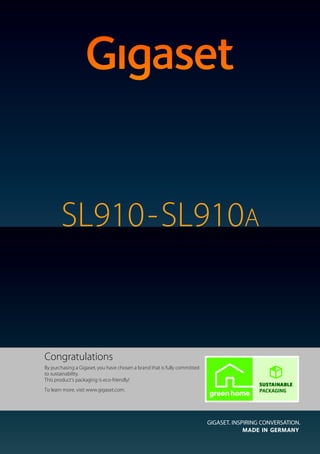
Gigaset SL910A Digital Cordless Telephone User Guide
- 1. Gigaset SL910A/SL910 / GBR-IRL / A31008-M2300-L101-2-7619 / Cover_front.fm / 8/4/14 SL910-SL910A Congratulations By purchasing a Gigaset, you have chosen a brand that is fully committed to sustainability. This product’s packaging is eco-friendly! To learn more, visit www.gigaset.com.
- 2. Gigaset SL910A/SL910 / GBR-IRL / A31008-M2300-L101-2-7619 / Cover_front.fm / 8/4/
- 3. 1 Gigaset SL910A/SL910 / GBR-IRL / A31008-M2300-L101-2-7619 / overview.fm / 8/4/14TemplateLionA5,Version2,01.03.2012 Gigaset SL910/SL910A – with the special "touch" Gigaset SL910/SL910A – with the special "touch" Ð Ã ò ô ó ¼ 06:00 V < Å Å Å > Status bar (£page 22) Icons (£page 74) show the telephone’s current settings and operating status. Touch the status bar to open the £status page, page 22. v Menu key Press briefly: open main menus (£page 23) Press and hold: activate/deactivate (£page 24) keypad and display lock a End call/end key Press briefly: end call/paging, reject internal call, switch off ring tone for external call, return to idle status Press and hold: switch handset on/off Touchscreen/display Message LED (£page 19) Proximity sensor (£page 24) Navigation area Page position marker , Change page ê/ë. Å Ä Ä Handset keys c Talk key Press briefly: Dial displayed number, accept call, switch between earpiece and handsfree mode, open the redial list Press and hold: assign a line Mini USB connection socket Connect wire-bound headset or handset to your PC (Gigaset QuickSync) Charging contacts Idle displays or menu (£page 17) Gigaset service contact numbers: For personal advice on our range of products and for repairs or guarantee/warranty claims call: Service Centre UK: 020 369 53111 (local call cost charge) Service Centre IE: 0818 200 033 (6.6561 Ct./Call) Please have your proof of purchase ready when calling.
- 4. 2 Gigaset SL910A/SL910 / GBR-IRL / A31008-M2300-L101-2-7619 / overview.fm / 8/4/14TemplateLionA5,Version2,01.03.2012 Gigaset SL910/SL910A – with the special "touch" The base of the Gigaset SL910/SL910A is supplied in two variants. The functionality and fea- tures of both variants are identical. Registration/paging key Press briefly: start paging (£page 50) Press and hold: Set base station to registration mode (£page 49) Base variant 2Base variant 1 or
- 5. 3 Gigaset SL910A/SL910 / GBR-IRL / A31008-M2300-L101-2-7619 / SL910-SL910A-LUGIVZ.fm / 8/4/14TemplateLionA5,Version2,01.03.2012 Contents Contents Gigaset SL910/SL910A – with the special "touch" . . . . . . . . . . . . . . . . . . . . . . . . . . . . . . . . . . . . . . . . . . 1 Safety precautions . . . . . . . . . . . . . . . . . . . . . . . . . . . . . . . . . . . . . . . . . . . . . . . . . . . . . . . . . . . . . . . . . . . . . . . . 4 Getting started . . . . . . . . . . . . . . . . . . . . . . . . . . . . . . . . . . . . . . . . . . . . . . . . . . . . . . . . . . . . . . . . . . . . . . . . . . . 5 Understanding the operating steps . . . . . . . . . . . . . . . . . . . . . . . . . . . . . . . . . . . . . . . . . . . . . . . . . . . . . . . 16 Display pages . . . . . . . . . . . . . . . . . . . . . . . . . . . . . . . . . . . . . . . . . . . . . . . . . . . . . . . . . . . . . . . . . . . . . . . . . . . . 17 Using the telephone . . . . . . . . . . . . . . . . . . . . . . . . . . . . . . . . . . . . . . . . . . . . . . . . . . . . . . . . . . . . . . . . . . . . . 24 Making calls . . . . . . . . . . . . . . . . . . . . . . . . . . . . . . . . . . . . . . . . . . . . . . . . . . . . . . . . . . . . . . . . . . . . . . . . . . . . . 30 Changing phone settings . . . . . . . . . . . . . . . . . . . . . . . . . . . . . . . . . . . . . . . . . . . . . . . . . . . . . . . . . . . . . . . . 37 ECO DECT . . . . . . . . . . . . . . . . . . . . . . . . . . . . . . . . . . . . . . . . . . . . . . . . . . . . . . . . . . . . . . . . . . . . . . . . . . . . . . 42 Answering machine (Gigaset SL910A) . . . . . . . . . . . . . . . . . . . . . . . . . . . . . . . . . . . . . . . . . . . . . . . . . . . . 44 Network mailbox . . . . . . . . . . . . . . . . . . . . . . . . . . . . . . . . . . . . . . . . . . . . . . . . . . . . . . . . . . . . . . . . . . . . . . . . 48 Multiple handsets . . . . . . . . . . . . . . . . . . . . . . . . . . . . . . . . . . . . . . . . . . . . . . . . . . . . . . . . . . . . . . . . . . . . . . . . 49 Bluetooth devices . . . . . . . . . . . . . . . . . . . . . . . . . . . . . . . . . . . . . . . . . . . . . . . . . . . . . . . . . . . . . . . . . . . . . . . . 52 Contacts (address book) . . . . . . . . . . . . . . . . . . . . . . . . . . . . . . . . . . . . . . . . . . . . . . . . . . . . . . . . . . . . . . . . . . 55 Calls list . . . . . . . . . . . . . . . . . . . . . . . . . . . . . . . . . . . . . . . . . . . . . . . . . . . . . . . . . . . . . . . . . . . . . . . . . . . . . . . . . 60 Calendar . . . . . . . . . . . . . . . . . . . . . . . . . . . . . . . . . . . . . . . . . . . . . . . . . . . . . . . . . . . . . . . . . . . . . . . . . . . . . . . . . 61 Alarm . . . . . . . . . . . . . . . . . . . . . . . . . . . . . . . . . . . . . . . . . . . . . . . . . . . . . . . . . . . . . . . . . . . . . . . . . . . . . . . . . . . 63 Baby phone call . . . . . . . . . . . . . . . . . . . . . . . . . . . . . . . . . . . . . . . . . . . . . . . . . . . . . . . . . . . . . . . . . . . . . . . . . . 63 Screensaver, caller pictures and sounds . . . . . . . . . . . . . . . . . . . . . . . . . . . . . . . . . . . . . . . . . . . . . . . . . . . 65 SMS (text messages) . . . . . . . . . . . . . . . . . . . . . . . . . . . . . . . . . . . . . . . . . . . . . . . . . . . . . . . . . . . . . . . . . . . . . 66 Synchronising with your PC (Gigaset QuickSync) . . . . . . . . . . . . . . . . . . . . . . . . . . . . . . . . . . . . . . . . . . 70 Connecting the base station to the PABX . . . . . . . . . . . . . . . . . . . . . . . . . . . . . . . . . . . . . . . . . . . . . . . . . 71 Display icons . . . . . . . . . . . . . . . . . . . . . . . . . . . . . . . . . . . . . . . . . . . . . . . . . . . . . . . . . . . . . . . . . . . . . . . . . . . . 73 Setting options . . . . . . . . . . . . . . . . . . . . . . . . . . . . . . . . . . . . . . . . . . . . . . . . . . . . . . . . . . . . . . . . . . . . . . . . . . 75 Service (Customer Care) . . . . . . . . . . . . . . . . . . . . . . . . . . . . . . . . . . . . . . . . . . . . . . . . . . . . . . . . . . . . . . . . . . 80 Environment . . . . . . . . . . . . . . . . . . . . . . . . . . . . . . . . . . . . . . . . . . . . . . . . . . . . . . . . . . . . . . . . . . . . . . . . . . . . . 86 Appendix . . . . . . . . . . . . . . . . . . . . . . . . . . . . . . . . . . . . . . . . . . . . . . . . . . . . . . . . . . . . . . . . . . . . . . . . . . . . . . . . 87 Accessories . . . . . . . . . . . . . . . . . . . . . . . . . . . . . . . . . . . . . . . . . . . . . . . . . . . . . . . . . . . . . . . . . . . . . . . . . . . . . . 90 Open Source software . . . . . . . . . . . . . . . . . . . . . . . . . . . . . . . . . . . . . . . . . . . . . . . . . . . . . . . . . . . . . . . . . . . 93 Index . . . . . . . . . . . . . . . . . . . . . . . . . . . . . . . . . . . . . . . . . . . . . . . . . . . . . . . . . . . . . . . . . . . . . . . . . . . . . . . . . . . 101
- 6. 4 Gigaset SL910A/SL910 / GBR-IRL / A31008-M2300-L101-2-7619 / security.fm / 8/4/14TemplateLionA5,Version2,01.03.2012 Safety precautions Safety precautions a - Read the safety precautions and the user guide before use. - Explain their content and the potential hazards associated with using the device to your children. - The device cannot be used in the event of a power failure. In case of a power failure it is also not possible to make emergency calls. - Emergency numbers cannot be dialled if the keypad/display lock is activated! Do not use the devices in environments with a potential explosion hazard (e.g. paint shops). The devices are not splashproof. For this reason do not install them in a damp environment such as bathrooms or shower rooms. Use only the power adapter indicated on the device. Use only rechargeable batteries that correspond to the specification (see "Specifications"). Never use a conventional (non-rechargeable) battery or other battery types as this could result in significant health risks and personal injury. Rechargeable batteries, which are noticeably damaged, must be replaced. If you give your Gigaset to a third party, make sure you also give them the user guide. Remove faulty devices from use or have them repaired by our Service team, as these could interfere with other wireless services. Do not use the device if the display is cracked or broken. Broken glass or plastic can cause injury to hands and face. Send the device to our Service department to be repaired. Do not hold the rear of the handset to your ear when it is ringing or when speaker mode is activated. Otherwise you risk serious and permanent damage to your hearing. Your Gigaset is compatible with the majority of digital hearing aids on the market. However, perfect function with all hearing aids cannot be guaranteed. The phone may cause interference in analogue hearing aids (humming or whistling) or cause them to overload. If you require assistance, please contact the hearing aid supplier. Using your telephone may affect nearby medical equipment. Be aware of the technical conditions in your particular environment, e.g. doctor's surgery. If you use a medical device (e.g. a pacemaker), please contact the device manufacturer. They will be able to advise you regarding the susceptibility of the device to external sources of high frequency energy (for the specifications of your Gigaset product see "Specifications"). To prevent loss of hearing, avoid listening at high volume over long periods of time.
- 7. 5 Gigaset SL910A/SL910 / GBR-IRL / A31008-M2300-L101-2-7619 / starting.fm / 8/4/14TemplateLionA5,Version2,01.03.2012 Getting started Getting started Checking the package contents u One base Gigaset SL910/SL910A (variant 1 or variant 2) u One base cover stand (only with base variant 1) u One power adapter for the base u One phone cable (flattened) u One Gigaset handset u One battery cover (rear cover for the handset) u One battery u One charger cradle u One power adapter for the charger cradle u One poster, one user guide Installing the base and charger cradle The base and charger cradle are designed for use in dry rooms in a temperature range of +5°C to +45°C. ¤ Set up the base on a level, non-slip surface at a central point in the building or mount the base on the wall (£page 7). The phone’s feet do not usually leave any marks on surfaces. However, due to the multitude of different varnishes and polishes used on today's furnishings, the occurrence of marks on the surfaces cannot be completely ruled out. Please note: u Never expose the telephone to the effects of heat sources, direct sunlight or other electrical devices. u Protect your Gigaset from moisture, dust, corrosive liquids and fumes. Please note Pay attention to the range of the base. In buildings this is up to 50 m, outdoors up to 300 m. The range is reduced when ECO DECT (£page 42) is activated.
- 8. 6 Gigaset SL910A/SL910 / GBR-IRL / A31008-M2300-L101-2-7619 / starting.fm / 8/4/14TemplateLionA5,Version2,01.03.2012 Getting started Connecting the base with the phone network and the mains power supply ¤ Insert the phone cable (cable slightly flattened) into the right/lower connection socket at the rear of the base until it clicks into place. ¤ Insert the power cable for the power adapter into the left/upper connection socket . ¤ Insert both cables into the appropriate cable channels . ¤ Base variant 1: Place the cover in the notches on the back of the base and click into place (not if mounting on the wall). ¤ First connect the power adapter and then connect the telephone jack Please note: u The power adapter must always be connected, as the phone will not operate without a power supply. u Use only the power adapter and phone cord supplied. Pin connections on telephone cables can vary (pin connections, £page 89). 3 2 1 3 5 4 3 2 1 5 4 3 Base variant 2 Base variant 1 3a 1 2 3 3a 4 5
- 9. 7 Gigaset SL910A/SL910 / GBR-IRL / A31008-M2300-L101-2-7619 / starting.fm / 8/4/14TemplateLionA5,Version2,01.03.2012 Getting started Wall mounting the base (optional) Connecting the charger cradle Setting up the handset for use The handset’s display and keys are covered with a protective film. Please remove the protective film. Handsets contained in the package have already been registered to the base. If, however, a handset has not been registered (display "Handset not regis- tered to any base"), please register it manually (£page 49). Base variant 2Base variant 1 48 mm Approx. 2.5 mm 2 1 3 4 ¤ Connect the flat plug to the power adapter . ¤ Plug the power adapter into the plug socket . If you have to remove the plug from the charger cradle again: ¤ First disconnect the power adapter from the mains power supply. ¤ Then press the release button and discon- nect the plug . 1 2 3 4
- 10. 8 Gigaset SL910A/SL910 / GBR-IRL / A31008-M2300-L101-2-7619 / starting.fm / 8/4/14TemplateLionA5,Version2,01.03.2012 Getting started Inserting the battery and closing the battery cover ¤ First, insert battery with the contact surface fac- ing down . ¤ Then press the battery downwards until it clicks into place. ¤ First, align the protrusions on the side of the battery cover with the notches on the inside of the casing. ¤ Then press the cover until it clicks into place. To reopen the battery cover to replace the bat- tery: ¤ Insert your fingernail into the notch on the bot- tom of the battery cover and pull the battery cover upwards. Caution Please do not use any touchscreen styli to operate the handset. Do not use protective cover/film from other manufacturers. This can restrict operability of your handset. Caution Use only rechargeable batteries (£page 88) recommended by Gigaset Communications GmbH, as doing otherwise could result in significant health risks and personal injury. For example, the outer casing of the battery could be destroyed or the battery could explode. The phone could also malfunction or be damaged as a result of using batteries that are not of the recommended type. 1 2 1 2
- 11. 9 Gigaset SL910A/SL910 / GBR-IRL / A31008-M2300-L101-2-7619 / starting.fm / 8/4/14TemplateLionA5,Version2,01.03.2012 Getting started Charging the battery The battery is supplied with a partial charge. Please charge it com- pletely before use. ¤ Charge the handset in the charger cradle for 5 hours. Setting up the base and handset — installation wizard Once the battery has been inserted, the time and date symbols flash. The installation wizard starts automatically as soon as you touch one of the flashing symbols. It helps you to configure the following key settings on the handset and base. These keys are required for operation: u Time and date u Display language u Country in which the phone will be used u Your own area code Please note u The handset must only be placed in the designated charger cradle. u The battery is also charged if the handset is connected via a USB connection to a PC with a power supply of 500 mA u The battery may heat up during charging. This is not dangerous. u After a time, the charge capacity of the battery will decrease for technical reasons. Caution If you select the Use with restrictions option, important functions on your phone will not be available. If you want to complete the firmware update at a later date, you must first reset the base; this action will reset all the base settings and all handsets will be de-registered. To reset the base: ¤Remove the power cable from the base ¤Press and hold the registra- tion/paging key on the base and at the same time reconnect the power cable to the base ¤Press and hold the registration/paging key until it begins to flash (approx. 10 seconds). Once the handset has been registered again successfully, the message above is displayed again. 5 h
- 12. 10 Gigaset SL910A/SL910 / GBR-IRL / A31008-M2300-L101-2-7619 / starting.fm / 8/4/14TemplateLionA5,Version2,01.03.2012 Getting started If you want to adjust the settings at a later date: ¤ Touch the [ Skip Settings] option at the bottom of the display. The handset then switches to idle status. You can configure the settings at any time using the Settings menu on your handset. If you want to configure the settings: ¤ Touch the ’ icon next to the time to set the time. ¤ Use the left-hand number wheel to select the cur- rent hour by touching the number wheel with a fin- ger and moving it upwards or downwards. The number wheel will follow your movements. ¤ Operate the right-hand number wheel in the same way to select the minutes. ¤ Specify whether you wish the time to be displayed in 12 hrs or 24 hrs mode. To do this, touch the cor- responding area under Time Format. The current setting is highlighted. ¤ Touch the ‘ icon (at the top left of the display) to save the settings and return to the Welcome page. Note: If you set the 12 hrs mode, am/pm is shown next to the number wheels. ¤ Touch the ’ icon next to Date to set the date. L Welcome Time 00:00 M Date 01.07.2011 M Display Language English M Country United Kingdom M Area (Dial Code) (Not configured) M õ è Skip Settings Save Setting õ L Time Time 22 58 23 59 00 : 00 01 01 02 01 Time Format 24 hrs 12 hrs 2 Date 01.07.2011 M Display Language English M Country M
- 13. 11 Gigaset SL910A/SL910 / GBR-IRL / A31008-M2300-L101-2-7619 / starting.fm / 8/4/14TemplateLionA5,Version2,01.03.2012 Getting started ¤ Use the three number wheels to set the current date. The procedure is the same as for setting the time. The current mode for displaying the date is displayed under Date Order (here: Day Month Year). If you want to change the mode: ¤ Touch the ’ icon. The date order setting is indicated by . ¤ Touch the icon to switch between Day Month Year/Month Day Year ¤ Keep touching the ‘ icon until the Welcome page appears. The current language is displayed under Display Lan- guage. If you want to change the setting: ¤ Touch the ’ icon next to the displayed language. L Date Date 24 Feb 2014 25 Mar 2013 26. Apr . 2012 27 May 2011 28 Jun 2010 Date Order M Day Month Year L Date Order Day Month Year Ø Month Day Year ± Ø ± L Welcome Time 08:30 M Date 26.04.2012 M Display Language English M Country M
- 14. 12 Gigaset SL910A/SL910 / GBR-IRL / A31008-M2300-L101-2-7619 / starting.fm / 8/4/14TemplateLionA5,Version2,01.03.2012 Getting started This brings up a list containing all the available lan- guages. The current language is marked with . ¤ Touch the icon next to the required language. If your language is not displayed, the list may be "longer" than the display. You must then scroll through the list. ¤ To do this, put a finger on the display and move it slowly upwards. The lower section of the list is then displayed and you can select a language. Under Country enter the country in which you will operate the phone and for which it is authorised. If the setting is not correct: ¤ Touch the ’ icon next to Country. (Example) A list of countries is displayed. The current country is marked with . ¤ If necessary, as mentioned before, you must scroll through the list to find your country. Touch the iconnexttoyourcountry.The markmovestothis country. ¤ Touch the ‘ icon to save the change and to return to the Welcome page. L Display Language English Ø Français ± Castellano ± Nederlands ± Italiano ± Português ± Dansk ± Ø ± L Welcome Country United Kingdom M Area (Dial Code) (Not configured) M õ ‰ L Country China ± Costa Rica ± Denmark ± Germany Ø Ecuador ± Estonia ± Finland ± France ± Ø ± Ø
- 15. 13 Gigaset SL910A/SL910 / GBR-IRL / A31008-M2300-L101-2-7619 / starting.fm / 8/4/14TemplateLionA5,Version2,01.03.2012 Getting started Please note If you have selected Other Country instead of a country, the Welcome page will also show the Country (Dial Code) entry. ¤ Touch ’ next to Country (Dial Code) and enter the International Prefix and Interna- tional Area Code for the international country code, as described below for the area (dial code). Proceed as described below. Finally, you have to enter your area code: ¤ Next to Area (Dial Code) touch ’. The Local Prefix is the country-specific area code that precedes the Local Area Code when the country code is not dialled. In the United Kingdom this is "0".The Local Area Code is then 20 for London, for example, or 161 for Manchester. ¤ On the keypad displayed, enter the Local Prefix for your country in the first field (maximum 4 charac- ters, "0" in the example). The field is already popu- lated for the selected country. ¤ Briefly touch the second input field and enter the Local Area Code (maximum 8 characters, "20" in the example) You can correct incorrect entries using $. ¤ Touch è after entering the numbers to complete the entry. L Welcome Time Area (Dial Code) (Not configured) M L Area (Dial Code) 0 20 ç ‰ 1 2 3 ABC DEF 4 5 6 GHI JKL MNO 7 8 9 PQRS TUV WXYZ * 0 #
- 16. 14 Gigaset SL910A/SL910 / GBR-IRL / A31008-M2300-L101-2-7619 / starting.fm / 8/4/14TemplateLionA5,Version2,01.03.2012 Getting started Once you have configured all the necessary settings, your handset switches to idle status. Your phone is now ready for use. The Welcome page is displayed again. ¤ Touch the [ è Save Setting] option to save your settings. L Welcome Time 08:32 M Date 26.04.2012 M Display Language English M Country United Kingdom M Area (Dial Code) 020 M õ è Skip Settings Save Setting ˜ Call List  Contacts Apr 26 Thursday Ð ¼ 06:00 V < Ä Å Ä >
- 17. 15 Gigaset SL910A/SL910 / GBR-IRL / A31008-M2300-L101-2-7619 / starting.fm / 8/4/14TemplateLionA5,Version2,01.03.2012 Getting started What would you like to do next? After successfully setting up the phone, you can make calls straight away, customise your Gigaset according to your requirements or firstlyfamiliarise yourself with the operating features (£Using the telephone, £page 24). If you have any questions about using your phone, please read the tips on troubleshooting (£page 81) or contact our Service team (£page 80). Creating your own idle display page Use your (own) configurable idle display page to collate important functions and phone numbers that you want to start or dial via the touch display (£page 18). Synchronising with contacts in Google or Outlook Synchronise your handset's Contacts list using your PC and our Gigaset QuickSync software (£page 70). For the free download and more information, see www.gigaset.com/gigasetsl910. Setting ring tones and silent alert Assign specific tunes to internal and external calls, reminders, wake-up calls and to certain callers. Use time control for calls (£page 38). Setting up the answering machine Record your own announcements and set your recording parameters (£page 44). Registering existing Gigaset handsets to the base Continue using these handsets to make calls from your new base. Transfer Contacts entries from these handsets to your new handset (£page 49/£page 57). For further information see the user guides for these handsets. Making ECO DECT settings Reduce the transmission power (emissions) of your phone (£page 42). Download your personal ring tones and images to your handset. Connect your handset to your PC via Bluetooth/USB and download ring tones and images to your handset with the help of our Gigaset QuickSync software (£page 52/£page 70). For the free download and more information, see www.gigaset.com/gigasetsl910. Operating the telephone on a PABX If necessary, adjust pause times and dialling modes on the PABX (£page 71).
- 18. 16 Gigaset SL910A/SL910 / GBR-IRL / A31008-M2300-L101-2-7619 / starting.fm / 8/4/14TemplateLionA5,Version2,01.03.2012 Understanding the operating steps Understanding the operating steps The following images are used in the operating instructions: Example 1: Menu key v ¤[ Ç Room Monitor] ¤ Press the v menu key in idle status. The Applications menu page is displayed. ¤ Touch the icon. Example 2: Menu key v ¤Menu page Settings ¤[ ° Language + Location] ¤Area (Dial Code) ¤ Press the v menu key. ¤ Drag your finger horizontally across the display to switch to the menu page Settings. ¤ Touch the icon. ¤ Touch the Area (Dial Code) menu entry or the ’ icon next to the menu entry. Á Room Monitor Æ Language + Location
- 19. 17 Gigaset SL910A/SL910 / GBR-IRL / A31008-M2300-L101-2-7619 / make_familiar.fm / 8/4/14TemplateLionA5,Version2,01.03.2012 Display pages Display pages Idle display The idle display comprises three pages: u The dial page (see below) u The configurable page (£page 18) u The messages page (£page 19) Switch between the menu pages: u Drag your finger horizontally across the display or u In the navigation area, touch ë or ê. Dial page Configuring the keyboard/keypad individually You can change the appearance and behaviour of the keypad shown in the display according to your needs. The settings do not correspond to the handset keys (c v a). ¤ Menu key v ¤Menu page Settings ¤[ g Display and Keypad] ¤Scroll to Keypad. You can configure the following: u Key Tones: Every time you touch a digit, a confirma- tion tone is audible. u Key Vibration: Every time you touch a digit on the keypad, the handset vibrates. u Keypad with R/P: To insert - a line interruption (flash, R): Press and hold . - a dialling pause (P): Press and hold . u Keypad w. Letters: For dialling with letters — sometimes used for entering service numbers, for example. Number field Displays the numbers entered. Touch ç briefly: delete the last number entered Press and hold ç: delete all numbers Options bar (£page 26) To dial from call lists, Contacts and speed dial list, as well as internal calls. Keypad Numerical keypad for entering phone numbers. When you touch a number, it is displayed in the number field. Ð Ã ò ô ó ¼ 06:00 V < Å Å Å > | ç 1 2 3 ABC DEF 4 5 6 GHI JKL MNO 7 8 9 PQRS TUV WXYZ * 0 # ˜ Â í å Calls Contacts QuickDial Internal [ g Display and Keypad] submenu: Keypad Key Tones Key Vibration Keypad with R/P Keypad w. Letters on off off off # R *P
- 20. 18 Gigaset SL910A/SL910 / GBR-IRL / A31008-M2300-L101-2-7619 / make_familiar.fm / 8/4/14TemplateLionA5,Version2,01.03.2012 Display pages ¤ You can use the switch on the right to activate or deactivate the relevant function directly. Change (activate/deactivate) switching: Briefly touch the switch. Configurable (personal) page You can customise the configurable page to suit your needs. Bring together the important applications and numbers, which you can start up or call directly from idle status with a single touch. By default, the date and time are displayed and quick access to call lists and contacts is possible. Starting the configuration process ¤ Switch to the configurable page. ¤ Press and hold (approx. 2 seconds) any position on the configurable area on the display. Compile application/function A pick list with the available functions/applications is displayed at the top edge of the display. The (arrow) icon to the right of the pick list shows that you can move the pick list horizontally to display additional selection options. To do this, place a finger on the pick list and move it in the opposite direction to the arrow. Additional functions are displayed. ¤ Insert application/function: Drag the function/application using drag&drop from the selec- tion list into the configurable area. ¤ Remove application/function: Drag the icon for the application/function back to the selec- tion list using drag&drop. Please note With the exception of QuickDial, each function can exist in the configurable area only once. You can collate a maximum of 18 functions, applications or QuickDials. Ð Ã ò ô ó ¼ 06:00 V < Å Å Å > Apr 26 Thursday Contacts  Call List ˜ Configuration modeIdle status Configur- able Section for max. 18 elements Press and hold Apr 26 Thursday Contacts  Call List ˜ Ù Alarm 2 QuickDial Á Room Monitor Selection bar > 1 2 Press and hold 3 1 2 > >
- 21. 19 Gigaset SL910A/SL910 / GBR-IRL / A31008-M2300-L101-2-7619 / make_familiar.fm / 8/4/14TemplateLionA5,Version2,01.03.2012 Display pages Completing the configuration process ¤ Press and hold any position on the configurable area on the display, or ¤ Press a briefly. The settings are saved. You can now start/select your desired applications/telephone numbers by briefly touching the corresponding icon. Selectable applications and functions Messages page You can use the messages page to access the following message lists: u Answering machine list (Gigaset SL910A only) u 5 Network mailbox, if your network provider supports this function and the number of the network mailbox is stored in your telephone u · SMS inbox u Missed calls list ( £Calls list, page 60) u Missed appointments list (£page 62) Please note A QuickDial is deleted. The related entry in Contacts remains unchanged. The settings for all other functions (e.g., wake-up time) remain unchanged. Date display Open calendar (£page 61) Time display Set time (£page 10) Open call lists (£page 60) Set baby phone call (£page 63) Set alarm clock (£page 63) Open Contacts (£page 55) Speed dial (£page 59): Dialling a number Write an SMS (£page 66) 3 Calendar Time ˜ Call List Á Room Monitor Ù Alarm  Contacts 2 QuickDial ¾ Write Message à ™ á
- 22. 20 Gigaset SL910A/SL910 / GBR-IRL / A31008-M2300-L101-2-7619 / make_familiar.fm / 8/4/14TemplateLionA5,Version2,01.03.2012 Display pages Messages page (example) The missed calls list and answering machine list (Gigaset SL910A) are always displayed, even if the lists are empty. The icon for the network mailbox is displayed, provided the number is stored in the telephone. The other lists are only displayed if they contain messages. ¤ Touch an icon to open the corresponding list. Exception: If you touch the icon for the network mailbox, your telephone will dial the num- ber for the network mailbox (£page 48). No list will open on the display. Message pop-up An advisory tone sounds as soon as a new entry arrives in a list. If activated (£page 38) the message LED on the left next to the earpiece also flashes and the mes- sage pop-up is displayed. The pop-up may partly con- ceal the dial page and the configurable page. New mes- sages are displayed on the message page as described above. The number of new messages in each list is displayed beneath the icons. ¤ Close the pop-up: Touch (top right). ¤ Open the list: Touch the corresponding list icon. If the network mailbox has been configured: Touch- ing opens the message page with the corre- sponding icons rather than a list. If there are more new messages in other lists, the display will show the message page (but not the pop-up) when you return to the idle display. The messages LED flashes (if activated, £page 38) until you have opened all new messages. Ð Ã ò ô ó ¼ 06:00 V < Å Å Å > 4 10 Ã 19 ™ 2 á Number of new messages Network mailbox Number of old messages 5 · SMS inbox 3 Answering machine (Gigaset SL910A) Missed calls Missed appointments/ birthdays 1 Messages pop-up (example): x You received+ Ã 1 ™ 1 · 1 á 1 Answering machine (Gigaset SL910A depending on the base) and/ornetwork mailbox x Ã
- 23. 21 Gigaset SL910A/SL910 / GBR-IRL / A31008-M2300-L101-2-7619 / make_familiar.fm / 8/4/14TemplateLionA5,Version2,01.03.2012 Display pages List entry The following information is displayed in the list entries: u The list type (in the header) u Icon for the type of entry. - Call list: ™ (Missed), › (Accepted), š ( Outgoing), Ã (call on answering machine, Gigaset SL910A only) - SMS list: (unread) (read) - Answering machine list: Ã (message on the answering machine) The icon is red for new (unread) entries. u Caller’s number. If the caller's number is stored in Contacts, the caller’s name and number type (Home, Office, Mobile) is displayed instead. For missed calls, the number of calls from this number is also shown in square brackets. u Date and time of call (if set). You have the following options: ¤ Call back a caller: Briefly touch the list entry. ¤ Open the detail view: Next to the entry, touch ’. The display shows all the available information. The message is played back in the answering machine list. The SMS text is displayed in the SMS incoming message list. In the detail view, you can delete the entry or add the number of the entry to Contacts (£page 58). Deleting lists You can delete the entire contents of the individual lists: ¤ Menu key v Menu page Settings ¤[ Ê System] ¤(Scroll down if necessary) Clean-up List ¤ Touch next to the list to be deleted ¤ Confirm with Yes. Please note If you press the c key after you have opened a list, the number for the entry marked by a green dot will be dialled immediately. Call list (example): L Call List ý Josephine Foster M š 16:00, Home Josephine Foster M ™[2] 14:20, Mobile 089 666777888 M › Yesterday, 14:20 Martin Grotte M ™13.06, 16:10, Office ˜ All ™ Missed › Accepted š Outgoing ü
- 24. 22 Gigaset SL910A/SL910 / GBR-IRL / A31008-M2300-L101-2-7619 / make_familiar.fm / 8/4/14TemplateLionA5,Version2,01.03.2012 Display pages Status bar and status page The top line in the idle display is called the status bar. It shows the phone's current settings and operating state (meaning of the icons, £page 74). Status page You can use the status page to change the settings of the adjacent components. ¤ Briefly touch the status bar to open the status page. ¤ Briefly touch the switch next to a component to activate/ deactivate it ( = activated). ¤ If you touch a list entry, e.g., Alarm, a page (the submenu) will open where you can adjust the component's settings. ¤ Touch the Show Service Info button to display the service information for your handset. You may need the service information when you contact our hotline. ¤ Press a or touch in the top display line to return to the idle display. Please note If multiple handsets are registered, the internal number of the handset is displayed in the display status bar (e.g., INT 1) Ð Ã ò ô ó ¼ 06:00 V > ¹ Max. Range No Radiation à Answer Machine ò Bluetooth ó Do not disturb Ù Alarm 6:00 Show Service Info offon offon offon offon offon offon on <
- 25. 23 Gigaset SL910A/SL910 / GBR-IRL / A31008-M2300-L101-2-7619 / make_familiar.fm / 8/4/14TemplateLionA5,Version2,01.03.2012 Display pages Menu pages * Switching from an idle display to the Applications menu page: ¤ Briefly press the v menu key Switch between the menu pages: u Drag your finger horizontally across the display or u In the navigation area, touch ë or ê. Returning to the idle display from anywhere in the menu: ¤ Press the a key briefly. *Please note: Applications/settings that are currently unavailable (e.g., because the handset is outside the range of the base) will not be displayed. Settings < Å Å > á Date + Time i Display + Keypad » Bluetooth ã Select Services Æ Language + Location Î Handsets + Base Ï System Ì Answer Machine ª Telephony Ì Network Mailbox Ë SMS Service Centres Applications < Å Å > Â Contacts ¾ Write Text Message ˜ Call List Õ Screensavers Á Room Monitor Calendar Ù Alarm [ Caller Pictures × Sounds Menu page "Settings"Menu page "Applications" ï Audio Settings
- 26. 24 Gigaset SL910A/SL910 / GBR-IRL / A31008-M2300-L101-2-7619 / make_familiar.fm / 8/4/14TemplateLionA5,Version2,01.03.2012 Using the telephone Using the telephone Switching the handset on/off ¤ To switch off: In idle status, press and hold the end call key a. ¤ To switch on: - Press and hold the end call key a. Or: - Place the handset in the charger cradle. It will switch on after approximately 35 seconds. Returning to idle status ¤ Briefly press end call key a. Or: ¤ If you do not press any key and do not touch the display, the display automatically reverts to idle status after approximately three minutes. Keypad and display lock The keypad and display lock prevents the phone being operated unintentionally. If you touch the display when the lock is activated, nothing happens. A corresponding message will appear if you press a key. Activating/deactivating the keypad and display lock When the handset is in idle status: ¤ Press and hold the v menu key to activate or deactivate the lock. If a call is signalled on the handset, the keypad/display lock automatically deactivates and you can accept the call. The key and display lock activates again once the call has finished. Automatic display lock During a call, the display is automatically locked with the aid of a proximity sensor if you hold the handset to your ear (display backlight disappears). This lock is deactivated again when you remove the handset from your ear. The sensor is located on the right next to the earpiece (£page 1). If you cover it accidentally with your finger during a call, the display will also be locked. Please note When the keypad lock is active, you cannot call emergency numbers.
- 27. 25 Gigaset SL910A/SL910 / GBR-IRL / A31008-M2300-L101-2-7619 / make_familiar.fm / 8/4/14TemplateLionA5,Version2,01.03.2012 Using the telephone Operating the touchscreen You operate the handset mainly via the display. Icons, list entries, switches and selection areas shown on the display are sensitive areas. You can set up and activate functions, enter or dial phone numbers and navigate between the various display screens (pages) by touching these areas and dragging them across the display. Selecting functions/list entries Touch a list entry or the corresponding icon to select the list item (Contacts, submenu, call lists) or to activate/deactivate a function. Scrolling in lists and menus (scrolling vertically) ¤ Drag the display in a vertical direction. If there are more list entries than can be displayed all at once, a drop shadow at the bottom or top edge of the display indicates the direction in which you have to scroll to view more of the list. As soon as you scroll in a list, a scroll bar appears on the right side of the display. This shows the size and position of the visible section of the list. Scrolling through lists is not continuous, i.e., you have to scroll back to return to the top from the end of the list.
- 28. 26 Gigaset SL910A/SL910 / GBR-IRL / A31008-M2300-L101-2-7619 / make_familiar.fm / 8/4/14TemplateLionA5,Version2,01.03.2012 Using the telephone Options, option slider Many displays have an options bar at the bottom. This displays all the actions that you can apply in the current context (icons used, £page 73). There are single-row (e.g., in Contacts) and double-row option sliders (e.g., during an external call). ¤ Touch an option to execute the corresponding action. If there are more options available than can be displayed in an options bar at the same time, these additional options are provided as follows: u With a one-line options bar, the arrow on the right and/or left next to the options (see image) indicates that further options are available. ¤ Touch the option slider and drag it in the direction of the arrow in order to move the addi- tional options into the display (scroll horizontally). u With a two-row option slider, the icon below the option slider indicates that further options are available. ¤ Touch to display a further option slider that conceals the original option slider. ¤ Touch to hide the additional options again. > > l Y : New Entry First Name Copy List >< Y : X First Name Copy List Memory ><ë ë ‹ h R Speaker Mute Volume Q S  Keypad Consultation Contacts > ‰ À Ý Accept Wait.Call Reject Wait.Call Ringback Œ ý Q Speaker Profiles Record Keypad x x
- 29. 27 Gigaset SL910A/SL910 / GBR-IRL / A31008-M2300-L101-2-7619 / make_familiar.fm / 8/4/14TemplateLionA5,Version2,01.03.2012 Using the telephone Changing the settings Touch an icon on one of the menu pages to open the corresponding application/function. The display shows the configurable parameters and user interface elements as well as their current settings (orange in the display). Examples: Switch: Activating/deactivating functions ¤ Briefly touch the switch to activate/ deactivate functions such as baby- phone call or answering machine. The function is activated/deactivated if the orange-coloured area (On / on) is visi- ble. Selection fields If two or three alternative settings are available for one parameter, these alternatives are displayed in the form of selection fields. The current setting appears in orange. ¤ To change it, briefly touch the selection field you require. Opening the submenu to set a parameter The ’ icon indicates that another submenu is available. ¤ Briefly touch ’ to open this submenu. L Room Monitor Off Sensitivity k k Forward alarm to Number 1234567890 M è Save Return to the previous display Low Internal Further submenu Switch: Activate/deactivate during a call Current setting Application parameters Save changes (optional) High External Selection fields Off On off on or Forward alarm to Internal External
- 30. 28 Gigaset SL910A/SL910 / GBR-IRL / A31008-M2300-L101-2-7619 / make_familiar.fm / 8/4/14TemplateLionA5,Version2,01.03.2012 Using the telephone Return to the previous display ¤ You go back to the previous display (step by step) by touching ‘ (in the top left of the dis- play). Entering numbers and text Touch a character on the display to enlarge it. Keep your finger on the display until you see the desired character enlarged. As soon as you remove your finger from the display, the character is copied to the text field in which the cursor is blinking. When numerous number and/or text fields are displayed (e.g., first name and surname in a Con- tacts entry), the first field is automatically activated. You need to touch any subsequent fields to activate them. A field is activated when the flashing cursor appears in the field. Correcting incorrect entries Briefly touch $: The last character you entered is deleted. Press and hold $: The entire content of the number or text field is deleted. Entering text ¤ Touch (Shift): Switch between lower and upper case. Upper case is only activated for the next character. In Contacts, the first letter and each letter following a space is automatically in upper case. ¤ Touch §123§: Enter a digit/a special character. ¤ Touch More... to display additional special characters, and touch Back to return to the previous display ¤ Touch §abc§ to return to entering normal characters. ¤ You enter special characters (diacritical characters, e.g., umlauts) by pressing and holding the corresponding initial letter and selecting the required character from the list displayed. Latin (default) character set: Greek character set: Cyrillic character set: a ä á à â ã æ å ą c ç ć e ë é è ê ę i ï í ì î l ł n ń ñ o ö ó ò ô õ ø ő s ß ś u ü ú ù û ű y ÿ ý z ź ż α ά ε έ η ή ι ί ϊ ΐ ο ό σ ς υ ύ ϋ ΰ ω ώ е э ё є и й ї г ґ ь ъ
- 31. 29 Gigaset SL910A/SL910 / GBR-IRL / A31008-M2300-L101-2-7619 / make_familiar.fm / 8/4/14TemplateLionA5,Version2,01.03.2012 Using the telephone Due to the larger space requirement of the Cyrillic character set, you can also access the fol- lowing letters by pressing and holding the bold characters shown below. Touch the required character. ¤ Touch ° (if necessary several times): switch character set/keyboard assignment. The options are: - Latin (default) character set with thekeypad layouts QWERTZ,for Central Europe,QUERTY (American default) and AZERTY, for the French-speaking area - Greek character set - Cyrillic character set ц й x ъ ж э
- 32. 30 Gigaset SL910A/SL910 / GBR-IRL / A31008-M2300-L101-2-7619 / telefony.fm / 8/4/14TemplateLionA5,Version2,01.03.2012 Making calls Making calls Making an external call ¤ Switch to the dial page ¤Enter the number ¤Briefly press c. Or: ¤ In idle mode, press and hold c ¤Enter the number. You can cancel dialling by pressing a. Dialling with the redial list ¤ In idle mode, briefly press c to open the redial list. You have the following options: ¤ Press c. The number with the green dot is dialled. Or: ¤ Touch an entry in the list. This selects the number displayed in the entry. Or: ¤ Next to an entry, touch ’. The detail view is opened. - Contacts entry exists: All numbers for the Contacts entry are displayed: ¤Press c. The preferred number of the Contacts entry which is marked with a green dot (£page 55) is dialled. Or: ¤Touch the desired number. - No Contacts entry exists: Press c. Please note The redial list contains the last twenty numbers dialled with this handset. You can manage them in the same way as the message lists on your telephone: ¤ Open the detail view: Next to the entry, touch ’. The display shows all the available information. In the detail view, you can delete the entry or add the number of the entry to Contacts (£page 58). Redial list (example): L Redial ý Josephine Foster M Home 1234567 Josephine Foster M Mobile 0171666777 089 666777888 M
- 33. 31 Gigaset SL910A/SL910 / GBR-IRL / A31008-M2300-L101-2-7619 / telefony.fm / 8/4/14TemplateLionA5,Version2,01.03.2012 Making calls Dialling from a call list ¤ Switch to the message page ¤Touch . You have the following options: ¤ Press c. The number of the entry marked with the green dot is dialled. Or: ¤ Briefly touch an entry in the list. This selects the number displayed in the entry. Or: ¤ Next to an entry, touch ’. The detail view is opened. ¤ Press c. This selects the number displayed in the entry. Or: ¤ Contacts entry exists: Touch ’. All numbers for the Contacts entry are displayed. Touch the desired number. Dialling with Contacts ¤ Open Contacts: On the dial page, touch [ œ Contacts]. The list of Contacts entries is displayed. ¤ Scroll through the list to the desired entry. You have the following options: ¤ Press c. The preferred number (£page 55) of the entry marked with the green dot is dialled. Or: ¤ Touch the name in the entry. The preferred number of the entry is dialled. Or: ¤ Touch ’ next to the entry and then touch the required number in the detail view. Accepting a call You have the following options ¤ Press c. ¤ If Auto Answer is activated (£page 38), remove the handset from the charging cradle. ¤ Gigaset SL910A: Touch [ Divert] to divert the call to the answering machine (£page 46). ¤ Accept a call on a Bluetooth headset: £page 54 ¤ Accept a call on a wire-bound headset: Press the talk key (push-to-talk key) on the headset. The headset must be connected to the handset (£page 1). ¤ Accept a call on the Gigaset L410 handsfree clip £page 91: Press the talk key. The Gigaset L410 must be registered with the base station. Further information is available in the operat- ing instructions for the Gigaset L410. Call list (example) L Call List ýJosephine Foster M š 16:00, Home Josephine Foster M ™[2] 14:20, Mobile 089 666777888 M › Yesterday, 14:20 ™ Detail view of an entry (example) L Call Info ™Missed call from: Josephine Foster M Mobile 0171 666777887 Called on: Monday, 13.08 14:20
- 34. 32 Gigaset SL910A/SL910 / GBR-IRL / A31008-M2300-L101-2-7619 / telefony.fm / 8/4/14TemplateLionA5,Version2,01.03.2012 Making calls Accepting/rejecting call waiting If you receive a call during a conversation, you will hear a call waiting signal and see a corre- sponding message on the display. ¤ Accept the call: Touch Accept. You can speak to the new caller. Your previous call is placed on hold. ¤ Return to the held call: To end the current call and return to the call on hold, touch / on the display. Call display For calling line identification The caller's phone number is displayed. The display will also show the number type and the name of the caller if the caller’s number is stored in your Contacts. If you have assigned a picture to the caller's number (£page 55), it also appears on the display. No calling line identification Instead of name and number, the following is displayed: u External: No number is transferred. u Withheld: Caller has withheld calling line identification (£page 34). u Unavailable: Caller has not requested calling line identification. Notes on phone number display (CLIP) (CLIP = Calling LIne Identification Presentation) The default setting on your phone is set to display the caller's number, £page 82 or ¢www.gigaset.com/service Please note Call waitingduring an external call is an additional servicefromyour telephone network and has to be commissioned from your network operator. You can activate/deactivate the function (£page 34).
- 35. 33 Gigaset SL910A/SL910 / GBR-IRL / A31008-M2300-L101-2-7619 / telefony.fm / 8/4/14TemplateLionA5,Version2,01.03.2012 Making calls Speaker If you are going to let someone listen in, you should tell the other party that this is happening. Activating handsfree mode while dialling ¤ Enter the number, press c twice. Switching between earpiece and handsfree mode During a call, when establishing the connection and when listening to the answering machine (Gigaset SL910A only): ¤ Press c or touch [ † Speaker]. Place the handset in the charging cradle during a call: ¤ Press and hold the c key while placing the handset in the charging cradle and hold for a fur- ther 2 seconds. Changing the earpiece, handsfree and headset volume You adjust the volume for the current mode (handsfree, earpiece, headset) during a call: ¤ Touch [ R Volume] ¤Adjust the volume with Ô / Ó. ¤ If a headset is connected: To adjust the Microphone Sensitivity touch Ô / Ó in the second row several times if necessary. ¤ Touch at the bottom of the display to save the settings. Or: The setting is saved automatically after approximately 2 seconds. Activating/deactivating the microphone (muting) If you turn the microphone off during a call, your caller can no longer hear you. ¤ To activate/deactivate the microphone, touch [ – Mute]. Deactivating the ring tone/silent alert for the current call A call is signalled on the handset: ¤ Touch [ ” Silence]. Security check The handset detects unsecured connections to the base, which third parties could use to listen in. When establishing an external call or during an external call: ¤ Press and hold any position on the status bar. If Secure connection to base is displayed, the connection is secure. If No secure connection to base is displayed, you should end the call. À
- 36. 34 Gigaset SL910A/SL910 / GBR-IRL / A31008-M2300-L101-2-7619 / telefony.fm / 8/4/14TemplateLionA5,Version2,01.03.2012 Making calls Using provider-specific functions (network services) You have to request these services from your network provider (there may be additional charges). Network services fall into two distinct groups: u Network services that are activated outside of a call for the next call or all subsequent calls (e.g., "Divert calls to a different phone connection", "Withhold number (no calling line iden- tification)"). You can activate/deactivate these network services via the submenu [ ä Select Services] on the menu page Settings. u Network services that are activated during an external call, e.g., "Consultation call", "Swap between two callers", "Set up conference calls". These services are provided to you during an external call in the option slider (e.g., [ P Consultation]). Configuring network services ¤ Menu key v ¤Menu page Settings ¤[ ä Select Services]. The following network services are available: Withholding calling line identification (CLIR – Calling Line Identification Restriction) If you do not want the other party to see your phone number, you can withhold the number (CLIR). Calling line identification is withheld until you deactivate the function again. ¤ Menu key v ¤Menu page Settings ¤[ ä Select Services] ¤Withhold Number ¤On / Off Call waiting during an external call ¤ Menu key v ¤Menu page Settings ¤[ ä Select Services] ¤Call Waiting ¤On / Off. If this function is activated, a call waiting tone will sound during an external call to indicate that a further participant is calling. Accessibility You can divert calls to another number. Please note u To activate/deactivate the following services, a code is generally sent to the telephone network. ¤ After a confirmation tone from the telephone network, press a. u All of the functions that you can activate under the [ ä Select Services] menu item are services provided by your network provider.Ifyou require assistance, please contact your network provider. u It is not possible to reprogram the network services.
- 37. 35 Gigaset SL910A/SL910 / GBR-IRL / A31008-M2300-L101-2-7619 / telefony.fm / 8/4/14TemplateLionA5,Version2,01.03.2012 Making calls Call forwarding (CF) ¤ Menu key v ¤Menu page Settings ¤[ ä Select Services] ¤ Next to Call Divert touch ’ specify when calls should be diverted (When Busy, All Calls, No Answer). ¤Save and go back with ‘. ¤ Touch ’ next to Divert to. ¤Specify the phone number to which the calls should be diverted (max. 20 digits) ¤Confirm with è. Call divert can only be activated after a phone number has been saved. Please note Diverting calls can result in additional costs. Please consult your provider. In the [ ä Select Services] submenu: Call Divert When Busy M Divert to (Not configured) M On Off
- 38. 36 Gigaset SL910A/SL910 / GBR-IRL / A31008-M2300-L101-2-7619 / telefony.fm / 8/4/14TemplateLionA5,Version2,01.03.2012 Making calls Network services during an external call Ringback You have dialled an external number and can hear the busy tone: ¤ Touch [ ž Ringback] ¤Press a. As soon as the other party hangs up, your phone will ring. ¤ Press c to establish the connection to the party. Cancel callback ¤ Menu key v ¤Menu page Settings ¤[ ä Select Services] ¤For Ringback touch Cancel. Consultation call Making another external call during an external call. The first call is placed on hold. ¤ Touch [ P Consultation] and then External ¤Enter the number of the second participant. The previous call is placed on hold. The second number is dialled. ¤ The person you have dialled does not answer: Touch at the bottom of the display. Or: ¤ The person you have dialled answers: Speak with the person you have called. Ending a consultation call: ¤ Touch / next to the consultation call. You are reconnected to the first call participant. Or: ¤ Press a. You receive a recall from the first partic- ipant. Call swapping Prerequisite: You are conducting an external call and have called a second participant (consultation call) or have accepted a waiting call. The numbers or names of both participants are shown in the display. The participant, with whom you are currently not speaking, is greyed out. ¤ Touch the greyed out entry to switch to this participant. The first call is placed on hold. You can switch back and forth between the two parties. ¤ Ending the active call: Touch / next to the call display. You are reconnected to the waiting participant. Or: ¤Press a. You receive a recall from the participant who was previously waiting. ¤Press the talk key c. Ð V Josephine Foster Home 1234567 ý Martin Grotte Mobile 0171666777 # 6.06 ‹ h R Speaker Mute Volume Q S Â Keypad Consultation Contacts > À
- 39. 37 Gigaset SL910A/SL910 / GBR-IRL / A31008-M2300-L101-2-7619 / settings.fm / 8/4/14TemplateLionA5,Version2,01.03.2012 Changing phone settings Changing phone settings The handset and base are preconfigured. but you can change the settings to suit your individual requirements. You can change settings either during a call or in idle status via the Settings menu page. Changing the display language ¤ Menu key v ¤Menu page Settings ¤[ ° Language + Location]. ¤ Next to Display Language touch ’ ¤Next to the selected language, touch ( = selected) ¤Confirm with è ¤Return with ‘. Setting the country and your own area code ¤ Menu key v ¤Menu page Settings ¤[ ° Language + Location] ¤Continue £page 12. Setting the display Setting the screensaver/Slideshow You can define a screensaver for the display's idle status. The options are Analogue Clock/Dig- ital Clock/Slideshow/pictures. You can load pictures onto your handset using the Gigaset QuickSync (£page 70) software. To show the idle display again, briefly press a or touch the display. ¤ Menu key v ¤Menu page Settings ¤[ g Display + Keypad]. ¤ Use the switch to activate/deactivate the screensaver. ¤Next to Selection touch ’ ¤Drag your finger hor- izontally across the display to scroll through the selec- tion ¤Touch [ ‰ Select] to select the current display, or touch ‘ to go back without saving. Setting the display backlight The display backlight switches itself on as soon as the handset is moved or you press a key. You can specify the period of time in idle status after which the display backlight is switched off. If no period is set, the display is permanently dimmed. ¤ Menu key v ¤Menu page Settings ¤[ g Display + Keypad]. ¤ Using the switch, activate/deactivate the display back- light in the charger cradle or outside the charger cra- dle. ¤ Next to Timeout touch ’ ¤Select the off time. Save and go back with ‘. ± Ø [ g Display + Keypad] submenu Screensaver Activation Selection Analogue Clock M on [ g Display + Keypad] submenu Backlight In Charger Out of Charger Timeout 2 min. M off on
- 40. 38 Gigaset SL910A/SL910 / GBR-IRL / A31008-M2300-L101-2-7619 / settings.fm / 8/4/14TemplateLionA5,Version2,01.03.2012 Changing phone settings Switching off the message pop-up and the flashing message LED Specify whether or not a message pop-up appears, or whether the message LED on the handset should flash to signal the receipt of new messages. In idle status: ¤ Menu key v Menu page Settings ¤[ g Display and Keypad] ¤ Activate/deactivate the message display with the switch next to LED + Display Info. Activating/deactivating auto answer When auto answer is activated the handset accepts an incoming call as soon as you take it from the charger cradle. ¤ Menu key v ¤Menu page Settings ¤[ « Telephony]. ¤ Activate/deactivate the function with the switch next to Auto Answer. The connection is terminated as soon as you return the handset to the charger cradle, regard- less of the Auto Answer setting. Exception: you press c when returning the handset to the charger cradle and hold it for two more seconds when it is in place. Setting a speaker profile You can set various speaker profiles to optimally adapt your phone to your environment. Try them out to see which profile you prefer. The default is Profile 1. During an external call in speaker mode: ¤ In the option slider, touch and then [ Ž Speaker Profiles] ¤Select a profile. The setting is adjusted immediately. Setting ring tones Setting volume, melody ¤ Menu key v ¤Menu page Settings ¤[ ì Audio Settings] ¤Ringtones Please note The handset’s standby time can be significantly reduced if the display backlight is activated. [ g Display and Keypad] submenu Indication of New Messages LED + Display Info on ë
- 41. 39 Gigaset SL910A/SL910 / GBR-IRL / A31008-M2300-L101-2-7619 / settings.fm / 8/4/14TemplateLionA5,Version2,01.03.2012 Changing phone settings Ring tone volume for all calls ¤ Touch Ô / Ó, several times if necessary, to adjust the volume. Or ¤ Activate/deactivate the crescendo ring tone (increas- ing volume) with the switch next to Crescendo. The activated crescendo only applies to ring tone vol- ume. It does not affect how a melody is played back. Setting the ring tone for external/internal calls ¤ Next to Int. Calls / Ext. Calls touch ’ ¤Select a ringer melody ¤Save and return with ‘. You can load additional ring tones onto your handset using the Gigaset QuickSync (£page 70) software. Activating/deactivating silent alert. ¤ Menu key v ¤Menu page Settings ¤[ ì Audio Settings] ¤Activate/deactivate silent alert using the switch next to Silent Alert. An activated vibration alert signals each internal/external call, appointment, birthday and each wake-up call, without differentiating between them. The silent alert is deactivated as long as the handset is in the charger cradle or is connected to your PC via USB. Permanently activating/deactivating the ring tone You can permanently activate/deactivate the ring tone. ¤ Open the status page ¤Activate/deactivate the ring tone with the switch next to Do not dis- turb. This setting has no effect on the silent alert. The icon in the status bar indicates that the ring tone is deactivated. Activating/deactivating advisory tones Your handset uses advisory tones to tell you about different activities and statuses. These advi- sory tones can be activated/deactivated independently of each other. ¤ Menu key v ¤Menu page Settings ¤[ ì Audio Settings]. You can activate/deactivate the following functions with the switches to the right: - Confirmations: Confirmation/error tone after input; advisory tone on receipt of a new message. - Battery Warning: Warning tone when the battery charge is less than 10% (every 60 seconds). The battery warning tone does not sound when the baby phone call is activated. L Ringtones Volume Ó R Ô Crescendo Int. Calls Gigaset M Ext. Calls Gigaset M Time Ctrl (Ringer Off) Off M Anon. Call Silenc. off off ó In the [ ì Audio Settings] submenu: Advisory Tones Confirmations Battery Warning off on
- 42. 40 Gigaset SL910A/SL910 / GBR-IRL / A31008-M2300-L101-2-7619 / settings.fm / 8/4/14TemplateLionA5,Version2,01.03.2012 Changing phone settings Protection from undesired calls Setting time control for external calls You can specify a time period when you do not want the telephone to ring. ¤ Menu key v ¤Menu page Settings ¤[ ì Audio Settings] ¤Ringtones ¤ Next to Time Ctrl (Ringer Off) touch ’ ¤Touch Switch off ringtones from ¤Set the start of the time period ¤Save and return with ‘ ¤Repeat the process for until, set the end of this time period ¤Activate/deactivate the time control with the switch next to Activation ¤Go back with ‘. You have to set this function individually on each handset. Protection from anonymous callers You can set the telephone in such a way that it does not ring for anonymous calls (when the caller has suppressed Calling Line Identification), but only shows these in the display. ¤ Menu key v ¤Menu page Settings ¤[ ì Audio Settings] ¤Ringtones ¤ You can activate/deactivate this function using the switch next to Anon. Call Silenc. (on = ring tone deactivated). This setting is now valid for all registered handsets. Activating/deactivating music on hold You can activate/deactivate the music on hold for external callers with an internal consultation call and call divert. ¤ Menu key v ¤Menu page Settings ¤[ ì Audio Settings]. ¤ If necessary, scroll to Music on Hold ¤Activate/deactivate the music on hold with the switch. Activating/deactivating repeater You can increase the range and signal strength of the base using a repeater. To do so, you must activate repeater operation. During activation, calls currently taking place via the base are can- celled. ¤ Menu key v ¤Menu page Settings ¤[ Ê System]. ¤ Activate/deactivate the repeater operation with the switch next to Repeater Mode. After activating or deactivating the repeater, switch your handset off and on again (£page 24). Please note During this period, you will continue to receive calls from numbers to which you have assigned a personalised ring tone in Contacts (VIP). Please note u If you are using a repeater, ECO DECT settings are not available. u You can connect up to six Gigaset repeaters to your base station.
- 43. 41 Gigaset SL910A/SL910 / GBR-IRL / A31008-M2300-L101-2-7619 / settings.fm / 8/4/14TemplateLionA5,Version2,01.03.2012 Changing phone settings Changing the system PIN ¤ Menu key v ¤Menu page Settings ¤[ Ê System]. ¤ Next to System PIN touch ’ ¤Enter the current PIN (default: 0000) and confirm with è ¤Enter the new system PIN (4 digits; 0 – 9) and confirm with è. Resetting the system PIN If you have forgotten your system PIN, you can reset it to 0000. If you do this, all the base set- tings are reset and all the handsets are deregistered! ¤ Remove the power cable from the base ¤Press and hold the registration/paging key on the base and at the same time reconnect the power cable to the base ¤Press and hold the reg- istration/paging key until it begins to flash (approx. 10 seconds). Restoring the phone to factory settings You can reset individual changes to the base and handset separately. The following are not affected by the reset: u Date and time u Registration of handsets to the base or registration of one handset to multiple bases, and the current base selection, u System PIN u Entries in the calendar and in Contacts u Redial list and the content of the media pool u Stored external and internal destination numbers for the baby phone call (Forward alarm to is reset to External) u Destination number for call divert. Resetting the handset (Handset Reset) deletes your settings for the configurable page (£page 18) and your audio and display settings. Resetting the base (Base Reset) resets the settings for ECO DECT, SMS, answering machine , sys- tem settings and the internal names of handsets, and also deletes call /answering machine lists. Resetting the handset/base ¤ Menu key v ¤Menu page Settings ¤[ Ê System]. ¤ Touch Handset Reset or Base Reset ¤ With Base Reset: Enter the system PIN and confirm with è ¤Answer the security prompt with Yes. In the[ Ê System] submenu: Resets Handset Reset Base Reset
- 44. 42 Gigaset SL910A/SL910 / GBR-IRL / A31008-M2300-L101-2-7619 / settings.fm / 8/4/14TemplateLionA5,Version2,01.03.2012 ECO DECT ECO DECT ECO DECT indicates low energy consumption and reduced transmission power. Reduced transmission power (radiation) In normal operation mode (factory setting): On delivery, the device is set to maximum range. This guarantees optimised wireless manage- ment. The handset does not emit a signal in idle status (no radiation). Only the base ensures contact with the handset is maintained through low-strength wireless signals. During a call the strength of the wireless signal is adapted automatically to the distance between the handset and base. The smaller the distance between the handset and base, the lower the transmission power. You can further reduce the transmission power as follows: 1) Reduce the range to decrease transmission power by up to 80% Many apartments, business premises, offices, etc., do not need the maximum range. If you deac- tivate the Max. Range setting, transmission power during a call is reduced to 80% at half the range. ¤ Menu key v ¤Menu page Settings ¤[ Ê System] ¤Activate/deactivate it using the switch next to Max. Range. Or: ¤ Open the status page (£page 22) ¤Activate/deactivate this using the switch next to Max. Range. Display icon for reduced range £page 74. 2) Deactivating the DECT wireless module in idle status (Eco mode+) You can deactivate the wireless signal output from the base completely in idle status via the No Radiation setting. ¤ Menu key v ¤Menu page Settings ¤[ Ê System] ¤Use the switch next to No Radiation to activate/deactivate the function (on= transmission power deactivated). Or: ¤ Open the status page (£page 22) ¤Activate/deactivate this using the switch next to No Radiation. When the wireless module is deactivated the idle display showsthe icon instead ofthe signal strength icon. ¹ ¹ ¹
- 45. 43 Gigaset SL910A/SL910 / GBR-IRL / A31008-M2300-L101-2-7619 / settings.fm / 8/4/14TemplateLionA5,Version2,01.03.2012 ECO DECT Please note u To benefit from Eco mode+, all registered handsets must support this function. u The wireless connection is established automatically for incoming or outgoing calls only. This causes a connection delay of approx. 2 seconds. u Handsets need to "listen in" to the base, i.e., scan the surrounding area, on a regular basis to enable them to establish a connection to the base quickly in the event of an incoming call.Thisincreasespowerconsumptionandthereforereducesthehandset’sstandbytime and talktime. u When Eco mode+ is activated (no radiation) the handset does not display a range indica- tor/range warning. You can check availability by calling a line: Press and hold the talk key c. You hear the dial tone. u If a handset registered on a base in Eco mode+ does not support this feature, Eco mode+ is automatically deactivated (range indicator is activated on handsets and the switch turns to off). As soon as the incompatible handset is de-registered again, Eco mode+ is reactivated automatically. Ð
- 46. 44 Gigaset SL910A/SL910 / GBR-IRL / A31008-M2300-L101-2-7619 / answering_m.fm / 8/4/14TemplateLionA5,Version2,01.03.2012 Answering machine (Gigaset SL910A) Answering machine (Gigaset SL910A) Open the submenu for setting and operating the answering machine: ¤ Menu key v ¤Menu page Settings ¤[ ¶ Answer Machine] Or: ¤ Open the status page (£page 22) ¤Touch à Answer Machine. Activating/deactivating the answering machine ¤ Activate/deactivate the answering machine with the switch next to Activation. Setting up the answering machine Define Mode ¤ Touch the corresponding area (activated mode is highlighted). - Announcement: The caller can leave messages. - Advisory Message: The caller only hears a recorded message. - Time Control: ¤Next to Announcement from/ Advisory Message from touch ’ ¤Enter the times when the relevant mode should be activated ¤Save and return with ‘. Recording a personal announcement/ advisory message Recording a new announcement deletes the announcement previously saved. ¤ Scroll to Announcement or Advisory Message and touch the relevant ’. ¤ Touch [ ý Record own] / [ ý Re-Record] ¤Record an announcement after the ready tone (minimum 3 seconds up to a maximum of 180 seconds). ¤ Touch [ End] to complete and save the recording. Cancel a recording: Briefly press the end call key a or touch ‘ while recording. After recording you can: ¤ Listen to the announcement: Touch [ û Play]. ¤ Repeat your recording: During playback, touch [ ý New]. L Answer Machine Activation Mode Announce- ment Advisory Message Time Control Announcement from M 00:00 M Advisory Message from M 00:00 M Announcement Default M Advisory Message Default M on L Announcement Current Announcement Default û ý Play Record own ´
- 47. 45 Gigaset SL910A/SL910 / GBR-IRL / A31008-M2300-L101-2-7619 / answering_m.fm / 8/4/14TemplateLionA5,Version2,01.03.2012 Answering machine (Gigaset SL910A) ¤ Delete the recording: Touch [ Delete] and confirm with Yes. Additional setting options u Setting the recording parameters: ¤ Scroll until you reach the desired recording parameter: - Recording Length: 1 min., 2 min., 3 min. or Maximum. - Recording Quality: Excellent or Long Play. - Ring Delay: No Delay, 10 sec., 18 sec., 30 sec. or Automatic (10 seconds if there are new messages, otherwise 18 seconds). ¤ Next to the relevant recording parameter, touch ’ ¤Touch the desired setting ( = selected) ¤Save and return with ‘. u Switching call screening on/off on the handset: ¤Touch the switch next to Call Screening. Deactivating call screening for the current recording: ¤Touch [ ” Silence] or press a. u Activating/deactivating playback of the recording time: ¤Activate/deactivate playback with the switch next to Play Time Stamp. Playing/deleting messages ¤ Switch to the message page ¤Touch the icon. ¤ Listen to all new messages: Touch [ û Play all new]. ¤ Listen to individual messages: Touch list entry. ¤ Call the caller of the entry marked with the green dot: Press c. The following options are available during message playback: u Adjust the playback volume: [ R Volume], u Repeat the last 5 seconds of playback: [ ö 5 sec.], u Copy the caller's number to contacts: [ ¬ Copy Number], u Delete message: [ Delete]. Deleting all messages ¤ Menu key v ¤Menu page Settings ¤[ Ê System] ¤(Scroll if necessary) ¤Next to Clean-up List touch ’ ¤Touch next to Answer Machine ¤Confirm with Yes. Please note u Recording ends if there is a pause lasting longer than 3 seconds. u If you cancel the recording, the default announcement is used. u If the answering machine’s memory is full, it switches to Advisory Message mode. After old messages have been deleted, it switches back into Announcement mode. ü L Answer Machine Recording Length 2 min. M Recording Quality M Excellent M Ring Delay M 18 sec. M Call Screening off Play Time Stamp onØ Ã ü ü
- 48. 46 Gigaset SL910A/SL910 / GBR-IRL / A31008-M2300-L101-2-7619 / answering_m.fm / 8/4/14TemplateLionA5,Version2,01.03.2012 Answering machine (Gigaset SL910A) More answering machine functions u Pick up call during answering machine recording ¤ Press c or touch [ ‰ Accept]. u Divert call to answering machine: If the answering machine is switched on and the handset is displaying an external call ¤Touch [ Divert]. The answering machine starts immediately in Announcement mode. u Two-way recording of external call: ¤In the options bar, touch ¤Touch [ ý Record] to start and end the two-way recording. Tell the other party that the call is being recorded. During a two-way recording, all options apart from [ ý End Recording] are greyed out. You cannot initiate a consultation call, nor accept nor reject a waiting call. Operating when on the move (remote operation) Check or activate the answering machine from another telephone (e.g., from a hotel, mobile phone). Prerequisites: The current system PIN is set to something other than 0000 (£page 41) and the other telephone has tone dialling (DTMF). Alternatively, you can use a code transmitter (availa- ble from retailers). Activating the answering machine Prerequisite: The answering machine is deactivated. ¤ Call your phone line and let it ring until you are prompted to enter the system PIN. ¤ Enter the system PIN for your phone within 10 seconds. Calling the answering machine and playing back messages Prerequisite: The answering machine is activated. ¤ Call your phone line ¤When you hear your announcement: Press 9 ¤Enter your tele- phone's system PIN. You can operate the answering machine with the following keys. A During the time stamp playback: Go to the previous message. During message playback: Go to the start of the current message. B Stop playback. Press again to resume. After a pause of approx. 60 seconds, the connection is ended. 3 Go to the next message. D Skip back five seconds in the current message. 0 Delete current message. : Change the status of a previously played back message to "new". ë
- 49. 47 Gigaset SL910A/SL910 / GBR-IRL / A31008-M2300-L101-2-7619 / answering_m.fm / 8/4/14TemplateLionA5,Version2,01.03.2012 Answering machine (Gigaset SL910A) Cancelling remote operation ¤ Press the end call key or replace the earpiece. Please note The answering machine will terminate the connection under the following circumstances: u An incorrect system PIN has been entered. u There are no messages on the answering machine. u After the remaining memory has been specified.
- 50. 48 Gigaset SL910A/SL910 / GBR-IRL / A31008-M2300-L101-2-7619 / T-NetBox_SAG.fm / 8/4/14TemplateLionA5,Version2,01.03.2012 Network mailbox Network mailbox You can only use the network mailbox if you have requested it from your provider and saved the network mailbox number in your phone. ¤ Menu key v ¤Menu page Settings ¤[ ¶ Network Mailbox]. ¤ Enter the network mailbox number: Next to Access Number touch ’ ¤Enter number ¤Confirm and save with è. ¤ Activate/deactivate network mailboxes (if your net- work provider supports this function): Touch On/Off ¤After the confirmation tone from the telephone network, press a. After saving the phone number, the follow- ing icon is displayed on the message page: Playing back network mailbox messages ¤ Switch to the message page ¤Touch the icon. Your network mailbox is called directly. The handsfree mode is activated on the handset. You can listen to the messages. On Off Access Number (Not configured) M There are new messages (if your network provider sup- ports this function)4 1 4
- 51. 49 Gigaset SL910A/SL910 / GBR-IRL / A31008-M2300-L101-2-7619 / Register-HS.fm / 8/4/14TemplateLionA5,Version2,01.03.2012 Multiple handsets Multiple handsets Registering handsets You can register up to six handsets to your base. You must initiate registration of the handset on both the base and on the handset. Both must occur within 60 seconds. ¤ On the base: Press and hold (at least 3 seconds) the registration/paging key. ¤ On the SL910H handset (for other handsets see "Notes"): ¤ Touch Register or ¤ Menu key v ¤Menu page Settings ¤[ É Handsets + Base] ¤Touch Register. This creates a connection to the base, but it may take some time. ¤If necessary, enter the system PIN (default: 0000) ¤Confirm the PIN with è. Successful registration is shown on the display. Adjust the handset's setting using the Settings menu (£page 9). Using the handset on multiple bases Your handset can be registered on up to four bases. The active base is the last one your handset was registered with. The other bases are stored in the list of available bases. You can change the allocation to a base manually at any time. Alternatively, you can set the handset so that it selects the base with the best reception (Best Base) as soon as the connection to the current base is lost. ¤ Menu key v ¤Menu page Settings ¤[ É Handsets + Base]. ¤ Touch Connected to Base ’ ¤Select the desired base or select Best Base ( = selected). Please note u If six handsets are already registered with the base (all internal numbers occupied) then the most recently registered handset (e.g., INT 6) is replaced by the new handset. If this attempt is not successful, e.g., because this handset does not have a connection to the base, the message No free internal number is displayed. In this case, de-register another handset that is no longer required and repeat the regis- tration procedure. u You should start the registration procedure for other Gigaset handsets and handsets of other GAP-enabled devices in accordance with the respective operating instructions. Ø
- 52. 50 Gigaset SL910A/SL910 / GBR-IRL / A31008-M2300-L101-2-7619 / Register-HS.fm / 8/4/14TemplateLionA5,Version2,01.03.2012 Multiple handsets Deregistering handsets ¤ Menu key v ¤Menu page Settings ¤[ É Handsets + Base]. u You want to deregister the handset currently being used: ¤ Touch De-register ¤If necessary, enter the system PIN (default: 0000) ¤Confirm the PIN with è ¤Confirm the deregistration with Yes. If the handset is still registered to other bases, it switches to the base with the best reception (Best Base; £page 49). u You want to deregister another handset: ¤ Touch Registered Handsets ’ ¤[ øDe-register] ¤Touch ´ next to the appropri- ate handset ¤[ ø De-register] ¤If necessary, enter the system PIN ¤Confirm with Yes. Locating a handset ("paging") ¤ Press the registration/paging key on the base station (£page 2) briefly. All the handsets ring simultaneously ("Paging"), even if the ring tones are deactivated (Excep- tion: Handsets where baby phone call is activated). Ending the search ¤ On the base: Press the registration/paging key briefly, or ¤ On the handset: Press c or a or touch [ ” Silence], or ¤ No action: After approx. 3 minutes, the paging call ends automatically. Changing the handset name When you register multiple handsets the names INT 1, INT 2 and so on are automatically assigned. To change the name: ¤ In the Settings menu, touch [ É Handsets + Base]. ¤ Touch Registered Handsets ’ ¤Select handset. ¤ Delete the old name with $ and enter the new name (max. 10 alphanumerical characters) ¤ Confirm with è. Making internal calls Internal calls to other handsets registered to the same base are free of charge. ¤ Switch to the dial page ¤Touch [ ‡ Internal] ¤If necessary, select a handset from the list or touch All Handsets (group call). After opening the list, press c to initiate a group call to all handsets. Internal consultation/internal transfer You are speaking with an external participant and want to consult an internal participant or transfer the call to him. ¤ Touch [ P Consultation] and then Internal. ¤ If more than two handsets are registered to the base, select one handset or All.
- 53. 51 Gigaset SL910A/SL910 / GBR-IRL / A31008-M2300-L101-2-7619 / Register-HS.fm / 8/4/14TemplateLionA5,Version2,01.03.2012 Multiple handsets Consulting: You consult the internal participant and return to the external call: ¤ Touch [ P End Consultation]. Transferring the external call: you have two options to transfer the external call: ¤ You wait until the participant answers your call and then you hang up. Press a. or ¤ You hang up before the participant answers your call: Press a. If the other participant does not answer your call, cancel the consultation call with [ P End Consultation]. Establishing a conference call/call swapping You are engaged in one conversation whilst another one is on hold. Both participants appear in the display. ¤ Call swapping: On the display, touch the participant with whom you wish to speak. Or: ¤ Establish a three-way conference call: Touch [ Conference]. ¤ End conference call: Touch [ End Conference]. You return to "call swapping" and are again connected to the participant with whom you initiated the conference. Each of the callers can end their participation in the conference call by pressing the end call key and terminating the call. Listening in to an external call You are conducting an external call. An internal participant can listen in on this call and take part in the conversation (conference). Prerequisite: The Listening In function must be activated. Activating/deactivating listening in ¤ In the Settings menu, touch [ « Telephony]. ¤ Activate the function with the switch next to Listening In. Internal listening in The line is engaged with an external call. Your screen will display information to that effect. You can listen in to the external call. ¤ Press and hold c. All participants hear a signal tone. Call waiting is not displayed. Ending listening in ¤ Press a. All participants hear a signal tone. T T
- 54. 52 Gigaset SL910A/SL910 / GBR-IRL / A31008-M2300-L101-2-7619 / Bluetooth.fm / 8/4/14TemplateLionA5,Version2,01.03.2012 Bluetooth devices Bluetooth devices You can register up to five data devices (PC, PDA, mobile phones) and one Bluetooth headset. You must activate Bluetooth on the handset, ensure the devices are visible if necessary and then register the handset. You can exchange entries in Contacts using the data devices and load ring tones and pictures to the handset using the Gigaset QuickSync software (£page 70). Activating/deactivating Bluetooth mode You can activate/deactivate Bluetooth mode using the status page (£page 22) or as follows: ¤ Menu key v ¤Menu page Settings ¤[ Bluetooth] ¤ Activate/deactivate Bluetooth using the switch next to Activation. If Bluetooth is activated: u is displayed in the status bar (£page 73). u The handset can communicate with all devices in the Known Devices list. u The handset is visible to Bluetooth devices within its range. u If the known devices include a headset, the handset establishes a connection to this headset. u The handset searches for Bluetooth devices within range. Finding and registering (trusting) Bluetooth devices The distance between the handset and the activated Bluetooth device should be a maximum of 10 m. Starting the search The search starts as soon as the Bluetooth page is opened and Bluetooth has been activated. The handset searches for Bluetooth devices within its range. Located devices are added to the Devices found list. Please note u A headset must have the headset or handsfree profile. The handsfree profile is preferred. u Establishing a connection to a headset can take up to 5 seconds. Please note u If you register a headset, any previously registered headset is overwritten. u If a headset is already registered to another device, please deactivate this connection before starting the registration process. ò L Bluetooth Own Device Anna's SL910H M Known Devices Headset 1 M Activation Only displayed if Bluetooth is active Devices found Headset 2 M Mobile 1 on ò
- 55. 53 Gigaset SL910A/SL910 / GBR-IRL / A31008-M2300-L101-2-7619 / Bluetooth.fm / 8/4/14TemplateLionA5,Version2,01.03.2012 Bluetooth devices Pairing the device — adding the device to the known devices list ¤ Next to the list Devices found touch ’ (see image above). ¤ In the Devices found list, select device ¤Touch [ ÿ Trust Device] ¤If necessary, enter the PIN of the device to be registered ¤Confirm with è. PIN for a data device: Enter any PIN on the handset and then also on the data device (0 – 16 digits). PIN for a headset: 0000 is generally preset. Therefore, you only need to enter the PIN in excep- tional cases. If Known Devices already contains six entries, the last entry is overwritten. Exception: a headset only overwrites a headset. Ending the search ¤ Touch ‘ to close the submenu Bluetooth, or deactivate Bluetooth. Editing the list of paired (trusted) devices Opening the list ¤ In the submenu Bluetooth next to Known Devices touch ’. A ô next to the device name in the list indicates a headset and * indicates a data device. De-registering the device ¤ Open Known Devices list ¤Touch [ ü Delete] ¤Select one or more devices – next to the rel- evant devices, touch ´ ¤Touch [ü Delete] ¤Touch Yes. Changing the name of a device ¤ Open the Known Devices list ¤Select device ¤If necessary, delete the previous name with ç ¤Enter name (max. 16 characters) ¤Confirm with è. Rejecting/accepting an unregistered Bluetooth device If an unknown Bluetooth device tries to establish a connection, you will be asked to enter the device's PIN (bonding). ¤ Reject: Touch ‘ or press a. Or: ¤ Accept: Enter the device PIN ¤Confirm with è. ¤ Touch Yes: Add to the Known Devices list, or ¤ Touch No: Temporarily use device. Changing the handset's Bluetooth name ¤ In the Bluetooth submenu, touch Own Device Own Device. Activates Bluetooth if it is deactivated¤If necessary, delete the previous name with ç ¤Enter the new name ¤Confirm with è.
- 56. 54 Gigaset SL910A/SL910 / GBR-IRL / A31008-M2300-L101-2-7619 / Bluetooth.fm / 8/4/14TemplateLionA5,Version2,01.03.2012 Bluetooth devices Continuing a handset call on the Bluetooth headset Prerequisite: Bluetooth is activated; the Bluetooth headset and the handset are connected. ¤ Press the talk key on the headset. It may take up to 5 seconds to establish a connection to the handset. Use [ R Volume] Headset Volume/Microphone Sensitivity to adjust. For further details about your headset, see the accompanying user guide. Accepting a call on a Bluetooth headset Prerequisite: Bluetooth is activated; the Bluetooth headset and the handset are connected. Only press the talk key on the headset when the headset rings. For further details about your headset, see the accompanying user guide. Please note If a wire-bound headset and a Bluetooth headset are connected at the same time, you are unable to use the wire-bound headset.
- 57. 55 Gigaset SL910A/SL910 / GBR-IRL / A31008-M2300-L101-2-7619 / direct_charges.fm / 8/4/14TemplateLionA5,Version2,01.03.2012 Contacts (address book) Contacts (address book) You can save up to eight numbers, together with the first name and surname, birthdays/anni- versaries with signalling, VIP ring tone and caller picture in each Contacts entry. You can syn- chroniseContacts withthe Outlookcontacts in your PCaddress book andupload ring tones and pictures to your handset (£page 70). You can create a Contacts list (with up to 500 entries) individually for each of your handsets. You can also send lists/entries to other handsets (£page 57). You can use your PC and the free Gigaset QuickSync software (£page 70) to compare the Contacts list with your Google and Outlook contacts (£page 70). Length of the entries Managing entries in Contacts Opening Contacts ¤ Menu key v ¤[ œ Contacts] or ¤ Touch [ œ Contacts] on the dial page or during a call. Creating a new entry ¤ Open Contacts ¤Touch [d New Entry]. ¤ Enter the components of each entry via the individual fields (name, number, VIP ring tone, birthday). To do this, next to the relevant component, touch ’ ¤If available, confirm a component with è or [ ‰ Select]. To create an entry, you must enter at least one num- ber. ¤ Add caller picture: Touch . Select picture with ë / ê and then touch [ ‰ Select]. ¤ Define a preferred number for an entry: The pre- ferred number is automatically selected if you touch the entry in Contacts or press c in the detail view. It is highlighted (in green). To change the setting: Press next to the desired number. Saving a Contacts entry ¤ Touch [ è Save]. Please note To quickly access a number from Contacts, you can place the number on the configurable page in the idle display (£page 18). 8 numbers: First name and surname: Max. 32 digits each Max. 16 characters each L New Entry Add M Name Add Number M Add Caller Ringtone M Add Birthday M è Save l+ l+ Ø ±
- 58. 56 Gigaset SL910A/SL910 / GBR-IRL / A31008-M2300-L101-2-7619 / direct_charges.fm / 8/4/14TemplateLionA5,Version2,01.03.2012 Contacts (address book) Viewing an entry (detail view) ¤ Open Contacts ¤Next to the desired entry, touch ’. All the information relating to the entry is displayed. Editing entries ¤ Touch [ N Edit] in the detail view. - Change/delete first name, surname, or number: ¤Touch ’ ¤If necessary, touch the cor- responding field ¤Enter/change name/number ¤Confirm with è. - Add number: Touch ’ next to Add Number ¤Enter the number and confirm with è. - Assign a VIP ring tone or delete a birthday: ¤Next to Add Caller Ringtone / Add Birthday touch ’ ¤Touch [ ÷ No Ringtone] / [ þ No Birthday]. - Delete caller picture assignment: ¤Touch the caller picture ¤Touch [ ^ No Picture]. - Change preferred number: ¤To activate a different preferred number, touch next to this number. ¤Touch [ è Save]. Deleting an entry ¤ In the detail view: Touch [ ü Delete] ¤Confirm with Yes. Delete all entries in Contacts: ¤ Menu key v ¤Menu page Settings ¤[ Ê System] ¤(Scroll if necessary) ¤Next to Clean-up List touch ’ ¤Next to Contacts touch ¤Confirm with Yes. Displaying the number of entries that are still available in Contacts ¤ Open Contacts ¤Touch [ X Memory]. Defining the order of entries in Contacts Define whether the entries are to be sorted by first name or surname. ¤ Open Contacts ¤Touch [ Y Surname ] or [ Y First Name] If an entry does not contain a name, the preferred number (number marked with the green dot £page 55) is copied to the surname field. These entries appear at the beginning of the list, regardless of how the entries are sorted. The sort order is as follows: Space | Digits (0–9) | Letters (alphabetical) | Other characters. ± ü
- 59. 57 Gigaset SL910A/SL910 / GBR-IRL / A31008-M2300-L101-2-7619 / direct_charges.fm / 8/4/14TemplateLionA5,Version2,01.03.2012 Contacts (address book) Selecting a Contacts entry, navigating in Contacts If there are more than seven entries in your Contacts list, a scroll bar appears on the right-hand side. You have the following options: u Scroll to the name you are searching for. u Touch the first letter in the index. The display jumps to the first name that begins with this letter. If necessary, scroll until you reach the desired entry. While you are scrolling, the index is temporarily covered by a scroll bar. Transferring an entry/Contacts to another handset Prerequisites: u The sending and receiving handsets must both be registered to the same base. u The other handset and the base can send and receive Contacts entries. You can transfer the entire Contacts list, an individual entry or multiple individual entries. Transferring individual entries ¤ Open the detail view of the entry (£page 56) ¤Touch [ = Copy] ¤Respond to the prompt with Internal Handset ¤Select the recipient handset. After a successful transfer: ¤ Touch Yes if another entry should be sent. Otherwise touch No. Transferring the entire Contacts list ¤ Open Contacts (£page 55). Touch [ : Copy List] ¤Respond to the prompt with Internal Handset ¤Select the recipient handset. Cancel transmission ¤ Press a. Please note u An external call will interrupt the transfer. u Caller pictures and sounds are not transferred. For a birthday, only the date is transferred. u When transferring an entry between two vCard handsets: If the recipient does not yet have an entry with that name, a new entry is created. If there is already an entry with that name, this entry is expanded with the new numbers. Where there are more than eight numbers in total, a second entry is created with the same name. u If the recipient is not a vCard handset: an entry is created and sent for each number. u Your handset receives entries from a non-vCard handset: entries with numbers already saved are rejected; otherwise a new entry is created.
- 60. 58 Gigaset SL910A/SL910 / GBR-IRL / A31008-M2300-L101-2-7619 / direct_charges.fm / 8/4/14TemplateLionA5,Version2,01.03.2012 Contacts (address book) Transferring Contacts as a vCard with Bluetooth ¤ Open Contacts (£page 55). ¤ Send entire Contacts list: Touch [ : Copy List]. Or: ¤ Send entry: Next to the entry, touch ’ and then touch [ = Copy]. ¤ In the pop-up that is displayed, touch BluetoothDevice. Bluetooth is activated, if necessary. ¤ Select recipient: ¤ Select the recipient from the list of known devices (£page 53). The transfer starts. Or: ¤ Touch [ þ Search] and select the recipient from the Devices found list ¤Enter the recipient's PIN and touch è. Receiving a vCard with Bluetooth Prerequisite: the handset is in idle status. Bluetooth is activated. ¤ If the sender is in the Known Devices (£page 53) list, receipt occurs automatically. ¤ If the sender is not in the Known Devices list, enter the sender’s device PIN and touch è. Fol- lowingthe vCardtransfer, state whetherthe device should beadded()totheKnownDevices list (Yes) or not (No). Adding a displayed number to Contacts You can copy numbers that are displayed in a list (e.g., call list, redial list, answering machine list, SMS inbox or drafts list) or in an SMS message , as well as numbers that you have just dialled or entered for dialling, to Contacts. ¤ On the dial page or in the detail view of a list entry, touch [ ¬ Copy Number] (you may have to scroll in the options bar). Or: ¤ In the detail view of an SMS, touch the sender or recipient field, or touch a highlighted num- ber in the SMS message. In the pop-up that is displayed, touch Copy to Directory. u Create new entry: ¤Touch [d New Entry]. The number is transferred as the first number of the entry with number type Home ¤Extend the entry if necessary ¤Touch [ è Save]. Or: u Add a number to an existing entry: ¤ Select entry ¤Touch the Add switch. Number is entered with number type Home¤If necessary, extend or change the entry ¤Touch [ è Save]. Or: ¤ Select entry ¤Select the number that you want to overwrite ¤Touch Yes ¤If necessary, extend or change the entry ¤Touch [ è Save].
- 61. 59 Gigaset SL910A/SL910 / GBR-IRL / A31008-M2300-L101-2-7619 / direct_charges.fm / 8/4/14TemplateLionA5,Version2,01.03.2012 Contacts (address book) Copying a number from Contacts In certain operating situations you can open the Contacts list to copy a number, e.g., in the field To of an SMS text or when you are dialling (even after you have entered a suffix). ¤ Depending on the operating situation, open the Contacts list with [ œ Contacts] or œ. ¤ Touch a Contacts entry to copy its preferred number. Or: ¤ Next to the entry, touch ’ and then touch the number to be copied. Configuring QuickDial/QuickDial shortcuts Prerequisite: There must be at least one number in Contacts. You can provide numbers from Contacts for the QuickDial (QuickDial) in two ways: u Create a symbol on the configurable (own) page for each number. u Transfer a number to the QuickDial shortcuts. Creating a QuickDial icon on the configurable page ¤ Switch to the configurable page and start the configuration (page 18). ¤ Drag icon 3 for the QuickDial from the pick list to the page ¤Select the Contacts entry ¤The detail view is displayed for an entry with several numbers: select the telephone num- ber. You can repeat this process several times with different numbers. One of the icons on the right is created on the configurable page. The number is not entered into the QuickDial shortcuts. Dial number: ¤Touch the QuickDial shortcut icon on the configurable page. Change QuickDial: ¤ Change the number in Contacts. The QuickDial on the con- figurable page changes accordingly. Or: ¤ Delete the QuickDial on the configurable page and create a new QuickDial icon with the new number. Delete QuickDial ¤ In configuration mode, drag the QuickDial icon to be deleted into the pick list. The Contacts entry does not change. Or: ¤ Delete the number in Contacts. The QuickDial icon is automatically removed from the con- figurable page. Transferring the telephone number to the QuickDial shortcuts You can save up to 7 frequently dialled numbers from Contacts in the QuickDial list so you can access them quickly. ¤ Switch to the dial page ¤Touch [ ¥ QuickDial] ¤Touch [d New Entry] ¤Select the Contacts entry ¤The detail view is displayed for an entry with several numbers: select the telephone number. Mobile Anne Sand 0711 123456789 Caller picture assigned: Otherwise:
- 62. 60 Gigaset SL910A/SL910 / GBR-IRL / A31008-M2300-L101-2-7619 / direct_charges.fm / 8/4/14TemplateLionA5,Version2,01.03.2012 Calls list Dialling a number: ¤ Switch to the dial page ¤Touch [ ¥ QuickDial] ¤Select entry. - The number is dialled immediately if the number field on the dial page is empty. - If the number field already contains characters, the number behind this character is inserted in the number field. ¤If necessary, change the number in the number field ¤Press c. Deleting entries: ¤ Touch [ ü Delete] ¤Touch all the entries to be deleted in sequence and then touch [ ü Delete]. Calls list Your telephone stores various types of calls: u — All: Full list (Call List) of all calls (missed, outgo- ing, incoming) u Missed: List of missed (unaccepted) calls u Accepted: List of accepted calls (›) and calls recorded by the answering machine (Ã, Gigaset SL910 A only) u Outgoing: List of outgoing calls (dialled num- bers) The full list — displays up to 60 entries, the lists of the other call types shown the last 20 entries. ¤ If you open the call list via the messages page or the message pop-up (£page 19), the Missed Calls is displayed. ¤ The full list of all calls is displayed when you open the call list via: - Menu key v ¤[ — Call List], - The option [— Calls] on the dial page - [— Call List] on the configurable page. Switching between the lists of the different call types: ¤ At the bottom of the page, touch the icon for the desired call type. Please note If you change/delete a number from Contacts, the same number is automatically deleted from the QuickDial list. L Call List ý Josephine Foster M š 16:00, Home Josephine Foster M ™[2] 14:20, Mobile 089 666777888 M › Yesterday, 14:20 Martin Grotte M ™13.06, 16:10, Office ˜ All ™ Missed › Accepted š Outgoing ™ › š
