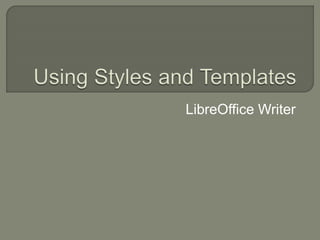
Libre Office Writer Lesson 3: Using Styles and Templates
- 2. What are styles? Applying styles Modifying styles Creating new (custom) styles Adding Images Adding Captions
- 3. A style is a set of formats that you can apply to selected pages, text, frames, and other elements in your document to quickly change their appearance. Many people manually format paragraphs, words, tables, page layouts, and other parts of their documents without paying any attention to styles. They are used to writing documents according to physical attributes.
- 4. Using styles means that you stop saying “font size 14pt, Times New Roman, bold, centered”, and you start saying “Title” because you have defined the “Title” style to have those characteristics. In other words, styles means that you shift the emphasis from what the text (or page, or other element) looks like, to what the text is.
- 5. Font Style Font Size Bold, Italics, Underline
- 6. Styles help improve consistency in a document. They also make major formatting changes easy.. For example, you may decide to change the indentation of all paragraphs, or change the font of all titles. For a long document, this simple task can be prohibitive.
- 7. Styles are used by LibreOffice for many processes, even if you are not aware of them. For example, Writer relies on heading styles (or other styles you specify) when it compiles a table of contents.
- 8. Consists of • Paragraph Styles • Character Styles • Frame Styles • Page Styles • List Styles
- 9. Page styles include margins, headers and footers, borders and backgrounds. In Calc, page styles also include the sequence for printing sheets. Paragraph styles control all aspects of a paragraph’s appearance, such as text alignment, tab stops, line spacing, and borders, and can include character formatting. Character styles affect selected text within a paragraph, such as the font and size of text, or bold and italic formats. Frame styles are used to format graphic and text frames, including wrapping type, borders, backgrounds, and columns.
- 10. Numbering styles apply similar alignment, numbering or bullet characters, and fonts to numbered or bulleted lists. Cell styles include fonts, alignment, borders, background, number formats (for example, currency, date, number), and cell protection. Graphics styles in drawings and presentations include line, area, shadowing, transparency, font, connectors, dimensioning, and other attributes. Presentation styles include attributes for font, indents, spacing, alignment, and tabs.
- 11. Page break- Insert>Manual breaks>Page break>Style>(choose style)>Select “Change page number”>Type the number in the spin box (Optional)> Click OK Column break- Insert>Manual breaks>Column break>Click OK Line break- Insert>Manual break>Line break>Click OK
- 12. A Writer document can contain pages in more than one orientation. A common scenario is to have a landscape page in the middle of a document, whereas the other pages are in a portrait orientation. This can also be done with page breaks and page styles.
- 14. Page styles can be set up to have the facing left and right pages mirrored or only right (first pages of chapters are often defined to be right- page only) or only left. When you insert a header on a page style set up for mirrored pages or right-and-left pages, you can have the contents of the header be the same on all pages or be different on the right and left pages.
- 15. Insert tab>Manual breaks>page break>select left page from Style menu>enable the Change page number option>Type a number in the spin box
- 16. Writer automatically flows text from one page to the next. If you do not like the default settings, you can change them.
- 17. To compile an automatic table of contents, first apply styles to the headings you want to appear in the contents list, then use Tools > Outline Numbering to tell Writer which styles go with which level in the table of contents.
- 18. You can set up one paragraph style so that when you press Enter at the end of that paragraph, the following paragraph automatically has the style you wish applied to it.
- 19. Click the Styles and Formatting icon located at the left-hand end of the formatting toolbar, or click Format > Styles and Formatting, or press F11.
- 20. You can move this window to a convenient position on the screen or dock it to an edge (hold down the Ctrl key and drag it by the title bar to where you want it docked). Click on one of the icons at the top left of the Styles and Formatting window to display a list of styles in a particular category. To apply an existing style (except for character styles), position the insertion point in the paragraph, frame, or page, and then double- click on the name of the style in one of these lists. To apply a character style, select the characters first.
- 21. LibreOffice provides several ways to modify styles (both the predefined styles and any custom styles that you create): Changing a style using the Style dialog Updating a style from a selection Use AutoUpdate (paragraph and frame styles only) Load or copy styles from another document or template To change an existing style using the Style dialog, right- click on the required style in the Styles and Formatting window and select Modify from the pop-up menu. The Style dialog displayed depends on the type of style selected. Each style dialog has several tabs. See the chapters on styles in the user guides for details.
- 22. To update a style from a selection: Open the Styles and Formatting window. In the document, select an item that has the format you want to adopt as a style. In the Styles and Formatting window, select the style you want to update (single-click, not double-click), then click on the arrow next to the New Style from Selection icon and click on Update Style.
- 23. You may want to add some new styles. You can do this in two ways: Creating a new style using the Style dialog Creating a new style from a selection To create a new style using the Style dialog, right-click in the Styles and Formatting window and select New from the pop-up menu.
- 24. Open the Styles and Formatting window and choose the type of style you want to create. In the document, select the item you want to save as a style. In the Styles and Formatting window, click on the New Style from Selection icon. In the Create Style dialog, type a name for the new style. The list shows the names of existing custom styles of the selected type. Click OK to save the new style.
- 25. You can drag and drop a text selection into the Styles and Formatting window to create a new style. Writer Select some text and drag it to the Styles and Formatting window. If Paragraph Styles are active, the paragraph style will be added to the list. If Character Styles are active, the character style will be added to the list.
- 27. When adding captions, the image will have to be selected in order to use certain features in LibreOffice. Insert>Caption>Ty pe caption>Default settings>Click Ok
- 28. When selecting from the add captions automatically when inserting menu: there will be a caption placed right beneath the image.
- 29. When modifying captions, you can: Change the level of the captions Use a specified separator Change the character style Apply a border and shadow Caption order list
Editor's Notes
- For example, you might specify the font family, font size, and any formatting such as bold or italic.
- When creating style, you no longer have to emphasize specific formatting to each text such as font size, font color, font style or background color.
- Basic formatting tools used to create a basic document with LibreOffice
- When selecting or creating styles, it prevents you from manually formatting different text and taking the easy way out. Styles allows you to apply a specific style without going through the trouble of applying different formats.
- When inserting a table of contents, specific text have to have different heading styles applied to it
- Using different styles will give you the advantage of giving your document life. Your document will stand out with different styles applied to it, which gives your document a new look and meaning.
- Changing the page orientation will only take place in the middle of the document.
- The headers can only be on a specific side of the document, meaning left or right but never in the middle.
- Some headers can also include page number. For example, you can put the page number on the left-hand edge of the left pages and on the right-hand edge of the right pages, put the document title on the right-hand page only, or make other changes.
- If you don’t want all of your text to be on one page, you can include a page and/or column break to continue the text on another page or column. For example, you can require a paragraph to start on a new page or column and specify the style of the new page. A typical use is for chapter titles to always start on a new right-hand (odd-numbered) page
- For example, you could define a Heading 1 paragraph to be followed by a Text Body paragraph. A more complex example would be: Title followed by Author followed by Abstract followed by Heading 1 followed by Text Body. By setting up these sequences, you can avoid manually applying styles in most cases.
- When you apply a style, you apply a whole group of formats at the same time.
- To apply certain styles and format to text, you will have to select the text first. If the text is out of range to select, you can use the control key to select different text throughout the document to apply styles and format.
- When modifying styles, you will have more option within the dialog box of the style dialog box than you see from the actual ribbon.
- You can create a new style by copying an existing manual format. This new style applies only to this document; it will not be saved in the template.
