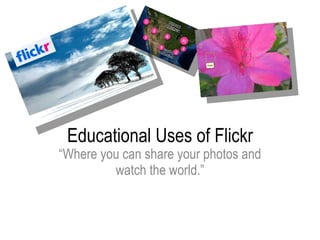
Educational Uses Of Flickr
- 1. Educational Uses of Flickr “ Where you can share your photos and watch the world.”
- 2. What is Flickr? Educational Uses of Flickr
- 5. Using Flickr’s World Map 3. Click on the link for “a map of the world” Educational Uses of Flickr
- 9. Flickr Virtual Field Trip 4. Click on the circle. 5. A white box appears with photos inside of it. 6. Click on the photo to enlarge it and read the caption attached to it. 7. To view other photos in this category, click “Next” or “Previous” at the bottom of the white box. Educational Uses of Flickr *Note that you can also zoom in on the map to see a close up of the aerial view of the White House.
- 10. Flickr Virtual Field Trip 8. In the bottom center search box, type: lincoln memorial. Then click “Search” or press “Enter” on your keyboard. 9. Click on the circle. 10. Navigate through the pictures to view the Lincoln Memorial. Educational Uses of Flickr *Note that you can also zoom in on the map to see a close up of the aerial view of the Lincoln Memorial.
- 11. Flickr Virtual Field Trip 11. In the top right search box, type: philadelphia, pa . Then click “Search” or press “Enter” on your keyboard. 12. In the bottom center search box, type: liberty bell. Then click “Search” or press “Enter” on your keyboard. 12. Click on the various circles. (There are multiple circles in this example because of faulty geotagging.) 13. Navigate through the pictures to view the Liberty Bell. Educational Uses of Flickr
- 12. Flickr Virtual Field Trip 14. In the top right search box, type: san antonio, tx . Then click “Search” or press “Enter” on your keyboard. 15. In the bottom center search box, type: alamo. Then click “Search” or press “Enter” on your keyboard. 16. Click on the circle. 17. Navigate through the pictures to view the Alamo. Educational Uses of Flickr *Note that you can also zoom in on the map, but it is very hard to see a close up of the aerial view of the Alamo.
- 21. RESOURCE 1: Create Your Own Flickr Account Educational Uses of Flickr 1. On the homepage, click on “Create Your Account”.
- 22. RESOURCE 1: Create Your Own Flickr Account Educational Uses of Flickr 2. At the bottom right of the screen, click on “Sign Up”.
- 23. RESOURCE 1: Create Your Own Flickr Account Educational Uses of Flickr 3. You are now taken to a Yahoo! screen. Follow the prompts to fill out the information to create your screen name and password.
- 24. RESOURCE 1: Create Your Own Flickr Account Educational Uses of Flickr 4. Review your account details and then click on “Continue”.
- 25. RESOURCE 1: Create Your Own Flickr Account Educational Uses of Flickr 5. You are then taken to the Yahoo! homepage. 6. In the web address bar, type in the Flickr address: www.flickr.com 7. Click on “Sign In” in the top right corner of the Flickr homepage.
- 26. RESOURCE 1: Create Your Own Flickr Account Educational Uses of Flickr 8. Type in your “Yahoo! ID” and “Password” in the appropriate boxes and then click “Sign In”.
- 27. RESOURCE 1: Create Your Own Flickr Account Educational Uses of Flickr 9. Type in a “screen name”. *Note: It may take a couple of tries to find an available screen name that you like. 10. Click on “Create A New Account”.
- 28. RESOURCE 2: Uploading Images in Flickr Educational Uses of Flickr 1. Click on “Upload your first photo”. *Note: You can also click on “Upload” at the bottom of the screen any time you wish to add images to your Flickr page.
- 29. RESOURCE 2: Uploading Images in Flickr Educational Uses of Flickr 2. Click on “Browse”. 3. A dialog box opens. Navigate to the folder where your desired image is saved. 4. Click to choose an image from your folder. 5. Click on “Open”.
- 30. RESOURCE 2: Uploading Images in Flickr Educational Uses of Flickr 6. Scroll down the “Upload” screen. 7. If you want each image to have the same tags, type them in the “Add tags” box. If not, skip and add them in later steps. 8. Choose your privacy settings. 9. Click “Upload” when you are finished. You can upload as many as 6 images at a time. If images are similar, add tags here. You can choose to have your page be private or public here.
- 31. RESOURCE 2: Uploading Images in Flickr Educational Uses of Flickr 10. Type in the title of your image (if different from the original file name). 11. Type a description of the image. 12. Type tags, or “keywords”, for the image. These will enable Flickr users to find your image by searching these words. 13. Click “save”. Tagging in Flickr: Tags are very important. The more tags you add for each image, the more likely other users are to find and view your images.
- 32. RESOURCE 3: Flickr Page Layout Educational Uses of Flickr 1. Scroll down to the bottom of your Flickr page. 2. Click on “change the layout of this page”
- 33. RESOURCE 3: Flickr Page Layout Educational Uses of Flickr 3. Choose from the four available layout options. *Note: you cannot choose the two options on the right because they are only available to paying “Pro” customers.
- 34. RESOURCE 4: Flickr Image Options Educational Uses of Flickr Create “Hot Spot” notes on images. Rotate the image orientation. Change the existing tags or add new ones. Add geotags to place the image on Flickr’s World Map.
- 35. RESOURCE 5: Flickr Batch Set Groups Educational Uses of Flickr 1. Click “Organize” in the top menu. *Note: Flickr Batch Set Groups are used to gather and organize images into themed groups that can be viewed separately from all of the images on your page.
- 36. RESOURCE 5: Flickr Batch Set Groups Educational Uses of Flickr 2. Click “Add to Set” in the top menu.
- 37. RESOURCE 5: Flickr Batch Set Groups Educational Uses of Flickr 3. Type in a title for your set. 4. Type in a description that will be viewed on the page. 5. Click and drag images from the bottom view bar to the gray area. (You will see that the chosen images remain in the gray area.) 6. Once you have moved the desired images to the gray area, click “Save”. Title Description
- 38. RESOURCE 5: Flickr Batch Set Groups Educational Uses of Flickr 7. To get back to your Flickr page, click “Your Photos” on the top right of the page.
- 39. RESOURCE 5: Flickr Batch Set Groups Educational Uses of Flickr 8. Now you are back on your page. To view your new Batch Set Group, click on the group.
- 40. RESOURCE 5: Flickr Batch Set Groups Educational Uses of Flickr 9. Here is what your Sets page will look like. You can click on each individual image to view and you can also read the descriptions for the set. 10. Click on “View as slideshow”. Then you can view your whole set as an enlarged slideshow.