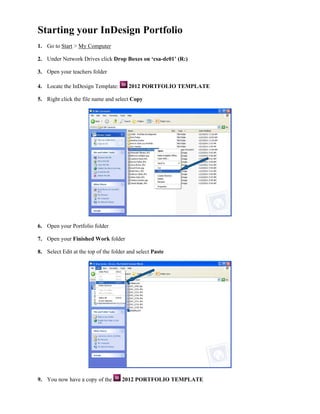
Starting Your In Design Portfolio
- 1. Starting your InDesign Portfolio 1. Go to Start > My Computer 2. Under Network Drives click Drop Boxes on ‘csa-dc01’ (R:) 3. Open your teachers folder 4. Locate the InDesign Template: 2012 PORTFOLIO TEMPLATE 5. Right click the file name and select Copy 6. Open your Portfolio folder 7. Open your Finished Work folder 8. Select Edit at the top of the folder and select Paste 9. You now have a copy of the 2012 PORTFOLIO TEMPLATE
