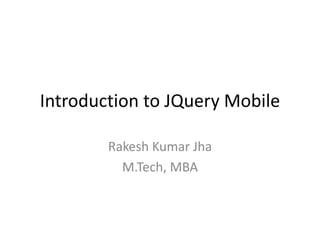
Introduction to jquery mobile with Phonegap
- 1. Introduction to JQuery Mobile Rakesh Kumar Jha M.Tech, MBA
- 2. Contents Introduction to jQuery Mobile (jQM) Getting started with jQM -Downloading the Most Recent Version of jQuery Mobile -Proper Markup for Loading Framework JavaScript and CSS jQuery Mobile Page Structure -Page Anatomy: Header, Footer and Content Sections -Header and Footer Toolbars -Bundling Pages into a Single Document -Navigating Between Pages Applying Different Theme Swatches Page Initialization Events jQuery Mobile Page Components Basic Content Formatting List Views -Ordered and Unordered Lists -Inset Lists -Lists with Links -Nested Lists -Lists with Icons or Thumbnail Images -Split Button Lists -List Dividers -Search Filters Form Controls - check boxes, slider, etc.
- 3. Introduction to jQuery Mobile (jQM) • jQuery is a JavaScript Library. • jQuery greatly simplifies JavaScript programming. • jQuery is easy to learn
- 4. Introduction to jQuery Mobile (jQM) <!DOCTYPE html> <html> <head> <script src="http://ajax.googleapis.com/ajax/libs/jquery/1.11.1/jquery.min.js"></script> <script> $(document).ready(function(){ $("p").click(function(){ $(this).hide(); }); }); </script> </head> <body> <p>If you click on me, I will disappear.</p> <p>Click me away!</p> <p>Click me too!</p> </body> </html>
- 5. jQuery Introduction • The purpose of jQuery is to make it much easier to use JavaScript on your website.
- 6. What is jQuery • jQuery is a lightweight, "write less, do more", JavaScript library. • The purpose of jQuery is to make it much easier to use JavaScript on your website.
- 7. What is jQuery • jQuery takes a lot of common tasks that require many lines of JavaScript code to accomplish, and wraps them into methods that you can call with a single line of code
- 8. What is jQuery • The jQuery library contains the following features: – HTML/DOM manipulation – CSS manipulation – HTML event methods – Effects and animations – AJAX – Utilities
- 9. Why jQuery • The jQuery library contains the following features: – Easy to use – Less LOC – Simplify code – Rich api
- 10. jQuery Install • There are several ways to start using jQuery on your web site. You can: – Download the jQuery library from jQuery.com – Include jQuery from a CDN, like Google
- 11. Downloading jQuery • There are two versions of jQuery available for downloading: – Production version - this is for your live website because it has been minified and compressed – Development version - this is for testing and development (uncompressed and readable code) http://jquery.com/download/
- 12. Downloading jQuery • The jQuery library is a single JavaScript file, and you reference it with the HTML <script> tag (notice that the <script> tag should be inside the <head> section): <head> <script src="jquery-1.11.1.min.js"></script> </head>
- 13. jQuery CDN • If you don't want to download and host jQuery yourself, you can include it from a CDN (Content Delivery Network). <head> <script src="http://ajax.googleapis.com/ajax/libs/jquery/1.11.1/jque ry.min.js"></script> </head>
- 14. jQuery CDN <!DOCTYPE html> <html> <head> <script src="http://ajax.googleapis.com/ajax/libs/jquery/1.11.1/jquery.min.js"></script> <script> $(document).ready(function(){ $("button").click(function(){ $("p").hide(); }); }); </script> </head> <body> <h2>This is a heading</h2> <p>This is a paragraph.</p> <p>This is another paragraph.</p> <button>Click me</button> </body> </html>
- 15. jQuery Syntax • With jQuery you select (query) HTML elements and perform "actions" on them. • The jQuery syntax is tailor made for selecting HTML elements and performing some action on the element(s).
- 16. jQuery Syntax • Basic syntax is: $(selector).action() – A $ sign to define/access jQuery – A (selector) to "query (or find)" HTML elements – A jQuery action() to be performed on the element(s)
- 17. jQuery Syntax • Examples: – $(this).hide() - hides the current element. – $("p").hide() - hides all <p> elements. – $(".test").hide() - hides all elements with class="test". – $("#test").hide() - hides the element with id="test".
- 18. The Document Ready Event $(document).ready(function() { // jQuery methods go here... }); This is to prevent any jQuery code from running before the document is finished loading (is ready).
- 19. The Document Ready Event • It is good practice to wait for the document to be fully loaded and ready before working with it. • This also allows you to have your JavaScript code before the body of your document, in the head section.
- 20. The Document Ready Event • Here are some examples of actions that can fail if methods are run before the document is fully loaded: – Trying to hide an element that is not created yet – Trying to get the size of an image that is not loaded yet
- 21. The Document Ready Event • The jQuery team has also created an even shorter method for the document ready event: $(function(){ // jQuery methods go here... });
- 22. jQuery Selectors
- 23. The element Selector • All selectors in jQuery start with the dollar sign and parentheses: $(). • The jQuery element selector selects elements based on the element name. • You can select all <p> elements on a page like this:
- 24. jQuery selectors • jQuery selectors are one of the most important parts of the jQuery library • jQuery selectors allow you to select and manipulate HTML element(s) • jQuery selectors are used to "find" (or select) HTML elements based on their id, classes, types, attributes, values of attributes
- 25. jQuery selectors <!DOCTYPE html> <html> <head> <script src="http://ajax.googleapis.com/ajax/libs/jquery/1.11.1/jquery.min.js"></script> <script> $(document).ready(function(){ $("button").click(function(){ $("p").hide(); }); }); </script> </head> <body> <h2>This is a heading</h2> <p>This is a paragraph.</p> <p>This is another paragraph.</p> <button>Click me</button> </body> </html>
- 26. The #id Selector • The jQuery #id selector uses the id attribute of an HTML tag to find the specific element. • An id should be unique within a page, so you should use the #id selector when you want to find a single, unique element.
- 27. The #id Selector • To find an element with a specific id, write a hash character, followed by the id of the HTML element: $("#test")
- 28. The #id Selector <!DOCTYPE html> <html> <head> <script src="http://ajax.googleapis.com/ajax/libs/jquery/1.11.1/jquery.min.js"></script> <script> $(document).ready(function(){ $("button").click(function(){ $("#test").hide(); }); }); </script> </head> <body> <h2>This is a heading</h2> <p>This is a paragraph.</p> <p id="test">This is another paragraph.</p> <button>Click me</button> </body> </html>
- 29. The .class Selector • The jQuery class selector finds elements with a specific class. • To find elements with a specific class, write a period character, followed by the name of the class: $(".test") •
- 30. The .class Selector <!DOCTYPE html> <html> <head> <script src="http://ajax.googleapis.com/ajax/libs/jquery/1.11.1/jquery.min.js"></script> <script> $(document).ready(function(){ $("button").click(function(){ $(".test").hide(); }); }); </script> </head> <body> <h2 class="test">This is a heading</h2> <p class="test">This is a paragraph.</p> <p>This is another paragraph.</p> <button>Click me</button> </body> </html>
- 31. The .class Selector <!DOCTYPE html> <html> <head> <script src="http://ajax.googleapis.com/ajax/libs/jquery/1.11.1/jquery.min.js"></script> <script> $(document).ready(function(){ $("button").click(function(){ $("*").hide(); }); }); </script> </head> <body> <h2>This is a heading</h2> <p>This is a paragraph.</p> <p>This is another paragraph.</p> <button>Click me</button> </body> </html>
- 32. The .class Selector <!DOCTYPE html> <html> <head> <script src="http://ajax.googleapis.com/ajax/libs/jquery/1.11.1/jquery.min.js"></script> <script> $(document).ready(function(){ $("button").click(function(){ $(this).hide(); }); }); </script> </head> <body> <h2>This is a heading</h2> <p>This is a paragraph.</p> <p>This is another paragraph.</p> <button>Click me</button> </body> </html>
- 33. The .class Selector <!DOCTYPE html> <html> <head> <script src="http://ajax.googleapis.com/ajax/libs/jquery/1.11.1/jquery.min.js"></script> <script> $(document).ready(function(){ $("button").click(function(){ $("p.intro").hide(); }); }); </script> </head> <body> <h2 class="intro">This is a heading</h2> <p class="intro">This is a paragraph.</p> <p>This is another paragraph.</p> <button>Click me</button> </body> </html>
- 34. The .class Selector <!DOCTYPE html> <html> <head> <script src="http://ajax.googleapis.com/ajax/libs/jquery/1.11.1/jquery.min.js"></script> <script> $(document).ready(function(){ $("button").click(function(){ $("ul li:first").hide(); }); }); </script> </head> <body> <p>List 1:</p> <ul> <li>Coffee</li> <li>Milk</li> <li>Tea</li> </ul> <p>List 2:</p> <ul> <li>Coffee</li> <li>Milk</li> <li>Tea</li> </ul> <button>Click me</button> </body> </html>
- 35. The .class Selector <!DOCTYPE html> <html> <head> <script src="http://ajax.googleapis.com/ajax/libs/jquery/1.11.1/jquery.min.js"></script> <script> $(document).ready(function(){ $("button").click(function(){ $("ul li:first-child").hide(); }); }); </script> </head> <body> <p>List 1:</p> <ul> <li>Coffee</li> <li>Milk</li> <li>Tea</li> </ul> <p>List 2:</p> <ul> <li>Coffee</li> <li>Milk</li> <li>Tea</li> </ul> <button>Click me</button> </body> </html>
- 36. Functions In a Separate File • If your website contains a lot of pages, and you want your jQuery functions to be easy to maintain, you can put your jQuery functions in a separate .js file. <head> <script src="http://ajax.googleapis.com/ajax/libs/jquery/1.11.1/jquery.min .js"> </script> <script src="my_jquery_functions.js"></script> </head>
- 38. jQuery Event Methods • jQuery is tailor-made to respond to events in an HTML page.
- 39. What are Events? • All the different visitor's actions that a web page can respond to are called events. • An event represents the precise moment when something happens. • Examples: – moving a mouse over an element – selecting a radio button – clicking on an element
- 40. What are Events? Mouse Events Keyboard Events Form Events Document/Window Events click keypress submit load dblclick keydown change resize mouseenter keyup focus scroll mouseleave blur unload
- 41. jQuery Syntax For Event Methods • In jQuery, most DOM events have an equivalent jQuery method. • To assign a click event to all paragraphs on a page, you can do this:
- 42. jQuery Syntax For Event Methods $("p").click(); • The next step is to define what should happen when the event fires. You must pass a function to the event: $("p").click(function(){ // action goes here!! });
- 43. Commonly Used jQuery Event Methods • $(document).ready() • click() • dblclick() • mouseenter() • mouseleave() • mousedown() • mouseup() • hover() • focus() • blur()
- 44. <!DOCTYPE html> <html> <head> <script src="http://ajax.googleapis.com/ajax/libs/jquery/1.11.1/jquery.min.js"></script> <script> $(document).ready(function(){ $("p").dblclick(function(){ $(this).hide(); }); }); </script> </head> <body> <p>If you double-click on me, I will disappear.</p> <p>Click me away!</p> <p>Click me too!</p> </body> </html>
- 45. jQuery Mobile Page Structure
- 46. Page Anatomy: Header, Footer and Content Sections
- 47. Header and Footer Toolbars • Toolbar elements are often placed inside headers and footers - for "easy-access" navigation:
- 48. Header Bars • The header is located at the top of the page and usually contain a page title/logo or one or two buttons (typically home, options or search). • You can add buttons to the left and/or to the right side in the header.
- 49. Header Bars <!DOCTYPE html> <html> <head> <meta name="viewport" content="width=device-width, initial-scale=1"> <link rel="stylesheet" href="http://code.jquery.com/mobile/1.4.4/jquery.mobile-1.4.4.min.css"> <script src="http://code.jquery.com/jquery-1.11.1.min.js"></script> <script src="http://code.jquery.com/mobile/1.4.4/jquery.mobile-1.4.4.min.js"></script> </head> <body> <div data-role="page"> <div data-role="header"> <a href="#" class="ui-btn ui-corner-all ui-shadow ui-icon-home ui-btn-icon-left">Home</a> <h1>Welcome To My Homepage</h1> <a href="#" class="ui-btn ui-corner-all ui-shadow ui-icon-search ui-btn-icon-left">Search</a> </div> <div data-role="main" class="ui-content"> <p>Notice that we have added the CSS class of "ui-corner-all" and "ui-shadow" to the header buttons, to make them look a bit more desirable.</p> </div> </div> </body> </html>
- 50. Header Bars <!DOCTYPE html> <html> <head> <meta name="viewport" content="width=device-width, initial-scale=1"> <link rel="stylesheet" href="http://code.jquery.com/mobile/1.4.4/jquery.mobile-1.4.4.min.css"> <script src="http://code.jquery.com/jquery-1.11.1.min.js"></script> <script src="http://code.jquery.com/mobile/1.4.4/jquery.mobile-1.4.4.min.js"></script> </head> <body> <div data-role="header"> <a href="#" class="ui-btn ui-btn-left ui-corner-all ui-shadow ui-icon-home ui-btn-icon-left">Home</a> <h1>Welcome To My Homepage</h1> </div> </body> </html>
- 51. Header Bars <!DOCTYPE html> <html> <head> <meta name="viewport" content="width=device-width, initial-scale=1"> <link rel="stylesheet" href="http://code.jquery.com/mobile/1.4.4/jquery.mobile-1.4.4.min.css"> <script src="http://code.jquery.com/jquery-1.11.1.min.js"></script> <script src="http://code.jquery.com/mobile/1.4.4/jquery.mobile-1.4.4.min.js"></script> </head> <body> <div data-role="header"> <h1>Welcome To My Homepage</h1> <a href="#" class="ui-btn ui-btn-right ui-corner-all ui-shadow ui-icon-home ui-btn-icon-left">Search</a> </div> </body> </html>
- 52. Footer Bars • The footer is located at the bottom of the page. • The footer is more flexible than the header - it is more functional and changeable throughout pages, and can therefore contain as many buttons as needed: • The buttons in the footer are not centered by default. To fix this, simply use CSS: <div data-role="footer" style="text-align:center;">
- 53. Footer Bars<!DOCTYPE html> <html> <head> <meta name="viewport" content="width=device-width, initial-scale=1"> <link rel="stylesheet" href="http://code.jquery.com/mobile/1.4.4/jquery.mobile-1.4.4.min.css"> <script src="http://code.jquery.com/jquery-1.11.1.min.js"></script> <script src="http://code.jquery.com/mobile/1.4.4/jquery.mobile-1.4.4.min.js"></script> </head> <body> <div data-role="page"> <div data-role="header"> <a href="#" class="ui-btn ui-corner-all ui-shadow ui-icon-home ui-btn-icon-left ">Home</a> <h1>Welcome To My Homepage</h1> <a href="#" class="ui-btn ui-corner-all ui-shadow ui-icon-search ui-btn-icon-left ">Search</a> </div> <div data-role="main" class="ui-content"> <p>The buttons are for demonstration purposes only, and will not have any effect.</p> <p>Notice that we have applied the CSS class of "ui-corner-all" and "ui-shadow" to the buttons in both the header and footer, to make them look more desirable.</p> </div> <div data-role="footer"> <a href="#" class="ui-btn ui-corner-all ui-shadow ui-icon-plus ui-btn-icon-left">Add Me On Facebook</a> <a href="#" class="ui-btn ui-corner-all ui-shadow ui-icon-plus ui-btn-icon-left">Add Me On Twitter</a> <a href="#" class="ui-btn ui-corner-all ui-shadow ui-icon-plus ui-btn-icon-left">Add Me On Instagram</a> </div> </div> </body> </html>
- 54. Positioning Headers and Footers • The header and the footer can be positioned in three ways: – Inline - Default. Headers and footers are inline with the page content – Fixed - Headers and footers will remain positioned at the top and bottom of the page – Fullscreen - Behaves like fixed; headers and footers will remain positioned at the top and bottom, but also over the page content. It is also slightly see-through
- 55. Positioning Headers and Footers <!DOCTYPE html> <html> <head> <meta name="viewport" content="width=device-width, initial-scale=1"> <link rel="stylesheet" href="http://code.jquery.com/mobile/1.4.4/jquery.mobile-1.4.4.min.css"> <script src="http://code.jquery.com/jquery-1.11.1.min.js"></script> <script src="http://code.jquery.com/mobile/1.4.4/jquery.mobile-1.4.4.min.js"></script> </head> <body> <div data-role="page"> <div data-role="header" data-position="fixed"> <h1>Inline Header</h1> </div> <div data-role="main" class="ui-content"> <p><b>Tip:</b> To see the effect, try to resize the window if the scrollbar is not available.</p> <p>Some text to enable scrolling..Some text to enable scrolling..Some text to enable scrolling..Some text to enable scrolling..Some text to enable scrolling..Some text to enable scrolling..Some text to enable scrolling..Some text to enable scrolling..Some text to enable scrolling..Some text to enable scrolling..Some text to enable scrolling..</p> </div> <div data-role="footer" data-position="inline"> <h1>Inline Footer</h1> </div> </div> </body> </html>
- 56. Navigating Between Pages • A navigation bar consists of a group of links that are aligned horizontally, typically within a header or footer • The bar is coded as an unordered list of links wrapped inside a <div> element that has the data-role="navbar" attribute
- 57. Navigating Between Pages <!DOCTYPE html> <html> <head> <meta name="viewport" content="width=device-width, initial-scale=1"> <link rel="stylesheet" href="http://code.jquery.com/mobile/1.4.4/jquery.mobile-1.4.4.min.css"> <script src="http://code.jquery.com/jquery-1.11.1.min.js"></script> <script src="http://code.jquery.com/mobile/1.4.4/jquery.mobile-1.4.4.min.js"></script> </head> <body> <div data-role="page" id="pageone"> <div data-role="header"> <h1>Welcome To My Homepage</h1> <div data-role="navbar"> <ul> <li><a href="#">Home</a></li> <li><a href="#">Page Two</a></li> <li><a href="#">Search</a></li> </ul> </div> </div> <div data-role="main" class="ui-content"> <p>My Content..</p> </div> <div data-role="footer"> <h1>My Footer</h1> </div> </div> </body> </html>
- 58. Icons in Navigation Buttons <!DOCTYPE html> <html> <head> <meta name="viewport" content="width=device-width, initial-scale=1"> <link rel="stylesheet" href="http://code.jquery.com/mobile/1.4.4/jquery.mobile-1.4.4.min.css"> <script src="http://code.jquery.com/jquery-1.11.1.min.js"></script> <script src="http://code.jquery.com/mobile/1.4.4/jquery.mobile-1.4.4.min.js"></script> </head> <body> <div data-role="page" id="pageone"> <div data-role="header"> <h1>Welcome To My Homepage</h1> <div data-role="navbar"> <ul> <li><a href="#" data-icon="home">Home</a></li> <li><a href="#" data-icon="arrow-r">Page Two</a></li> <li><a href="#" data-icon="search">Search</a></li> </ul> </div> </div> <div data-role="main" class="ui-content"> <p>My Content..</p> </div> <div data-role="footer"> <h1>My Footer</h1> </div> </div> </body> </html>
- 59. Active Buttons • When a link in the navbar is tapped/clicked, it gets the selected (pressed down) look. • To achieve this look without having to tap the link, use the class="ui-btn-active":
- 60. <!DOCTYPE html> <html> <head> <meta name="viewport" content="width=device-width, initial-scale=1"> <link rel="stylesheet" href="http://code.jquery.com/mobile/1.4.4/jquery.mobile-1.4.4.min.css"> <script src="http://code.jquery.com/jquery-1.11.1.min.js"></script> <script src="http://code.jquery.com/mobile/1.4.4/jquery.mobile-1.4.4.min.js"></script> </head> <body> <div data-role="page" id="pageone"> <div data-role="header"> <h1>Welcome To My Homepage</h1> <div data-role="navbar"> <ul> <li><a href="#" class="ui-btn-active" data-icon="home">Home</a></li> <li><a href="#pagetwo" data-icon="arrow-r">Page Two</a></li> </ul> </div> </div> <div data-role="main" class="ui-content"> <p>With the ui-btn-active class, notice that the Home button stays highlighted (selected).</p> <p>If you click on the Page Two, you will notice that none of the buttons are highlighted (selected).</p> </div> <div data-role="footer"> <h1>My Footer</h1> </div> </div> <div data-role="page" id="pagetwo"> <div data-role="header"> <h1>Welcome To My Homepage</h1> <div data-role="navbar"> <ul> <li><a href="#pageone" data-icon="home">Home</a></li> <li><a href="#" data-icon="arrow-r">Page Two</a></li> </ul> </div> </div> <div data-role="main" class="ui-content"> <p>No buttons are pre-selected (highlighted) in this page..</p> <p>To get the selected look for each button that represents the page you are actually on, go back to our navbar tutorial and read the next step to find out how!</p> </div> <div data-role="footer"> <h1>My Footer</h1> </div> </div> </body> </html>
- 61. Applying Different Theme Swatches
- 62. Applying Different Theme Swatches • jQuery Mobile provides two different style themes, "a" and "b" - each with different colors for buttons, bars, content blocks, and so on.
- 63. Applying Different Theme Swatches • To customize the look of your application, use the data-theme attribute, and assign the attribute with a letter: <div data-role="page" data-theme="a|b">
- 64. Theme a <!DOCTYPE html> <html> <head> <meta name="viewport" content="width=device-width, initial-scale=1"> <link rel="stylesheet" href="http://code.jquery.com/mobile/1.4.4/jquery.mobile-1.4.4.min.css"> <script src="http://code.jquery.com/jquery-1.11.1.min.js"></script> <script src="http://code.jquery.com/mobile/1.4.4/jquery.mobile-1.4.4.min.js"></script> </head> <body> <div data-role="page" id="pageone" data-theme="a"> <div data-role="header"> <h1>Page Header</h1> </div> <div data-role="main" class="ui-content"> <p>Some Text..</p> <a href="#">A Standard Text Link</a> <a href="#" class="ui-btn">Link Button</a> <p>A List View:</p> <ul data-role="listview" data-autodividers="true" data-inset="true"> <li><a href="#">Adele</a></li> <li><a href="#">Billy</a></li> </ul> <label for="fullname">Input Field:</label> <input type="text" name="fullname" id="fullname" placeholder="Name.."> <label for="switch">Toggle Switch:</label> <select name="switch" id="switch" data-role="slider"> <option value="on">On</option> <option value="off" selected>Off</option> </select> </div> <div data-role="footer"> <h1>Page Footer</h1> </div> </div> </body> </html>
- 65. Theme a <!DOCTYPE html> <html> <head> <meta name="viewport" content="width=device-width, initial-scale=1"> <link rel="stylesheet" href="http://code.jquery.com/mobile/1.4.4/jquery.mobile-1.4.4.min.css"> <script src="http://code.jquery.com/jquery-1.11.1.min.js"></script> <script src="http://code.jquery.com/mobile/1.4.4/jquery.mobile-1.4.4.min.js"></script> </head> <body> <div data-role="page" id="pageone" data-theme="b"> <div data-role="header"> <h1>Page Header</h1> </div> <div data-role="main" class="ui-content"> <p>Some Text..</p> <a href="#">A Standard Text Link</a> <a href="#" class="ui-btn">Link Button</a> <p>A List View:</p> <ul data-role="listview" data-autodividers="true" data-inset="true"> <li><a href="#">Adele</a></li> <li><a href="#">Billy</a></li> </ul> <label for="fullname">Input Field:</label> <input type="text" name="fullname" id="fullname" placeholder="Name.."> <label for="switch">Toggle Switch:</label> <select name="switch" id="switch" data-role="slider"> <option value="on">On</option> <option value="off" selected>Off</option> </select> </div> <div data-role="footer"> <h1>Page Footer</h1> </div> </div> </body> </html>
- 67. jQuery Mobile Pages <!DOCTYPE html> <html> <head> <meta name="viewport" content="width=device-width, initial-scale=1"> <link rel="stylesheet" href="http://code.jquery.com/mobile/1.4.4/jquery.mobile-1.4.4.min.css"> <script src="http://code.jquery.com/jquery-1.11.1.min.js"></script> <script src="http://code.jquery.com/mobile/1.4.4/jquery.mobile-1.4.4.min.js"></script> </head> <body> <div data-role="page"> <div data-role="header"> <h1>Welcome To My Homepage</h1> </div> <div data-role="main" class="ui-content"> <p>I Am Now A Mobile Developer!!</p> </div> <div data-role="footer"> <h1>Footer Text</h1> </div> </div> </body> </html>
- 68. jQuery Mobile Pages • The data-role="page" is the page displayed in the browser • The data-role="header" creates a toolbar at the top of the page (often used for title or search buttons) • The data-role="main" defines the content of the page, like text, images, buttons, forms, etc. • The "ui-content" class adds extra padding and margin inside the page content • The data-role="footer" creates a toolbar at the bottom of the page • Inside these containers, you can add any HTML elements - paragraphs, images, headings, lists, etc.
- 69. Adding Pages in jQuery Mobile • In jQuery Mobile, you can create multiple pages in a single HTML file. • Separate each page with a unique id and use the href attribute to link between them:
- 70. Adding Pages in jQuery Mobile <!DOCTYPE html> <html> <head> <meta name="viewport" content="width=device-width, initial-scale=1"> <link rel="stylesheet" href="http://code.jquery.com/mobile/1.4.4/jquery.mobile-1.4.4.min.css"> <script src="http://code.jquery.com/jquery-1.11.1.min.js"></script> <script src="http://code.jquery.com/mobile/1.4.4/jquery.mobile-1.4.4.min.js"></script> </head> <body> <div data-role="page" id="pageone"> <div data-role="header"> <h1>Welcome To My Homepage</h1> </div> <div data-role="main" class="ui-content"> <p>Welcome! If you click on the link below, it will take you to Page Two.</p> <a href="#pagetwo">Go to Page Two</a> </div> <div data-role="footer"> <h1>Footer Text</h1> </div> </div> <div data-role="page" id="pagetwo"> <div data-role="header"> <h1>Welcome To My Homepage</h1> </div> <div data-role="main" class="ui-content"> <p>This is Page Two. If you click on the link below, it will take you to Page One.</p> <a href="#pageone">Go to Page One</a> </div> <div data-role="footer"> <h1>Footer Text</h1> </div> </div> </body> </html>
- 71. Using Pages as Dialogs • A dialog box is a type of window used to show special information or request input. • To create a dialog box that opens when a user taps on a link, add data-dialog="true" to the page you want displayed as a dialog:
- 72. Using Pages as Dialogs <!DOCTYPE html> <html> <head> <meta name="viewport" content="width=device-width, initial-scale=1"> <link rel="stylesheet" href="http://code.jquery.com/mobile/1.4.4/jquery.mobile-1.4.4.min.css"> <script src="http://code.jquery.com/jquery-1.11.1.min.js"></script> <script src="http://code.jquery.com/mobile/1.4.4/jquery.mobile-1.4.4.min.js"></script> </head> <body> <div data-role="page" id="pageone"> <div data-role="header"> <h1>Welcome To My Homepage</h1> </div> <div data-role="main" class="ui-content"> <p>Welcome!</p> <a href="#pagetwo">Go to Dialog Page</a> </div> <div data-role="footer"> <h1>Footer Text</h1> </div> </div> <div data-role="page" data-dialog="true" id="pagetwo"> <div data-role="header"> <h1>I'm A Dialog Box!</h1> </div> <div data-role="main" class="ui-content"> <p>The dialog box is different from a normal page, it is displayed on top of the current page and it will not span the entire width of the page. The dialog has also an icon of "X" in the header to close the box.</p> <a href="#pageone">Go to Page One</a> </div> <div data-role="footer"> <h1>Footer Text In Dialog</h1> </div> </div> </body> </html>
- 73. List Views
- 74. jQuery Mobile List Views • List views in jQuery Mobile are standard HTML lists; ordered (<ol>) and unordered (<ul>). • To create a list, apply the data-role="listview" to the <ol> or <ul> element. To make the items tappable, specify a link inside each list item (<li>):
- 75. jQuery Mobile List Views <!DOCTYPE html> <html> <head> <meta name="viewport" content="width=device-width, initial-scale=1"> <link rel="stylesheet" href="http://code.jquery.com/mobile/1.4.4/jquery.mobile-1.4.4.min.css"> <script src="http://code.jquery.com/jquery-1.11.1.min.js"></script> <script src="http://code.jquery.com/mobile/1.4.4/jquery.mobile-1.4.4.min.js"></script> </head> <body> <div data-role="page" id="pageone"> <div data-role="main" class="ui-content"> <h2>Ordered List:</h2> <ol data-role="listview"> <li><a href="#">List Item</a></li> <li><a href="#">List Item</a></li> <li><a href="#">List Item</a></li> </ol> <h2>Unordered List:</h2> <ul data-role="listview"> <li><a href="#">List Item</a></li> <li><a href="#">List Item</a></li> <li><a href="#">List Item</a></li> </ul> </div> </div> </body> </html>
- 76. jQuery Mobile List Views • To style your lists with rounded corners and some margin, use the data-inset="true" attribute:
- 77. jQuery Mobile List Views <!DOCTYPE html> <html> <head> <meta name="viewport" content="width=device-width, initial-scale=1"> <link rel="stylesheet" href="http://code.jquery.com/mobile/1.4.4/jquery.mobile-1.4.4.min.css"> <script src="http://code.jquery.com/jquery-1.11.1.min.js"></script> <script src="http://code.jquery.com/mobile/1.4.4/jquery.mobile-1.4.4.min.js"></script> </head> <body> <div data-role="page" id="pageone"> <div data-role="main" class="ui-content"> <h2>A standard list:</h2> <ul data-role="listview"> <li><a href="#">List Item</a></li> <li><a href="#">List Item</a></li> <li><a href="#">List Item</a></li> </ul><br> <h2>List with data-inset="true":</h2> <ul data-role="listview" data-inset="true"> <li><a href="#">List Item</a></li> <li><a href="#">List Item</a></li> <li><a href="#">List Item</a></li> </ul> </div> </div> </body> </html>
- 78. List Dividers • List dividers are used to organize and group items into categories/sections. • To specify a list divider, add the data-role="list- divider" attribute to an <li> element:
- 79. List Dividers <!DOCTYPE html> <html> <head> <meta name="viewport" content="width=device-width, initial-scale=1"> <link rel="stylesheet" href="http://code.jquery.com/mobile/1.4.4/jquery.mobile-1.4.4.min.css"> <script src="http://code.jquery.com/jquery-1.11.1.min.js"></script> <script src="http://code.jquery.com/mobile/1.4.4/jquery.mobile-1.4.4.min.js"></script> </head> <body> <div data-role="page" id="pageone"> <div data-role="main" class="ui-content"> <h2>List Dividers</h2> <ul data-role="listview" data-inset="true"> <li data-role="list-divider">Europe</li> <li><a href="#">Norway</a></li> <li><a href="#">Germany</a></li> <li data-role="list-divider">Asia</li> <li><a href="#">India</a></li> <li><a href="#">Thailand</a></li> <li data-role="list-divider">Africa</li> <li><a href="#">Zimbabwe</a></li> <li><a href="#">Uganda</a></li> </ul> </div> </div> </body> </html>
- 80. List Dividers • If you have an alphabetically list, (for example a phone book) jQuery Mobile automatically adds appropriate dividers by setting the data- autodividers="true" attribute on the <ol> or <ul> element:
- 81. List Dividers <!DOCTYPE html> <html> <head> <meta name="viewport" content="width=device-width, initial-scale=1"> <link rel="stylesheet" href="http://code.jquery.com/mobile/1.4.4/jquery.mobile-1.4.4.min.css"> <script src="http://code.jquery.com/jquery-1.11.1.min.js"></script> <script src="http://code.jquery.com/mobile/1.4.4/jquery.mobile-1.4.4.min.js"></script> </head> <body> <div data-role="page" id="pageone"> <div data-role="main" class="ui-content"> <h2>My Phonebook</h2> <ul data-role="listview" data-autodividers="true" data-inset="true"> <li><a href="#">Adele</a></li> <li><a href="#">Agnes</a></li> <li><a href="#">Albert</a></li> <li><a href="#">Billy</a></li> <li><a href="#">Bob</a></li> <li><a href="#">Calvin</a></li> <li><a href="#">Cameron</a></li> <li><a href="#">Chloe</a></li> <li><a href="#">Christina</a></li> <li><a href="#">Diana</a></li> <li><a href="#">Gabriel</a></li> <li><a href="#">Glen</a></li> <li><a href="#">Ralph</a></li> <li><a href="#">Valarie</a></li> </ul> <p>The data-autodividers="true" attribute creates dividers where it is appropriate with uppercased first letters of the item's text.</p> </div> </div> </body> </html>
- 82. jQuery Mobile List Content
- 83. jQuery Mobile List Icons • The default icon for each list item containing a link is "carat-r" (right arrow). • To change this to another icon, use the data- icon attribute on the list item you want to modify:
- 84. jQuery Mobile List Icons <!DOCTYPE html> <html> <head> <meta name="viewport" content="width=device-width, initial-scale=1"> <link rel="stylesheet" href="http://code.jquery.com/mobile/1.4.4/jquery.mobile-1.4.4.min.css"> <script src="http://code.jquery.com/jquery-1.11.1.min.js"></script> <script src="http://code.jquery.com/mobile/1.4.4/jquery.mobile-1.4.4.min.js"></script> </head> <body> <div data-role="page" id="pageone"> <div data-role="main" class="ui-content"> <h2>List Icons:</h2> <ul data-role="listview" data-inset="true"> <li><a href="#">Default is right arrow</a></li> <li data-icon="plus"><a href="#">data-icon="plus"</a></li> <li data-icon="minus"><a href="#">data-icon="minus"</a></li> <li data-icon="delete"><a href="#">data-icon="delete"</a></li> <li data-icon="location"><a href="#">data-icon="location"</a></li> <li data-icon="false"><a href="#">data-icon="false"</a></li> </ul> </div> </div> </body> </html>
- 85. jQuery Mobile List Icons data-icon="false" will remove the icon • To add a standard 16x16px icon to your list, add an <img> element inside the link with a class of "ui-li-icon":
- 86. jQuery Mobile List Icons <!DOCTYPE html> <html> <head> <meta name="viewport" content="width=device-width, initial-scale=1"> <link rel="stylesheet" href="http://code.jquery.com/mobile/1.4.4/jquery.mobile-1.4.4.min.css"> <script src="http://code.jquery.com/jquery-1.11.1.min.js"></script> <script src="http://code.jquery.com/mobile/1.4.4/jquery.mobile-1.4.4.min.js"></script> </head> <body> <div data-role="page" id="pageone"> <div data-role="main" class="ui-content"> <h2>List With Icons:</h2> <ul data-role="listview" data-inset="true"> <li><a href="#"><img src="us.png" alt="USA" class="ui-li-icon">USA</a></li> <li><a href="#"><img src="gb.png" alt="Great Britain" class="ui-li-icon">Great Britain</a></li> <li><a href="#"><img src="finland.png" alt="Finland" class="ui-li-icon">Finland</a></li> <li><a href="#"><img src="germany.png" alt="Germany" class="ui-li-icon">Germany</a></li> <li><a href="#"><img src="france.png" alt="France" class="ui-li-icon">France</a></li> </ul> </div> </div> </body> </html>
- 87. jQuery Mobile List Thumbnails <!DOCTYPE html> <html> <head> <meta name="viewport" content="width=device-width, initial-scale=1"> <link rel="stylesheet" href="http://code.jquery.com/mobile/1.4.4/jquery.mobile-1.4.4.min.css"> <script src="http://code.jquery.com/jquery-1.11.1.min.js"></script> <script src="http://code.jquery.com/mobile/1.4.4/jquery.mobile-1.4.4.min.js"></script> </head> <body> <div data-role="page" id="pageone"> <div data-role="main" class="ui-content"> <h2>List With Icons:</h2> <ul data-role="listview" data-inset="true"> <li><a href="#"><img src="us.png" alt="USA" class="ui-li-icon">USA</a></li> <li><a href="#"><img src="gb.png" alt="Great Britain" class="ui-li-icon">Great Britain</a></li> <li><a href="#"><img src="finland.png" alt="Finland" class="ui-li-icon">Finland</a></li> <li><a href="#"><img src="germany.png" alt="Germany" class="ui-li-icon">Germany</a></li> <li><a href="#"><img src="france.png" alt="France" class="ui-li-icon">France</a></li> </ul> </div> </div> </body> </html>
