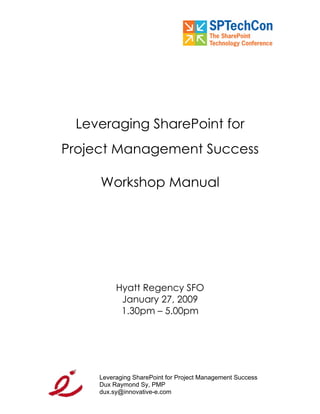
"Leveraging SP for PM Workbook" for SPTech Conference at SFO
- 1. Leveraging SharePoint for Project Management Success Workshop Manual Hyatt Regency SFO January 27, 2009 1.30pm – 5.00pm Leveraging SharePoint for Project Management Success Dux Raymond Sy, PMP dux.sy@innovative-e.com
- 2. List of Project Cities: Mexico Berlin Bogota Cairo London Casablanca Stockholm Johannesburg Paris Tokyo Rome Beijing Moscow Manila Warsaw Jakarta Geneva Sydney Nairobi Auckland Leveraging SharePoint for Project Management Success Dux Raymond Sy, PMP dux.sy@innovative-e.com
- 3. Workshop 1: Creating a SharePoint PMIS Part 1: Create a SharePoint sub-site 1. From the SharePoint Café PMO site, click Site Actions | Create. 2. Under Web Pages, click Sites and Workspaces. You have the ability to create a sub-site because your user account has the appropriate permission. We will discuss user permissions later. 3. Fill in the following information: Title: [City] Project PMIS Description: Our project's SharePoint PMIS URL name: http://sharepointcafe/[city] Template Selection: Blank Site User Permissions: Use unique permissions Navigation Inheritance: No 4. Click Create. 5. In “Set Up Groups for this Site” page, click OK. Leveraging SharePoint for Project Management Success Dux Raymond Sy, PMP dux.sy@innovative-e.com
- 4. Part 2: Use themes to update the site theme. 6. From your newly created site, click Site Actions | Site Settings. 7. Under “Look and Feel,” click Site theme. 8. Select the theme you would like to use and click Apply. 9. Click the Home tab to return to your home page. Part 3: Update your site by adding an Announcement list. 10. From the home page, click Site Actions | Create. 11. Under Communications, click Announcements. 12. Fill in the following information: Title: Project Announcements Description: Project Announcements Navigation: Yes Incoming E-mail: No 13. Click Create. 14. From the Announcements page, click New | New Item. 15. Create a new announcement for your project. Make sure you fill in the necessary information for Title, Body, and Expires. Leveraging SharePoint for Project Management Success Dux Raymond Sy, PMP dux.sy@innovative-e.com
- 5. 16. After creating the announcement, click OK. You now see the new announcement that was just created in the Announcements page. 17. Return to your home page. The new announcement is not yet displayed on the home page. Part 4: Display announcements on the home page. 18. From the home page, click Site Actions | Edit Page. 19. On the middle section of the page, under where it says Left, click Add a Web Part. 20. Select Project Announcements and click Add. You should see the announcement displayed on the homepage. 21. From the upper right section of the page, click Exit Edit Mode. Part 5: Link your project’s site from the SharePoint Cafe PMO site. 22. From the upper left corner of the home page, click SharePoint Cafe. 23. From the homepage, Under PMIS List, click Add new link. Leveraging SharePoint for Project Management Success Dux Raymond Sy, PMP dux.sy@innovative-e.com
- 6. 24. Enter the Web address of your PMIS http://sharepointcafe/[city] and for the description, enter [City] PMIS 25. Click OK. 26. Return to SharePoint Cafe and test by clicking the link you just added. Congratulations! You have successfully created and initially customized your project’s SharePoint PMIS. Leveraging SharePoint for Project Management Success Dux Raymond Sy, PMP dux.sy@innovative-e.com
- 7. Workshop 2: Creating and Populating Lists In this workshop, you will create and populate a contacts list, an issue tracking list, a project task list, and a custom list. Part 1: Create and populate a contacts list. 1. From the home page, click Site Actions | Create. 2. Under Communications, click Contacts. 3. For the name, enter Project Contacts 4. For the description, enter A listing of project contacts 5. For “Display the list on the Quick Launch?”, select Yes. 6. Click Create. You have just created a contacts list. You will now populate it. 7. From the list toolbar, click New. 8. Populate the new contact details with your contact information and your partner’s contact information. 9. Click OK. Contact information has just been added to the contacts list. Leveraging SharePoint for Project Management Success Dux Raymond Sy, PMP dux.sy@innovative-e.com
- 8. Part 2: Create an issues list. 10. Click Site Actions | Create. 11. Under Tracking, click Issue Tracking. 12. Fill in the following information: Name: Project Risks Type the description: Identify and track project risks Display this survey on the Quick Launch? Yes Send e-mail when ownership is assigned? Yes 13. Click Create. Part 3: Create a project task list. 14. Click Site Actions | Create. 15. Under Tracking, click Project Tasks. 16. Fill in the following information: Name: Project Tasks Type the description: Identify and track project tasks Display this survey on the Quick Launch? Yes Send e-mail when ownership is assigned? Yes 17. Click Create. Leveraging SharePoint for Project Management Success Dux Raymond Sy, PMP dux.sy@innovative-e.com
- 9. Part 4: Create and populate a custom list. Currently, every project has a list of resources that are available. This list is in a Word document. You will create a custom list to replace the Word document. 18. Click Site Actions | Create. 19. Under Custom List, click Custom List. 20. Fill in the following information: Name: Project Resources Type the description: List of Project Resources Display this list on the Quick Launch? Yes 21. Click Create. 22. Under the custom list toolbar, click Settings | List Settings. 23. Under Columns, click the column Title. 24. Rename the Column name to Resource Name 25. Click OK. 26. Under Columns, click Create Column. Leveraging SharePoint for Project Management Success Dux Raymond Sy, PMP dux.sy@innovative-e.com
- 10. 27. Fill in the following information: Column Name: Cost (per hour) Type of information in this column is: Currency Require that this column contains information: Yes 28. Click OK. 29. Repeating the last three steps, create two more columns with the following settings: Column Type Values Required Name Notes Multiple Lines No of Text Role Choice Analyst Yes Electrician Engineer IT Plumber 30. At the top of the Customize Project Resources page, from the breadcrumb navigation, click Project Resources. You have just defined columns for the newly created custom list Project Resources. You will now populate the custom list. 31. Click New | New Item. Leveraging SharePoint for Project Management Success Dux Raymond Sy, PMP dux.sy@innovative-e.com
- 11. 32. Fill in the following information: Resource Name: Elaine Bennis Cost (per hour): 125 Notes: Great resource Role: Analyst 33. Click OK. 34. Add two more resources. Part 5: Display a preview of the lists on the homepage. Currently, only the preview of the announcement list is displayed on the home page. We will now display other lists. 35. From the home page, click Site Actions | Edit Page. 36. On the middle section of the page, under where it says Left, click Add a Web Part. 37. Select Project Calendar and Project Risks and click Add. 38. Feel free to reposition Project Announcements to the top by dragging Project Announcements above Project Calendar. 39. From the upper right section of the page, click Exit Edit Mode. Congratulations! You have successfully created and populated existing lists and a custom list. Leveraging SharePoint for Project Management Success Dux Raymond Sy, PMP dux.sy@innovative-e.com
- 12. Workshop 3: Creating a Document Library In this workshop, you will create and populate a document library and a picture library. Your project team has a lot of shared files that are stored in a local folder. You will now store these files in a document library to centralize storage. Part 1: Download workshop files to your computer. 1. In Internet Explorer, go to http://sharepointcafe 2. Go to the Project Templates document library. 3. Click the file Project Files and click Save. 4. Save it to your desktop and then extract the file. Part 2: Create a document library for your PMIS. 5. In Internet Explorer, go to your project’s SharePoint site. 6. From the home page, click Site Actions | Create. 7. Under Libraries, click Document Library. Leveraging SharePoint for Project Management Success Dux Raymond Sy, PMP dux.sy@innovative-e.com
- 13. 8. Fill in the following information: Name: Project Documents Description: Our project’s shared documents Navigation: Yes Incoming E-mail: No Document Version History: Yes Document Template: Microsoft Office Word Document 9. Click Create. The document library has been created. We will now populate the library with documents and edit document properties. 10. From your document library, click Upload. 11. Click Browse. 12. In the Choose File dialog box, make sure you are looking in your desktop. Double-click the folder Project Files. 13. Select the Word document Expense Reporting Procedure and click Open. 14. Click OK. You have just uploaded a Word document to a document library. 15. Place the mouse over the Word document Expense Reporting Procedure. 16. Click the drop-down menu and click Edit Properties. Leveraging SharePoint for Project Management Success Dux Raymond Sy, PMP dux.sy@innovative-e.com
- 14. 17. Update the following properties: Name: [City] Expense Reporting Procedure.doc Title: [City] Project Expense Reporting Procedure 18. Click OK. You have just updated the filename and title of the document 19. Repeat the uploading process by uploading the Excel file Project FilesExpense Report.xls to the document library. 20. Update the filename and title of the newly uploaded Excel file to reflect your project team name. 21. Go to your project’s home page. Congratulations! You have successfully created and utilized document libraries. Leveraging SharePoint for Project Management Success Dux Raymond Sy, PMP dux.sy@innovative-e.com
- 15. Workshop 4: Adding Stakeholders In this workshop, you will add stakeholders and define site access permissions. 1. From your PMIS, click Site Actions | Site Settings. 2. Under Users and Permissions, click People and Groups 3. While in the People and Groups page, from the list toolbar click New | Add Users. 4. Enter two more project teams to which you would like to give access to your site. They will belong to the [City] Members [Contribute] group. Remember, use SHAREPOINTCAFE[City] for the user name. 5. Add the PMO Director and the CEO with Read permissions. You can use PMO Director and CEO for the user name. 6. Try and access other PMIS that you’re now a member of. Typically, you will receive an e-mail confirmation once you have been added as a member of a site. Congratulations! You have successfully added users to your site, and restricted site access. Leveraging SharePoint for Project Management Success Dux Raymond Sy, PMP dux.sy@innovative-e.com
- 16. Workshop 5: Updating a Project Document In this workshop, you will utilize SharePoint document management features: version control, check-out/check-in, and content approval Part 1: Make sure that version control and content approval are enabled. To efficiently manage document collaboration, it is beneficial to enable version control and content approval for your document libraries. 1. From your PMIS, go to your Project Documents document library. How many files are listed in the document library? 2. From the List toolbar, click Settings | Document Library Settings. 3. Under General Settings, click Versioning settings. 4. Select Yes for Content Approval. 5. Select Yes for Require Check Out. 6. Click OK. Leveraging SharePoint for Project Management Success Dux Raymond Sy, PMP dux.sy@innovative-e.com
- 17. Part 2: Check out and edit a document stored in another project team’s SharePoint site. 7. Go to another project team’s SharePoint site where you have been granted access. 8. Go to their Project Documents document library. 9. Select the Word document [City] Expense Reporting Procedure and click the drop-down menu. 10. Click Check Out and then click OK. You have now checked out the Word document. Nobody else can edit this document until it is checked back in. 11. Select the Word document [City] Expense Reporting Procedure again and click the drop-down menu. 12. Click Edit in Microsoft Office Word. 13. In the third paragraph, change Federal Bureau of Taxation (FBT) to National Taxation Agency (NTA) 14. Click the Office button, then click Server | Check-in. 15. In the Check In Comments dialog box, type: Updated the new name for the FBT 16. Click OK. Leveraging SharePoint for Project Management Success Dux Raymond Sy, PMP dux.sy@innovative-e.com
- 18. 17. Close the document and exit Microsoft Word. 18. Return to the other project team’s Project Documents document library. Do you see the document you just edited? What is the Approval Status? By default, a pending item or file is visible only to its creator and to the people with permission to manage lists, but you can specify whether other groups of users can view the item or file. Part 3: Return to your own site and approve changes made by another team to a document in the document library. Just as you edited a document in another project team’s site, another team has edited a document in your site. The updated document is pending approval. 19. Return to your site. 20. Go to the Project Documents document library. 21. Change the list view to Approve/reject Items. Leveraging SharePoint for Project Management Success Dux Raymond Sy, PMP dux.sy@innovative-e.com
- 19. 22. From the “Approval Status: Pending” section of the page, select the Word document [City] Expense Reporting Procedure again and click the drop-down menu. 23. Click Approve/reject. 24. Select Approved. Type some comments and click OK. 25. Change the list view to All Documents. Do you see the newly approved document? Who last modified it? Is this what you were expecting? Part 4: View all changes made to the document. We can view version history to accurately track changes made to a document. 26. Select the Word document [City] Expense Reporting Procedure again and click the drop-down menu. 27. Click Version History. Leveraging SharePoint for Project Management Success Dux Raymond Sy, PMP dux.sy@innovative-e.com
- 20. How many versions are there? 28. Return to your Project Documents document library. Congratulations! You have used the document-management and collaboration features of SharePoint. Leveraging SharePoint for Project Management Success Dux Raymond Sy, PMP dux.sy@innovative-e.com
- 21. Workshop 6: Project Tracking In this exercise, you will update project schedule. Part 1: Update a project task list. We will customize a project task list for an ongoing project. 1. o Select two project teams you want to collaborate with for this workshop: City 1: ________________________________________ City 2: ________________________________________ 2. o Go to your project site. 3. o Go to your project task list. 4. o Applying what you have previously learned, create the following columns: Column Name Type Required Duration Number No Baseline Start Date and No Time Baseline Finish Date and No Time Leveraging SharePoint for Project Management Success Dux Raymond Sy, PMP dux.sy@innovative-e.com
- 22. 5. o Rename the Due Date field to Finish Date. 6. o While still in the list settings page, under Columns, click Column ordering. 7. o Set the following values: Field Name Position From Top Title 1 Duration 2 Start Date 3 Finish Date 4 Baseline Start 5 Baseline Finish 6 Assigned To 7 Task Status 8 % Complete 9 Description 10 Priority 11 8. o Click OK. 9. o Under Views, click Project Tasks. Leveraging SharePoint for Project Management Success Dux Raymond Sy, PMP dux.sy@innovative-e.com
- 23. 10. o Display and update the position from left of the following columns: Column Name Position From Left Title 1 Duration 2 Start Date 3 Finish Date 4 Baseline Start 5 Baseline Finish 6 Assigned To 7 % Complete 8 11. o Click OK. Part 2: Populate the project task list. You will populate the project task list. Instead of typing the tasks in, you will copy a list of tasks from Excel. 12. o Minimize Internet Explorer. 13. o Open the file Project FilesProject Kona Cafe.xlsx. 14. o Highlight columns A, B, C, D, E and F from cell 2 to cell 22. 15. o Select Edit | Copy. Leveraging SharePoint for Project Management Success Dux Raymond Sy, PMP dux.sy@innovative-e.com
- 24. 16. o Minimize Excel and restore Internet Explorer. 17. o From the project task list, select Actions | Edit in Datasheet. 18. o Place the cursor in the first cell beneath the Title column. Paste the data you copied from Excel. 19. o Update the following tasks: Title Assigned To Write Project Charter [yourself] Conduct initial risk [city 1] assessment Secure site [city 2] 20. o From the Cafe project task list, select Actions | Show in Standard View. Part 3: Track project tasks. 21. o Notify your colleague if you have assigned a task to them. Typically, you should receive an e-mail or multiple e-mails about your task assignment(s). 22. o Go to the project task list of the PMIS where you have been assigned a task. 23. o From the project task list, Click Edit Item. Leveraging SharePoint for Project Management Success Dux Raymond Sy, PMP dux.sy@innovative-e.com
- 25. 24. o Update the tasks that are assigned to you with the following status information: % Title Duration Start Finish Task Status Complete Write Project 6 3/12/2009 3/18/2009 Completed 100 Charter Conduct initial risk 2 3/14/2009 3/16/2009 Completed 100 assessment Secure site 2 3/15/2009 3/17/2009 In Progress 50 25. o Click OK. What does the dark-blue highlight on the Gantt chart indicate? Congratulations! You have used a project task list. Leveraging SharePoint for Project Management Success Dux Raymond Sy, PMP dux.sy@innovative-e.com
- 26. Workshop 7: Creating a Project Dashboard In this workshop, you will create a project dashboard using Web Parts. Part 1: Create a Milestones list Management is interested to see the variance of project milestones in a bar chart representation. In order to do this, we will create a Milestones list and then create a Web Part page displaying the chart. 1. Applying what you have learned, create a custom list called Project Milestones with the following settings: Column Name Type Required WBS Number No Baseline Finish Date and No Time Actual Finish Date and No Time 2. Rename the Title column to Milestone 3. In addition, create a new column called Variance with the following settings: Column Type: Calculated Formula: [Actual Finish] – [Baseline Finish] The data type returned from this formula is: Number Leveraging SharePoint for Project Management Success Dux Raymond Sy, PMP dux.sy@innovative-e.com
- 27. 4. Click OK. You will populate the Milestones list. Instead of typing the milestones in, you will copy a list of milestones from Excel. 5. o Minimize Internet Explorer. 6. o On your computer, open the file Project FilesProject Kona Milestones.xlsx. 7. o Highlight column A, B, and C, from cells 2 to 8. 8. o Right-click the selected cells and click Copy. 9. o Minimize Excel and restore Internet Explorer. 10. o From the Project Milestones list, select Actions | Edit in Datasheet. 11. o Place the cursor in the first cell beneath the WBS column. Paste the data you copied from Excel. 12. o Update the following milestones: Title Actual Finish Project Initialized 3/22/2009 Local Coffee Identified 3/18/2009 Suppliers Identified 4/20/2009 Leveraging SharePoint for Project Management Success Dux Raymond Sy, PMP dux.sy@innovative-e.com
- 28. 13. o From the Project Milestones list, select Actions | Show in Standard View. Part 2: Create a Web Part page. You will create a Web Parts page for the dashboard. 14. Click Site Actions | Create. 15. Under Web Pages, click Web Part Page. 16. Set the filename to Milestones.aspx 17. For the layout, select Header, Left Column, Body. 18. Save it in Project Documents 19. Click Create. 20. From the left Web Part zone, click Add a Web Part. 21. Scroll down and select Bamboo Chart Plus Web Part; then click Add. 22. From the Bamboo Chart Plus Web Part, click Edit | Modify Shared Web Part. Leveraging SharePoint for Project Management Success Dux Raymond Sy, PMP dux.sy@innovative-e.com
- 29. 23. From the Web Part task pane, update the following properties: Appearance: Title: Milestones Variance Chart Configuration: Chart Title: Milestones List Name: Project Milestones View Name: All Items X-Axis Category: WBS Y-Axis Series Value: Variance (make sure it displays on both columns) Chart Template: Colorful X-Axis Label: WBS Y-Axis Label: Days 24. Click OK. 25. Click Exit Edit Mode. How else can the Project Milestones dashboard be improved? As you can see, two issues are quite evident: 1. For milestones without an actual finish date, the variance calculation is incorrect. 2. It is difficult to identify which milestone the WBS numbers pertain to. Leveraging SharePoint for Project Management Success Dux Raymond Sy, PMP dux.sy@innovative-e.com
- 30. Part 3: Finalize the dashboard. You will remove the baseline finish dates of milestones without an actual finish date and also create a limited view of the milestones list to be displayed on the dashboard. 26. Return to your Project Milestones list. 27. Remove the baseline finish dates of Milestones without an actual finish date. 28. From the Project Milestones list toolbar, click Settings | Create View. 29. Use the following settings: View Name: Dashboard Columns: Select WBS, Milestone, Baseline Finish and Actual Finish 30. Click OK. 31. From the Quick Launch, click Project Documents. 32. Select and click Milestones. 33. Click Sites Actions | Edit Page. 34. From the Body Web Part Zone, click Add a Web Part. 35. Select Project Milestones and click Add. Leveraging SharePoint for Project Management Success Dux Raymond Sy, PMP dux.sy@innovative-e.com
- 31. 36. From the Project Milestone Web Part, click Edit | Modify Shared Web Part. 37. Update “Selected View” to Dashboard. 38. Click OK. 39. Click Exit Edit Mode. You should now see the Variance chart and Project Milestones list in one page. 40. Return to the home page. Congratulations! You have successfully created a dashboard with Web Parts. Leveraging SharePoint for Project Management Success Dux Raymond Sy, PMP dux.sy@innovative-e.com
