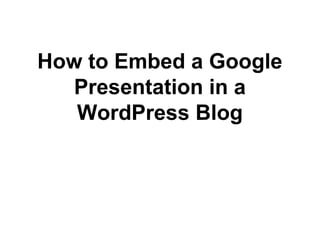
How to embed a google presentation on wordpress
- 1. How to Embed a Google Presentation in a WordPress Blog
- 2. Make your presentation public by clicking on "Share"
- 3. Start your presentation Copy your presentation ID from the URL
- 4. Make a new WordPress Post and past in this code: <iframe src="https://docs.google.com/presentation/embed? id=1SsDVcGJIyiaDm_K8nCPRdoNZiKmD3OEFBl_5-RxmfsE& start=false&loop=false& frameborder="0" width="520" height="405" ></iframe> Note that my Presentation ID is the code, marked in red, so change that portion to your presentations ID