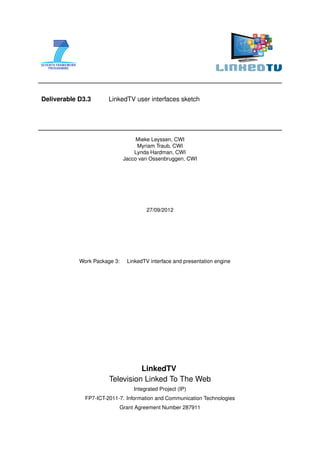
D3.3. LinkedTV User Interfaces Sketch
- 1. Deliverable D3.3 LinkedTV user interfaces sketch Mieke Leyssen, CWI Myriam Traub, CWI Lynda Hardman, CWI Jacco van Ossenbruggen, CWI 27/09/2012 Work Package 3: LinkedTV interface and presentation engine LinkedTV Television Linked To The Web Integrated Project (IP) FP7-ICT-2011-7. Information and Communication Technologies Grant Agreement Number 287911
- 2. LinkedTV user interfaces sketch D3.3 Dissemination level PU Contractual date of delivery 30/09/2012 Actual date of delivery 27/09/2012 Deliverable number D3.3 Deliverable name LinkedTV user interfaces sketch File D3.3-LinkedTV_user_interfaces_sketch.tex Nature Report Status & version Reviewed & V1.0 Number of pages 40 WP contributing to the deliver- 3 able Task responsible CWI Other contributors RBB Beeld en Geluid Author(s) Mieke Leyssen, CWI Myriam Traub, CWI Lynda Hardman, CWI Jacco van Ossenbruggen, CWI Reviewer ¨ Raphael Troncy, EURECOM EC Project Officer Jorge Santos Keywords User interfaces, Mock-ups, Television screen, Secondary screen, Additional information Abstract (for dissemination) We present a selection user interfaces for the LinkedTV system de- signed for two scenario partners: RBB and Beeld en Geluid. In the user interfaces we take into account the requests of the scenario partners and the content of the show that are used in the scenar- ios. The different interfaces are presented by mock-ups that were made by an online mock-up tool and they are accompanied by a discussion. The mock-ups that are presented in this deliverable will be used in user studies that are planned in the following year of the LinkedTV project. c LinkedTV Consortium, 2012 2/40
- 3. LinkedTV user interfaces sketch D3.3 0 Content 0 Content 3 1 Introduction 5 1.1 Purpose of D3.3 . . . . . . . . . . . . . . . . . . . . . . . . . . . . . . . . . . . . . . . . . 5 1.2 Relation to other deliverables . . . . . . . . . . . . . . . . . . . . . . . . . . . . . . . . . . 5 1.3 Structure of D3.3 . . . . . . . . . . . . . . . . . . . . . . . . . . . . . . . . . . . . . . . . . 5 1.4 History . . . . . . . . . . . . . . . . . . . . . . . . . . . . . . . . . . . . . . . . . . . . . . . 5 2 Approach used for creating mock-ups 6 3 Mock-ups for News Scenario 7 3.1 Television screen with remote control . . . . . . . . . . . . . . . . . . . . . . . . . . . . . . 7 3.1.1 List mock-up . . . . . . . . . . . . . . . . . . . . . . . . . . . . . . . . . . . . . . . 7 3.1.1.1 Watching show . . . . . . . . . . . . . . . . . . . . . . . . . . . . . . . . . 7 3.1.1.2 Requesting additional information . . . . . . . . . . . . . . . . . . . . . . 8 3.1.1.3 Selecting information . . . . . . . . . . . . . . . . . . . . . . . . . . . . . 9 3.1.1.4 Information in full screen . . . . . . . . . . . . . . . . . . . . . . . . . . . 9 3.1.1.5 Exiting full screen . . . . . . . . . . . . . . . . . . . . . . . . . . . . . . . 9 3.1.1.6 Return to show . . . . . . . . . . . . . . . . . . . . . . . . . . . . . . . . . 10 3.1.2 Grid mock-up . . . . . . . . . . . . . . . . . . . . . . . . . . . . . . . . . . . . . . . 10 3.1.2.1 Watching show . . . . . . . . . . . . . . . . . . . . . . . . . . . . . . . . . 10 3.1.2.2 Requesting additional information . . . . . . . . . . . . . . . . . . . . . . 11 3.1.2.3 Information in full screen . . . . . . . . . . . . . . . . . . . . . . . . . . . 12 3.1.2.4 Exiting full screen . . . . . . . . . . . . . . . . . . . . . . . . . . . . . . . 12 3.1.2.5 Selecting information . . . . . . . . . . . . . . . . . . . . . . . . . . . . . 12 3.1.2.6 Return to show . . . . . . . . . . . . . . . . . . . . . . . . . . . . . . . . . 13 3.2 Television screen with tablet as secondary screen . . . . . . . . . . . . . . . . . . . . . . 13 3.2.1 List mock-up . . . . . . . . . . . . . . . . . . . . . . . . . . . . . . . . . . . . . . . 13 3.2.1.1 Watching show . . . . . . . . . . . . . . . . . . . . . . . . . . . . . . . . . 13 3.2.1.2 Selecting information . . . . . . . . . . . . . . . . . . . . . . . . . . . . . 15 3.2.1.3 Information on television screen . . . . . . . . . . . . . . . . . . . . . . . 15 3.2.1.4 News show on television screen . . . . . . . . . . . . . . . . . . . . . . . 15 3.2.1.5 Return to show . . . . . . . . . . . . . . . . . . . . . . . . . . . . . . . . . 16 3.2.1.6 Selecting information . . . . . . . . . . . . . . . . . . . . . . . . . . . . . 16 3.2.2 Grid mock-up . . . . . . . . . . . . . . . . . . . . . . . . . . . . . . . . . . . . . . . 17 3.2.2.1 Watching show . . . . . . . . . . . . . . . . . . . . . . . . . . . . . . . . . 17 3.2.2.2 Selecting information . . . . . . . . . . . . . . . . . . . . . . . . . . . . . 18 3.2.2.3 Return to show . . . . . . . . . . . . . . . . . . . . . . . . . . . . . . . . . 19 3.2.2.4 Selecting information . . . . . . . . . . . . . . . . . . . . . . . . . . . . . 19 3.3 Discussion . . . . . . . . . . . . . . . . . . . . . . . . . . . . . . . . . . . . . . . . . . . . 19 4 Mock-ups for Cultural Heritage Scenario 21 4.1 Television screen with remote control . . . . . . . . . . . . . . . . . . . . . . . . . . . . . . 21 4.1.1 List Mock-up . . . . . . . . . . . . . . . . . . . . . . . . . . . . . . . . . . . . . . . 21 4.1.1.1 Watching show . . . . . . . . . . . . . . . . . . . . . . . . . . . . . . . . . 21 4.1.1.2 Request additional information . . . . . . . . . . . . . . . . . . . . . . . . 21 4.1.1.3 Navigating to item . . . . . . . . . . . . . . . . . . . . . . . . . . . . . . . 22 4.1.1.4 Selecting item . . . . . . . . . . . . . . . . . . . . . . . . . . . . . . . . . 22 4.1.1.5 Selecting information source . . . . . . . . . . . . . . . . . . . . . . . . . 23 4.1.1.6 Information in full screen . . . . . . . . . . . . . . . . . . . . . . . . . . . 23 4.1.1.7 Exiting full screen . . . . . . . . . . . . . . . . . . . . . . . . . . . . . . . 24 4.1.1.8 Return to show . . . . . . . . . . . . . . . . . . . . . . . . . . . . . . . . . 24 4.1.2 Timeline Mock-up . . . . . . . . . . . . . . . . . . . . . . . . . . . . . . . . . . . . 25 4.1.2.1 Watching show . . . . . . . . . . . . . . . . . . . . . . . . . . . . . . . . . 25 4.1.2.2 Request additional information . . . . . . . . . . . . . . . . . . . . . . . . 25 4.1.2.3 Navigating to item . . . . . . . . . . . . . . . . . . . . . . . . . . . . . . . 25 c LinkedTV Consortium, 2012 3/40
- 4. LinkedTV user interfaces sketch D3.3 4.1.2.4 Selecting information source . . . . . . . . . . . . . . . . . . . . . . . . . 26 4.1.2.5 Information in full screen . . . . . . . . . . . . . . . . . . . . . . . . . . . 26 4.1.2.6 Exiting full screen . . . . . . . . . . . . . . . . . . . . . . . . . . . . . . . 27 4.1.2.7 Return to show . . . . . . . . . . . . . . . . . . . . . . . . . . . . . . . . . 27 4.1.2.8 Navigating to item . . . . . . . . . . . . . . . . . . . . . . . . . . . . . . . 28 4.1.2.9 Selecting information source . . . . . . . . . . . . . . . . . . . . . . . . . 28 4.1.2.10 Information in full screen . . . . . . . . . . . . . . . . . . . . . . . . . . . 29 4.1.2.11 Exiting full screen . . . . . . . . . . . . . . . . . . . . . . . . . . . . . . . 29 4.1.2.12 Return to show . . . . . . . . . . . . . . . . . . . . . . . . . . . . . . . . . 30 4.2 Television screen with tablet as secondary screen . . . . . . . . . . . . . . . . . . . . . . 30 4.2.1 Table Mock-up . . . . . . . . . . . . . . . . . . . . . . . . . . . . . . . . . . . . . . 30 4.2.1.1 Watching show . . . . . . . . . . . . . . . . . . . . . . . . . . . . . . . . . 30 4.2.1.2 Selecting information source . . . . . . . . . . . . . . . . . . . . . . . . . 31 4.2.1.3 Stop watching additional information . . . . . . . . . . . . . . . . . . . . . 32 4.2.1.4 Watching show . . . . . . . . . . . . . . . . . . . . . . . . . . . . . . . . . 32 4.2.1.5 Selecting information source . . . . . . . . . . . . . . . . . . . . . . . . . 32 4.2.1.6 Information on television screen . . . . . . . . . . . . . . . . . . . . . . . 33 4.2.1.7 Show on television screen . . . . . . . . . . . . . . . . . . . . . . . . . . 33 4.2.1.8 Stop watching additional information . . . . . . . . . . . . . . . . . . . . . 34 4.2.2 Timeline Mock-up . . . . . . . . . . . . . . . . . . . . . . . . . . . . . . . . . . . . 34 4.2.2.1 Watching show . . . . . . . . . . . . . . . . . . . . . . . . . . . . . . . . . 34 4.2.2.2 Selecting item . . . . . . . . . . . . . . . . . . . . . . . . . . . . . . . . . 34 4.2.2.3 Selecting information source . . . . . . . . . . . . . . . . . . . . . . . . . 35 4.2.2.4 Return to show . . . . . . . . . . . . . . . . . . . . . . . . . . . . . . . . . 35 4.2.2.5 Selecting item . . . . . . . . . . . . . . . . . . . . . . . . . . . . . . . . . 36 4.2.2.6 Selecting information source . . . . . . . . . . . . . . . . . . . . . . . . . 36 4.2.2.7 Information on television screen . . . . . . . . . . . . . . . . . . . . . . . 37 4.2.2.8 Show on television screen . . . . . . . . . . . . . . . . . . . . . . . . . . 37 4.3 Discussion . . . . . . . . . . . . . . . . . . . . . . . . . . . . . . . . . . . . . . . . . . . . 37 5 General discussion and future plans 39 c LinkedTV Consortium, 2012 4/40
- 5. LinkedTV user interfaces sketch D3.3 1 Introduction 1.1 Purpose of D3.3 We present a selection user interfaces for the LinkedTV system designed for two scenario partners: RBB and Beeld en Geluid. In the user interfaces we take into account the requests of the scenario partners and the content of the show that are used in the scenarios. The different interfaces are presented by mock-ups that were made by an online mock-up tool and they are accompanied by a discussion. The mock-ups that are presented in this deliverable will be used in user studies that are planned in the following year of the LinkedTV project. 1.2 Relation to other deliverables In deliverable 3.1 the requirements to satisfy user goals and needs were specified by analyzing the scenarios of RBB and Beeld en Geluid. In that deliverable getting additional information was identified as one of the main user requirements. An example of this is that the user can receive more information about a person that is mentioned in the show. The information about the person can be some factual data such as his/her age and occupation, an overview of his/her carreer, a picture gallery or videos of that person. The functionality of getting additional information is the core of the LinkedTV project. Therefore, deliverable 3.2 proposed several general user interfaces for the LinkedTV system that were focused on the user requesting and receiving additional information about items that were presented or mentioned in the show they were watching. Other functionalities may be included in the user interface at a later stage in the project, such as bookmarking information and viewing favourited links. Here, we focus on the need for additional information. In this deliverable, the interfaces that are proposed are specially designed for two scenario partners: RBB and Beeld en Geluid. For that reason, this document is also closely related to D6.1 which describes the scenarios and storyboards in detail. 1.3 Structure of D3.3 Section 2 describes the general process of designing the mock-ups. In section 3, after an introduction to the requests of RBB, four different interfaces for the news scenario from RBB are discussed. Two interfaces are designed for a television screen with a remote control and two other interfaces for a television screen accompanied by a second screen. Section 4 is structured in a similar way for the cultural heritage scenario of Beeld en Geluid. Finally, section 5 consists of a general discussion of the mock-ups and some ideas for the coming year of the LinkedTV project. 1.4 History Table 1: History of the document Date Version Name Comment 13/08/2012 V0.1 Mieke Leyssen, CWI Creating initial structure 21/08/2012 V0.2 Mieke Leyssen, CWI Writing Introduction 24/08/2012 V0.3 Myriam Traub, CWI Reviewing 29/08/2012 V0.4 Mieke Leyssen, CWI Adding mock-ups for Cultural Heritage Scenario 04/09/2012 V0.5 Mieke Leyssen, CWI Adding mock-ups for News Scenario 06/09/2012 V0.6 Mieke Leyssen, CWI Adding Discussion 07/09/2012 V0.7 Lynda Hardman, CWI Reviewing 16/09/2012 V0.8 ¨ Raphael Troncy, EURECOM QA 17/09/2012 V0.9 Mieke Leyssen, CWI Rewriting general discussion 19/09/2012 V1.0 Lynda Hardman, CWI Final reviewing c LinkedTV Consortium, 2012 5/40
- 6. LinkedTV user interfaces sketch D3.3 2 Approach used for creating mock-ups In deliverable 3.2, the functional requirements of requesting additional information that were extracted from the scenarios in deliverable 3.1 were described. These functional requirements can be summarized by the following steps (for more information, see section 3 of deliverable 3.2). 1. User watches show 2. User expresses an information need 3. System presents possible items about which information can be requested 4. User chooses item 5. System presents possible information sources 6. User selects information source 7. System presents information 8. User expresses satisfaction of information need 9. System returns to the show These functional requirements were used as a guideline in deliverable 3.2 to create different mock-ups for the LinkedTV system, which can be found in section 4 of deliverable 3.2. These mock-ups and other existing systems (e.g. VideoClix 1 , WireWAX 2 , LinkTo.tv 3 , MadPixel 4 , Evenhere 5 , IntoNow 6 ) were presented to the scenario partners. They expressed their opinions about these interfaces and based on this feedback and the content of the different scenarios, separate interfaces are designed for the news scenario and the cultural heritage scenario. For both scenarios, two interfaces are designed for a television screen with a remote control and two interfaces for a television screen with a secondary screen. The mock-ups presented in sections 3 and 4 do not follow the exact same steps, but are adjusted to the specific requests of the scenario partners. As opposed to deliverable 3.2, the mock-ups are not drawn by hand, but are created using the Balsamiq software 7 . The scenario partners had access to these mock-ups in the design phase and could give immediate feedback on the user interfaces. This close collaboration lead to the mock-ups that are presented in section 3 and 4. 1 http://www.videoclix.tv/ 2 http://www.wirewax.com/ 3 http://www.linkto.tv/ 4 http://www.madpixel.es/ 5 http://www.evenhere.com/ 6 http://www.intonow.com/ 7 http://www.balsamiq.com/ c LinkedTV Consortium, 2012 6/40
- 7. LinkedTV user interfaces sketch D3.3 3 Mock-ups for News Scenario When people are watching the news, they often would like to see more information about people or topics that are being discussed. This need for information has become clear in the news scenario description in section 3 of deliverable 3.1 and in deliverable 6.1. Based on this scenario, different user interfaces were mocked-up in deliverable 3.2. We presented these mock-ups to the public broadcaster RBB and asked for their feedback and comments. The main objective of RBB was that, in the LinkedTV system, users should not need to request additional information, but that the system actively offers the additional information whenever it is available and relevant. The users would have the choice to delve into the additional information or to ignore it and continue watching the news show. Another feature that was requested by RBB is that all the additional information should be accessible at any time after its appearance in the news show. They also preferred that the additional information about each news chapter be grouped together. 3.1 Television screen with remote control 3.1.1 List mock-up In the mock-up that is presented in this section, the additional information is listed in columns on the right side of the television screen. Each column represents a single chapter and it consist of keyframes that represent that chapter and additional information that is available for that chapter. 3.1.1.1 Watching show The user is watching the news show on the television screen. The news show is presented on the left side of the television screen. Underneath this frame, the title of the news chapter that the user is currently watching is presented. Underneath the title, there is a timeline. On this timeline the different news chapters are indicated by vertical bars and there are questionmarks representing additional information about the news. The horizontal blue bar indicates which news chapter the user is currently watching. On the right side of the screen, the title of the news chapter is also presented and underneath it, different keyframes that represent the additional information that was presented with questionmarks on the timeline. The user is watching the second news chapter. c LinkedTV Consortium, 2012 7/40
- 8. LinkedTV user interfaces sketch D3.3 Underneath the frame in which the news show is presented, the title of the chapter is updated and the blue bar now indicates the second news chapter. On the right side of the screen, the title of the news chapter and the corresponding additional information keyframes are added. The user is watching the third news chapter. Underneath the frame in which the news show is presented, the title of the chapter is updated and the blue bar now indicates the third news chapter. On the right side of the screen, the title of the news chapter and the corresponding additional information keyframes are added. The user is watching the fourth news chapter. Underneath the frame in which the news show is presented, the title of the chapter is updated and the blue bar now indicates the fourth news chapter. On the right side of the screen, the title of the news chapter and the corresponding additional information keyframes are added. 3.1.1.2 Requesting additional information The user indicates, by pressing a specific button on the remote control, that s/he would like to receive additional information about an item that was mentioned or presented in the show. The first additional information keyframe of the news chapter that the user is currently watching is high- lighted on the right side of the screen and it is also indicated on the timeline. The corresponding ad- c LinkedTV Consortium, 2012 8/40
- 9. LinkedTV user interfaces sketch D3.3 ditional information video is presented on the right side of the screen, below the lists of keyframes. If the user is interested in receiving additional information about a previous chapter, s/he is able to select another chapter by pressing the left arrow button on the remote control. 3.1.1.3 Selecting information The user navigates to the second additional information source by using the down arrow button. On the right side of the screen, the keyframe of the second additional information is highlighted and it is also indicated in the timeline. The corresponding additional information is presented on the right side of the screen. 3.1.1.4 Information in full screen The user indicates that s/he would like to see the additional information in full screen on the television by pressing the ”full screen” button on the remote control. The additional information video that was presented on the right side of the screen is now shown in the frame where the main video was presented. The main video is now presented on the right side of the screen. The timeline and the keyframes indicating the items and the additional information are still presented on the screen. 3.1.1.5 Exiting full screen The user indicates that s/he would like to exit the full screen mode of the additional information by pressing the ”full screen” button on the remote control a second time. c LinkedTV Consortium, 2012 9/40
- 10. LinkedTV user interfaces sketch D3.3 The show is again presented on the screen. The additional information is still presented on the screen, but now again only takes half up the width of the screen. 3.1.1.6 Return to show The user is watching the fifth news chapter. Underneath the frame in which the news show is presented, the title of the chapter is updated and the blue bar now indicates the fifth news chapter. On the right side of the screen, the title of the news chapter and the corresponding additional information keyframes are added. A scrollbar is added to indicate that users can use the left and right arrow buttons to go to previous news chapters. 3.1.2 Grid mock-up In the mock-up that is presented in this section, the additional information is presented in grids on the right side of the television screen. Each grid represents a single chapter and it consist of a central keyframe that represents that chapter and surrounding keyframes that represent the additional informa- tion that is available for that chapter. 3.1.2.1 Watching show The user is watching the news show on the television screen. c LinkedTV Consortium, 2012 10/40
- 11. LinkedTV user interfaces sketch D3.3 The news show is presented on the left side of the television screen. Underneath this frame, the title of the news chapter that the user is currently watching is presented. Underneath the title, there is a timeline. On this timeline the different news chapters are indicated by vertical bars. A horizontal blue bar indicates which news chapter the user is watching. On the right side of the screen, a grid is presented with in the middle the title and a keyframe that represents the news chapter that the user is currently watching. The surrounding keyframes indicate additional information about the news chapter. The user is watching the second news chapter. Underneath the frame in which the news show is presented, the title of the chapter is updated and the blue bar now indicates the second news chapter. On the right side of the screen, a grid is added that represents that chapter. The user is watching the third news chapter. Underneath the frame in which the news show is presented, the title of the chapter is updated and the blue bar now indicates the third news chapter. On the right side of the screen, a grid is added that represents that chapter. 3.1.2.2 Requesting additional information The user indicates, by pressing a specific button on the remote control, that s/he would like to receive additional information about an item that was mentioned or presented in the show. c LinkedTV Consortium, 2012 11/40
- 12. LinkedTV user interfaces sketch D3.3 The top left additional information keyframe of the news chapter that the user is currently watching is enlarged in the grid. The corresponding additional information video is presented on the right side of the screen. Since the additional information is a video, the main video is paused. If the user is interested in receiving additional information about a previous chapter, s/he is able to select another chapter by navigating to it by use of the arrow buttons on the remote control. 3.1.2.3 Information in full screen The user indicates that s/he would like to see the additional information in full screen on the television by pressing the ”full screen” button on the remote control. The additional information video that was presented on the right side of the screen is now shown in the frame where the main video was presented. The main video is now presented on the right side of the screen. The timeline and the grids with keyframes indicating the items and the additional information are still presented on the screen. 3.1.2.4 Exiting full screen The user indicates that s/he would like to exit the full screen mode of the additional information by pressing the ”full screen” button on the remote control a second time. The show is again presented on the left side of the screen. The additional information is still presented on the screen, but now again only takes half up the width of the screen. 3.1.2.5 Selecting information The user uses the down arrow button to navigate to other additional information. c LinkedTV Consortium, 2012 12/40
- 13. LinkedTV user interfaces sketch D3.3 On the right side of the screen, the left middle keyframe is highlighted. The corresponding additional information is presented on the right side of the screen underneath the grids. 3.1.2.6 Return to show The user is watching the third news chapter. Underneath the frame in which the news show is presented, the title of the chapter is updated and the blue bar now indicates the fourth news chapter. On the right side of the screen, a grid is added that represents that chapter. The grid of the first news chapter disappears and it can be revisited by using the left and right buttons on the remote control, this is indicated by the scroll bar above the grids. 3.2 Television screen with tablet as secondary screen 3.2.1 List mock-up In the mock-up that is presented in this section, the additional information is listed in rows on the sec- ondary screen. Each row represents a single chapter and it consist of keyframes that represent that chapter and additional information that is available for that chapter. In this mock-up the secondary screen is used in portrait mode. 3.2.1.1 Watching show The user is watching the news show on the television screen. c LinkedTV Consortium, 2012 13/40
- 14. LinkedTV user interfaces sketch D3.3 The news show is presented on the television screen. When the user syncs the secondary screen with the television, a timeline is presented on the secondary screen on which the different news chapters are indicated by vertical bars. A horizontal blue bar indicates which news chapter the user is watching. Underneath this timeline, the title of the news chapter that the user is currently watching is presented together with a keyframe that represents that chapter. Next to it, different keyframes that represent different additional information about the chapter are shown, these are also indicated by question marks on the timeline. The navigation buttons that the user can use to play and pause the show on the television screen are present at the top right corner on the secondary screen. The user is watching the second news chapter on the television screen. On the timeline on the secondary screen, the blue bar now indicates the second news chapter. Under- neath the timeline, the title of the news chapter and the corresponding additional information keyframes are added. The user is watching the third news chapter on the television screen. On the timeline on the secondary screen, the blue bar now indicates the third news chapter. Underneath the timeline, the title of the news chapter and the corresponding additional information keyframes are c LinkedTV Consortium, 2012 14/40
- 15. LinkedTV user interfaces sketch D3.3 added. 3.2.1.2 Selecting information The user indicates that s/he would like to view the additional information by clicking on a specific keyframe that represents information about a news chapter. The keyframe that the user selected is highlighted and it is also indicated on the timeline. The corre- sponding additional information video is presented on the lower half of the screen. Since the additional information is a video, the main video is paused. 3.2.1.3 Information on television screen The user indicates that s/he would like to see the additional information on the television by pressing the ”View on TV” button on the secondary screen. The additional information video that was presented on secondary screen is now shown on the television screen. The main video is now presented on the secondary screen. The timeline and the keyframes indicating the items and the additional information are still presented on the secondary screen. 3.2.1.4 News show on television screen The user indicates that s/he would like to see the news show again on the television screen by pressing the ”View on TV” button on the secondary screen. c LinkedTV Consortium, 2012 15/40
- 16. LinkedTV user interfaces sketch D3.3 The show is again presented on the television screen and the additional information on the secondary screen. 3.2.1.5 Return to show The user indicates that s/he would like to resume the news and s/he watches the fourth news chapter by using the navigation buttons on the top right of the second screen. On the timeline on the secondary screen, the blue bar now indicates the fourth news chapter. Under- neath the timeline, the title of the news chapter and the corresponding additional information keyframes are added. A scrollbar is added to the left and users can use this to revisit the information about previous chapters that are no longer presented on the secondary screen. The additional information that the user viewed before is still presented and highlighted in the list and in the timeline. 3.2.1.6 Selecting information The user indicates that s/he would like to view the additional information by clicking on a specific keyframe that represents information about a news chapter. c LinkedTV Consortium, 2012 16/40
- 17. LinkedTV user interfaces sketch D3.3 The keyframe that the user selected is highlighted and it is also indicated on the timeline. The corre- sponding additional information is presented on the lower half of the screen. 3.2.2 Grid mock-up In the mock-up that is presented in this section, the additional information is presented in grids on the secondary screen. Each grid represents a single chapter and it consist of a central keyframe that repre- sents that chapter and surrounding keyframes that represent the additional information that is available for that chapter. In this mock-up the secondary screen is used in portrait mode. 3.2.2.1 Watching show The user is watching the news show on the television screen. The news show is presented on the television screen. When the user syncs the secondary screen with the television, a timeline is presented on the second screen in which the different news chapters are indicated by vertical bars. A horizontal blue bar indicates which news chapter the user is currently watching. Underneath the timeline, a grid is presented with in the middle the title and the keyframe that represents the current news chapter. The surrounding keyframes represent additional information about the news chapter. The navigation buttons that the user can use to play and pause the show on the television screen are present at the top right corner on the secondary screen. The user is watching the second news chapter. On the timeline on the secondary screen, the blue bar now indicates the second news chapter. Next to the grid of the first news chapter, a grid is added that represents the second chapter. The user is watching the third news chapter. c LinkedTV Consortium, 2012 17/40
- 18. LinkedTV user interfaces sketch D3.3 On the timeline on the secondary screen, the blue bar now indicates the third news chapter. Next to the grid of the second news chapter, a grid is added that represents the third chapter. 3.2.2.2 Selecting information The user indicates that s/he would like to view the additional information by clicking on a specific keyframe in the grid that represents information about a news chapter. The keyframe that the user selected is enlarged in the grid. The corresponding additional information video is presented underneath the grids. Since the additional information is a video, the main video is paused. The user indicates that s/he would like to view other additional information by clicking on another keyframe in the grid that represents information about a news chapter. The keyframe that the user selected is enlarged in the grid. The corresponding additional information video is presented underneath the grids. c LinkedTV Consortium, 2012 18/40
- 19. LinkedTV user interfaces sketch D3.3 3.2.2.3 Return to show The user uses the buttons on the top right of the second screen to indicate that s/he would like to resume the news and s/he watches the third news chapter. On the timeline on the secondary screen, the blue bar now indicates the fourth news chapter. Next to the grid of the third news chapter, a grid is added that represents the fourth chapter. The grid of the first news chapter is no longer presented on the screen, but the scrollbar enables users to revisit it. The additional information that the user viewed is still presented and it is still highlighted in the list and in the timeline. 3.2.2.4 Selecting information The user indicates by clicking on a specific keyframe in the grid that represents information about a news chapter that s/he would like to view the additional information. The keyframe that the user selected is enlarged in the grid. The corresponding additional information video is presented underneath the grids. 3.3 Discussion In the mock-ups that haven been presented above for the news scenario, the requests of RBB have been taken into account. Their request that the additional information should be accessible at any time after its appearance and that the information should be grouped by news chapter it met. In all the mock-ups the additional information is grouped by news chapter. It is easy to navigate from one chapter to the next or the previous by using the arrow buttons on the remote control or clicking on a chapter on the secondary screen. In all mock-ups, the user does not explicitly choose an information source, but the content of information sources that RBB selected and approved are presented. It might be useful to explicitly mention the information source when the user views the content, this would give an indication of the trustworthiness of the source. c LinkedTV Consortium, 2012 19/40
- 20. LinkedTV user interfaces sketch D3.3 The keyframes that represent the additional information in the mock-ups do not contain any indication about the kind of information (e.g. text or video). It might be useful to add icons to these keyframes that indicate what kind of information will be presented when the user select it. A drawback of that solution is that the screen might become very cluttered. Another solution would be that the color of the bounding box of the additional information indicates what kind of information it consists of. If the number of different colors (and therefor also the number of types of information) is small, this could be a solution. But it increases the cognitive load on the users, since they have to remember which color represents which kind of information. The main objective of RBB that users do not need to request additional information but that the system offers the information is met by presenting an overview of the news chapters and their additional infor- mation on the right side of the television screen or on the secondary screen at all times. The mock-ups are designed to enable users to ignore the additional information since it is positioned next to the news show (when it is presented on the television) or on the secondary screen. However, the additional in- formation might take up too much space on the television, especially when users are not interested in this information and only want to view the news show. User tests should be carried out to investigate whether viewers are distracted by additional information when they want to focus on the news chapter. c LinkedTV Consortium, 2012 20/40
- 21. LinkedTV user interfaces sketch D3.3 4 Mock-ups for Cultural Heritage Scenario Section 3 of deliverable 3.1 and deliverable 6.1 describes the use of the show ”Tussen Kunst and Kitsch” for the cultural heritage scenario. In this scenario, viewers would like to get more information about the people, objects and places that are mentioned or presented in the show. Based on this scenario, different user interfaces were mocked-up in deliverable 3.2. We presented these mock-ups to the scenario partner, Beeld en Geluid, and asked for their feedback and comments. For Beeld en Geluid it was important that users can watch the show of their choice without distraction of additional information on the television screen. The items for which additional information was available should therefore only be presented on the television screen when the user explicitly requests this. They also preferred that the additional information about each scene should be grouped together. 4.1 Television screen with remote control 4.1.1 List Mock-up In the mock-up that is presented in this section, the items from which additional information can be requested are presented in a row underneath the show on the television. The additional information sources are presented in a list on the right side of the television screen. 4.1.1.1 Watching show The user is watching an episode of ”Tussen Kunst en Kitsch” on the television screen. 4.1.1.2 Request additional information The user indicates, by pressing a specific button on the remote control, that s/he would like to receive additional information about an item that was mentioned or presented in the show. The show continues playing and a list of different keyframes appears at the bottom of the screen. Each keyframe represents an item from the scene that the user is currently watching from which the user can request additional information. A label is presented underneath the first keyframe, indicating that that particular item is selected. c LinkedTV Consortium, 2012 21/40
- 22. LinkedTV user interfaces sketch D3.3 4.1.1.3 Navigating to item The user uses the right arrow button to navigate to the keyframe of the second item. While the show continues to play, the label of the second item in the list is presented and the label of the first item disappears. This indicates that the first item is no longer selected. The user, again, presses the right arrow button to navigate to the keyframe of the third item. The label of the third item in the list is presented and the label of the second item disappears, indicating that the second item is no longer selected. 4.1.1.4 Selecting item The user presses the OK or ENTER button on the remote control to indicate that s/he would like more information about the third item. The show is still presented on the screen, however the size of the frame is reduced. The list of items are still visible at the bottom of the screen. On the right side of the screen, a list of different information c LinkedTV Consortium, 2012 22/40
- 23. LinkedTV user interfaces sketch D3.3 sources appears. The first one of these information sources is automatically selected. This is indicated by the enlargement of the keyframe representing that information source. The content of the first infor- mation source, which is a video, is presented to the right of the list. The user is able to pause the main video and to start watching the additional information video by pressing the corresponding buttons on the remote control. 4.1.1.5 Selecting information source The user uses the down arrow button to navigate to the second additional information source. On the right side of the screen, the keyframe of the second information source is enlarged and the content of this information source is presented to the right of the information source list. The user uses the down arrow button to navigate to the third additional information source. On the right side of the screen, the keyframe of the third information source is enlarged and the content of this information source is presented to the right of the list. 4.1.1.6 Information in full screen The user indicates that s/he would like to see the additional information in full screen on the television by pressing the ”full screen” button on the remote control. c LinkedTV Consortium, 2012 23/40
- 24. LinkedTV user interfaces sketch D3.3 The show is no longer presented on the screen and if the show was still running, it is automatically paused. The list of items from which additional information can be requested is still presented at the bottom of the screen. The frame with the additional information that only took up half the screen before, now takes up the entire width of the screen. 4.1.1.7 Exiting full screen The user indicates that s/he would like to exit the full screen mode of the additional information by pressing the ”full screen” button on the remote control a second time. The show is again presented on the screen and when the user pressed the play button, it is resumed. The additional information is still presented on the screen, but now again only takes half up the width of the screen. 4.1.1.8 Return to show The user indicates that s/he would like to view the show in full screen by pressing the specific button that was used in the beginning to indicate that the user had a need for additional information. c LinkedTV Consortium, 2012 24/40
- 25. LinkedTV user interfaces sketch D3.3 The show is presented in full screen on the television. If the show was paused, it automatically resumes. 4.1.2 Timeline Mock-up In the mock-up that is presented in this section, the items from which additional information can be requested are presented in a timeline underneath the show on the television. The additional information sources are presented in a grid on the right side of the television screen. 4.1.2.1 Watching show The user is watching an episode of ”Tussen Kunst en Kitsch” on the television screen. 4.1.2.2 Request additional information The user indicates, by pressing a specific button on the remote control, that s/he would like to receive additional information about an item that was mentioned or presented in the show. The show continues playing, but the frame in which it is playing is reduced in size. Underneath this frame, a timeline appears. On this timeline there are keyframes that represent different items from which additional information can be requested. The first keyframe is highlighted in the timeline and it is also presented on the right side of the screen together with a label. Next to the keyframe that represents the item, there are other keyframes that represent different information sources that can be consulted. 4.1.2.3 Navigating to item The user presses the down arrow button to navigate to the item that is presented underneath the first keyframe on the timeline. c LinkedTV Consortium, 2012 25/40
- 26. LinkedTV user interfaces sketch D3.3 The show continues and the second keyframe is highlighted and presented on the right side of the screen together with its corresponding information sources. The user presses the ENTER button to indicate that s/he would like to have more information about that specific item. 4.1.2.4 Selecting information source The user uses the arrow buttons to navigate to the desired information source. When the user would like to view the additional information, s/he presses the ENTER button. Underneath the keyframes that represent the information sources, the additional information is shown. Since the additional information is a video, the main video is paused and the additional information video starts playing. On the timeline, a branch coming from the keyframe of the item appears that represents the additional information source. 4.1.2.5 Information in full screen The user indicates that s/he would like to see the additional information in full screen on the television by pressing the ”full screen” button on the remote control. c LinkedTV Consortium, 2012 26/40
- 27. LinkedTV user interfaces sketch D3.3 The additional information video that was presented on the right side of the screen is now shown in the frame where the main video was presented. The main video is now presented on the right side of the screen. The timeline and the keyframes indicating the items and the additional information sources are still presented on the screen. 4.1.2.6 Exiting full screen The user indicates that s/he would like to exit the full screen mode of the additional information by pressing the ”full screen” button on the remote control a second time. Both videos are back in their original position. 4.1.2.7 Return to show The user uses the corresponding buttons on the remote control to pause or stop the additional informa- tion video and to resume the main video. The keyframes representing the item from which additional information was requested and the additional information stay on the screen. On the timeline the progress in the show is indicated. The user continues watching the show. c LinkedTV Consortium, 2012 27/40
- 28. LinkedTV user interfaces sketch D3.3 The progress in the show is indicated on the timeline. 4.1.2.8 Navigating to item The user navigates to the next item on the timeline by pressing the right arrow button. The show continues and the third keyframe is highlighted and presented on the right side of the screen together with its corresponding information sources. The user presses the right arrow button to navigate to the next item on the timeline. The show continues and the fourth keyframe is highlighted and presented on the right side of the screen together with its corresponding information sources. The user presses the ENTER button to indicate that s/he would like to have more information about that specific item. 4.1.2.9 Selecting information source The user navigates to the desired information source by using the arrow buttons. When the user would like to view the additional information, s/he presses the ENTER button. c LinkedTV Consortium, 2012 28/40
- 29. LinkedTV user interfaces sketch D3.3 Underneath the keyframes that represent the information sources, the additional information is shown. Since the additional information are images and text, the main video continues playing. However, the user can pause the main video by pressing the corresponding button on the remote control. On the time- line, a branch coming from the keyframe of the item appears which represents the additional information source. 4.1.2.10 Information in full screen The user indicates that s/he would like to see the additional information in full screen on the television by pressing the ”full screen” button on the remote control. The additional information that was presented on the right side of the screen, is now shown in the frame where the main video was presented. The main video is now presented on the right side of the screen. The timeline and the keyframes indicating the items and the additional information sources are still presented on the screen. 4.1.2.11 Exiting full screen The user indicates that s/he would like to exit the full screen mode of the additional information by pressing the ”full screen” button on the remote control a second time. c LinkedTV Consortium, 2012 29/40
- 30. LinkedTV user interfaces sketch D3.3 The main video is again presented on the left side of the screen and the additional information is pre- sented on the right underneath the keyframes that represent the additional information sources. 4.1.2.12 Return to show The user indicates that s/he would like to view the show in full screen by pressing the specific button that was used in the beginning to indicate that the user had a need for additional information. The show is presented in full screen on the television. If the show was paused, it automatically resumes. 4.2 Television screen with tablet as secondary screen 4.2.1 Table Mock-up In the mock-up that is presented in this section, the items from which additional information can be requested are presented in a column on the secondary screen. The additional information sources for each of these items are presented in a row next to each of these. In this mock-up the secondary screen is used in picture mode. 4.2.1.1 Watching show The user is watching an episode of ”Tussen Kunst en Kitsch” on the television screen. c LinkedTV Consortium, 2012 30/40
- 31. LinkedTV user interfaces sketch D3.3 When the user syncs the secondary screen with the television, a table with keyframes is presented on the second screen. The left column consists of keyframes that represent different items from which additional information can be requested together with their corresponding label. Next to each of these keyframes, a row of keyframes is presented that represent different information sources that can be consulted for receiving more information about that particular item. The user is able to navigate through the show, by pressing the corresponding buttons that are present in the top right corner on the tablet. 4.2.1.2 Selecting information source The user clicks on the keyframe of an information source in the row of a particular item that represents the information source that s/he would like to consult for that item. The keyframe representing the item from which the user requested additional information is highlighted in the left column and also the keyframe that represents the information source. There is an animation on the second screen. The keyframe that represents the additional information source that the user requested is enlarged until it fills up the right side of the second screen. Here, the additional information is a video. When the user presses play on the secondary screen, the main video is paused and the additional information video starts playing. The item that corresponds to the additional information remains highlighted. c LinkedTV Consortium, 2012 31/40
- 32. LinkedTV user interfaces sketch D3.3 4.2.1.3 Stop watching additional information The user clicks the ’close’ button on the secondary screen to indicate that s/he would like to stop watch- ing the additional information. The full table with the keyframes that represent the items and the information sources is again presented on the secondary screen. 4.2.1.4 Watching show The user continues watching the show. On the secondary screen, a new item with its corresponding information sources appears in the bottom line of the table. The top row is replaced to make room for this new item. The user is still able to visit the other items by using the scrollbar on the left side of the secondary screen. 4.2.1.5 Selecting information source The user clicks on the keyframe of an information source that s/he would like to consult. The keyframe representing the item about which the user requested additional information and the keyframe that represents the information source are highlighted. c LinkedTV Consortium, 2012 32/40
- 33. LinkedTV user interfaces sketch D3.3 There is an animation on the second screen. The keyframe that represents the additional information source that the user requested is enlarged until it fills up the right side of the second screen. The item that corresponds to the additional information remains highlighted. 4.2.1.6 Information on television screen The user indicates that s/he would like to see the additional information on the television screen by pressing the ”View on TV” button on the secondary screen. This button appeared when the info source was displayed. The additional information that was presented on the secondary screen, is now shown on the television screen. The main video is now presented on the secondary screen. The keyframes indicating the items are still presented on the secondary screen. In this mock-up the secondary screen is used in picture mode. 4.2.1.7 Show on television screen The user indicates that s/he would like to view the additional information again on the secondary screen and the main video on the television screen by again pressing the ”View on TV” button on the secondary screen. The show is again presented on the television screen; the additional information is presented on the secondary screen. The keyframes indicating the items remain presented on the secondary screen. c LinkedTV Consortium, 2012 33/40
- 34. LinkedTV user interfaces sketch D3.3 4.2.1.8 Stop watching additional information The user indicates that s/he would like to stop watching the additional information by clicking the ’close’ button on the secondary screen. The full table with the keyframes that represent the items and the information sources is again presented on the secondary screen. 4.2.2 Timeline Mock-up In the mock-up that is presented in this section, the items from which additional information can be requested are presented in a timeline on the secondary screen. The additional information sources are presented in a list underneath this timeline on the secondary screen. 4.2.2.1 Watching show The user is watching an episode of ”Tussen Kunst en Kitsch” on the television screen. When the user syncs the secondary screen with the television, a timeline is presented on the top of the secondary screen with keyframes representing different items from which additional information can be requested. The user is able to navigate through the show by pressing the corresponding buttons that are present in the left bottom corner on the tablet or by clicking on the timeline. 4.2.2.2 Selecting item The user indicates that s/he would like to receive more information about an item by clicking on the keyframe on the timeline that represents that item. c LinkedTV Consortium, 2012 34/40
- 35. LinkedTV user interfaces sketch D3.3 The show continues on the television screen. On the timeline on the secondary screen, the keyframe that represents the item from which additional information is requested is highlighted. Underneath the timeline, the keyframe and a label of the item are presented, together with a list of information sources that can be consulted. 4.2.2.3 Selecting information source The user selects the information source that s/he would like to consult by clicking on the keyframe in the list of information sources that represents that information source. Next to the keyframes that represent the information sources, the additional information is shown. Here, the additional information is a video. The main video is paused and the additional information video starts playing when the user presses the play button on the secondary screen. On the timeline, a branch coming from the keyframe of the item appears which represents the additional information source. 4.2.2.4 Return to show The user continues watching the show. The keyframes representing the item from which additional information was requested and the additional information stay on the secondary screen. On the timeline, the progress in the show is indicated. The user continues watching the show. c LinkedTV Consortium, 2012 35/40
- 36. LinkedTV user interfaces sketch D3.3 The progress in the show is indicated on the timeline. 4.2.2.5 Selecting item The user indicates that s/he would like to receive more information about an item by clicking on the keyframe on the timeline that represents that item. The show continues on the television screen. On the timeline on the secondary screen, the keyframe that represents the item about which additional information is requested is highlighted. Underneath the timeline, the keyframe and a label of the item are presented, together with a list of information sources that can be consulted. 4.2.2.6 Selecting information source The user selects the information source that s/he would like to consult by clicking on the keyframe in the list of information sources that represents that information source. Next to the keyframes that represent the information sources, the additional information is shown. On the timeline, a branch coming from the keyframe of the item appears that represents the additional information source. c LinkedTV Consortium, 2012 36/40
- 37. LinkedTV user interfaces sketch D3.3 4.2.2.7 Information on television screen The user indicates that s/he would like to see the additional information on the television screen by pressing the ”view on TV” button on the secondary screen. The additional information that was presented on the secondary screen is now shown on the television screen. The main video is now presented on the secondary screen. The timeline and the keyframes indicating the items and the additional information sources remain on the secondary screen. 4.2.2.8 Show on television screen The user indicates that s/he would like to view the additional information again on the secondary screen and the main video on the television screen by pressing the ”view on TV” button on the secondary screen. The show is again presented on the television screen. The additional information is presented on the secondary screen. The timeline and the keyframes indicating the items and the additional information sources remain on the secondary screen. 4.3 Discussion The main objective of Beeld en Geluid was that users can watch the show without being distracted by additional information and that therefore the television screen should initially only present the show. In all mock-ups this request is met and the additional information is only presented on the television screen when the user explicitly requests this. When a secondary screen was used, all additional information was only presented on the secondary screen until the user requests to view the information on the television screen. Another request by Beeld en Geluid is to group the items from which additional information can be requested by scene. This request has not been met in the mock-ups that make use of a timeline (both in the mock-up for the television screen discussed in section 4.1.2 and the mockup for the television with a secondary screen discussed in section 4.2.2). This could be solved by, for example, adding vertical lines that indicate the start of a new scene to the timeline. In the table mock-up for the television screen with a secondary screen that is discussed in section 4.2.1, there is also no indication for separate scenes. This could be resolved by, for example, adding horizontal bars that separate the keyframes of different scenes. c LinkedTV Consortium, 2012 37/40
- 38. LinkedTV user interfaces sketch D3.3 In all mock-ups the user has to select the information sources that s/he would like to consult. This enables users to indicate what kind of additional information they would like to view and ensures that they are not presented with undesired sources. A drawback of this approach is that it is not always clear what the keyframe of the information source represents. A solution to this problem could be that instead of the keyframes that represent information sources, the system would present different icons to indicate the kind of information (e.g. video, text, images, timeline). c LinkedTV Consortium, 2012 38/40
- 39. LinkedTV user interfaces sketch D3.3 5 General discussion and future plans The mock-ups that are presented in this deliverable give an idea about what the LinkedTV system could look like, but we want to stress that we are not committed to any of these user interfaces. We have an idea about which elements and features need to be presented in the user interface, but we need to investigate what the best presentation is. Mock-ups of the user interface that will be presented later in the project will reflect this investigation. An example of what should be investigated is the ratio between the space that the show would take up in the television screen and the space of the additional information. As mentioned in the introduction of this deliverable, the mock-ups all focus on getting additional infor- mation. For that reason, we did not elaborate on using the timeline or the keyframes that represent the different chapters to skip or review chapters or other functionalities. These functionalities may be included in the user interface at a later stage in the project. An important issue that needs attention is the amount of information that is presented on the screen. In order to not distract the user from the show they are currently watching, the additional information should not be too dominant. Also, the information should be structured in such a way that users can easily navigate to the information that they would like to view. For this purpose, user tests will be carried out in the coming year of the LinkedTV project. We will present the mock-ups to different users that are familiar with the shows that are used in the news scenario, RBB aktuell, and in the cultural heritage scenario, Tussen Kunst en Kitsch. In some mock-ups the kind of additional information was text. It is not recommended to present text from a website in the same format on the television screen. On the television screen, the font size should be large in order to enable users to read the text from a distance and long texts are also difficult to read on a television screen. These issues stress the importance of adapting the texts from a website to a format that is suitable for a television screen. The user interface should also deal with varying numbers of additional information links. In particular because the number of links can be larger than the number that is presented in the mock-ups. The number of links will depend on the workpackage that automatically generates these links (WP2) and the workpackage that is responsible for the personalization of these links (WP4). In the mock-ups, when the user continues to watch the show and views the next news chapter or the next scene, the previous additional information is still displayed. We choose to let the previous information be visible after the start of a new chapter because this enables users to keep reading the information. The additional information is not removed because it may be frustrating for users if it disappears when they have not finished viewing the additional information. This would not be an issue when users pause the main video, but we believe that users will not always do this. In deliverable 3.2, which consisted of initial hand drawn sketches of general interfaces, different mock- ups indicated the items from which additional information could be requested in overlay. This meant that the spatial aspect of the items were used. The major drawback of this strategy was that additional information could only be requested from items that were visually presented in the video and not from items that were only mentioned. This could be solved by presenting a list of items in addition to the spatial presentation, but this would lead to presenting the same information multiple times which might confuse users. Another reason why we choose not to use this strategy in the current mock-ups was the strong request of both scenario partners to not present information in overlay since they believed this to be distracting. However, presenting the overlay in a secondary screen might not be too distracting. Also, presenting the additional information options next to the video instead of in overlay, might not offer the full navigation potential of a two-dimensional assignment of links in the main video. For example, when a city map is presented, it would be more intuitive and more user friendly to present the links in the map itself instead of in a list next to the video. When a list of locations is presented next to a map, users might find it difficult to couple the labels in the list with the correct locations. Using overlay in a way that it is not distracting for the user and that enables the presentation of all links is a challenge and it will be dealt with in the coming year of the LinkedTV project. The vision of the project is to interweave TV and Web content into a single experience, where video is integrated into the web like all other media. It is one of the LinkedTV project challenges to transfer the hypertext paradignm to video, meaning that links will not simple be presented as footnotes, but as actual hyperlinks. In the descriptions of the mock-ups that did not make use of a secondary screen, a remote control was used to let the users navigate. However, it could also be possible to manipulate the LinkedTV system by making use of gestures, e.g. by Kinect 8 or by voice control. This would not necessarily need adjusted mock-ups, since all buttons on the remote control can be replaced by gestures or by voice 8 htt://www.xbox.com/KINECT/ c LinkedTV Consortium, 2012 39/40
- 40. LinkedTV user interfaces sketch D3.3 control. However, using these alternative controls could result in more possibilities and these should be investigated when they will be used in the project. The general plan for the development of the user interface in the coming year of the LinkedTV project is to include users in the design of the interfaces. We will carry out user tests that are focused on the usability of the mock-ups. The users that will take part in the tests will be selected to make sure that they are familiar with the shows. In the coming year of the LinkedTV project, we will also discuss the user interfaces with several other workpackages of the project. Since the user interfaces depend on the additional information that can be presented to the user, we will collaborate with the workpackage that automatically generating these links (WP2) and the workpackage that is responsible for the personalization of these links (WP4). We will also discuss the interfaces with the technical partners that are responsible for implementing the system. The technical details about the interface engine are presented in deliverable 3.4. c LinkedTV Consortium, 2012 40/40
