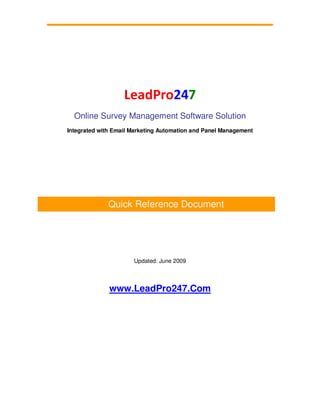
Online Survey Software Reference Guide
- 1. LeadPro247 Online Survey Management Software Solution Integrated with Email Marketing Automation and Panel Management Quick Reference Document Updated: June 2009 www.LeadPro247.Com
- 2. Online Survey Design and Management - Quick Reference CONTENTS Introduction ............................................................................................................................................ 3 Check List for Survey Implementation...................................................................................................... 3 Survey Management – Process Steps....................................................................................................... 5 Online Survey Software Features ............................................................................................................. 5 LeadPro System Login.............................................................................................................................. 6 Survey Themes Design............................................................................................................................. 7 Survey Templates .................................................................................................................................. 10 Survey Question Types .......................................................................................................................... 11 Survey Pages Customization .................................................................................................................. 14 Survey Design ........................................................................................................................................ 16 Creating a New Survey........................................................................................................................... 17 Updating Existing Surveys ...................................................................................................................... 21 Survey Deployment and Response Data Collection ................................................................................ 22 Survey Deployment and Response Data Collection ................................................................................ 22 Emailing Survey Invitations .................................................................................................................... 25 Manual Survey Response Data Entry ..................................................................................................... 25 Survey Audience / Panel List Management ............................................................................................ 27 Audience / Panel Subscriber Signup Forms ............................................................................................ 28 Importing Survey Audience Lists ............................................................................................................ 29 Drip Email Survey Invitations ................................................................................................................. 30 Survey Analytics and Reporting ............................................................................................................. 31 © 2006-2009 Anagha Group LeadPro247.Com Page 2 of 36
- 3. Online Survey Design and Management - Quick Reference Introduction This Quick Reference Guide is meant for the use by users of LeadPro247 Online Survey Design and Management system. Please note that LeadPro247 is a comprehensive marketing automation platform; it includes email marketing, online surveys, lead capture and aggregation, lead distribution and routing, drip email campaigns / follow-up messaging, and analytics. This document contains a brief overview of the key features of Online Survey Definition, Execution and Analysis module and is not a complete reference manual! Online Surveys can be used by businesses to get feedback from current prospects, past leads (declared as Lost) and customers (post conversion). Online Survey research is a valuable feedback mechanism to gauge the reasons for success or failure. Since surveys are web based, it costs very low and very effective as non-invasive feedback medium (unlike telephone surveys). Web based Surveys are also used extensively by academic community and educational and research institutions. Online surveys can be designed in a few minutes and deployed to your target audience by sending automated email invitations. Check List for Survey Implementation The following steps are involved in implementing online surveys using the system. These processes are explained in detail in the subsequent sections. 1) Survey Themes: You may select an existing theme or design your own theme and save it in the system for repeated use. (Setup Survey Lookups Theme Definition) 2) Survey Templates: The surveys can be created from ground up or designed from a survey template as a base. The system comes with several sample templates; these are known as system templates. You can design your own custom templates and save it for multiple uses. Designing survey templates is an easy process using the survey template designer tool of the system. (Setup Survey Templates) 3) Creating a New Survey: Surveys are created using the survey creation wizard. As mentioned above, a new survey can be built from ground up or an existing template could be used. You can also copy the contents from an existing / earlier survey and then modify the same to suit the new survey requirements. Obviously, the template or existing survey should be similar to the one that you are planning to create. The first step in the survey creation is to name the survey and then specify the route you are planning to take. Select the template or past survey, if required. (Surveys Survey Definition) © 2006-2009 Anagha Group LeadPro247.Com Page 3 of 36
- 4. Online Survey Design and Management - Quick Reference 4) Survey Theme Selection: If you are creating a new survey, you can select a survey theme template from the list and then modify the theme properties. 5) Survey Properties Definition: The overall properties of the survey will be specified in this step. 6) Survey Questionnaire Design: In this step, the survey questions are created. If you have selected a survey template or copied an existing survey, the existing questions can be updated and more questions can be added. 7) Custom Pages Definition: In this step, some the support pages used in the survey can be customized. The pages include: (1) Survey Introduction / Greeting / Opening page, (2) Thank You / Survey Closing page, (3) Screen-out page, (4) Survey Header, and (5) Survey Footer. If defined, the header and footer will be inserted in all pages of the survey. 8) Data Collection Methods Definition: In this step, the survey deployment modes are selected and one or more data collectors are defined. 9) Survey Audience List Maintenance: Survey Audience details can be maintained as an Email Subscriber List in the List Management module of the system. It essential to input the audience list (using manual entry, data import, web sign-up forms, or API) prior to sending email invitations. (Lists Manage Addresses) 10) Survey Invitations: Email Campaigns can be used to send survey invitations to the survey audience. Invitations and reminders can be sent any number of times. (Campaigns Manage Campaigns). 11) Drip Email Invitations: Survey Invitations can also be sent automatically by the system in real time using Drip Email Campaigns, once the campaign message and drip definitions are setup. This would be a very useful feature if you are collecting survey audience (subscriber) email addresses in real time using a web based sign-up form. 12) Activating the Survey: Once the survey definition is complete in all aspects, the survey can be activated. Survey Activation can be performed in the Collector Definition step or using the Survey Definition main page. 13) Analyzing Survey Results: Survey results and analysis reports can be viewed and monitored in real time. (Reports Survey Reports) © 2006-2009 Anagha Group LeadPro247.Com Page 4 of 36
- 5. Online Survey Design and Management - Quick Reference Survey Management – Process Steps Online Survey Management includes the following steps / processes: • Defining / Managing Survey Themes (optional) • Defining / Managing Survey Templates (optional) • Creating New Surveys: o Planning Survey Questions o Defining Survey Properties o Selecting Survey Theme o Designing the Questionnaire o Creating Custom Pages o Defining Survey Data Collectors o Sending Survey Invitations via Email Campaign • Analyzing Survey Results • Managing / Monitoring Existing Surveys • Survey Reports and Analysis Online Survey Software Features The Survey Design, Deployment and Analysis system includes a host of features useful for survey professionals in the industry as well academia. Some of the salient features are summarized below: Fully Web based Easy to design and deploy Can be online in minutes Standard Theme Templates Custom Design Theme Templates Sample Survey Templates Custom Survey Templates Designer Flexible Question Types to meet all survey needs © 2006-2009 Anagha Group LeadPro247.Com Page 5 of 36
- 6. Online Survey Design and Management - Quick Reference Custom Header and Footer Custom (Greetings, Completed, Closed, Thank You, Screen Out) Pages Design Custom Branding, Custom URL Survey Progress Bar Question Branching Logic Answer Piping Logic Password Protection Survey Results View in Thank You page Multiple Deployment Modes (Email, Web URL, Pop-up, Manual Entry) Unlimited Data Collectors Unlimited Questions Per Survey Unlimited Pages Per Survey Unlimited Responses Per Survey In-built Email List Management (for Survey Panels) Integrated Email Invitation Design and Delivery module Real Time Results Real Time Reporting and Analysis Reports Data Downloadable LeadPro System Login The following URL link is used to login to the LeadPro247 Online Survey System: http://Go.LeadPro247.Com The system will prompt for the Login (user id) and Password. Please make sure that the password is handled in a secured fashion and changed at required frequency. If you forget the password, the same can be reset using “Forgot Password” option available on the login page. A temporary password will be sent to the email address available on record. © 2006-2009 Anagha Group LeadPro247.Com Page 6 of 36
- 7. Online Survey Design and Management - Quick Reference Survey Themes Design Look and feel of the Survey Pages can be customized using Survey Themes. The system comes with standard themes, which can be used as it is or modified to suit your requirements. You can design your themes and store it for repeated usage in multiple surveys. The Theme Definition module is accessed via Setup Survey Lookups Theme Definition menu option. When the menu option is clicked / selected, the theme list will be displayed. The existing themes can be viewed and updated by clicking on the View or Update Theme icons displayed against the respective theme. A sample screenshot is shown below. New survey theme creation module is accessed by clicking on the New Theme button. Each theme is given a unique name and can be individually activated or deactivated. The following survey page attributes are used in theme definition: • Survey background • Survey Title • Survey Page Title • Question • Question Description • Question Rows • Progress Bar • Exit Link Text • Asterisk (used for Required Questions) © 2006-2009 Anagha Group LeadPro247.Com Page 7 of 36
- 8. Online Survey Design and Management - Quick Reference The following screenshot shows a sample Theme Definition screen in the system. © 2006-2009 Anagha Group LeadPro247.Com Page 8 of 36
- 9. Online Survey Design and Management - Quick Reference The theme definition includes assigning one or more of the following properties, depending on the page attribute listed above. Each of the properties is specified by using a color picker or a dropdown selection box. • Background Color • Font • Font Color • Font Style • Font Size While defining the theme properties, the theme can be previewed using the Show Preview button provided at the bottom of the design screen. The following picture shows an example of the theme preview with a sample question. © 2006-2009 Anagha Group LeadPro247.Com Page 9 of 36
- 10. Online Survey Design and Management - Quick Reference Survey Templates The surveys can be created from ground up or designed from a survey template as a base. The system comes with several sample templates; these are known as system templates. You can design your own custom templates and save it for multiple uses. Designing survey templates is an easy process using the survey template designer tool in the system. The survey template maintenance module is accessed using Setup Survey Templates menu option. The following screenshot shows a sample survey templates list page. The icons in the View, Update and Template Preview columns are used to perform the respective operations for the selected template. New Survey Template button is used to create the survey template creation wizard. Template design is similar to that of creating a survey questionnaire. © 2006-2009 Anagha Group LeadPro247.Com Page 10 of 36
- 11. Online Survey Design and Management - Quick Reference Survey Question Types The online survey application supports several flexible question types to design a variety of surveys to meet the needs of surveyors. The following Survey Question Types are supported by the system: • Open Ended Text - Text Box - Single Input • Open Ended Text - Text Box - Multiple Inputs • Open Ended Text - Text Area - Long Description • Multiple Choice - One Answer • Multiple Choice - Multiple Answers • Yes or No • Matrix - One Answer Per Row • Matrix - Multiple Answers Per Row • Rating Scale • Numeric Text Box • Date and Time Input • Demographic / Address Input • Image Upload / Display • Video Link (Embedded Code) Some of the question types are explained below with examples. Text Box – Single Input Question Type: © 2006-2009 Anagha Group LeadPro247.Com Page 11 of 36
- 12. Online Survey Design and Management - Quick Reference Text Box – Multiple Inputs Question Type: Multiple Choice - One Answer Question Type: Multiple Choice - Multiple Answers Question Type: Yes or No Question Type: © 2006-2009 Anagha Group LeadPro247.Com Page 12 of 36
- 13. Online Survey Design and Management - Quick Reference Rating Scale Question Type: Demographic Information (Address) Question Type: Image Display Question Type: Video Link Question Type: © 2006-2009 Anagha Group LeadPro247.Com Page 13 of 36
- 14. Online Survey Design and Management - Quick Reference Survey Pages Customization The support pages used in the survey can be customized. These pages include: (1) Survey Introduction / Greeting / Opening page (2) Thank You / Survey Completion page (3) Survey Closed page (4) Screen-out page (5) Survey Over-Quota page (6) Survey Header (7) Survey Footer. Note that these are optional pages. If the header and footer are defined, the same will be inserted in all pages of the survey. The following screenshot shows Custom Pages definition process. © 2006-2009 Anagha Group LeadPro247.Com Page 14 of 36
- 15. Online Survey Design and Management - Quick Reference The Customize icon will be used to edit and customize the respective page. Clicking on Restore Default button will delete the custom page contents and include the default text in place. The following screenshot shows a sample Survey Introduction Page. The system includes a WYSIWYG HTML editor for creating / modifying custom pages. Images and logos can be uploaded into the system using Campaigns Image Library Upload option in the Email Campaign Management module. These images then can be used in the survey custom page layouts. If you have already uploaded the logo into the system, the same will be inserted into the pages by the system. © 2006-2009 Anagha Group LeadPro247.Com Page 15 of 36
- 16. Online Survey Design and Management - Quick Reference Survey Design Designing surveys is a simple, easy to understand process using the survey design wizard. The first step of the survey is to plan the survey. Depending on the audience, nature and purpose of the survey, the survey questionnaire attributes (such as number of questions, number of pages, deployment modes, etc.) has to be planned in advance. Once the survey has been conceptualized, it can be designed in the system using the Survey Definition module. This function is accessed via Surveys Survey Definition menu option in the system. The following screenshot shows a sample survey list page of the survey definition process. New survey creation process is started by clicking on the Define New Survey button on this page. The existing surveys can be edited / updated using the icons against the respective surveys. Note that you can go to the required process step directly by clicking on the specific icon, instead of going through the step by step wizard process. Also notice that once the survey definition is complete, the survey data collection process can be activated or stopped from this central location. The Preview icon is used to Preview the entire survey questionnaire. Whereas the View icon link is used to view the survey definition attributes (and not the questionnaire). The system shows tool tips when mouse pointer is hovered over these icons. © 2006-2009 Anagha Group LeadPro247.Com Page 16 of 36
- 17. Online Survey Design and Management - Quick Reference Creating a New Survey New Surveys are created using the survey creation wizard. As mentioned earlier in this document, a new survey can be built from ground up or an existing template could be used. You can also copy the contents from an existing / earlier survey and then modify the same to suit the new survey requirements. Obviously, when you wish to copy, the template or existing survey should be similar to the one that you are planning to create. The survey creation wizard is accessed using the Surveys Survey Definition menu option. Once the survey design process /mode is selected, the next step in the survey creation is to Name the Survey. Select a survey template (stored in the system) or past survey, if required. Depending on the selection (shown in the graphic), a Survey Template or an Earlier Survey can be selected using the pop-up selection window. Here is an example of Past Survey selection window. After selecting the template or past survey, and entering the Survey Name, pressing Continue button at the bottom of the page take you to the next step of survey designer wizard. © 2006-2009 Anagha Group LeadPro247.Com Page 17 of 36
- 18. Online Survey Design and Management - Quick Reference The following steps are involved in the survey definition process. • Selecting a Theme and modifying / customizing the theme properties, if required • Entering Survey Properties / Attributes • Creating the Survey Questionnaire by selecting the Question Types and inserting questions, answer choices, properties • Defining the Survey Response Collectors for Deployment The following screenshot shows the Theme Selection and Customization process screen. The system will display default theme properties. Required theme template can be selected from the Theme Name dropdown list. The next step in the designing a new survey is to input the Survey Properties. The properties defined in the step include: • Additional Title for the survey (for internal use) • Associating a category for the survey (for reporting use) • Detailed Description for the survey (optional) • Uploading a logo to be used in the survey header (optional) © 2006-2009 Anagha Group LeadPro247.Com Page 18 of 36
- 19. Online Survey Design and Management - Quick Reference • Including Progress Bar Display (optional) • Question and Page Numbering options • Text for Survey Page Navigation links The above graphic shows the typical Survey Properties definition step. © 2006-2009 Anagha Group LeadPro247.Com Page 19 of 36
- 20. Online Survey Design and Management - Quick Reference The next step of Defining the Survey Questions and specifying the properties is the most important one in the survey design process. As mentioned earlier, the survey builder tool includes several question types to suit the needs to surveyors. As a survey questionnaire designer, you should choose the right question type, number of questions, and number of pages in order to get maximum survey completion rates. Unwanted, superfluous questions should be avoided. The questions should be crisp and clear and should not cause any confusion in the minds of the survey audience. Depending on the survey research requirements, suitable response data collectors should be defined and deployed. The above screen shows the opening screen of the Question Definition process. Adding / Editing and Deleting questions and Inserting / Deleting pages are very easy with the survey designer tool. When Add Question Here button is clicked a window will pop-up with a list of question types. Each question type will also include sample question, so that the question type can be easily understood. For more details on the Question Types, please refer to the section on Question Types. Once all the questions (along with answer choices and properties) are entered, pressing Continue button will take you to the next step of the survey design process. Please note that in the every step of the process, the system will save the definitions completed so far, so that the survey design can be continued at a later point in time. Next step in the survey design flow is Customizing the Survey Pages. Please see the section on Customization of Survey pages for more information on various features available in the system. The final step in creating surveys is Defining the Survey Response Data Collectors. Again, the system provides flexible data collection and deployment options to suit the needs of surveyors. More information on survey deployment methods and data collection techniques are explained in another section of this document on this subject. © 2006-2009 Anagha Group LeadPro247.Com Page 20 of 36
- 21. Online Survey Design and Management - Quick Reference Updating Existing Surveys Existing surveys in the system, including complete and incomplete surveys, and deployed surveys can be edited / updated. The process follows the same steps as in the new survey design. However, you can directly go the required step by clicking on the corresponding icon link, instead of going through the process from start to finish. The survey modification process is access using the Surveys Survey Definition menu option. The existing surveys will be listed on the search page. If there are too many surveys, the filters at the top of the page can be used to filter the surveys as required. Note that there may be restrictions on what you can edit and what can’t be edited in the case of already completed and deployed surveys. For example, in multiple choice questions, the existing answer choice can’t be deleted if responses have been already received for that survey; however the labels of such answer choices can be modified. Similarly, if you have defined features such as piping or branching in the survey, there may be restrictions depending on the situation. The system will provide a message, in such cases. Another important point to bear in mind is that whenever you edit an existing active survey, it will be stopped by the system. You need to activate the survey at the end of the editing process. You may also add additional response data collectors for deployment. Existing collectors can also be de- activated. Please note that the collectors are always deactivated and never be deleted physically. © 2006-2009 Anagha Group LeadPro247.Com Page 21 of 36
- 22. Online Survey Design and Management - Quick Reference Survey Deployment and Response Data Collection Survey Collectors can be defined for online deployment easily using the survey definition wizard. The system supports the following four types of deployment modes: • Deployment using Web URL link • Deployment on web sites using a pop-up script • Deployment using Email Invitations from the System • Deployment for Manual Entry of Survey Responses The system can support any number collector definitions for a survey. For example, multiple URL links can be created for deployment on various websites. However, there can be only one collector for manual entry of survey responses for a given survey. The system includes a comprehensive email list / survey panel management and email invitation module to manage audience / subscriber email lists and sending survey invitations via track-able email campaigns. Please Email Invitations section for more details. The following screenshot shows an example of a survey data collector definition. Each collector definition includes a variety of options and attributes. © 2006-2009 Anagha Group LeadPro247.Com Page 22 of 36
- 23. Online Survey Design and Management - Quick Reference Since definition of deployment collectors is the final step of the survey design process, the entire survey can be activated from this screen. The activation can also be carried out from the survey definition main page. The online survey system also supports Custom URLs. For example, the above survey data collection link can be converted to Custom URL with a user friendly phrase instead of the numeric survey identifier. Please refer to the section on custom URL creation for more information on this optional feature. The following screenshot shows a sample survey with multiple deployments defined. Each response collector can be activated or stopped individually. © 2006-2009 Anagha Group LeadPro247.Com Page 23 of 36
- 24. Online Survey Design and Management - Quick Reference More response data collectors can be added to the survey by clicking on the Add New Collector button provided above the collector list on this screen. © 2006-2009 Anagha Group LeadPro247.Com Page 24 of 36
- 25. Online Survey Design and Management - Quick Reference Emailing Survey Invitations Cost effectiveness of sending Email Survey Invitations is one of the primary reasons for the popularity of online surveys. Once the survey definition is complete and the data collectors for deployment are finalized, the survey can be immediately turned on. Survey Invitations can be emailed to target audience in two different ways. The survey response link (generated in the collector definition process) can be inserted in the email message and sent to the audience using your own email client such as outlook. This process will work, if the number of email recipients is low. The other, preferred way is to send email invites using the Email Campaign feature built into the survey system. An email campaign message is created with required contents and the survey link is inserted into the message. Email Campaigns are created using the Campaigns Manage Campaigns menu option. Then the email campaign can be sent to the target audience. As a prerequisite, the audience email list should be loaded into the system using Lists Manage Addresses option. Please see the section titled Survey Audience / Panel List Management for more information on email list management. The major advantage of using the inbuilt Email Campaign Management feature is that the email opens, and clicks can be tracked. If the survey is not anonymous, the survey responses and emails can be linked and tracked. Of course, you can use a third party email marketing solution with tracking features for sending out survey invitations. But why not leverage the built-in features with a central database? Manual Survey Response Data Entry There may be occasions where the survey responses could be collected on paper. Or the survey could be conducted using telephone. In such cases, the collected responses can be entered into the online survey system using the manual Survey Response Entry mode supported by the system. For example, large international corporations could conduct surveys in third world countries and remote locations where internet access may not be available or patchy. Or consumers in a city festival or shoppers walking into a shopping mall could be surveyed using paper based short surveys. Uploading these results into the system helps to combine the response data with online survey entries and analyze as a consolidated survey. © 2006-2009 Anagha Group LeadPro247.Com Page 25 of 36
- 26. Online Survey Design and Management - Quick Reference The manual response entry module is accessed using the Surveys Survey Data Entry menu option in the system. The following screenshot shows a sample survey list page in the Survey Response Data Entry module. Surveys with manual entry collector mode only will be displayed with the Enter Data icon. The Enter Data icon link is used to enter the survey response data for the respective survey. The Edit Response icon link is used to modify / update the response data entered manually. View Survey link is used to view the survey questionnaire. The following screen shows a manual response entry screen. © 2006-2009 Anagha Group LeadPro247.Com Page 26 of 36
- 27. Online Survey Design and Management - Quick Reference Survey Audience / Panel List Management As mentioned earlier, the survey audience lists can be managed in the system, so that survey invites can be sent via email campaigns with a link to the survey. The system includes a comprehensive Email List management module, which can also double as Survey Panel Management system. These features are available under Lists menu as options List Definition, Manage Addresses and Sign-up Forms. A List is a container for storing email addresses (or contacts or subscribers or survey audience members). The system will include a pre-defined list by default. Additional lists can be defined, if necessary. Subscriber Email addresses and related information are stored in lists and managed via Lists Manage Addresses menu option. Existing address records can be updated or marked for opt-out (subscription management). Audience email records can be manually entered, imported from external files, directly captured from web sign-up forms / registration pages, interfaced with external systems using XML/API or imported from external data files. The following screenshot shows a address record entry screen sample. Please see the next sections for more information on the advanced data capture options. © 2006-2009 Anagha Group LeadPro247.Com Page 27 of 36
- 28. Online Survey Design and Management - Quick Reference Audience / Panel Subscriber Signup Forms Subscribers can be signed up using online registration forms embedded on websites. The system includes comprehensive sign-up form definition module. This module is accessed via Lists Sign-up Forms menu option. The following graphic shows the display of Subscriber Lists defined in the system. New / Update and Customize icon links are used to define sign-up forms for the respective lists. The following an example of the subscriber sign-up form created using the system. This can be embedded into your web page. Please note that the data elements captured, look and feel and required field validations can be fully customized. The Subscriber List Management system can also interface with other web sites and third party applications and system using industry standard web services or HTML post / get techniques. © 2006-2009 Anagha Group LeadPro247.Com Page 28 of 36
- 29. Online Survey Design and Management - Quick Reference Importing Survey Audience Lists You can import the target audience email list from external data files into the system. For example, if you have participated in a tradeshow and the information on interested visitors (who visited your booth) is available in a spreadsheet, the same can be imported into the survey database system without manually entering the subscriber contacts one by one. By clicking on the Import Addresses button (located next to the Add New Email Address link) in the Lists Manage Addresses module, the list import program can be accessed. The system supports multiple data file formats such as: • XLS (Excel file) • CSV (Comma Separated Value file) • MDB (Access database) • TXT (ASCI Text file - delimited) The following screenshot shows the starting step of the List Import process. If you are handling multiple Lists, you need to select the respective List setup in the system. After selecting the List (into which the email addresses are to be imported) and input data file type, you need to indicate if there is a header row (with captions) in the spreadsheet. When the Upload button is clicked after selecting the input file, the file will get uploaded and a list of fields will be displayed for mapping. List fields and input file data columns will have to be mapped using the dropdowns provided. © 2006-2009 Anagha Group LeadPro247.Com Page 29 of 36
- 30. Online Survey Design and Management - Quick Reference Drip Email Survey Invitations The subscriber data captured in the List using signup forms / interfaces can be used for setting up Drip Email Campaigns to deliver survey invitation emails in real time without any manual intervention. Once the Survey Invitation is designed and setup as a Drip Message Campaign using Email Campaign Management module, the email message can be delivered to the subscribers automatically by setting up triggers (Drip Setup) for the respective list. Whenever a new subscriber signs up on your web sign-up form (or landing page) or a panel member record is received in the system via API or Data File Import process, a survey invitation will be sent by the system to the member. One or more several drip email campaigns (i.e. email messages) can be defined in the system for each Email (Panel) List. The drip campaign messages (i.e. Survey Invites) are created using Campaigns Manage Campaigns menu option. The drip triggers are setup for the campaign messages using Lists List Definition menu option by clicking the icon in the Drip Email column. Survey Invite delivery via Drip Campaigns will be great timesaver for online merchants, internet marketers, consumer survey groups, and academic community. © 2006-2009 Anagha Group LeadPro247.Com Page 30 of 36
- 31. Online Survey Design and Management - Quick Reference Survey Analytics and Reporting The online survey design, deployment and management system includes an array of real time reports and analytics with several useful metrics. The survey reports are accessed using the Reports Survey Reports menu option. All reports include extensive filter mechanism. The numbers in the reports can be further drilled down by clicking on the hyperlinks provided. The granular level results can be downloaded to the spreadsheet. Survey Analysis reports in the system include: • Survey Results Summary • Individual Survey Responses • Cross Tab Analysis • TURF Analysis • Email Invitation Analysis Here is a sample report access page in the Survey Application (accessed from Reports Survey Reports Survey Analysis menu option): By clicking on the Chart icon in the survey list, the Survey Response Summary report can be viewed. Clicking on View Survey icon will display the Survey Questionnaire. The response counts displayed against the surveys can be drilled down to view the individual survey responses. Clicking on the Survey Name will provide a complete overview of the survey including the status, summary of responses, survey data collectors, etc. © 2006-2009 Anagha Group LeadPro247.Com Page 31 of 36
- 32. Online Survey Design and Management - Quick Reference The following screenshot depicts a sample Survey Response Summary Report. Note that the response counts can be further drilled down to view the specific respondents as shown below the report. © 2006-2009 Anagha Group LeadPro247.Com Page 32 of 36
- 33. Online Survey Design and Management - Quick Reference This screenshot shows an example of the Individual Survey Response Report. The respondents can be further filtered using parameters such as response date range, response data collector type, deployment, completed responses and partial responses. If you want to see only the completed responses (i.e. exclude partial / incomplete responses) use the Responses dropdown to select the response type. If it is an anonymous survey, obviously the email address of the subscriber and IP address of the computer on which the survey was taken will not be listed in the report header area. The survey responses can be viewed using the response number selector (with right and left arrows). Clicking on the double left arrow button will display the first response and the double right arrow button will display the last (most recent) response for the survey. You may also enter a number in the response number input box and hot the right arrow button to view the specific response. Note that the survey responses are listed in the order in which they are received. © 2006-2009 Anagha Group LeadPro247.Com Page 33 of 36
- 34. Online Survey Design and Management - Quick Reference Cross Tab Analysis Report can be accessed from the following screen (via Reports Survey Reports Cross Tab Report menu option). Cross Tab Analysis report, as name suggests, is useful to look at the survey results using cross tabulation across columns / rows. TURF Analysis Report can be accessed from the following screen (via Reports Survey Reports TURF Analysis menu option) by clicking on the icons against the respective survey. The word TURF is an acronym for Total Unduplicated Reach and Frequency. T.U.R.F. Analysis is a statistical modeling tool used by Market Researchers. Responses of any multiple choice question can be subjected to TURF Analysis. © 2006-2009 Anagha Group LeadPro247.Com Page 34 of 36
- 35. Online Survey Design and Management - Quick Reference After selecting a survey from the list, a multiple choice question, for which the TURF Analysis has to be performed, can be selected from the list of eligible questions for the selected survey. The TURF Analysis can be performed in two different ways: In method one, two or more answers for the selected question can be picked and analysis performed. This will provide the Unduplicated Reach percentage. In the other method, the TURF computations can be performed using Simulation technique. In this method, the system will simulate the analysis with various possible combinations of answer choices. This will help you to choose an optimal reach. If you are using the Email Campaign module to send survey invites to the potential survey audience, the survey invitations can be compared with the responses and analyzed. Survey Invitation Analysis Report provides insight into the responsiveness of the target audience. This report is accessed from Reports Survey Analysis Invitation Analysis menu option. The report will provide the list of surveys with summary level counts for the following: • Email invitations sent • Emails opened • Completed surveys • Abandoned surveys Each of these counts can be further drilled to down to see who has opened the invites, who completed the surveys, and who took a look at the survey page but decided not to answer the questionnaire. The granular level data can also be downloaded to the spreadsheet using the Download option. © 2006-2009 Anagha Group LeadPro247.Com Page 35 of 36
- 36. Online Survey Design and Management - Quick Reference http://www.LeadPro247.com/Surveys/ Phone: (877) 9-LEADPRO (877-953-2377) International: 1-248-327 4333 Fax: (248) 275 1805 Help: Support @ AnaghaGroup.Com Client Login: http://Go.LeadPro247.Com All rights reserved © 2006-2009 Anagha Group. All specifications are subject to change without notice. Availability of functions and features varies with subscription plans and user access restrictions. All trade / service marks are owned by respective product / service owners. © 2006-2009 Anagha Group LeadPro247.Com Page 36 of 36
