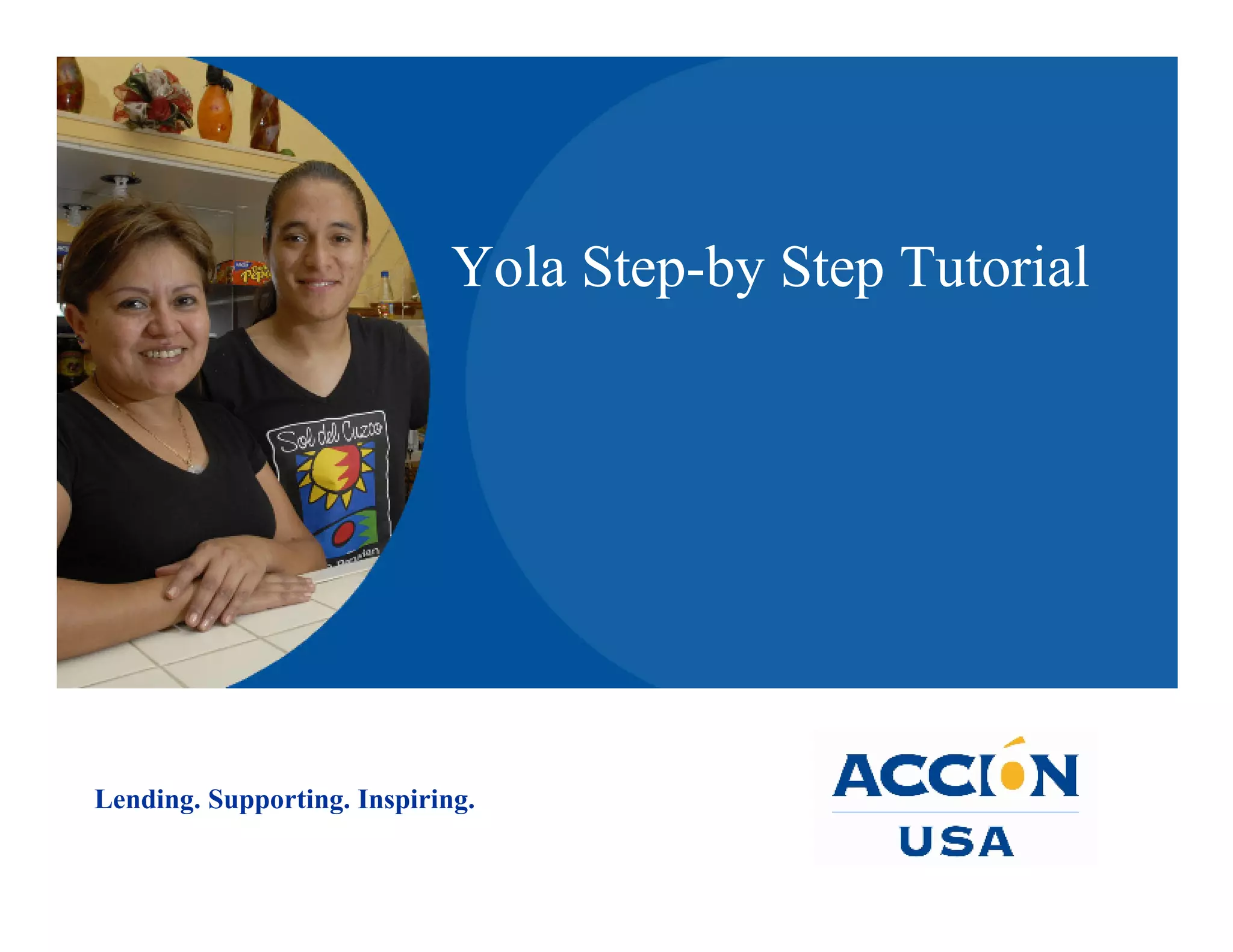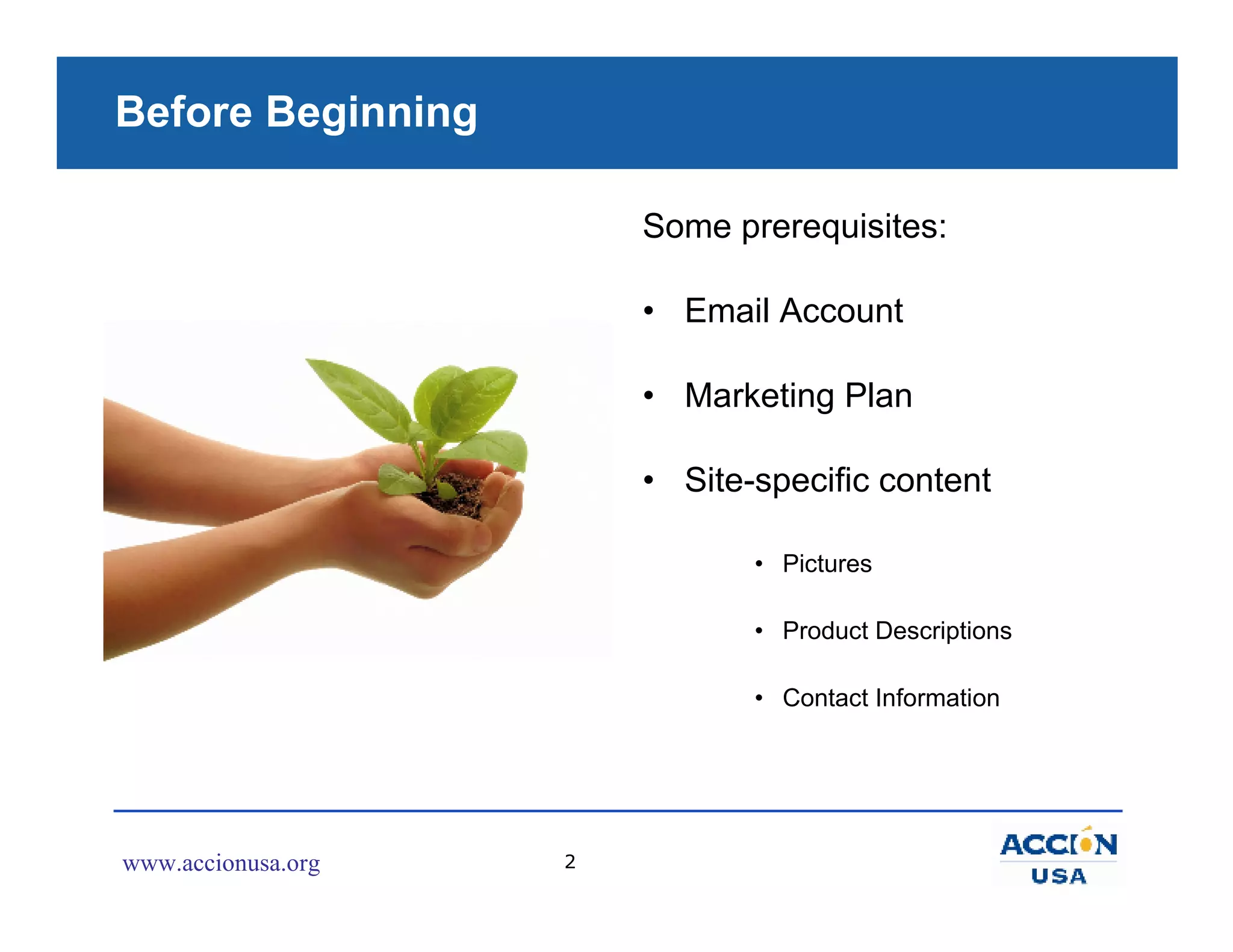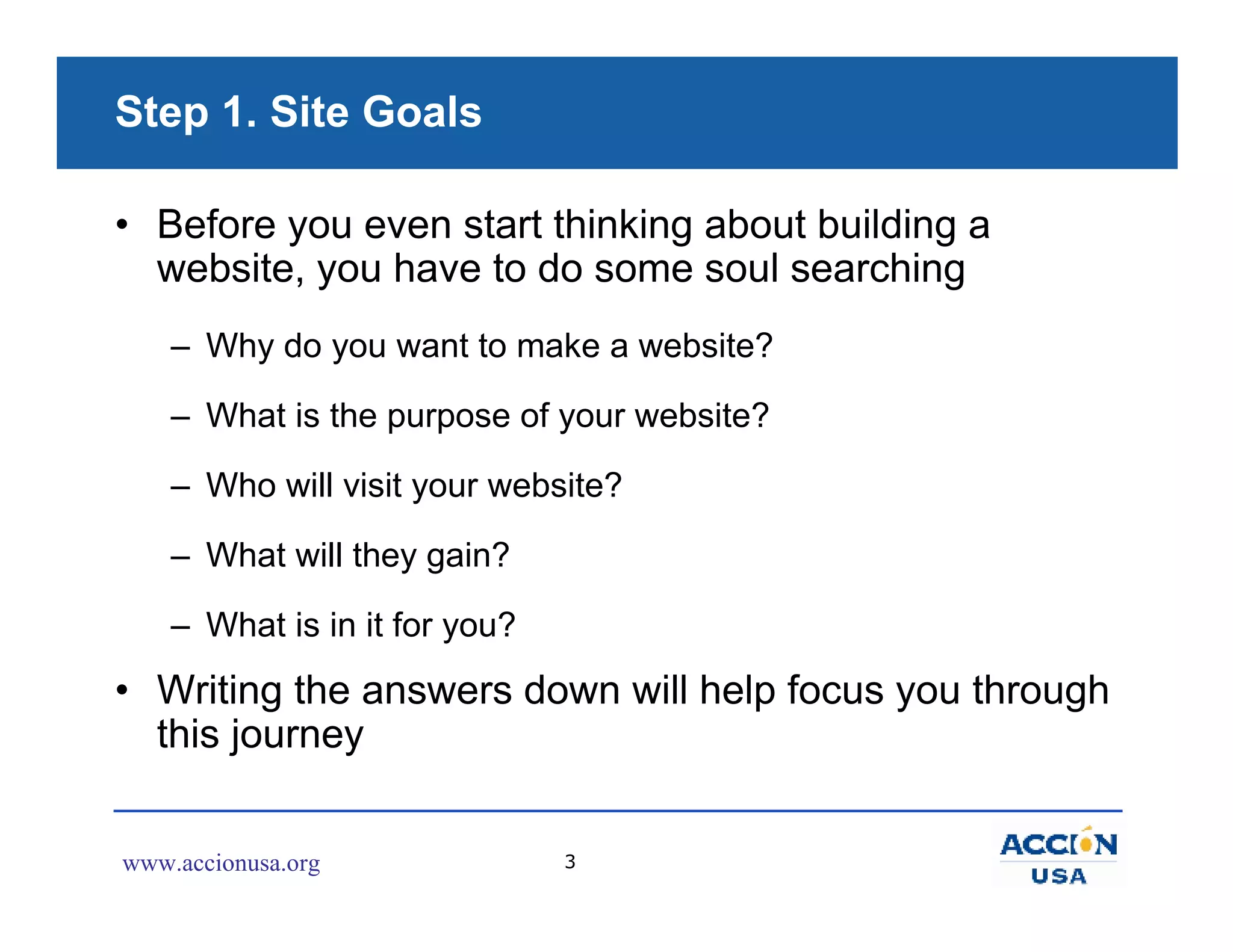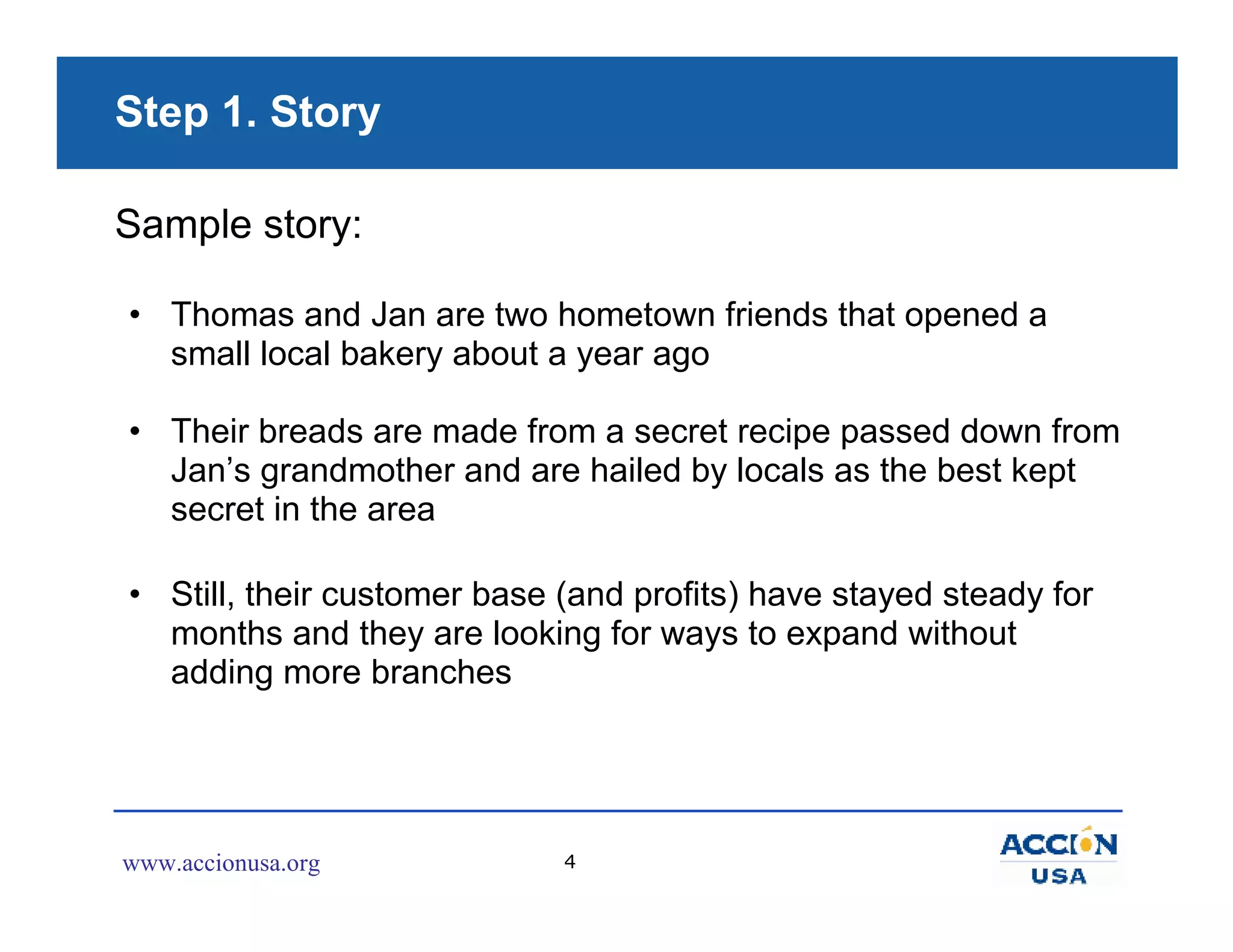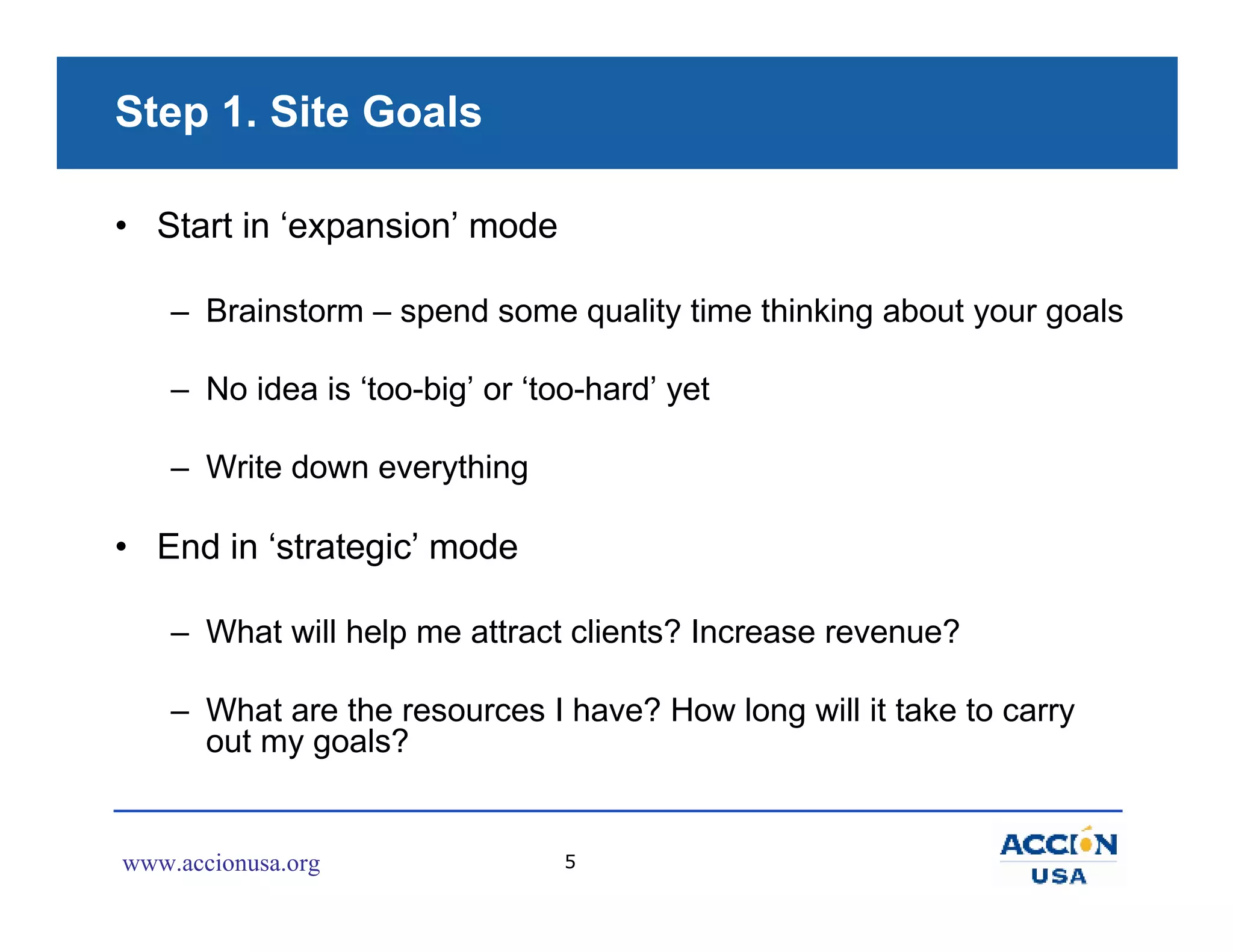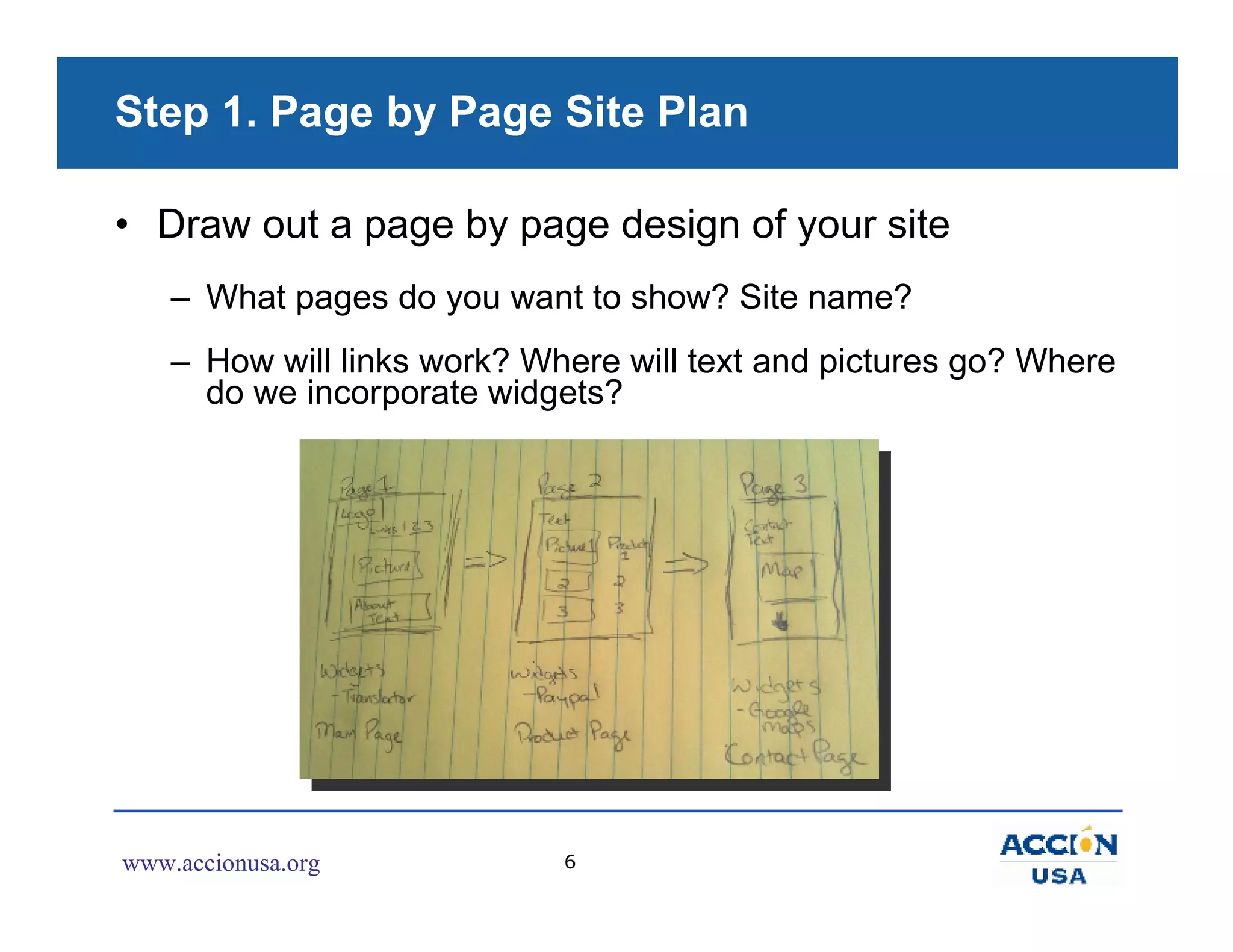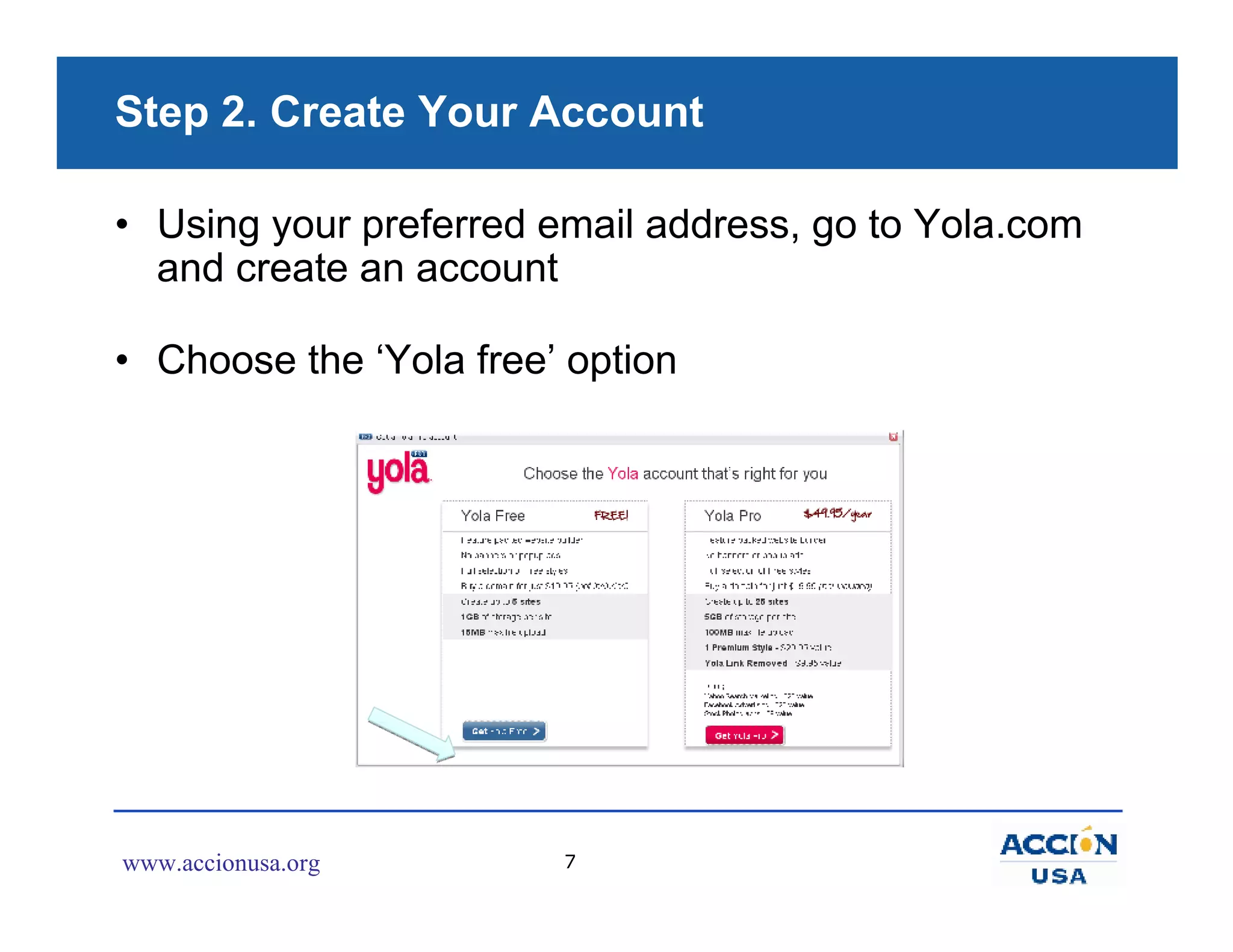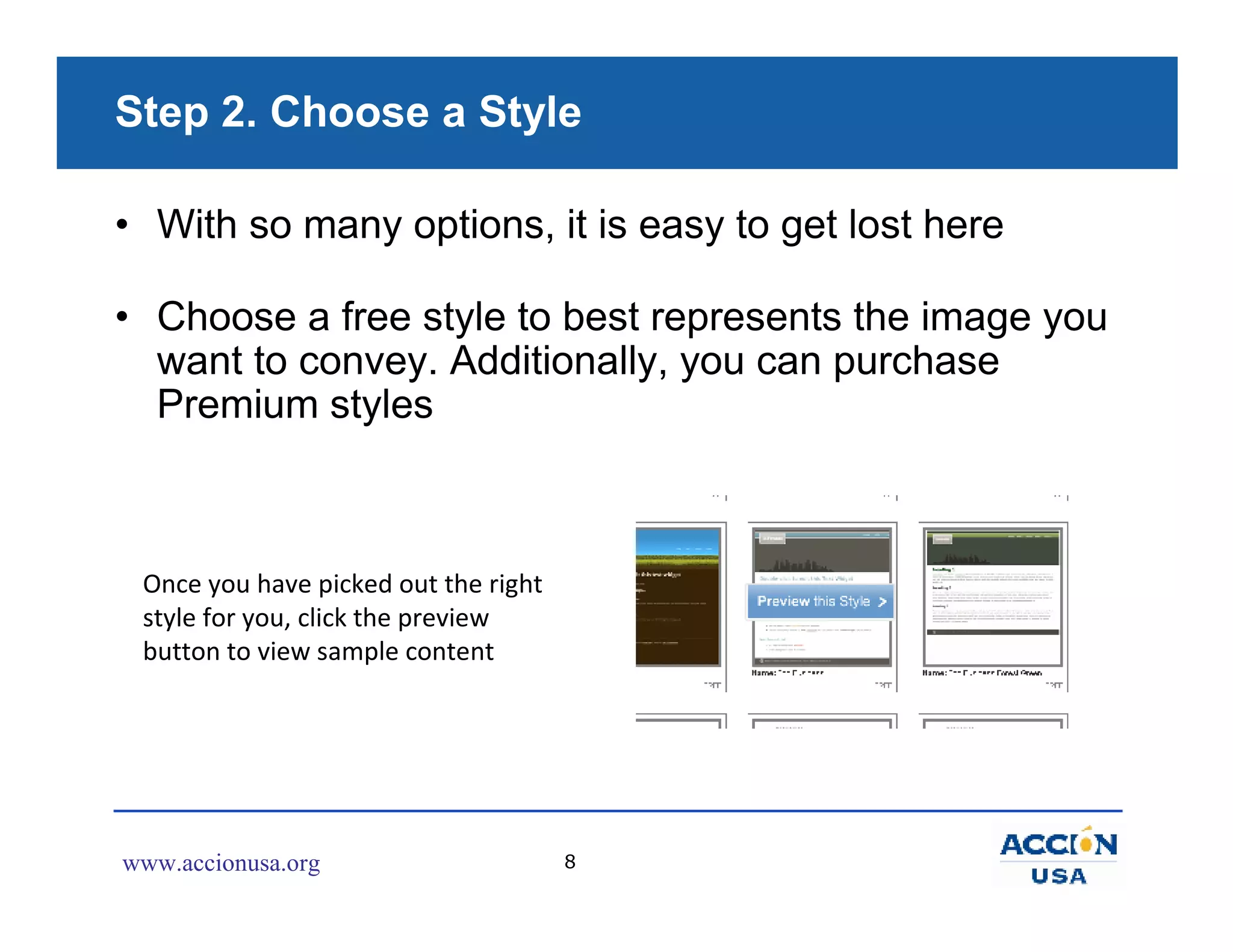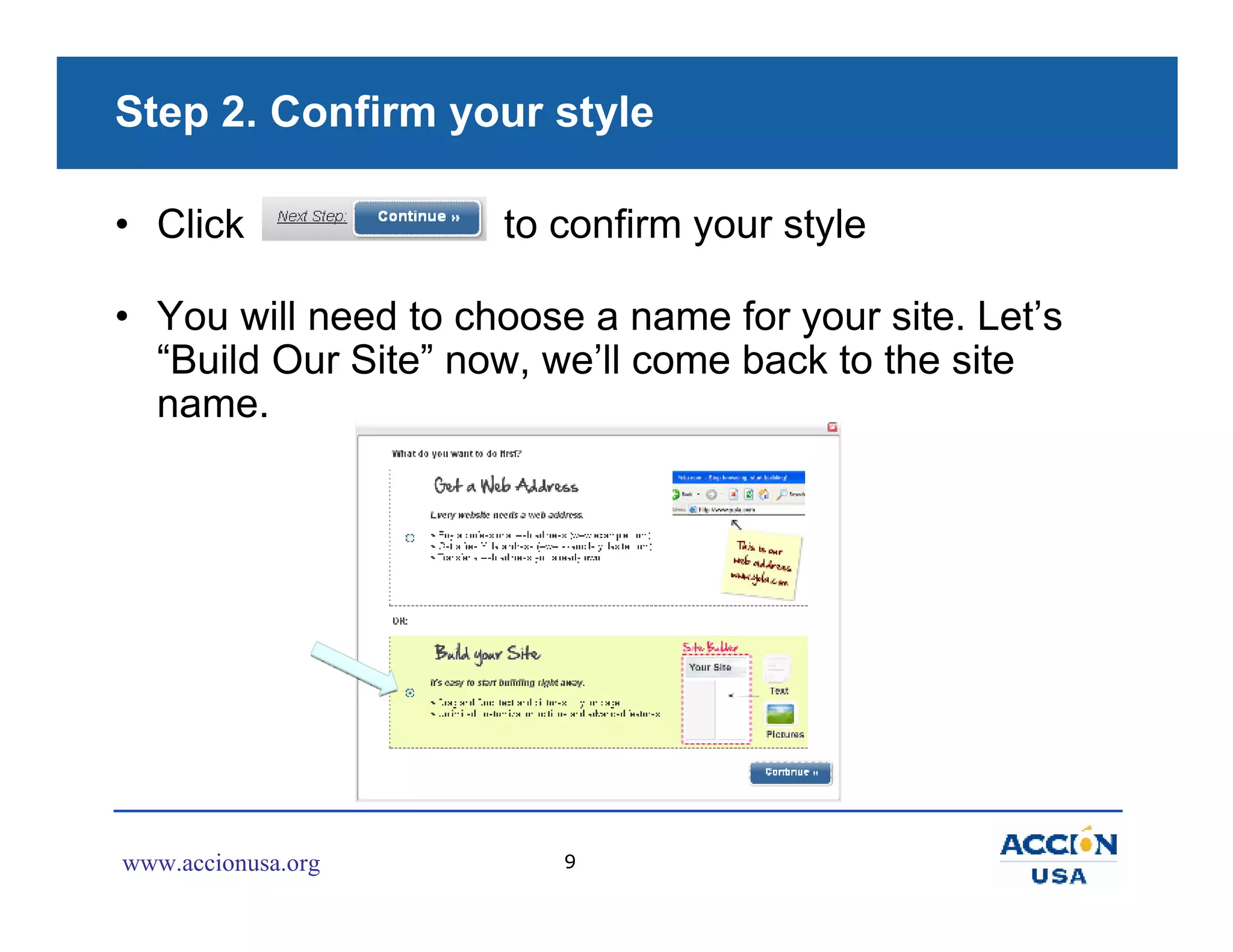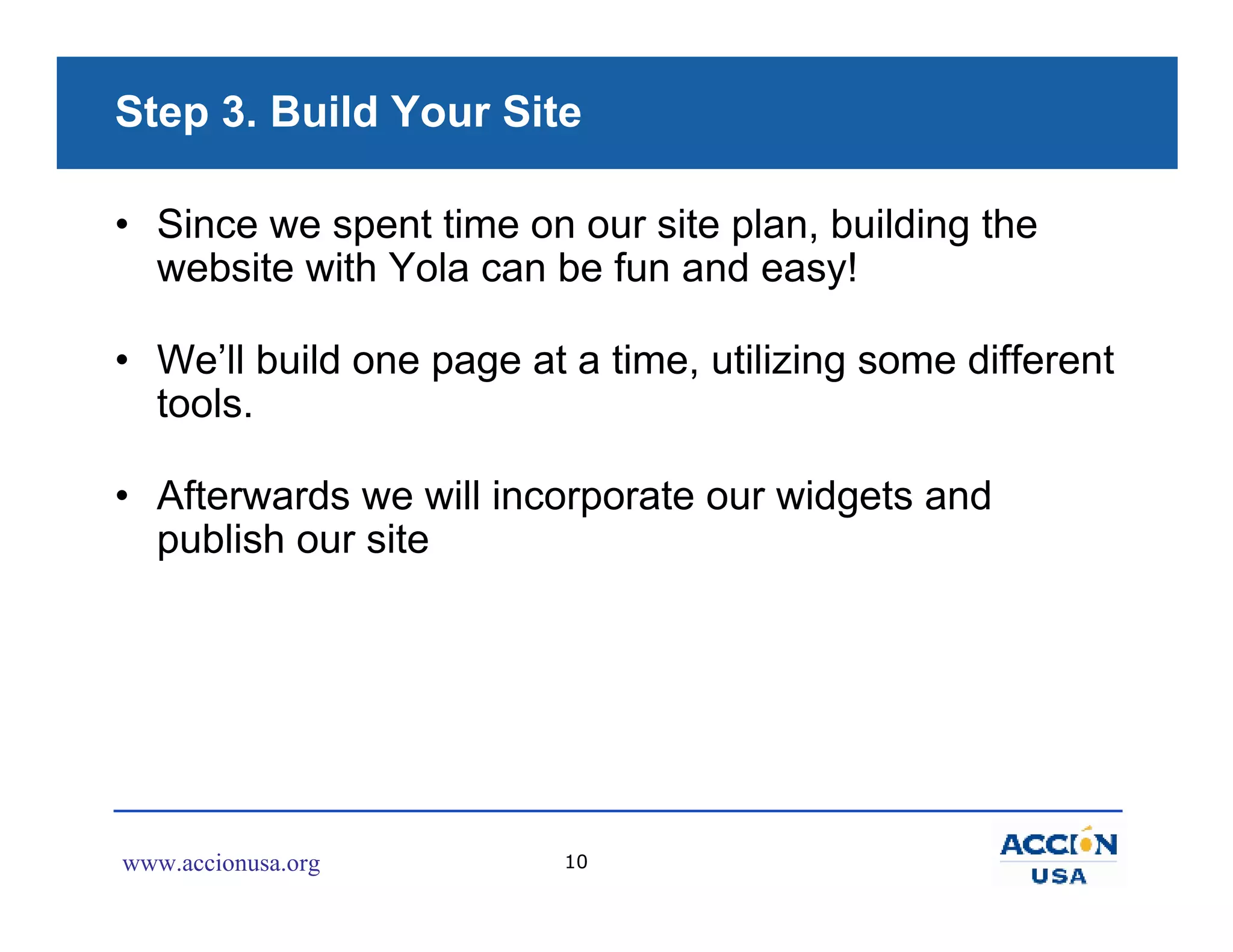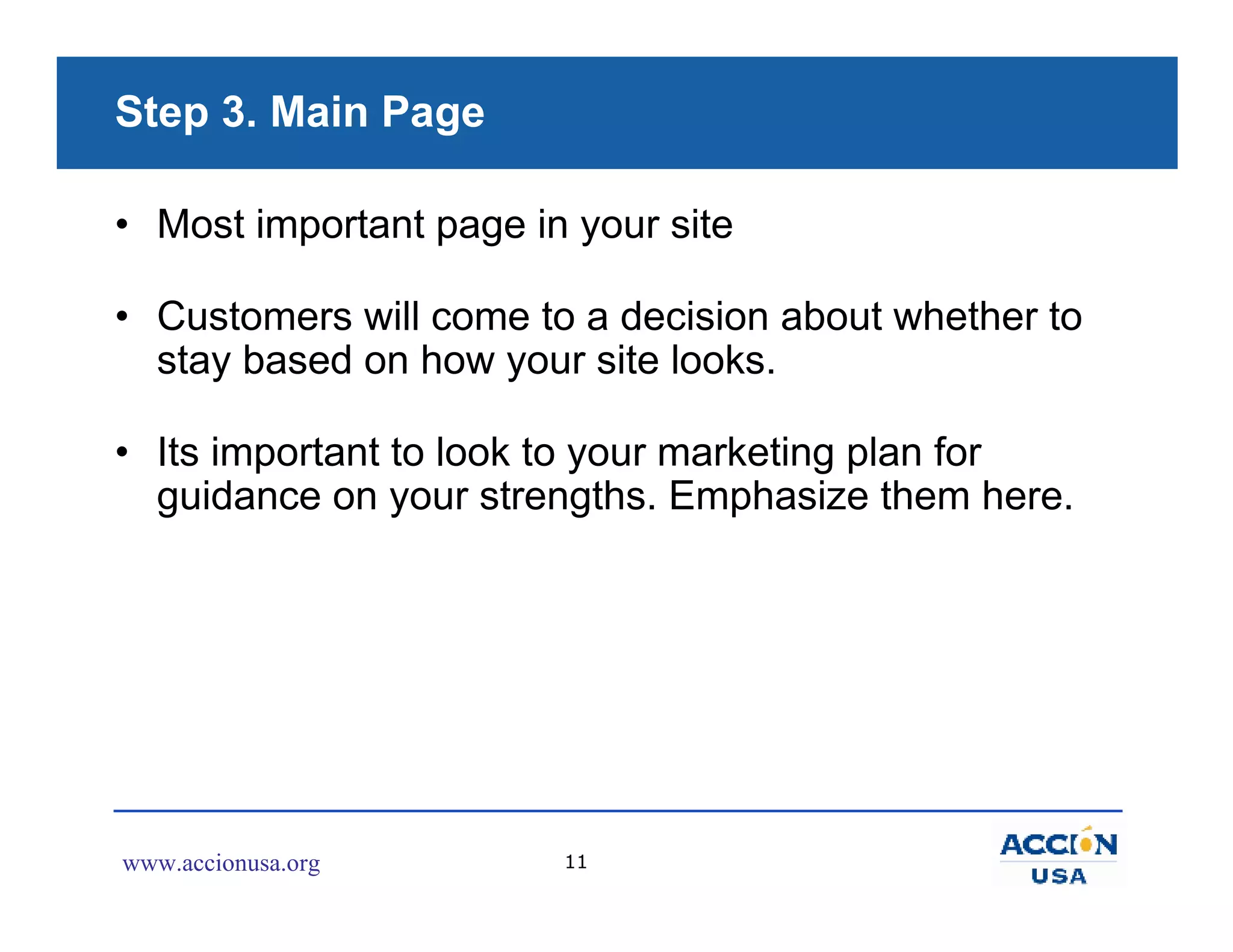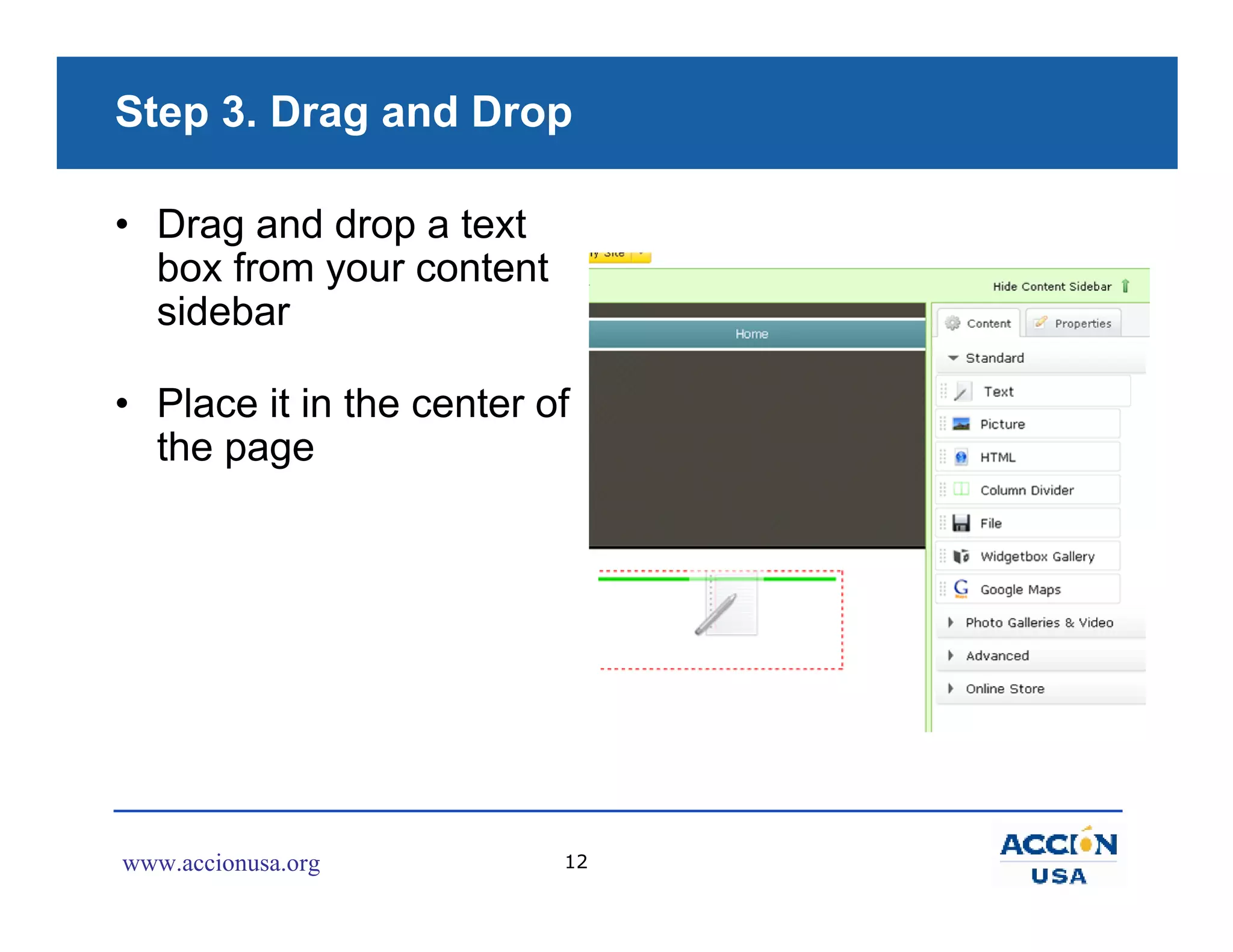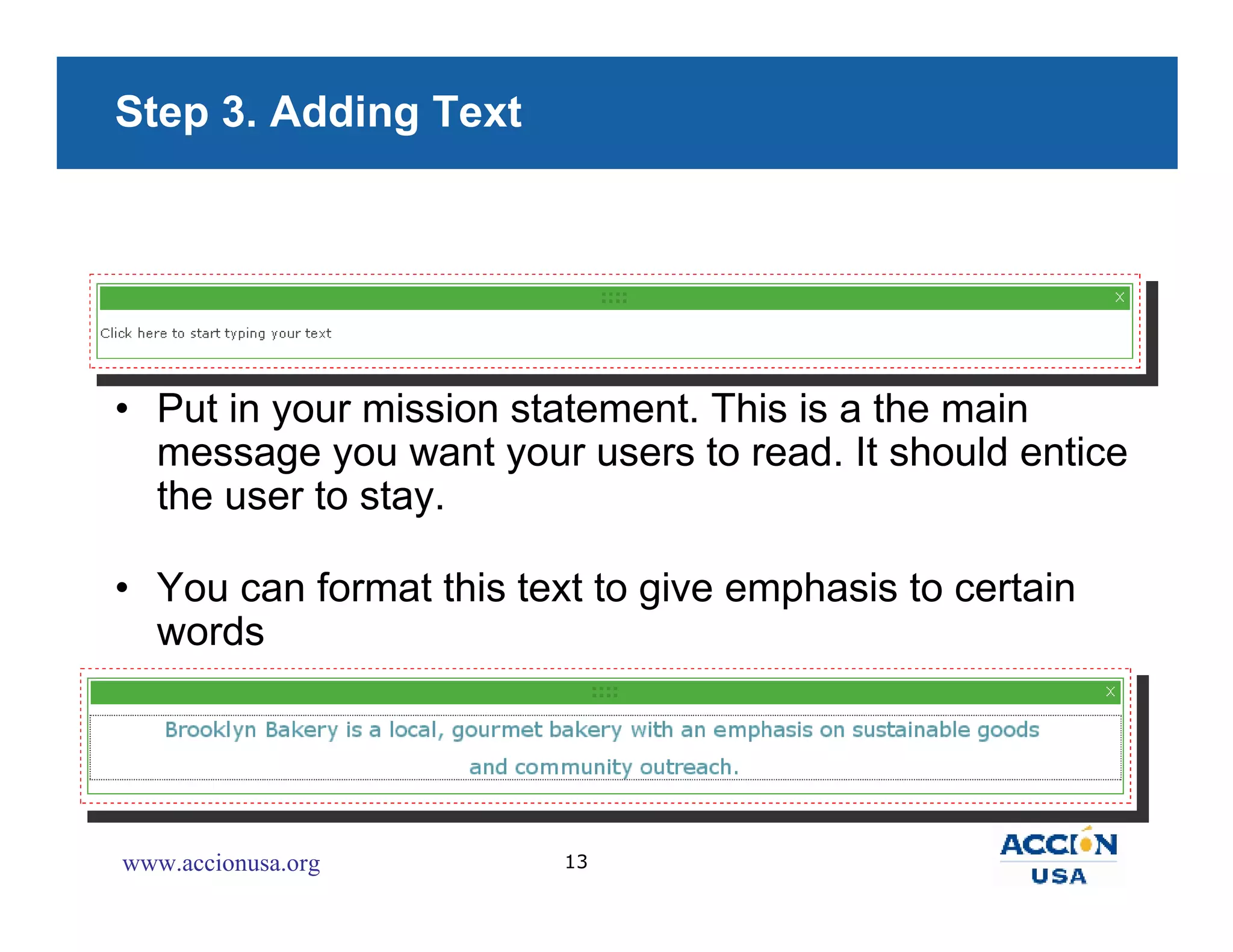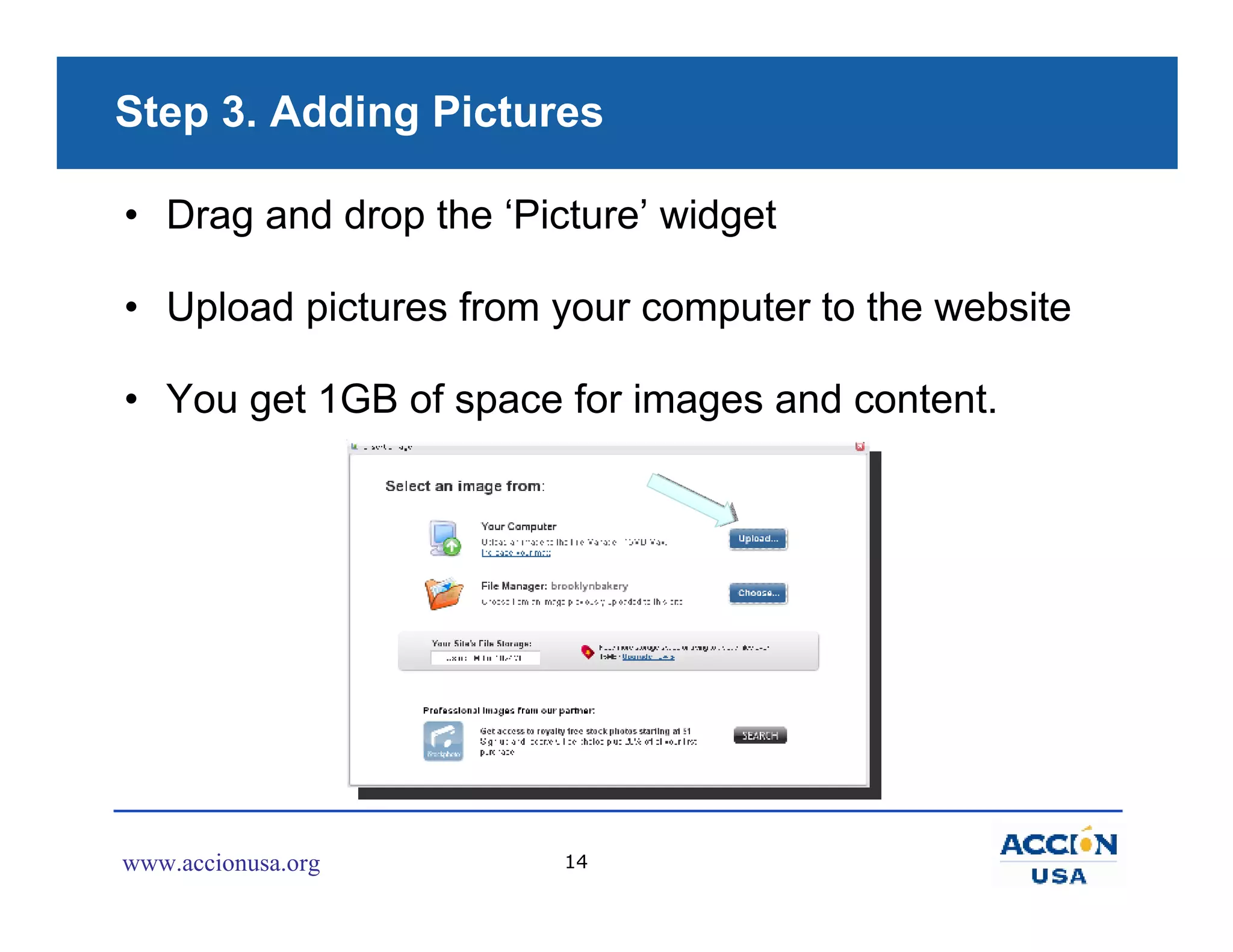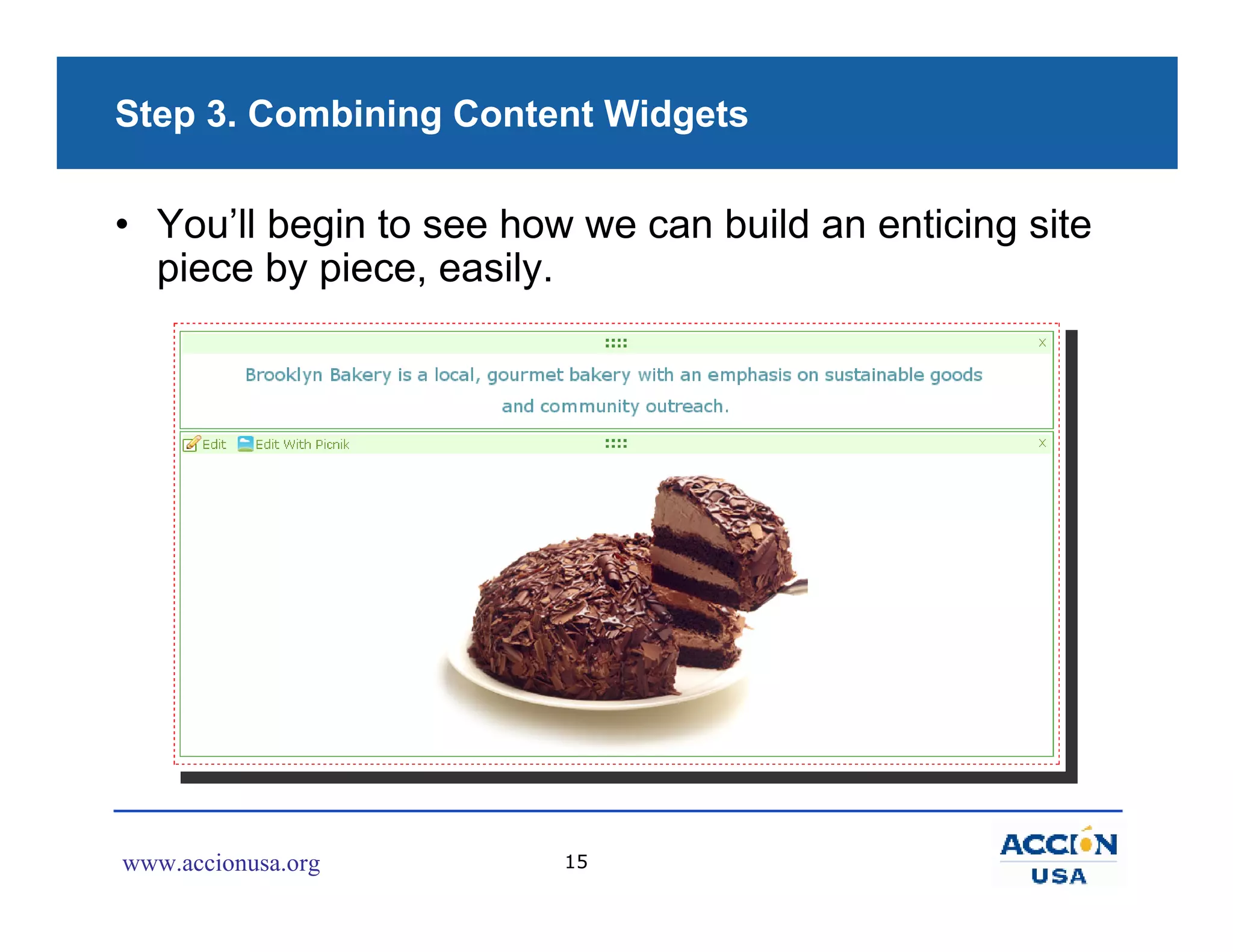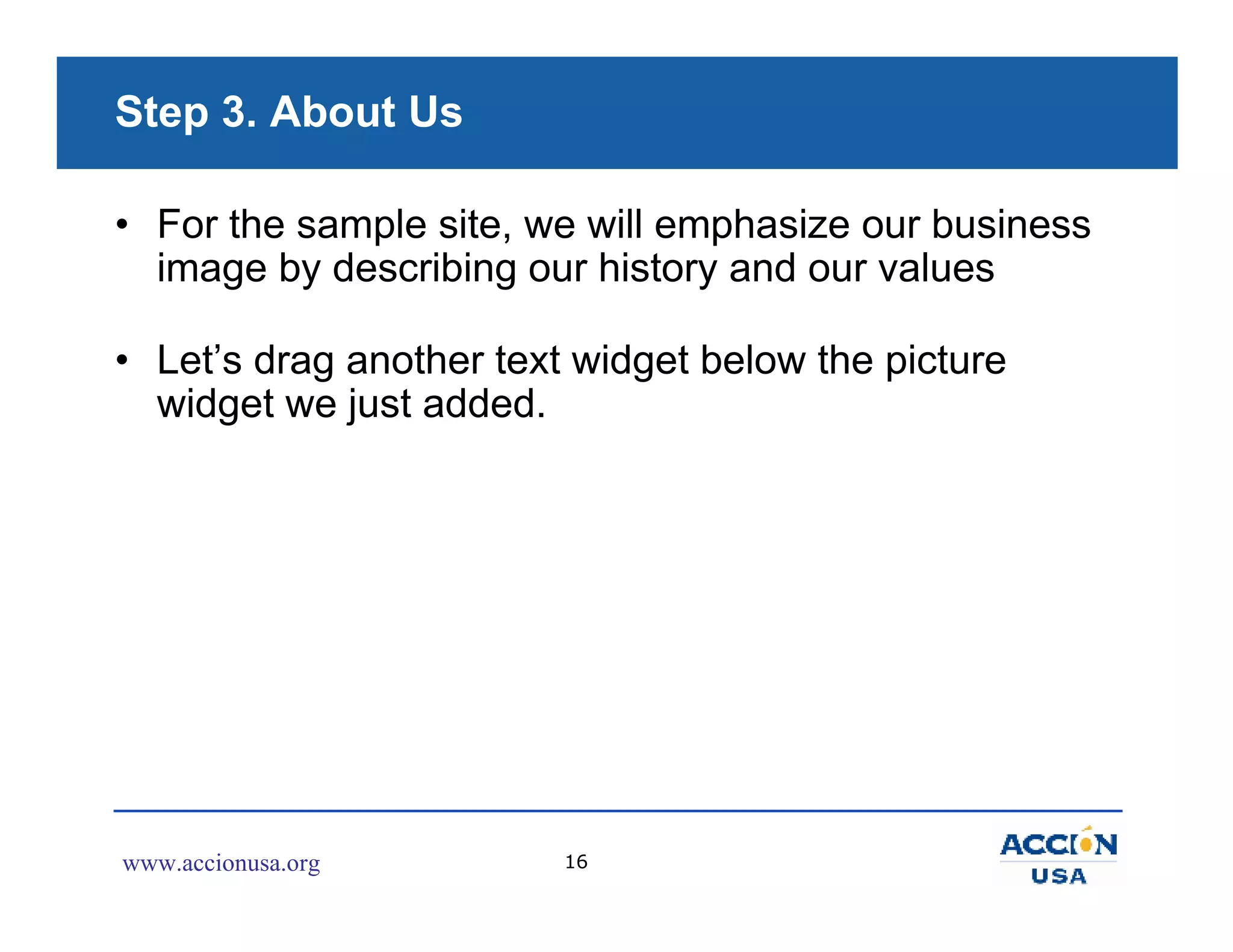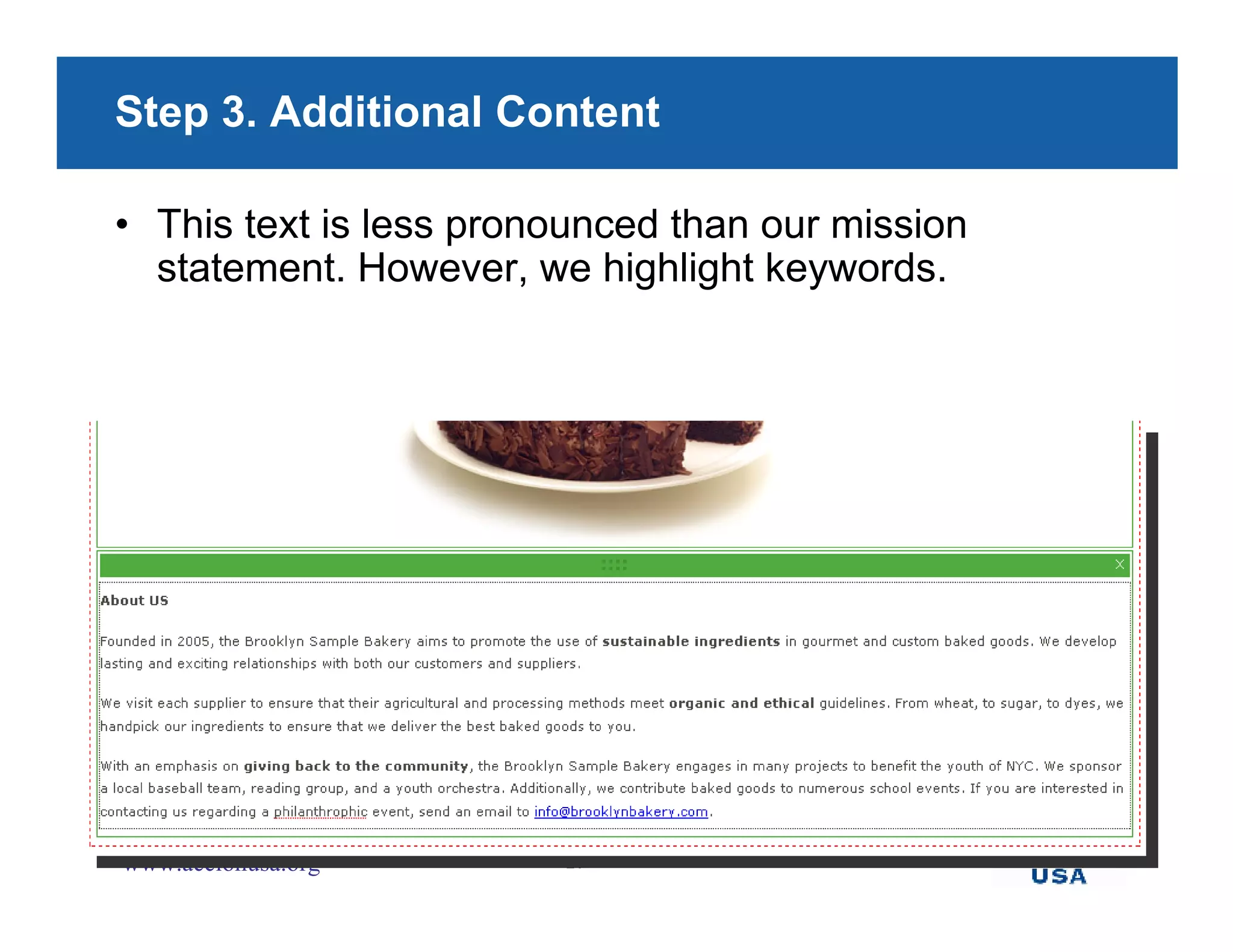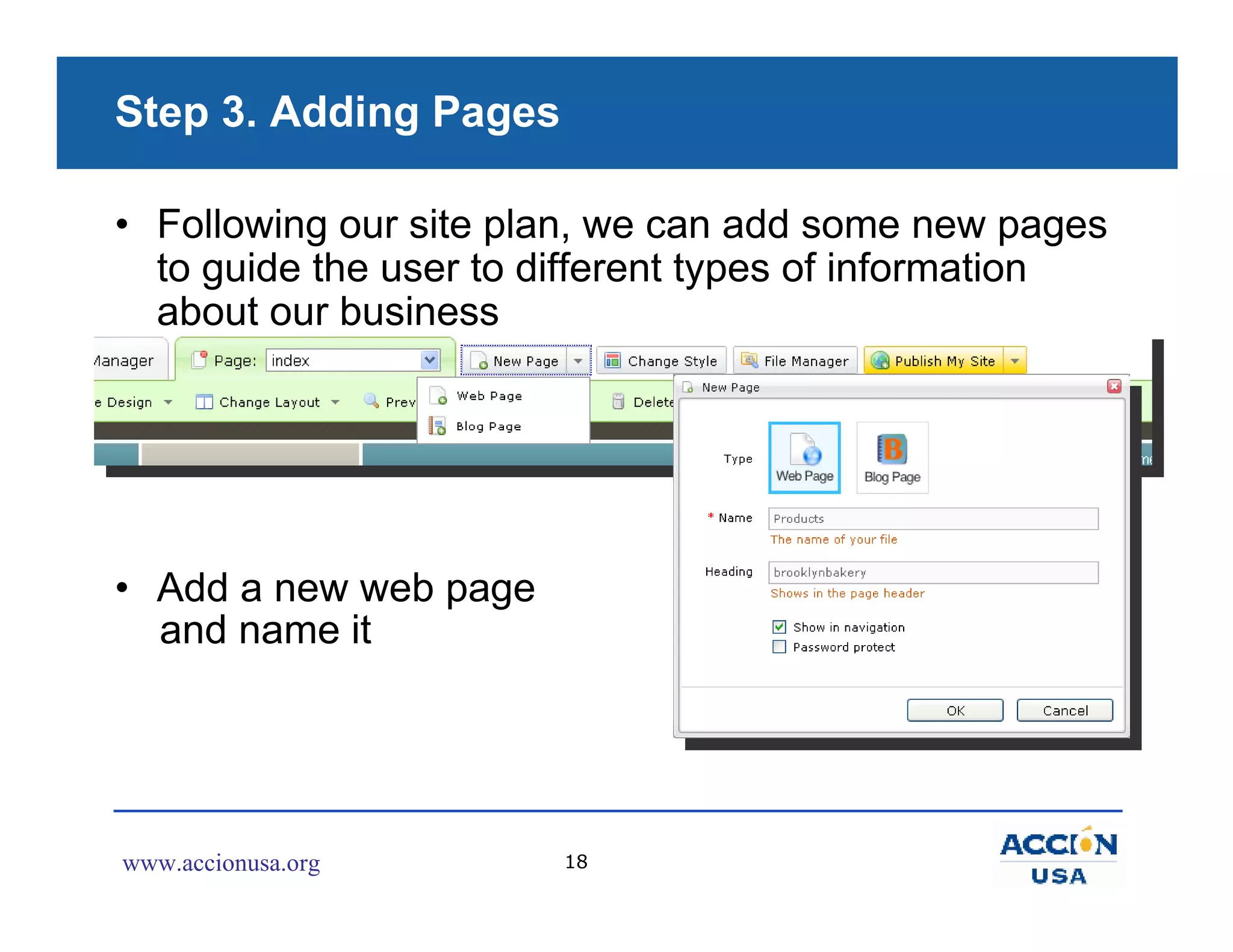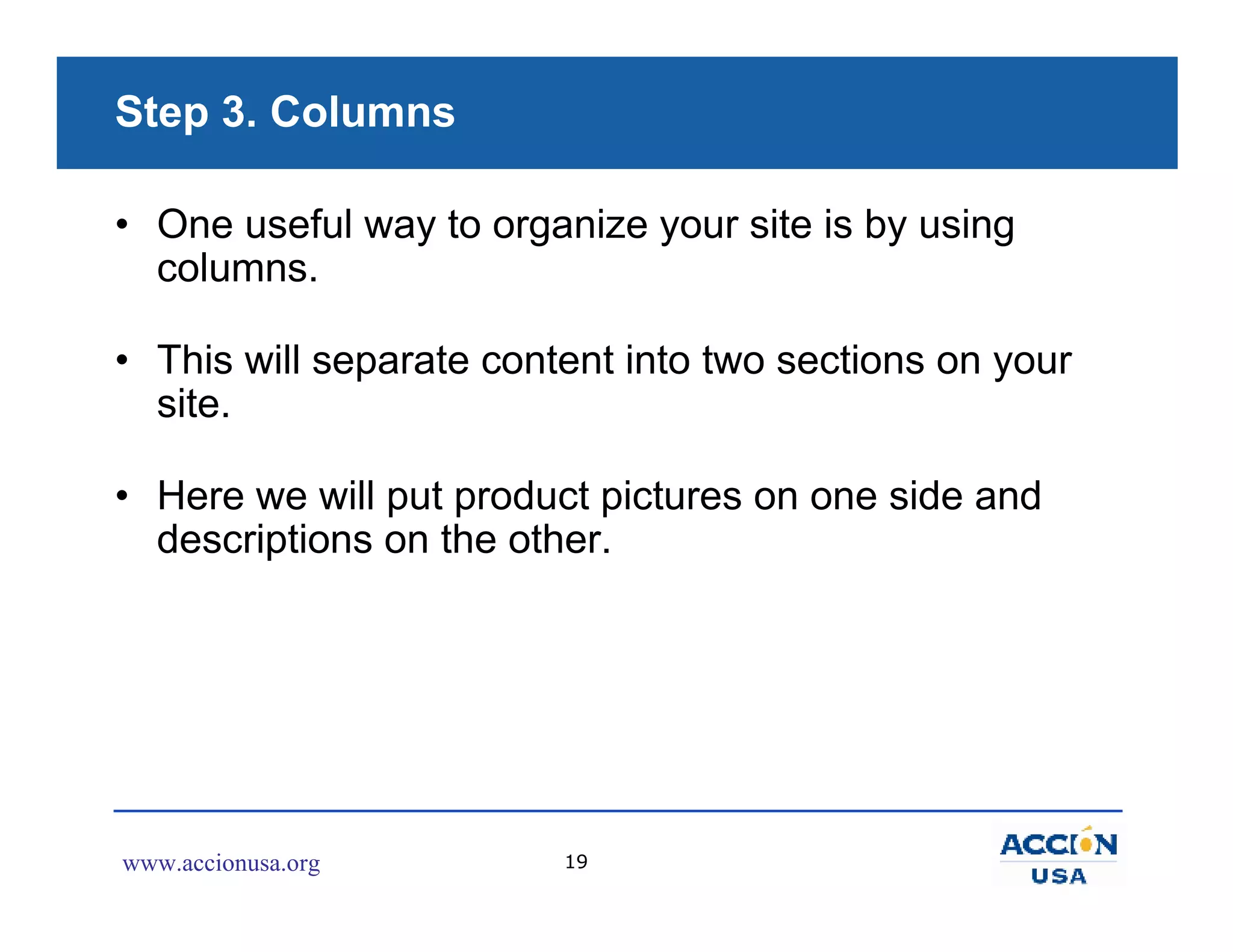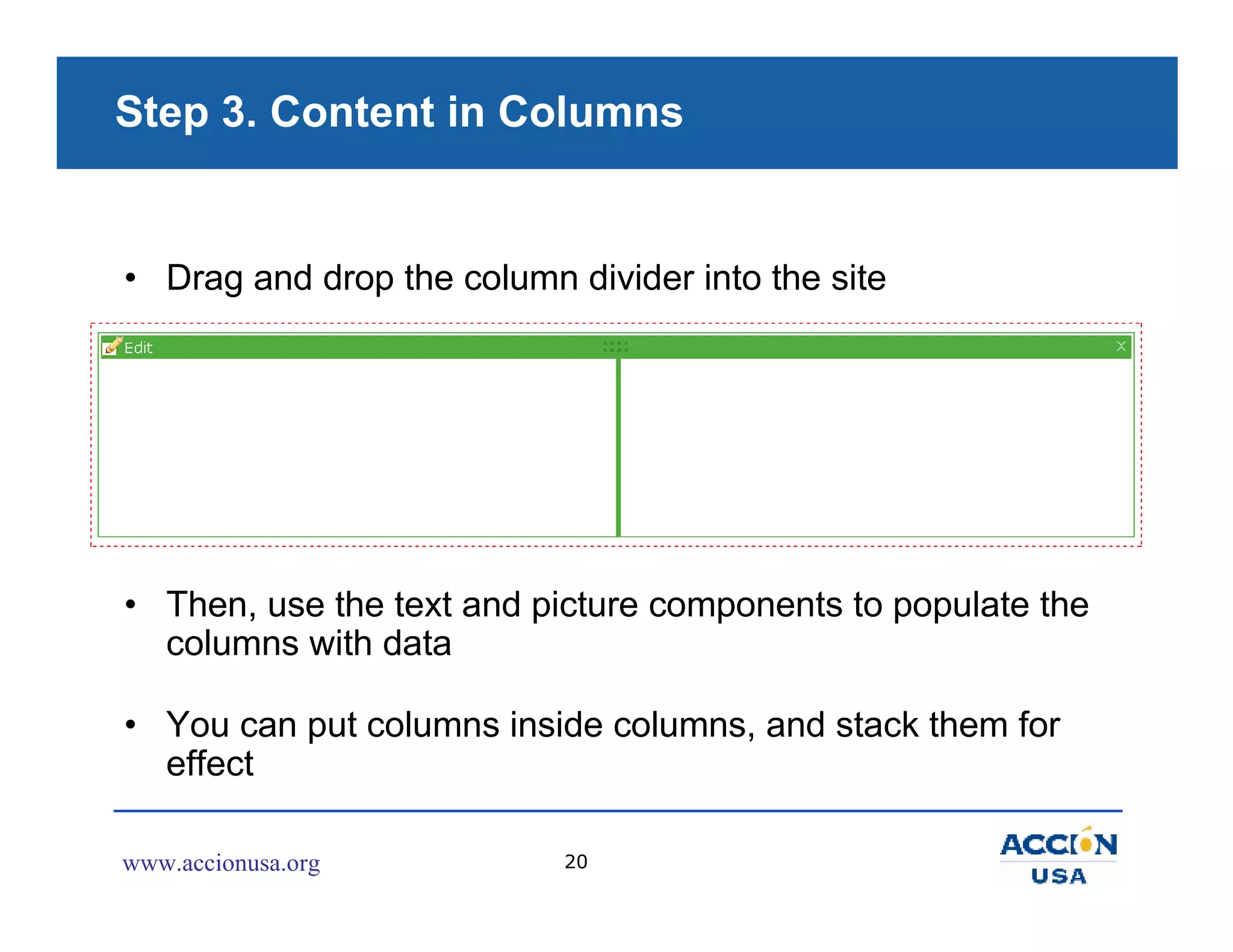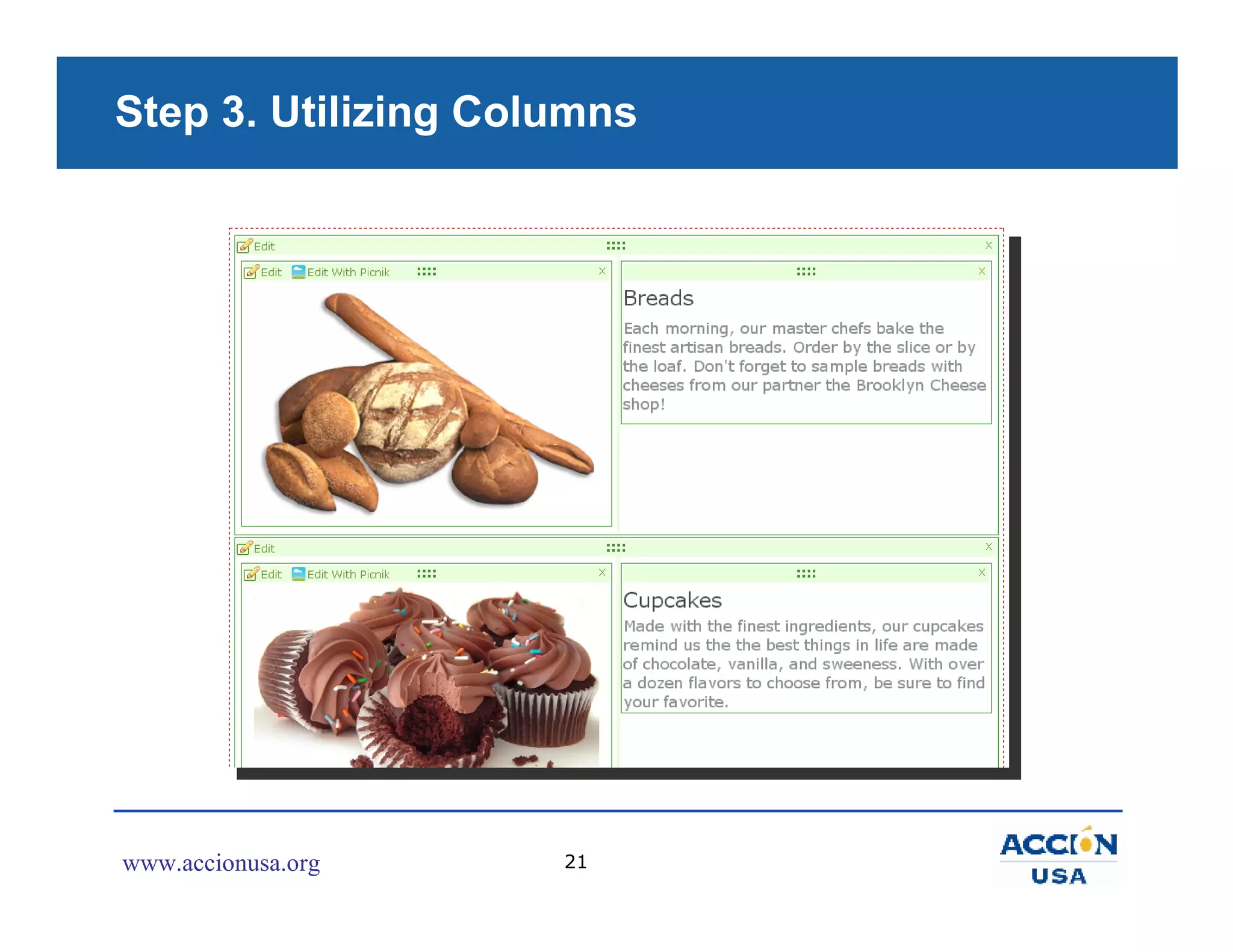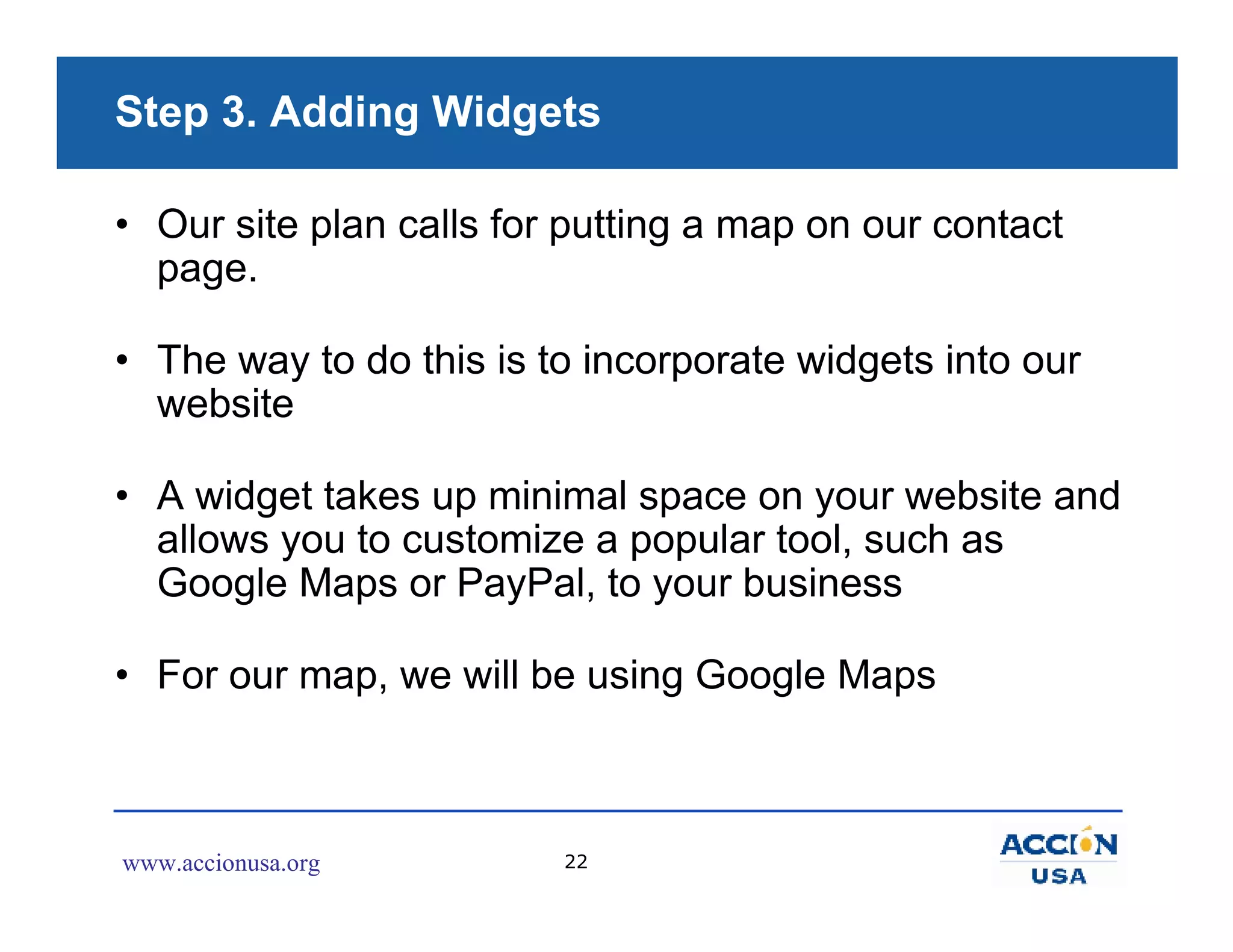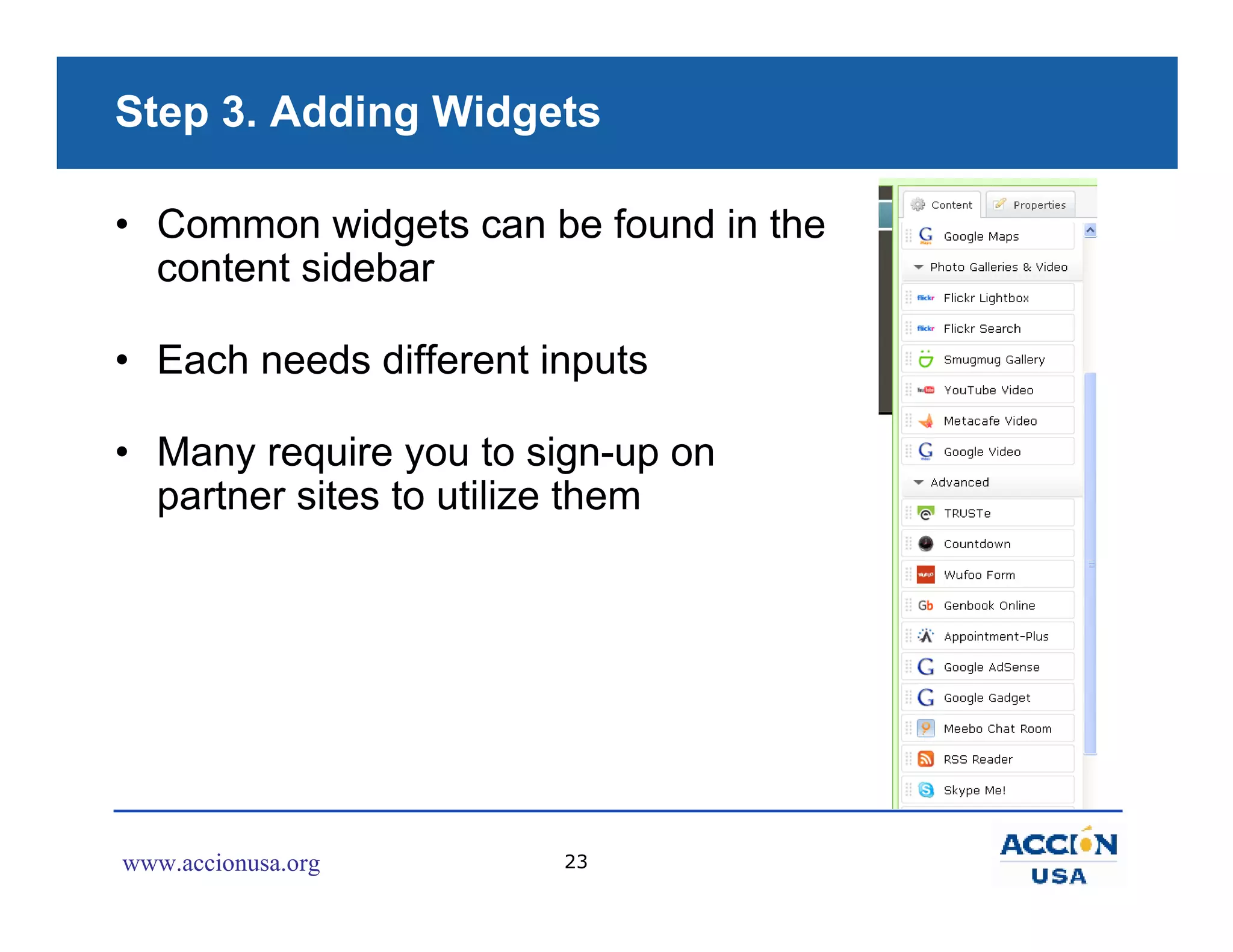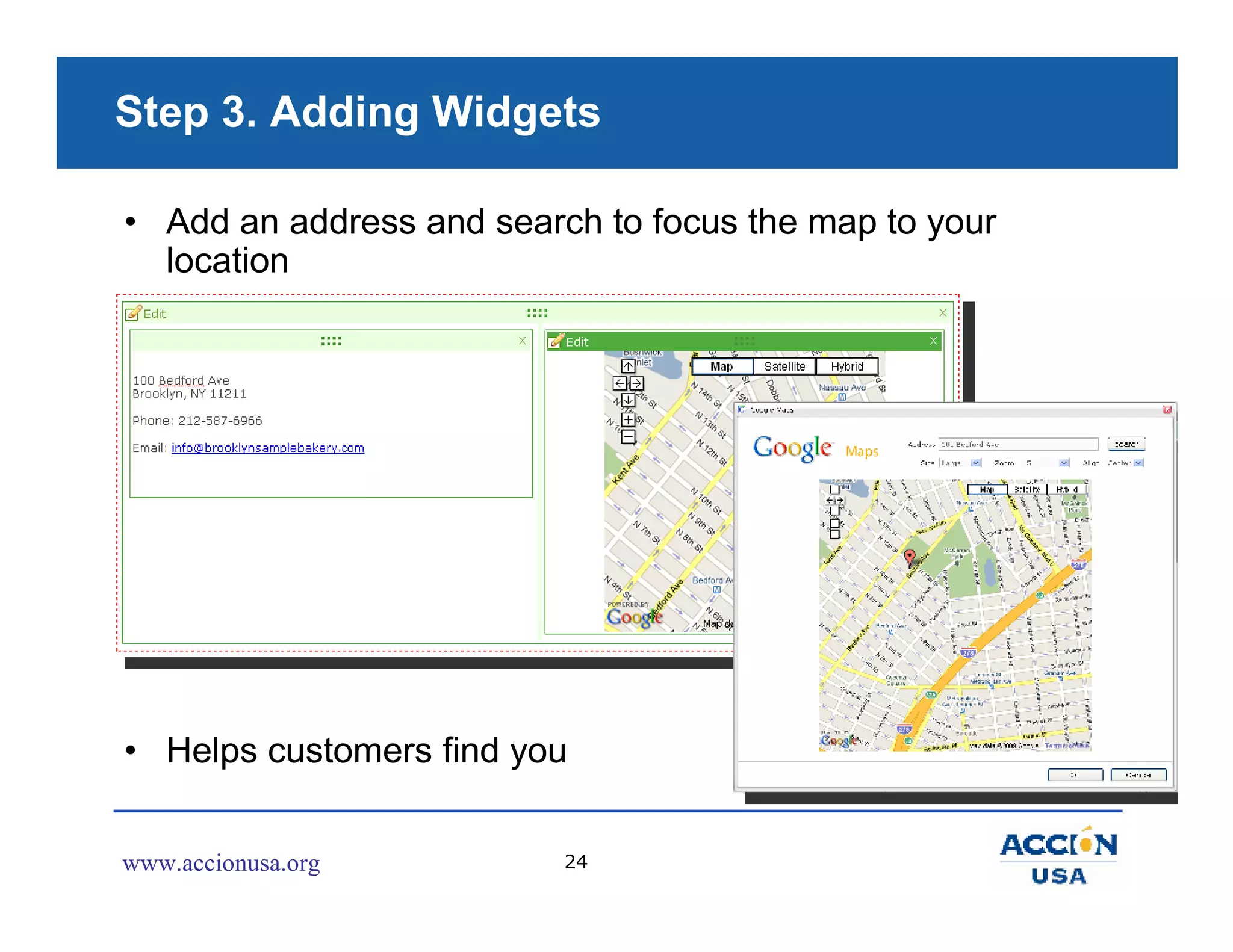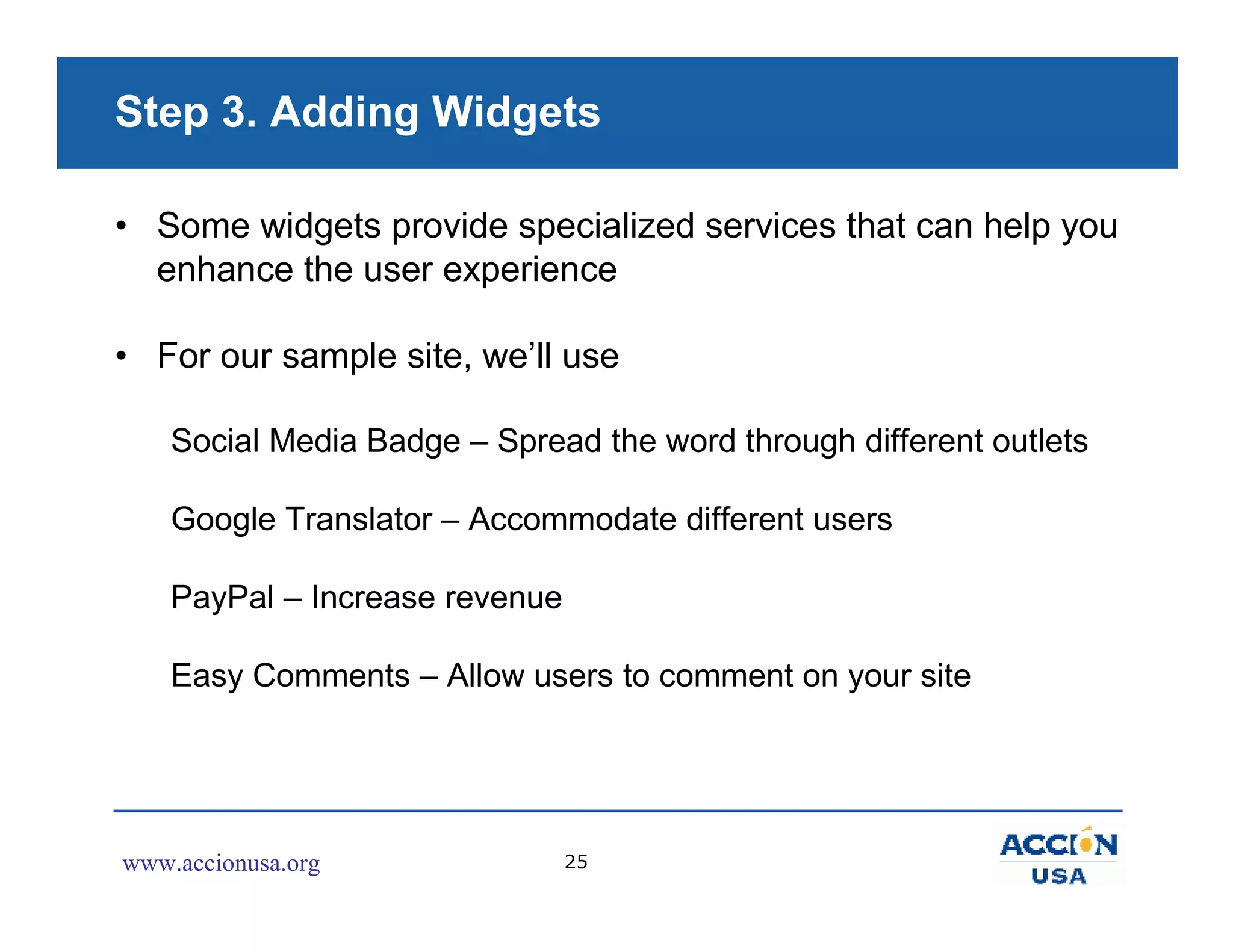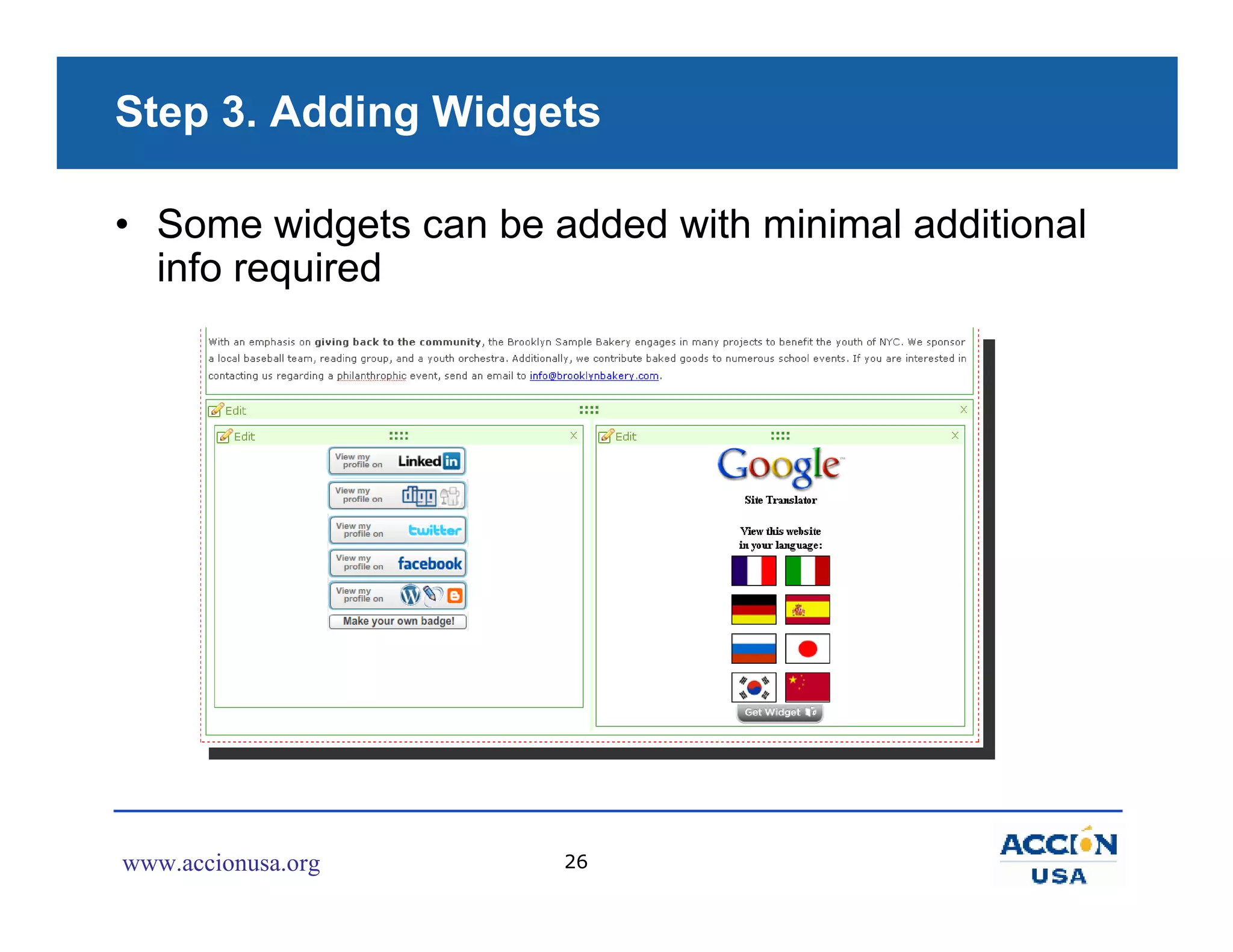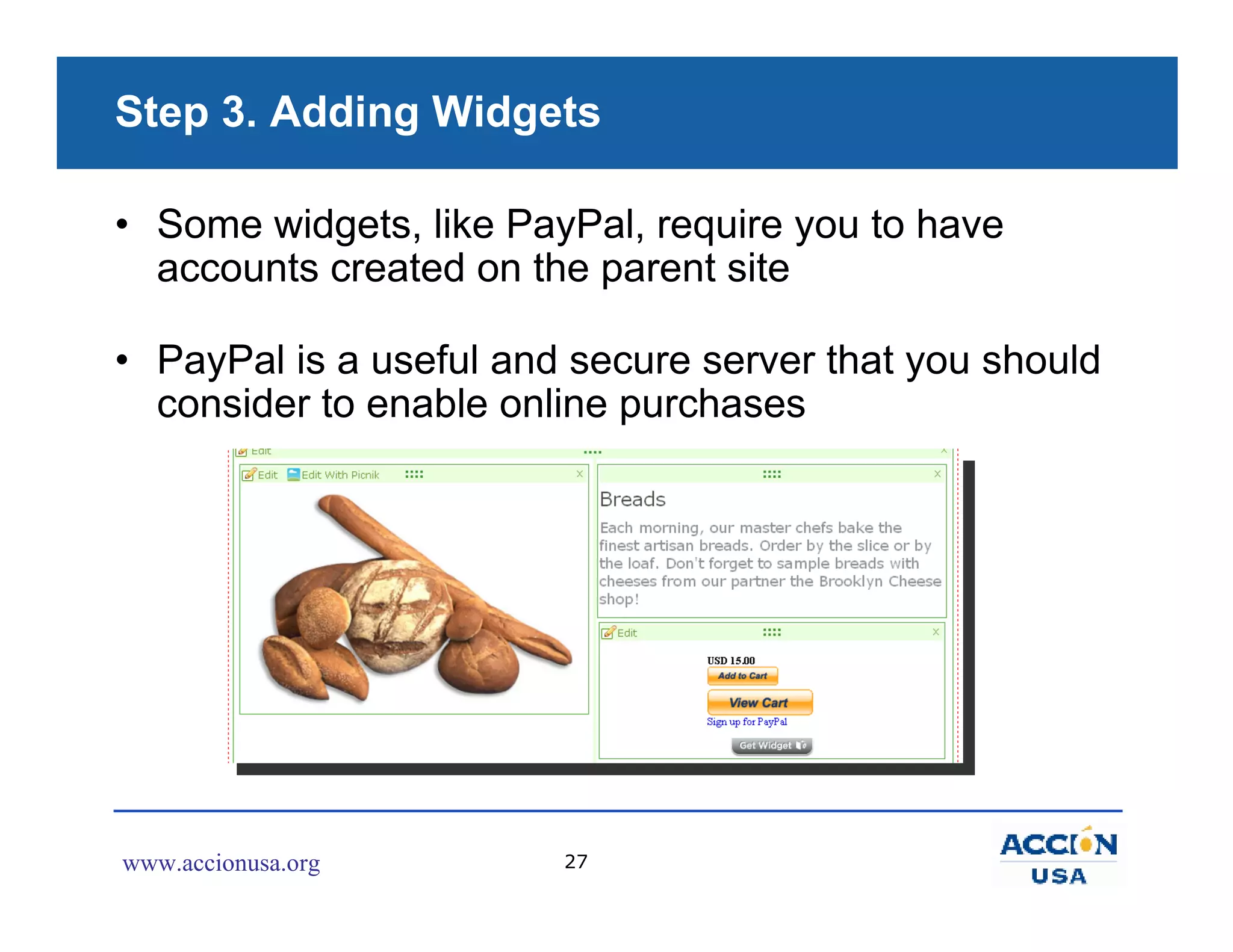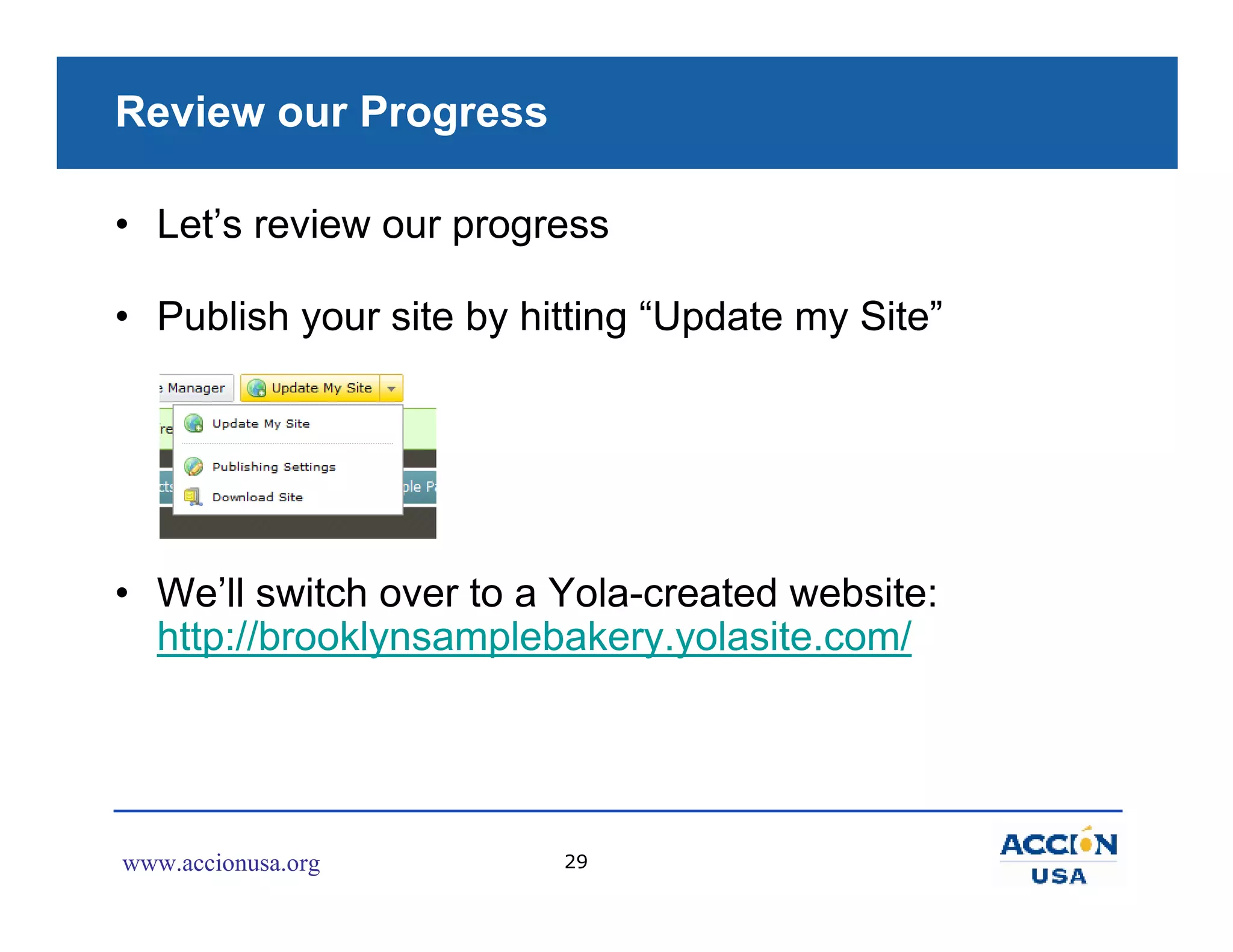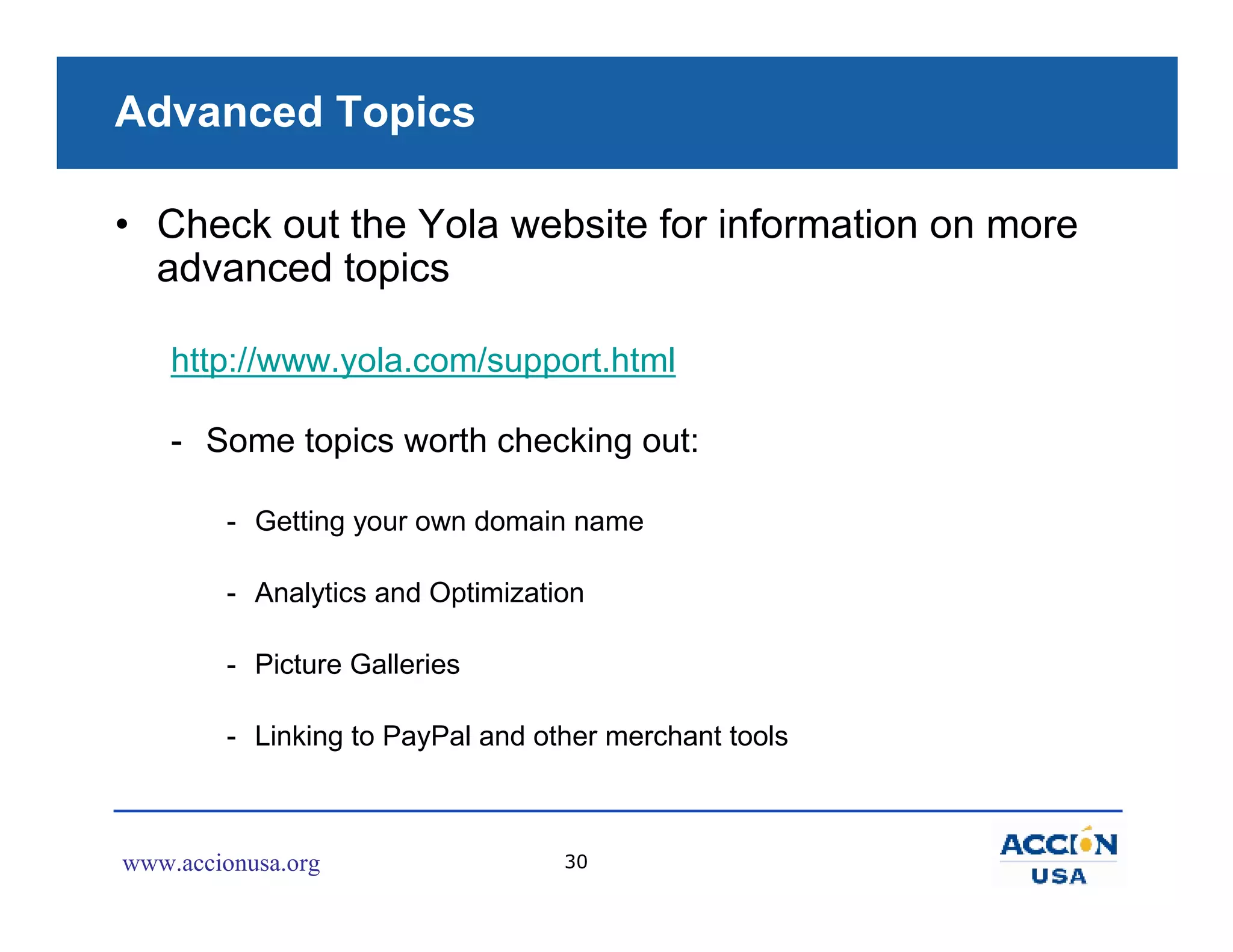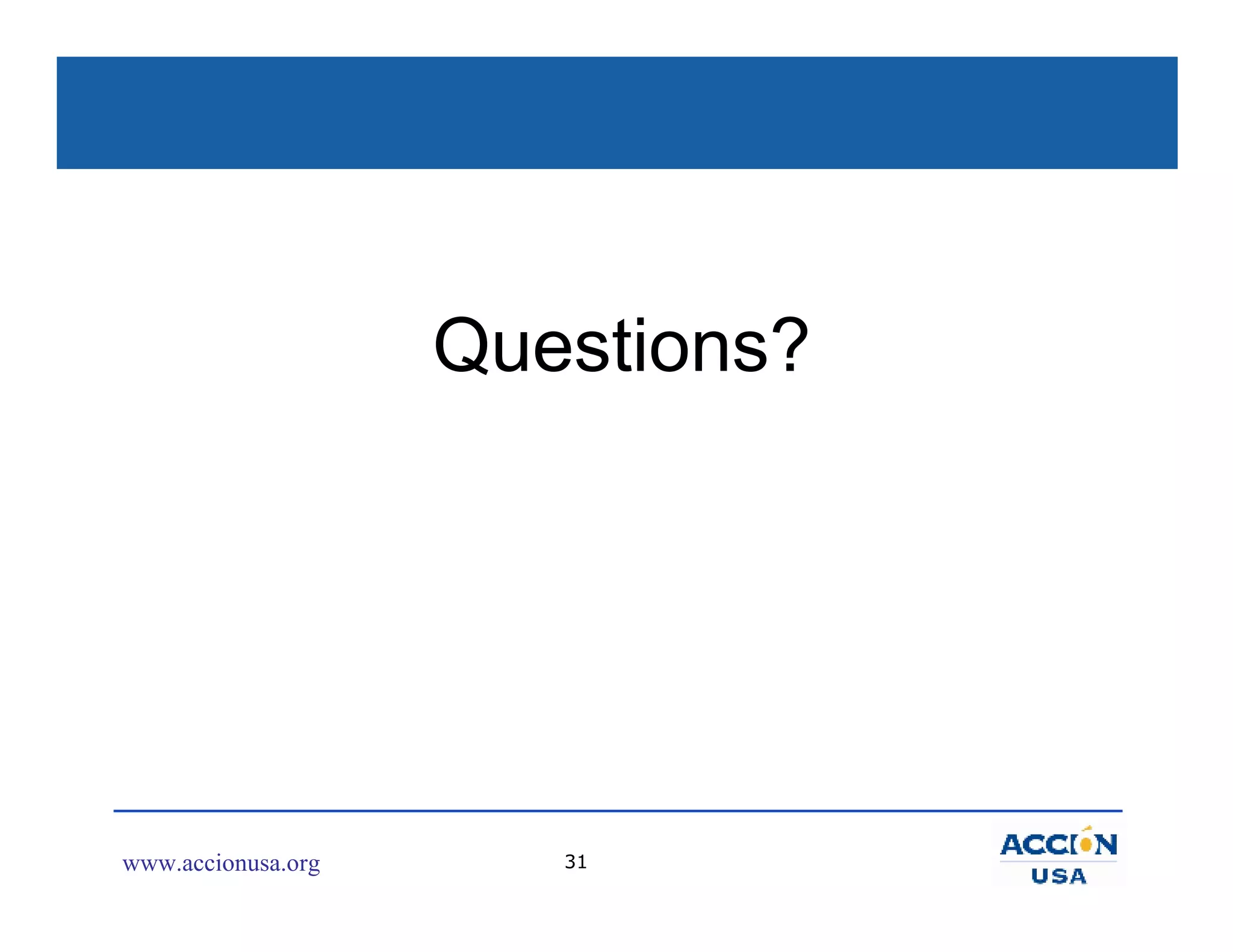This document is a step-by-step tutorial on creating a website using Yola, outlining necessary prerequisites and site goals, including understanding the website's purpose and planning its layout. It provides detailed instructions for account creation, selecting a style, building the site page by page, and adding content using widgets. Additionally, it encourages users to consider marketing strategies and review their progress upon completion.