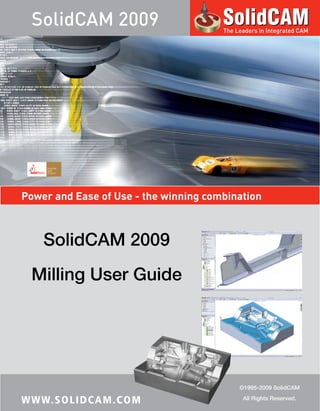More Related Content Similar to Solid Cam 2009 Milling User Guide Similar to Solid Cam 2009 Milling User Guide (20) 1. SolidCAM 2009 The Leaders in Integrated CAMPower and Ease of Use - the winning combination SolidCAM 2009 Milling User Guide ©1995-2009 SolidCAMWW W. S O L I D C A M . C O M All Rights Reserved. 5. ContentsContents1. SolidCAM Basics1.1 Installing the SolidCAM Software .................................................................................................... 24 1.1.1 System requirements................................................................................................................. 24 1.1.2 Supported CAD systems ......................................................................................................... 24 1.1.3 SolidCAM Single License installation .................................................................................... 25 1.1.4 SolidCAM Network License Installation .............................................................................. 291.2 Basic Concepts ..................................................................................................................................... 311.3 Starting SolidCAM............................................................................................................................... 311.4 SolidCAM Interface ............................................................................................................................ 32 1.4.1 SolidCAM Manager .................................................................................................................. 32 1.4.2 Coordinate System .................................................................................................................... 351.5 Getting Help ......................................................................................................................................... 362. CAM-Part2.1 Starting a new Milling CAM-Part ...................................................................................................... 38 2.1.1 New Milling Part dialog box.................................................................................................... 39 2.1.2 The structure of the CAM-Part.............................................................................................. 40 2.1.3 Milling Part Data dialog box ................................................................................................... 402.2 Coordinate System............................................................................................................................... 41 2.2.1 Defining the Coordinate System (CoordSys)........................................................................ 41 2.2.2 CoordSys dialog box ................................................................................................................. 42 2.2.3 Defining the Coordinate Systems for 3-axis CNC-machine .............................................. 48 2.2.4 Defining the Coordinate Systems for 4-axis CNC-machine .............................................. 49 2.2.5 Defining the Coordinate Systems for 5-axis CNC-machine .............................................. 50 2.2.6 Coordinate System definition methods ................................................................................. 51 2.2.7 CoordSys Data dialog box ....................................................................................................... 525 6. 2.2.8 SolidCAM Coordinate System ................................................................................................ 542.3 CoordSys Manager .............................................................................................................................. 552.4 Stock and Target Model...................................................................................................................... 57 2.4.1 Stock model ............................................................................................................................... 58 2.4.2 Target model .............................................................................................................................. 60 2.4.3 Common controls for Stock model and Target model dialog boxes ................................ 60 2.4.4 Associativity of Stock and Target models............................................................................. 612.5 Tool Options ........................................................................................................................................ 632.6 Mac Options ......................................................................................................................................... 652.7 Work Material ....................................................................................................................................... 652.8 CNC-Controller and Axis Type......................................................................................................... 66 2.8.1 Axis type ..................................................................................................................................... 662.9 Default GCode numbers .................................................................................................................... 682.10 Part Settings ........................................................................................................................................ 70 2.10.1 Units .......................................................................................................................................... 70 2.10.2 Interoperational tool movements ......................................................................................... 71 2.10.3 Update Stock calculation ....................................................................................................... 72 2.10.4 Synchronization....................................................................................................................... 75 2.10.5 Automatic CAM-Part definition ........................................................................................... 76 2.10.6 Machining Process .................................................................................................................. 78 2.10.7 Tool path simulation............................................................................................................... 79 2.10.8 GCode generation................................................................................................................... 80 2.10.9 Template defaults .................................................................................................................... 84 2.10.10 Tool coolant ........................................................................................................................... 86 2.10.11 Gouge check .......................................................................................................................... 862.11 Compressed CAM-Part .................................................................................................................... 87 2.11.1 Compressed CAM-Part file format ...................................................................................... 87 2.11.2 Creating a new compressed CAM-Part ............................................................................... 87 2.11.3 Converting CAM-Parts to Compressed mode ................................................................... 88 2.11.4 Opening/Closing Compressed CAM-Parts........................................................................ 88 6 7. Contents2.12 Managing CAM-Parts ....................................................................................................................... 902.13 CAM-Part Documentation .............................................................................................................. 97 2.13.1 Documentation Editor ........................................................................................................... 972.14 Tool sheet documentation................................................................................................................ 99 2.14.1 Capturing the CAM-Part image ............................................................................................ 99 2.14.2 Definition of tool sheet parameters .................................................................................. 100 2.14.3 The output file ....................................................................................................................... 103 2.14.4 Show Last Tool Sheet ........................................................................................................... 1072.15 Milling STL CAM-Part ................................................................................................................... 108 2.15.1 Starting a new Milling-STL CAM-Part .............................................................................. 108 2.15.2 Coordinate System definition.............................................................................................. 110 2.15.3 Stock model definition ......................................................................................................... 111 2.15.4 Target model definition........................................................................................................ 1112.16 Support of DriveWorks.................................................................................................................. 1123. Tools3.1 User-Defined Tool Types ................................................................................................................. 116 3.1.1 End mill .................................................................................................................................... 117 3.1.2 Ball nose mill............................................................................................................................ 118 3.1.3 Bull nose mill ........................................................................................................................... 119 3.1.4 Dove tail mill ........................................................................................................................... 120 3.1.5 Face mill.................................................................................................................................... 121 3.1.6 Slot mill ..................................................................................................................................... 122 3.1.7 Taper mill ................................................................................................................................. 123 3.1.8 Engraving tool ......................................................................................................................... 125 3.1.9 Tap tool..................................................................................................................................... 126 3.1.10 Lollipop mill .......................................................................................................................... 127 3.1.11 Thread mill ............................................................................................................................. 129 3.1.12 Thread taper .......................................................................................................................... 131 3.1.13 Drill ......................................................................................................................................... 1317 8. 3.1.14 Center drill ............................................................................................................................. 132 3.1.15 Spot drill ................................................................................................................................. 134 3.1.16 Chamfer drill .......................................................................................................................... 135 3.1.17 Reamer .................................................................................................................................... 136 3.1.18 Bore ......................................................................................................................................... 137 3.1.19 Shaped Tools ......................................................................................................................... 138 3.1.20 Add new tool types ............................................................................................................... 138 3.1.21 Tool type options .................................................................................................................. 1393.2 Tool Libraries ..................................................................................................................................... 1403.3 Working with the Part Tool Table ................................................................................................... 1413.4 Working with the Current Tool Library ......................................................................................... 1423.5 Managing Tool Libraries ................................................................................................................... 143 3.5.1 Edit Tool Library .................................................................................................................... 143 3.5.2 Create Tool Library................................................................................................................. 143 3.5.3 Copy Tool Library................................................................................................................... 144 3.5.4 Delete Tool Library ................................................................................................................ 1453.6 Tool Table dialog box ....................................................................................................................... 146 3.6.1 Tools Filter ............................................................................................................................... 146 3.6.2 Tool range ................................................................................................................................ 147 3.6.3 Show.......................................................................................................................................... 148 3.6.4 View .......................................................................................................................................... 149 3.6.5 Edit ............................................................................................................................................ 1493.7 Managing tools ................................................................................................................................... 1523.8 Tool data ............................................................................................................................................. 156 3.8.1 Tool Topology page ................................................................................................................ 157 3.8.2 Default Tool Data page .......................................................................................................... 161 3.8.3 Tool Message page .................................................................................................................. 164 3.8.4 Holder page.............................................................................................................................. 165 3.8.5 Tool Coolant page................................................................................................................... 166 3.8.6 Shape page................................................................................................................................ 167 8 9. Contents3.9 Tool Holding system ......................................................................................................................... 169 3.9.1 Tool Holders dialog box ........................................................................................................ 169 3.9.2 Tool Holder Geometry definition ........................................................................................ 173 3.9.3 Tool Holder segments ............................................................................................................ 173 3.9.4 Using Tool Holders ................................................................................................................ 1753.10 Shaped Tools .................................................................................................................................... 177 3.10.1 Shaped Tools dialog box ...................................................................................................... 177 3.10.2 Shaped tool geometry definition ........................................................................................ 180 3.10.3 Shaped Tool segments.......................................................................................................... 180 3.10.4 Using Shaped tools ............................................................................................................... 1823.11 Feed and Speed defaults ................................................................................................................. 1844. Geometry4.1 Introduction ....................................................................................................................................... 1884.2 Drilling geometry............................................................................................................................... 189 4.2.1 Defining a Drilling geometry ................................................................................................ 189 4.2.2 Editing a Drilling geometry ................................................................................................... 190 4.2.3 Drill Geometry Selection dialog box ................................................................................... 190 4.2.4 Around 4th Axis Drill Geometry Selection dialog box .................................................... 1944.3 3D Model geometry .......................................................................................................................... 197 4.3.1 Defining a 3D Model geometry............................................................................................ 197 4.3.2 Editing a 3D Model geometry .............................................................................................. 1984.4 Wireframe geometry ......................................................................................................................... 199 4.4.1 Defining the Profile/Pocket geometry ................................................................................ 199 4.4.2 Defining the Working Area ................................................................................................... 200 4.4.3 Defining the Slot geometry ................................................................................................... 200 4.4.4 Defining the Section geometry ............................................................................................. 201 4.4.5 Defining the Limit geometry................................................................................................. 2024.5 Editing chain geometries .................................................................................................................. 2039 10. 4.5.1 Geometry Name ..................................................................................................................... 203 4.5.2 Configurations ......................................................................................................................... 203 4.5.3 Adding a Chain ........................................................................................................................ 203 4.5.4 Managing chains ...................................................................................................................... 204 4.5.5 Chain direction ........................................................................................................................ 205 4.5.6 Selecting single entities ........................................................................................................... 205 4.5.7 Automatic selection ................................................................................................................ 209 4.5.8 Chain buttons .......................................................................................................................... 211 4.5.9 Options ..................................................................................................................................... 212 4.5.10 Gap control ............................................................................................................................ 212 4.5.11 Add Multi-Chain ................................................................................................................... 213 4.5.12 Mark Open Edges dialog box ............................................................................................. 2134.6 Chains Selection dialog box ............................................................................................................. 215 4.6.1 Chains Direction dialog box .................................................................................................. 217 4.6.2 Chain sorting ........................................................................................................................... 2184.7 Managing geometries ........................................................................................................................ 220 4.7.1 Synchronization of the Wireframe geometry ..................................................................... 221 4.7.2 Synchronization of the 3D Model geometry ..................................................................... 224 4.7.3 Boolean operations ................................................................................................................. 2265. Operations5.1 Adding an operation.......................................................................................................................... 2305.2 SolidCAM Operation Interface ....................................................................................................... 231 5.2.1 Operation name ...................................................................................................................... 233 5.2.2 Template ................................................................................................................................... 235 5.2.3 Info ............................................................................................................................................ 245 5.2.4 Operation buttons................................................................................................................... 245 5.2.5 Calculator ................................................................................................................................. 247 5.2.6 Geometry page ........................................................................................................................ 250 5.2.7 Tool page .................................................................................................................................. 252 5.2.8 Levels page ............................................................................................................................... 257 10 11. Contents 5.2.9 Technology page ..................................................................................................................... 264 5.2.10 Advanced Technology page ................................................................................................ 264 5.2.11 Link page ................................................................................................................................ 272 5.2.12 Miscellaneous parameters page........................................................................................... 2725.3 Working with operations .................................................................................................................. 275 5.3.1 Add Operation ........................................................................................................................ 275 5.3.2 Add Operation from Template ............................................................................................. 276 5.3.3 Add Operations from Process Template ............................................................................ 276 5.3.4 Add Machining Process ......................................................................................................... 277 5.3.5 Create Template ...................................................................................................................... 277 5.3.6 Edit ............................................................................................................................................ 277 5.3.7 Calculate/Calculate All........................................................................................................... 277 5.3.8 GCode/GCode All ................................................................................................................. 277 5.3.9 Calculate & GCode All .......................................................................................................... 278 5.3.10 Tool Sheet .............................................................................................................................. 278 5.3.11 Simulate .................................................................................................................................. 278 5.3.12 File ........................................................................................................................................... 278 5.3.13 Operation Group .................................................................................................................. 278 5.3.14 Cut/Copy/Paste.................................................................................................................... 279 5.3.15 Rename ................................................................................................................................... 279 5.3.16 Change tool ............................................................................................................................ 280 5.3.17 Change tool data ................................................................................................................... 280 5.3.18 Info.......................................................................................................................................... 281 5.3.19 Delete/Delete All ................................................................................................................. 281 5.3.20 Suppress/Unsuppress .......................................................................................................... 2815.4 Managing Operations in the SolidCAM Manager tree ................................................................ 284 5.4.1 Operation Sequence ............................................................................................................... 284 5.4.2 Undo Sequence........................................................................................................................ 284 5.4.3 Split............................................................................................................................................ 284 5.4.4 Expand tree .............................................................................................................................. 286 5.4.5 Collapse tree............................................................................................................................. 28611 12. 5.4.6 Show/Hide Tools in tree ....................................................................................................... 286 5.4.7 Show/Hide CoordSys in tree ................................................................................................ 287 5.4.8 Automatic Sort ........................................................................................................................ 2885.5 Operation Transformations ............................................................................................................. 290 5.5.1 Operation transformations .................................................................................................... 291 5.5.2 Options ..................................................................................................................................... 292 5.5.3 Transformations table ............................................................................................................ 292 5.5.4 Transformation buttons ......................................................................................................... 2935.6 Fixture ................................................................................................................................................. 298 5.6.1 Fixture dialog box ................................................................................................................... 2996. 2.5D Milling6.1 Profile Operation ............................................................................................................................... 302 6.1.1 Levels page ............................................................................................................................... 303 6.1.2 Technology page ..................................................................................................................... 303 6.1.3 Link page .................................................................................................................................. 3266.2 Face Milling Operation ..................................................................................................................... 335 6.2.1 Geometry page ........................................................................................................................ 335 6.2.2 Technology page ..................................................................................................................... 338 6.2.3 Link page .................................................................................................................................. 3496.3 Contour 3D Operation ..................................................................................................................... 351 6.3.1 Technology page ..................................................................................................................... 351 6.3.2 Link page .................................................................................................................................. 3556.4 Pocket Operation ............................................................................................................................... 357 6.4.1 Geometry page ........................................................................................................................ 358 6.4.2 Levels page ............................................................................................................................... 359 6.4.3 Technology page ..................................................................................................................... 360 6.4.4 Link page .................................................................................................................................. 3816.5 Pocket Recognition Operation ........................................................................................................ 397 6.5.1 Geometry page ........................................................................................................................ 397 12 13. Contents 6.5.2 Levels page ............................................................................................................................... 403 6.5.3 Technology page ..................................................................................................................... 404 6.5.4 Link page .................................................................................................................................. 4086.6 Drilling Operation ............................................................................................................................. 409 6.6.1 Tool page .................................................................................................................................. 409 6.6.2 Levels page ............................................................................................................................... 411 6.6.3 Technology page ..................................................................................................................... 4126.7 Drill Recognition Operation ............................................................................................................ 437 6.7.1 Geometry page ........................................................................................................................ 437 6.7.2 Levels page ............................................................................................................................... 442 6.7.3 Technology page ..................................................................................................................... 4466.8 Thread Milling Operation ................................................................................................................ 447 6.8.1 Tool page .................................................................................................................................. 447 6.8.2 Levels page ............................................................................................................................... 448 6.8.3 Technology page ..................................................................................................................... 449 6.8.4 Link page .................................................................................................................................. 4526.9 Slot Operation .................................................................................................................................... 453 6.9.1 Technology page ..................................................................................................................... 454 6.9.2 Pre-drilling geometry generation .......................................................................................... 4616.10 T-Slot Operation.............................................................................................................................. 463 6.10.1 Tool page ................................................................................................................................ 464 6.10.2 Technology page ................................................................................................................... 465 6.10.3 Link page ................................................................................................................................ 4706.11 Translated Surface Operation ........................................................................................................ 471 6.11.1 Technology page ................................................................................................................... 471 6.11.2 Link page ................................................................................................................................ 4827. 3D Milling7.1 3D Milling Operation........................................................................................................................ 484 7.1.1 Geometry page ........................................................................................................................ 48413 14. 7.1.2 Technology page ..................................................................................................................... 497 7.1.3 Roughing .................................................................................................................................. 498 7.1.4 Hatch roughing........................................................................................................................ 513 7.1.5 Contour roughing ................................................................................................................... 513 7.1.6 Plunging pattern ...................................................................................................................... 513 7.1.7 Semi-Finish/Finish ................................................................................................................. 514 7.1.8 Semi-Finish/Finish strategies................................................................................................ 520 7.1.9 Linear Finish strategy ............................................................................................................. 520 7.1.10 Offset Cutting Finish strategy............................................................................................. 524 7.1.11 Spiral finish strategy ............................................................................................................. 527 7.1.12 Circular Pocket finish strategy ............................................................................................ 531 7.1.13 Constant Z Finish Strategy.................................................................................................. 533 7.1.14 Constant Step over strategy................................................................................................. 540 7.1.15 Pencil milling ......................................................................................................................... 545 7.1.16 Tolerance page ....................................................................................................................... 5497.2 3D Engraving Operation.................................................................................................................. 551 7.2.1 Technology page ..................................................................................................................... 551 7.2.2 Tolerance page ......................................................................................................................... 5547.3 3D Drilling Operation ...................................................................................................................... 555 7.3.1 Geometry page ........................................................................................................................ 555 7.3.2 Tool page .................................................................................................................................. 556 7.3.3 Levels page ............................................................................................................................... 557 7.3.4 Technology page ..................................................................................................................... 5578. Machining Processes8.1 Introduction & Basic concepts ........................................................................................................ 560 8.1.1 Operation templates ............................................................................................................... 560 8.1.2 Parameters & Expressions ..................................................................................................... 561 8.1.3 Default sets .............................................................................................................................. 562 8.1.4 Machining Process Table ....................................................................................................... 5628.2 Creating Machining Processes ......................................................................................................... 563 14 15. Contents8.3 Defining Machining Process Table ................................................................................................. 564 8.3.1 Adding MAC file(s) ................................................................................................................. 5648.4 Machining Process Table Manager ................................................................................................. 566 8.4.1 Managing Machining Process Tables ................................................................................... 567 8.4.2 Machining Process Group Types.......................................................................................... 5698.5 Managing Machining Processes ....................................................................................................... 5718.6 Machining Process Define Manager ............................................................................................... 572 8.6.1 Operation Templates page..................................................................................................... 572 8.6.2 Define Operation Template .................................................................................................. 572 8.6.3 Managing Operation Templates............................................................................................ 573 8.6.4 Parametric field menu............................................................................................................. 575 8.6.5 Default Sets page..................................................................................................................... 576 8.6.6 Parameters & Expressions Tables ........................................................................................ 577 8.6.7 Add new parameter ................................................................................................................ 579 8.6.8 Variables and expressions ...................................................................................................... 579 8.6.9 Parametric tool definition ...................................................................................................... 5848.7 Using the Machining Processes ....................................................................................................... 5868.8 Inserting the Machining Process ..................................................................................................... 587 8.8.1 Choosing the tool.................................................................................................................... 5898.9 Machining Process Insert Manager................................................................................................. 590 8.9.1 Operation Templates Page..................................................................................................... 590 8.9.2 Default Sets Page .................................................................................................................... 591 8.9.3 Parameters Table ..................................................................................................................... 592 8.9.4 Operation Points ..................................................................................................................... 592 8.9.5 Parameters definition .............................................................................................................. 5929. Automatic Feature Recognition and Machining (AFRM)9.1 Introduction and Basic Concepts.................................................................................................... 5969.2 Preparation to Holes Recognition................................................................................................... 59815 16. 9.2.1 Definition of Coordinate Systems ....................................................................................... 598 9.2.2 Target model ............................................................................................................................ 5989.3 Start Holes Recognition .................................................................................................................... 5999.4 Holes Recognition User Interface ................................................................................................... 600 9.4.1 Holes Recognition Manager .................................................................................................. 600 9.4.2 Holes Recognition Toolbar.................................................................................................... 6019.5 Hole Feature Model........................................................................................................................... 603 9.5.1 Cylindrical Hole Feature segment......................................................................................... 604 9.5.2 Cone Hole Feature segment .................................................................................................. 604 9.5.3 Chamfer Hole Feature segment ............................................................................................ 605 9.5.4 Planar Hole Feature segment ................................................................................................ 605 9.5.5 Torus Hole Feature segment ................................................................................................. 605 9.5.6 Sphere Hole Feature segment ............................................................................................... 606 9.5.7 Compound Holes processing ................................................................................................ 606 9.5.8 Disconnected Holes processing............................................................................................ 607 9.5.9 Reaming recognition ............................................................................................................... 607 9.5.10 Hole Feature Shapes and Groups....................................................................................... 607 9.5.11 Hole Features page ............................................................................................................... 6089.6 Preparing Hole Features for machining ......................................................................................... 613 9.6.1 Undercut processing ............................................................................................................... 613 9.6.2 Undercut substitution............................................................................................................. 614 9.6.3 Segments Union ...................................................................................................................... 617 9.6.4 Machinable Hole Features ..................................................................................................... 619 9.6.5 Machinable Hole Feature conversion .................................................................................. 625 9.6.6 Machinable Hole Features page ............................................................................................ 6339.7 Feature Sets ......................................................................................................................................... 642 9.7.1 Creating Feature Sets .............................................................................................................. 642 9.7.2 Assigning Hole Features to Feature Sets ............................................................................. 642 9.7.3 Automatic CoordSys Positions definition ........................................................................... 643 9.7.4 Feature Sets page ..................................................................................................................... 645 9.7.5 Compatible/Incompatible Hole features ............................................................................ 645 16 17. Contents 9.7.6 Operating Feature Sets ........................................................................................................... 646 9.7.7 Defining the CoordSys Position origin location for the Feature Set .............................. 6479.8 Technology ......................................................................................................................................... 649 9.8.1 Choosing a Technological Solution ...................................................................................... 649 9.8.2 Choosing the tool.................................................................................................................... 650 9.8.3 Technology Page ..................................................................................................................... 657 9.8.4 Managing Technology ............................................................................................................ 6589.9 Generating Operations ..................................................................................................................... 6619.10 Technology Database ...................................................................................................................... 662 9.10.1 Global and Local Technology databases ........................................................................... 663 9.10.2 Technology Database interface........................................................................................... 664 9.10.3 Configurations page.............................................................................................................. 664 9.10.4 Current Configuration.......................................................................................................... 665 9.10.5 Solutions page ....................................................................................................................... 666 9.10.6 Conditions .............................................................................................................................. 667 9.10.7 Variables ................................................................................................................................. 670 9.10.8 Defining a new Technological Solution............................................................................. 673 9.10.9 Holes Recognition Functions.............................................................................................. 6749.11 Holes Recognition Settings ............................................................................................................ 676 9.11.1 System settings ...................................................................................................................... 676 9.11.2 Part settings............................................................................................................................ 67910. Simulation10.1 Introduction ..................................................................................................................................... 682 10.1.1 Simulation control panel ...................................................................................................... 682 10.1.2 Simulation modes.................................................................................................................. 684 10.1.3 Simulation controls ............................................................................................................... 68410.2 2D simulation mode........................................................................................................................ 685 10.2.1 Simulation toolbar................................................................................................................. 685 10.2.2 Simulation control panel ...................................................................................................... 68517 18. 10.3 VerifyPlus simulation mode ........................................................................................................... 687 10.3.1 Simulation toolbar................................................................................................................. 687 10.3.2 Buttons available in the Setup mode.................................................................................. 688 10.3.3 Buttons available in the Simulation mode ......................................................................... 69010.4 Host CAD simulation mode .......................................................................................................... 69110.5 3D simulation mode........................................................................................................................ 692 10.5.1 Simulation toolbar................................................................................................................. 692 10.5.2 Simulation menu ................................................................................................................... 69310.6 SolidVerify simulation mode .......................................................................................................... 695 10.6.1 Simulation control panel .......................................................................................................695 10.6.2 Simulation toolbar................................................................................................................. 696 10.6.3 Selection mode ...................................................................................................................... 700 10.6.4 Measurement ......................................................................................................................... 701 10.6.5 Updated Stock model ........................................................................................................... 701 10.6.6 Simulation menu ................................................................................................................... 70310.7 SolidVerify for 3D simulation mode ............................................................................................ 710 10.7.1 Simulation control panel .......................................................................................................711 10.7.2 Rendering of the simulation model ................................................................................... 711 10.7.3 Simulation toolbar................................................................................................................. 713 10.7.4 Simulation menu ................................................................................................................... 71310.8 Rest Material simulation mode ...................................................................................................... 71410.9 RapidVerify simulation mode ........................................................................................................ 715 10.9.1 RapidVerify control panel .................................................................................................... 715 10.9.2 Updated Stock Model........................................................................................................... 716 10.9.3 Simulation control panel .......................................................................................................716 10.9.4 Simulation toolbar................................................................................................................. 717 10.9.5 Simulation menu ....................................................................................................................71810.10 Machine Simulation....................................................................................................................... 719 10.10.1 Simulation menu ................................................................................................................. 720 10.10.2 Simulation windows ........................................................................................................... 732 18 19. Contents 10.10.3 Simulation toolbars ............................................................................................................. 741 10.10.4 CNC-machine definition parameters ............................................................................... 743 10.10.5 CNC-machine model definition ....................................................................................... 76012. SolidCAM Settings12.1 Introduction ..................................................................................................................................... 80012.2 User Directories settings ................................................................................................................ 801 12.2.1 User Directory for SolidCAM Parts .................................................................................. 801 12.2.2 User Directory for SolidCAM Tables ................................................................................ 801 12.2.3 Excel file for Threading tables ............................................................................................ 80112.3 Default CNC-controller settings ................................................................................................... 802 12.3.1 Post-processor files directory .............................................................................................. 802 12.3.2 CNC-controllers.................................................................................................................... 80212.4 Units settings .................................................................................................................................... 803 12.4.1 Metric/Inch ........................................................................................................................... 803 12.4.2 Approximation ...................................................................................................................... 803 12.4.3 Chain selection ...................................................................................................................... 804 12.4.4 Fillet size for last cut............................................................................................................. 805 12.4.5 Tool Start and Clearance Levels ......................................................................................... 80512.5 Synchronization settings ................................................................................................................. 806 12.5.1 Synchronization of CAM geometry with design model ................................................. 806 12.5.2 Synchronization tolerance ................................................................................................... 807 12.5.3 Synchronization of design model with original model ................................................... 807 12.5.4 Synchronization when design model configuration changes ......................................... 80712.6 Compressed CAM-Part settings .................................................................................................... 80812.7 Tool Settings ..................................................................................................................................... 810 12.7.1 Update Part Tool Table according to Machine Tool Table ............................................ 810 12.7.2 Print in documentation – Only used tools........................................................................ 810 12.7.3 Show in SolidCAM Manager............................................................................................... 810 12.7.4 Import tools ........................................................................................................................... 81119 20. 12.7.5 Set Tool as Permanent when user changes the tool number ......................................... 81112.8 Color settings ................................................................................................................................... 81212.9 Default Geometry Names .............................................................................................................. 81412.10 Interoperational tool movements ............................................................................................... 81512.11 AutoSave settings .......................................................................................................................... 81612.12 Automatic CAM-Part definition ................................................................................................. 817 12.12.1 Automatic Stock model definition ................................................................................... 817 12.12.2 Automatic Target model definition.................................................................................. 818 12.12.3 Definition of Coordinate System..................................................................................... 81812.13 Tool path simulation settings....................................................................................................... 81912.14 Machine simulation settings ......................................................................................................... 820 12.14.1 Directory for Machine simulation definition.................................................................. 820 12.14.2 Tool path coordinates ........................................................................................................ 820 12.14.3 Background.......................................................................................................................... 820 12.14.4 Enable collision control ..................................................................................................... 822 12.14.5 Solid verification ................................................................................................................. 822 12.14.6 Environment ....................................................................................................................... 82312.15 DNC settings ................................................................................................................................. 82312.16 Editors settings .............................................................................................................................. 82412.17 External program settings ............................................................................................................ 82512.18 Machining Process settings .......................................................................................................... 826 12.18.1 On MP insertion (for milling only) .................................................................................. 826 12.18.2 Operation name in SolidCAM Manager ......................................................................... 826 12.18.3 Update extra parameters on CNC-controller change ................................................... 82612.19 User interface settings................................................................................................................... 82712.20 CoordSys settings .......................................................................................................................... 82812.21 GCode Generation........................................................................................................................ 82912.22 Tool search ..................................................................................................................................... 833 20 21. Contents12.23 Internal Post-processor ................................................................................................................ 83312.24 SolidCAM Manager settings ........................................................................................................ 83412.25 Template defaults .......................................................................................................................... 83512.26 Miscellaneous settings................................................................................................................... 83512.27 Tool coolant ................................................................................................................................... 83612.28 Gouge check................................................................................................................................... 83611. GCode11.1 Generate ............................................................................................................................................ 83911.2 List .....................................................................................................................................................84011.3 Copy ..................................................................................................................................................84011.4 Print ...................................................................................................................................................840Appendix ................................................................................................................................................... 841Index ..........................................................................................................................................................84521 23. SolidCAMBasics 1 SolidCAM is a powerful CAM product that has been designed especially for the shop floor. SolidCAM supports the complete range of major manufacturing applications including 2.5D Milling, 3D Milling, Turning, Turning with Driven tools and Wire EDM, in one integrated solution. Machining operations can be defined on 2D Design Drawings as well as on 3D Solid and Surface Models. SolidCAM also has a powerful general post-processor tool that enables the easy customization of the GCode file output to various types of CNC-controllers. This chapter discusses some basic concepts and terminology used throughout SolidCAM. Installing SolidCAM Starting SolidCAM SolidCAM Basic Concepts SolidCAM Interface Getting Help 24. 1.1 Installing the SolidCAM Software1.1.1 System requirements Supported Operating Systems Microsoft® Windows Vista x32/x64 Business and Ultimate editions with Service Pack 1, Microsoft® Windows XP Professional with Service Pack 2 or 3, Microsoft® Windows XP Professional x64 Edition; CPU Intel® Pentium™, Intel® Xeon™, Intel® Core™, Intel® Core™2 Duo, Intel® Core™2 Quad, AMD® Athlon™, AMD Athlon™ X2 Dual-Core - class processor (emphasized processors are recommended); RAM 2 GB RAM or more (4 GB or more for x64 operating system is recommended for large CAM-Parts machining); Video A OpenGL workstation graphics card (512 MB RAM recommended) and latest driver; Other • Mouse or other pointing device; • CD drive; • Internet Explorer version 6 if you are using the SolidCAM Online Help; • For viewing the What’s New manual, Adobe Acrobat version 9 or higher is recommended.1.1.2 Supported CAD systemsThe following CAD systems are supported by SolidCAM 2009: • SolidWorks® 2006, 2007, 2008, 2009; SolidWorks® 64-bit version is supported. 24 25. 1. SolidCAM Basics • Autodesk® Inventor™ 2008, 2009; • Bentley Microstation/J Modeler; • Autodesk® Mechanical Desktop 2005; • Autodesk® AutoCAD® 2005.1.1.3 SolidCAM Single License installation 1. Insert the SolidCAM Installation CD into the computer CD drive; the installation starts automatically. You can also start the installation by running the Setup.exe file. This file is located in the SolidCAMXXXX/Disk1 folder on the SolidCAM Installation CD (XXXX stands for the current version of SolidCAM). 2. The Choose Setup Language dialog box is displayed. Choose English. When you have to install a localized version of SolidCAM, choose the appropriate language from the combo box. The installation procedure is continued. 3. The following message is displayed. Close all running applications and confirm the message with the OK button.25 26. 4. The Installing SolidCAM dialog box is displayed. Click on the Next button.5. The Choose Destination Location dialog box is displayed. This dialog box enables you to choose the destination folder for SolidCAM. You have to either confirm the default destination folder (C:Program Files SolidCAMXXXX) with the Next button or choose other destination folder with the Browse button and confirm it with the Next button.6. The Select Components dialog box is displayed. Choose the necessary SolidCAM components and confirm your choice with the Next button. 26 27. 1. SolidCAM Basics Make a note that Program Files component cannot be cleared. 7. The Select Program Folder dialog box is displayed. Confirm the default Program Folder name SolidCAMXXXX with the Next button. SolidCAM installation is continued. 8. When the installation is finished, the Choose Language dialog box is displayed. Choose English and click on the OK button. When you install a localized version of SolidCAM, choose the ap- propriate language from the combo box. 9. SolidCAM installs drivers for the hardware key. When the drivers are installed, the following message is displayed. Click on the OK button.27 28. 10. The Connection to CAD system dialog box is displayed. This dialog box displays all CAD systems that can be used by SolidCAM. Choose the appropriate Host CAD systems for SolidCAM. When SolidCAM has found only one CAD system available for connection, this dialog box is not displayed. Click on the Next button. SolidCAM is connected to the defined CAD systems. The following message is displayed. Click on the OK button.11. The following dialog box is displayed. Click on the Finish button. The installation is finished. 28 29. 1. SolidCAM Basics1.1.4 SolidCAM Network License InstallationSolidCAM enables you to install several SolidCAM copies through your network and use networklicensing to manage them. In this case, the SolidCAM Network hardware key has to be connectedto the server. The License Manager has to be installed on the network server computer, whichdistributes SolidCAM Licenses to client computers. When the SolidCAM software runs on a clientcomputer, it obtains the necessary license from the server. SolidCAM Network hardware key SolidCAM License Server SolidCAM Licenses SolidCAM Client ComputersSetting up the SolidCAM License ServerSolidCAM network licensing supports TCP/IP network protocol. 1. SolidCAM Network hardware keys are available in two configurations: for USB port or for LPT port. Connect your SolidCAM Network hardware key to the correct port of your server. 2. Install SolidCAM software on the server as explained in topic 1.1.3. During the installation, the necessary driver for the hardware key is automatically installed. 3. After the SolidCAM installation, the server must be restarted. 4. Install the License Manager software by running Lmsetup.exe application located in the ..SolidCAMXXXXUtil folder. 5. Check the IP address of the server in the network by clicking on the Start button located at the Windows taskbar and then choosing the Command Prompt item from the All Programs/Accessories submenu. The Command Prompt window is displayed.29 30. 6. Type the ipconfig command and confirm it with the Enter key. The IP address of the server will be displayed.Setting SolidCAM licenses on client computers 1. Install SolidCAM on client computer as described in topic 1.1.3. 2. Copy the NethaspTCPIP.ini file located in the ..SolidCAMXXXXUtil folder to the ..SolidCAMXXXXSolidcam folder. 3. Rename the copied file from NethaspTCPIP.ini to Nethasp.ini. 4. Open the renamed Nethasp.ini file in the Notepad editor. The [NH_TCPIP] section in this file contains the following string: NH_SERVER_ADDR = XX.XX.XX.XX; This parameter should define the IP address of the License Server. Type the IP address of the server instead of XX.XX.XX.XX, for example: 72.14.207.99. Save the Nethasp.ini file and close the Notepad application.After the License Manager is installed on the SolidCAM Licensing server and SolidCAM Licensesare configured on each client computer, SolidCAM software can be run. 30 31. 1. SolidCAM Basics1.2 Basic ConceptsEvery manufacturing project in SolidCAM contains the following data: • CAM-Part The CAM-Part defines the general data of the workpiece, including the model name, the Coordinate System, tool options, CNC-controller, etc. • Geometry By selecting Edges, Curves, Surfaces or Solids, define what and where you are going to machine. This geometry is associated with the native SolidWorks model. • Operation An Operation is a single machining step in SolidCAM. Technology, Tool parameters and Strategies are defined in the Operation. In short, Operation means how you want to machine.1.3 Starting SolidCAMTo start SolidCAM, click on the SolidCAM field in the main menu of SolidWorks and chooseMilling from the New submenu.SolidCAM is started.31 32. 1.4 SolidCAM Interface Coordinate System SolidWorks windowCAM ViewstoolbarSolidCAMManagerMachiningSolid model1.4.1 SolidCAM ManagerAfter the CAM-Part is loaded, the SolidCAM Manager is displayed in the left part of the screen.CAM-Part headerTool headerMachining Process headerGeometries headerOperations header } OperationsThe SolidCAM Manager tree is the main interface feature of SolidCAM. It displays completeinformation about the CAM-Part and contains the following headers: • CAM-Part header This header displays the name of the current SolidCAM CAM-Part. By right-clicking on it, you can display the menu to manage your CAM-Parts. The CoordSys Manager, Stock, Target, and Settings subheaders are located under the CAM-Part header. Double-clicking on this header displays the Milling Part Data dialog box. For more information on CAM-Parts, please refer to Chapter 2. 32 33. 1. SolidCAM Basics • Tool header This header displays the name of the current Tool Table. By right-clicking on it, you can activate the menu to manage the Tool Libraries. Double-clicking on this header displays the Part Tool Table. For more information on Tools, please refer to Chapter 3. • Machining Process header This header displays the name of the current Machining Process Table. By right- clicking on it, you can activate the menu to manage the MP Tables. Double-clicking on this header displays the Current Machining Process Table. For more information on Machining Processes, please refer to Chapter 8. • Geometries header This header displays all SolidCAM geometries not used in the operations. You can view the list of these geometries by clicking on the “+” icon near the Geometries header. You can display the geometries managing menu by right-clicking on the Geometries header. You can also open the relevant menu by right-clicking on each geometry name. Double-clicking on a geometry name displays the selected geometry. For more information on Geometries, please refer to Chapter 4. • Operations header This header shows you all the SolidCAM operations defined for the current CAM-Part. The operations managing menu is available by right-clicking on the Operations header. You can also open the relevant menu by right-clicking on each operation name. Double-clicking on an operation name enables you to edit the operation parameters in the operation dialog box. For more information on operations, please refer to Chapter 5.Item search in SolidCAM ManagerThe SolidCAM Manager search system works similarlyto a regular Windows searching functionality. To activateit, click anywhere in the SolidCAM Manager area andpress Ctrl+F. The Find dialog box is displayed, and youcan set the parameters for searching.33 34. Look in You may look for the required items in the whole CAM-Part or only in its operations, coordinate systems or geometries taken separately.Whole items only Select this check box if you want to check the availability of whole items as opposed to partial output.Match case This check box enables you to determine the case sensitivity of the search.Direction You may also decide whether the search results will be displayed from bottom to top or from top to bottom of the SolidCAM Manager tree.Find next Click this button if you want to view the search results one by one.Find all Click this button if you prefer to have all of the search results to be displayed simultaneously.General The whole line where the sought-for word appears is highlighted in the SolidCAM Managertree. When you close the Find dialog box, these lines remain highlighted. 34 35. 1. SolidCAM Basics1.4.2 Coordinate SystemThe Coordinate System is shown on the model. It defines the Coordinate Systemorigin for all the machining operations of the CAM-Part.For more information on Coordinate Systems, see topic 2.2.35 36. 1.5 Getting HelpSolidCAM Online Help enables you to get online help about various options in SolidCAM. The Helpis installed in the Documentation folder after the standard installation procedure.The Help is available via the SolidWorks Help menu. Click on the Help item in the main menu ofSolidWorks and choose the SolidCAM Help Topics, Milling items from the submenu.SolidCAM Help is fully context-sensitive. You can get a Help topic for each SolidCAM dialog box bypressing the F1 key. To get information about a specific dialog box area like field or button, click onthe question mark in the upper-right corner of the dialog box and then click on the field or buttonyou need. The Online Help is displayed and then the appropriate topic is explained.The Machining Portfolio is also available in the Documentation folder. This document provides anoverview of various features of SolidCAM. 36 37. CAM-Part 2At the stage of the CAM-Part definition, you have to specify all theinformation relevant to the machining project or workpiece you want tomanufacture. The CAM-Part folder includes all machining geometries,operation definitions and generated GCode files.The parameters and values defined at the CAM-Part level, such asCoordinate System, Milling levels and Tools will serve as default valuesfor separate machining operations. All specified parameters can bechanged in single operations. Starting a new Milling CAM-Part Managing CAM-Parts Defining the Coordinate System Defining the Stock model Defining the Target model CAM-Part Documentation 38. 2.1 Starting a new Milling CAM-PartAfter the SolidWorks model is loaded, do the following: 1. Click on the SolidCAM item in the SolidWorks menu. The SolidCAM main menu is displayed. 2. Choose the New option from the menu to define a new CAM-Part. 3. Choose the Milling type of new CAM-Part from the submenu. 4. The New Milling Part dialog box is displayed. When you start to program a CAM-Part, you have to decide on: • What type of CNC-machine you are going to use (3-, 4- or 5-axis); • Where you are going to clamp this part; • Where your Coordinate System positions are located (on a 4- or 5-axis CNC-machine, every clamping position is represented by the Coordinate System to which all additional positionings are related). 38 39. 2. CAM-Part2.1.1 New Milling Part dialog boxWhen you create a new CAM-Part, you have to enter a name for the CAM-Part and for the modelthat contains the CAM-Part’s geometry. • Directory In this field, you specify the location of the CAM-Part. The default directory is the SolidCAM user directory (defined in the SolidCAM Settings). You can enter the path or use the Browse button to define the location. The Use Model file directory option enables you to automatically create CAM-Parts in the same folder where the original CAD model is located. • Name In this field, you enter the name for the CAM-Part. You can give any name to identify your machining project. By default, the name of the design model is used. • Model name This field shows the name and the location of the SolidWorks design model that you are using for the CAM-Part definition. The default name is that of the active SolidWorks document. With the Browse button, you can choose any other SolidWorks document to define the CAM-Part. The chosen document is loaded into SolidWorks. Every time the CAM-Part is opened, SolidCAM automatically checks the correspondence of the dates of the CAM-Part and the original SolidWorks design model. When the date of the original SolidWorks model is later than the date of the CAM-Part creation, this means that the SolidWorks original model has been updated. You can then replace the SolidWorks design model on which the CAM-Part is based with the updated SolidWorks design model. After the Directory, Name and Model name fields are defined, click on the OK button to confirm the CAM-Part creation. The CAM-Part is defined and its structure is created. The Milling Part Data dialog box (see topic 2.1.3) is displayed.39 40. 2.1.2 The structure of the CAM-Part Cavity.prtThe Cavity CAM-Part includes the following data: Cavity • The Cavity.prt file located in the SolidCAM User directory. Cavity.SLDASM • The Cavity subdirectory containing all the data generated CAM.SLDPRT for the CAM-Part. DesignModel.SLDPRTSolidCAM copies the original SolidWorks model to the Cavity subdirectory and createsa SolidWorks assembly that has the same name as the CAM-Part (Cavity.sldasm). There are twocomponents in this assembly: • DesignModel.sldprt – a copy of the SolidWorks model file. • CAM.sldprt – a file that contains SolidCAM Coordinate Systems and geometry data.SolidCAM CAM-Part uses the assembly environment of SolidWorks. Thisenables you to create auxiliary geometries (e.g. sketches) without makingchanges in the original design model. You can also insert some additionalcomponents into the assembly file such as stock model, CNC-machinetable, clamping and other tooling elements.2.1.3 Milling Part Data dialog boxIn this dialog box, you specify all the information relevant to the machiningproject or workpiece you want to manufacture. The parameters andvalues defined at the CAM-Part level will later serve as default values formachining levels, etc. Naturally, all parameters can be changed in singlemachining operations. 40 41. 2. CAM-Part2.2 Coordinate SystemThe Coordinate System position defines theorigin for all machining operations of theCAM-Part. You can create multiple CoordSys Y-directionpositions and specify in each machining step X-directionwhich CoordSys you want to use for theoperation. The CAM-Part definition cannotbe completed if the Coordinate System is notdefined.The Coordinate System can be defineddirectly on the solid model. You can defineits origin location and axes orientation byselecting the model elements or by choosingthe already defined SolidWorks Coordinate Coordinate System OriginSystems.2.2.1 Defining the Coordinate System (CoordSys) Click on the Define button in the in the Coordinate System area of the Milling Part Data dialog box. If you define the first Coordinate System in the current CAM-Part, the CoordSys dialog box (see topic 2.2.2) is displayed. This dialog box enables you to define the Coordinate Systems. If the CoordSys that you define is not the first, the CoordSys Manager dialog box (see topic 2.3) is displayed. This dialog box enables you to manage your Coordinate Systems. You can also define new Coordinate Systems at the later stages of operation definition by clicking on the CoordSys button available in the Geometry page of the operation dialog box (see topic 5.2.6).41 42. 2.2.2 CoordSys dialog boxThis dialog box enables you to define a new 3-, 4-, and 5-axis CoordinateSystem directly on the solid model. The newly created Coordinate Systemautomatically receives the next sequential number. • Mac CoordSys number – this number corresponds with the built-in controller functions (for example, G54, G55, etc. in the Fanuc type controllers). It can be used for different clamping positions (Machine Coordinate Systems) in different operations on the CAM-Part. • Position – this number defines the sequential number of the CoordSys. For each Machine Coordinate System (Mac CoordSys), several Positions are defined for different positionings; each such Position is related to the Machine CoordSys. • In multi-sided machining on 4- and 5-axis CNC- machines, the SolidCAM post-processor uses the specific controller Macro language to create the positioning relative to the Machine Coordinate System. • For Machine Coordinate System, you have to define three points: the Origin, the X-direction, and the Y-direction. For the related position (e.g. for 4-axis CNC-machine), you have to define only the Origin and a point on the plane to rotate to; the rotation axis is defined by the type of the 4-axis (_4th_axes_around = X/Y in the MAC file).SolidCAM enables you to define the Coordinate System by one of the following methods:Select faceWhen you define the Coordinate System by selecting a face, the box surrounding the model iscalculated. For this box, SolidCAM generates a number of sketch points to facilitate the CoordSysdefinition. The points are located in the box corners, in the middle of each edge and in the centersof the planes (in the intersection point of the diagonals). 42 43. 2. CAM-PartThe face can be one of the following: • Planar face The Z-axis of the Coordinate System is normal to the selected face. • Cylindrical/Conical face The Z-axis of the Coordinate System is parallel to the axis of revolution of the specified cylindrical/conical face. Pick face Selecting this check box enables you to pick a face on the model for the Coordinate System definition. The selected model face is highlighted. Change to opposite/Change to original This button enables you to reverse the direction of the Z-axis of the Coordinate System.43