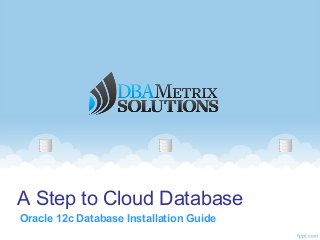
Oracle 12c database installation guide
- 1. A Step to Cloud Database Oracle 12c Database Installation Guide
- 2. Step by Step 12c Installation • Oracle 12c database download available at official Oracle site. • Presently only 64 bit operating system supported. • In this tutorial we covered Oracle 12c database installation with Enterprise Edition on 64 bit Windows. • All screenshots were taken from live installation. • You need to download Oracle 12c source from oracle site.
- 3. After unzip source, execute setup.exe It will check system requirement and source
- 4. Once finished checks, it invokes Oracle GUI Installer Oracle Universal Installer invoked after checking system requirement.
- 5. Configure Security Updates- You need to provide email address or you can skip it. If you want to skip this step then just click on next button
- 6. If skipped above step then error pop-up If you want to skip this step then Just click on “YES” button and go to next step
- 7. Software Updates-Need Oracle Support Identifier or Skip it If you want to provide Oracle support identifier detail or you can skip this step and go ahead for installing.
- 8. Installation Options-Either need to create new database or not If you want to create new database or choose “software only” installation stage
- 9. System Class-Desktop class or server class installation In Desktop class – Oracle installs minimal features and in Server Class- Oracle installs all features.
- 10. Grid Installation Options- Either need to install RAC or not This is new feature of installation part, we can select RAC installation or single instance RAC or without RAC.
- 11. Install Type – Options for advance installation or not In Advance installation, For database creation your configure all parameters, memory configuration, password.
- 12. Product Language- You can select product language You can select one or many language in this step of Installation
- 13. Database Edition- Choose one from Enterprise, Standard, Personal If you have enterprise database license then you can choose Enterprise Edition or Standard or Personal edition.
- 14. Oracle Home User Selection- About Windows user selection Choose one of 3 options, In this tutorial I selected “Use Windows Built-in User”
- 15. Installation Location – For ORACLE_BASE and ORACLE_HOME In this section you need to specify location of Oracle base (software inventory) location and Oracle Home (software) installation destination
- 16. Configuration Type – Which type of database creation General purpose, data warehousing database type creation
- 17. Database Identifiers- You can specify database names In this option, you can provide new database name and also pluggable database name if you want to create it
- 18. Configuration Options- DBCA configuration specification In this stage, you can configure instance memory, character set, and sample schema (if you want or not).
- 19. Database Storage- Either at local drive or ASM You can provide your destination of all datafiles, control files, redo log file or Automatic Storage Management ASM.
- 20. Management Options- You can configure OEM Cloud Control If you have Enterprise Manager Cloud Control then you can specify host,port and login otherwise you can skip this.
- 21. Recovery Options- You can enable recovery You can enable recovery option in this stage or if you skip it then you can be able to enable later on.
- 22. Schema Passwords- You can specify passwords of SYS,SYSTEM It is mandatory for providing passwords of SYS, SYSTEM, DBSNMP, and PDBADMIN. You can provide single password for all.
- 23. Prerequisite Checks – In this stage Oracle installer checks all given options Oracle installer checks all given configuration parameters, storage, memory, file destinations, ownership.
- 24. Summary – Installer gives brief detail of installation selected option – You can modify if found incorrect Oracle installer provides result of selected options and you can be able to modify any of those if found incorrect.
- 25. Install Product – After clicking next of previous this is installation process Final installation process begins after selecting “Next” button from summary stage.
- 26. Install Products – You can check more detail If you click on “Detail” button then you can be able to watch more detail of installation process.
- 27. A Step Ahead to Cloud Database Step By Step Installation guide of Oracle 12c database By www.dbametrix.com
Editor's Notes
- It will check system requirement and source
- Oracle Universal Installer invoked after checking system requirement.
- If you want to skip this step then just click on next button
- Just click on “YES” button and go to next step
- If you want to provide Oracle support identifier detail or you can skip this step and go ahead for installing.
- If you want to create new database or choose “software only” installation stage
- In Desktop class – Oracle installs minimal features and in Server Class- Oracle installs all features.
- This is new feature of installation part, we can select RAC installation or single instance RAC or without RAC.
- In Advance installation, For database creation your configure all parameters, memory configuration, password.
- You can select one or many language in this step of Installation
- If you have enterprise database license then you can choose Enterprise Edition or Standard or Personal edition
- Choose one of 3 options, In this tutorial I selected “Use Windows Built-in User”
- In this section you need to specify location of Oracle base (software inventory) location and Oracle Home (software) installation destination
- General purpose, data warehousing database type creation
- In this option, you can provide new database name and also pluggable database name if you want to create it
- In this stage, you can configure instance memory, character set, and sample schema (if you want or not).
- You can provide your destination of all datafiles, control files, redo log file or Automatic Storage Management ASM.
- If you have Enterprise Manager Cloud Control then you can specify host,port and login otherwise you can skip this.
- You can enable recovery option in this stage or if you skip it then you can be able to enable later on.
- It is mandatory for providing passwords of SYS, SYSTEM, DBSNMP, and PDBADMIN. You can provide single password for all.
- Oracle installer checks all given configuration parameters, storage, memory, file destinations, ownership.
- Oracle installer provides result of selected options and you can be able to modify any of those if found incorrect.
- Final installation process begins after selecting “Next” button from summary stage.
- If you click on “Detail” button then you can be able to watch more detail of installation process.
