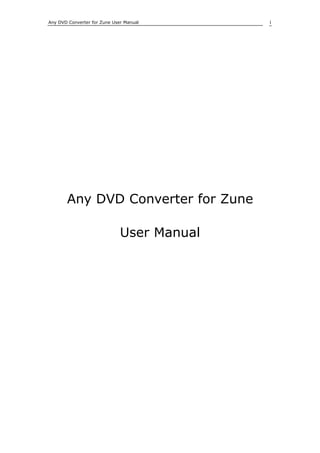
Tech FAQs
- 1. Any DVD Converter for Zune User Manual 1 Any DVD Converter for Zune User Manual
- 2. Any DVD Converter for Zune User Manual 2 1. Welcome to Any DVD Converter for Zune ...............................................................3 1.1 Main Window of Any DVD Converter for Zune .................................................3 1.2 Setting Program Options..............................................................................4 1.3 Converting DVD/Videos to Zune Videos..........................................................5 1.4 Supportable Formats ...................................................................................5 1.5 Ordering the Full Version of Any DVD Converter for Zune ........................................6 1.6 Registering the Program ..............................................................................6 2. Adding Videos from Different Sources ....................................................................6 2.1 Adding Videos from Hard Drive .....................................................................7 2.2 Open DVD Movies .......................................................................................7 2.3 Downloading Videos from YouTube and Google................................................7 2.4 Capturing Videos from DV............................................................................9 3. Trimming and Viewing Videos ...............................................................................9 4. Setting Output Video Parameters ........................................................................ 10 4.1 Choosing Output Profile ............................................................................. 10 4.2 Selecting Output Folders............................................................................ 11 4.3 Settings for Zune ............................................................................................ 11 4.4 Settings for Cell Phones............................................................................. 12 5. Starting Videos Encoding ................................................................................... 12 6. Opening Output Converted Videos ....................................................................... 12 7. FAQs............................................................................................................... 12 8. Glossary.......................................................................................................... 12
- 3. Any DVD Converter for Zune User Manual 3 1. Welcome to Any DVD Converter for Zune Any DVD Converter for Zune is an All-in-One DVD ripper and video converting tool which helps you rip DVD movie to video formats supportable on Zune with fast converting speed and excellent video quality. Any DVD Converter for Zune is a DVD Ripper, i.e., rip DVD to all popular video formats such as AVI, MPEG, WMV, DivX, RM, MOV, 3GP, etc. It is also a video converter which converts almost all video formats including DivX, XviD, MOV, rm, rmvb, MPEG, VOB, DVD, WMV, AVI to WMV or MPEG-4 movie formats for Zune and smart phones. It also supports importing video clips directly from YouTube. 1.1 Main Window of Any DVD Converter for Zune The main window of Any DVD Converter for Zune is illustrated as follows: The main window of the program is divided into four parts: --The left window is the files panel of the program. * Source Files: Click it to see all videos you add to the program. * Converted: Files with same output profile are put in the same folder and you can approach them directly. * Downloaded: The folder containing videos you have downloaded from YouTube and Google. --The middle window displays all videos you add and all videos which have been converted. --The upper left window is for previewing the trimming added videos.
- 4. Any DVD Converter for Zune User Manual 4 --The lower left window shows all setting of the profile you select, You can also customize output profile here. 1.2 Setting Program Options You can make other relevant settings such as audio volume, video parameters, in the Options window of the program. Click the Options button in the left bottom of the main window, and you will see the Options window as the following: There are five tabs in the Options window. In each tab, you can make different setting as follows: General --The output folder can also be set and opened here. Click the Browse button to change the location, while click the Open button to open the output folder. --You can choose the number of threads you use to encode the video. The more threads you use, the more CPU the program will use to convert the video. Audio --You can adjust the audio volume in the converted files
- 5. Any DVD Converter for Zune User Manual 5 --AAC and MP3 parameters can also be selected according to your requirements. Normally, the default settings are recommended to use. Video --You can resize the video by only fitting its width or height. Online Video --You may log in your YouTube account here --The number of retries means how many times the program tries to download the video from YouTube and Google when having download problems --Checking Use system internal cache when downloading can make the download quicker DVD --Check Don't separate a DVD video disc as titles option to prevent the program adding the DVD movie as separated titles. 1.3 Converting DVD/Videos to Zune Videos With Any DVD Converter for Zune, you can convert your DVD or videos to Zune videos within three steps: Step One: Add Videos from your DVD or hard drive and then trim added videos as you like. Step Two: Choose output profile and set technical parameters for output videos. Generally, default settings are recommended to use. Step Three: Start converting videos by clicking Start Encoding button. 1.4 Supportable Formats Supportable Input Formats: WMV, ASF, VOB, MPG, AVI, DV, M1V, M2V, MOV, MPEG-4, 3GP, RM, RMVB, FLV, M4V, MKV
- 6. Any DVD Converter for Zune User Manual 6 Supportable Output Formats: AVI、FLV、MP3、3GP、WMV、MPEG-1, MPEG-2 , MPEG-4. 1.5 Ordering the Full Version of Any DVD Converter for Zune With the trail version, you can only convert three minutes for each video file and after you order the full version, you will be provided regname and regcode to unlock the limitation. Please visit http://www.any-video-converter.com/buynow/buy_zune.php to order the full version of Any DVD Converter for Zune. 1.6 Registering the Program After you order the full version of Any DVD Converter for Zune, you will receive registration code to unlock time limitation in trial version. You can register the program as follows: Run Any DVD Converter for Zune and choose Help> Enter License Code. There will be a registration popup dialog. You may input the Name and Code manually. The registration name is case sensitive. And, please do not add blank at the beginning or the end of the word. You can also copy and paste the Name and Code into the registration popup dialog. 2. Adding Videos from Different Sources With Any DVD Converter for Zune, you can add videos by ripping files on DVD, selecting videos saved on your hard drive, downloading videos from YouTube and Google, and even capturing videos from your DV. --Delete Videos If you want to delete added videos, right-click on the selected video and you will see a pop-up and then choose Remove to delete selected clip and choose Remove All to delete all added videos.
- 7. Any DVD Converter for Zune User Manual 7 2.1 Adding Videos from Hard Drive Click Add Video button to select your desired video clips from your hard drive. Press Ctrl or Shift to select more than one video at one time in file folder. After you add desired videos, all of them will be displayed on the left upper panel with their detailed information, including duration, format and size, etc. 2.2 Open DVD Movies 1. Insert your DVD movie disc to the DVD drive and then run the program. 2. Normally, the program rips files on DVD automatically. If it doesn't, click the Open DVD button to rip files. 3. The program checks the title with movie content automatically, so you just need to covert the checked one. Generally, the longest one is the movie content. Tips: If you don't like the program to separate the DVD movie into titles, you can choose Edit>Options menu and then click the DVD tab. You can check Don't separate a DVD video disc as titles option to prevent the program adding the DVD movie as separated titles. 2.3 Downloading Videos from YouTube and Google With the program, you can download videos from YouTube and then convert to MPEG-4 and WMV format playable on Zune and mobile phones. Choose File> Import Video to from Internet to begin downloading videos.
- 8. Any DVD Converter for Zune User Manual 8 1. Copy the link locations of desired videos If you want download videos from YouTube, click Online Video tab in the Options window to sign in your YouTube account. Then visit YouTube.Com and right-click on the desired video to choose Copy Link Location (this is for Firefox users) or open the video and then copy the URL from the navigation bar (this is for IE users). If you want to download videos from Google, Visit video.google.com and right-click on desired video to choose Copy the Link Location. 2. Paste the link in the program Right-click on the panel for adding videos in the program and then choose Paste Video URL. You can also choose File> Import Video from YouTube and then click Add button to paste the URL of the video.
- 9. Any DVD Converter for Zune User Manual 9 3. Start to download Double-click the pasted video URL to start downloading video from YouTube and Google. 2.4 Capturing Videos from DV The program supports capturing videos from your DV directly, but IEEE 1394 card is required to connect your DV with the PC. 1. Connect your DV with the computer. Make sure the DV is turned on and set to VCR mode. 2. Choose File>Capture Video from DV menu. You will see a pop-up window. 3. Click the Start Capture button in the pop-up window to capture the video. 3. Trimming and Viewing Videos If you want to trim your added videos, please select the video in the added video list and then click Play button in Preview window. Then you may click Start Point or End Point to trim the video as you like.
- 10. Any DVD Converter for Zune User Manual 10 4. Setting Output Video Parameters With Any DVD Converter for Zune, you can define all the technical parameters according to your demands. Generally, the default settings in the program can produce videos in good quality. Except video parameters, you can set program options in the Options window. 4.1 Choosing Output Profile After adding videos to the program, you can choose an output profile to convert the video to. Profiles for PSP, DVD and cell phones are provided. You can even choose to extract the audio only from the video in MP3 format. All default technical parameters of selected profile will be displayed in the bottom right panel after you choose it. Customizable WMV and AVI format are also available. You can change almost all settings to meet your demand.
- 11. Any DVD Converter for Zune User Manual 11 4.2 Selecting Output Folders After encoding, all converted videos will be saved in output folder. You can choose the directory of output folder on your computer. You can set the output folder by following two methods: 1. Click the Options button. In General tab of the pop-up window, you can set the output folder by clicking the Browse button. 2. You can also choose File>Set Output Folder to specify the location of the output folder. 4.3 Settings for Zune The following are some technical specifications for Zune: Video formats supported: WMV, MPEG4, H.264 codec;Bit rate for video is not certain now;320 by 240 pixel resolution. Audio formats supported: non-FairPlay AAC, MP3 and WMA (unprotected);
- 12. Any DVD Converter for Zune User Manual 12 4.4 Settings for Cell Phones Technical specifications may be different for different cell phones. Please visit http://cellphones.about.com/od/allcellphonespecs/Find_Your_Phones_or_a_Phone_That_You_Ar e_Considering_Main_Page.htm to find the specifications of your cell phone. 5. Starting Videos Encoding Once you are done, you can click on Start Encode to start the exporting process. Your output file will be saved automatically as a folder in your directed path. If you would like to cancel encoding, please just click Stop Encode tab and the encoding will be stopped. After encoding finished, you can open the output folder to view the converted videos. 6. Opening Output Converted Videos After encoding, you can choose File>Open Output Folder menu or click the button in lower left window to open the output folder of the converted files. You can also open the output folder with the same output profile in the left window by clicking the corresponding profile. 7. FAQs Q: What is the difference between the trial and full version? A: With the trail version, you can only convert three minutes for each video file. After you order the full version, you will be provided regname and regcode to unlock the limitation. Q: The video and audio is unsynchronized in converted videos. Why? A: Make sure the video and the audio is synchronized in the original video. If this is not you case, you can choose Default for A/V Sync option in Audio Options panel to force the audio to sync with the video. 8. Glossary The following are some useful technical terms you may need to refer when you set video parameters. Video Codec: Generally, the default setting for each format has been set by the program. In our experience, the set codec works very well in terms of both quality and speed.
- 13. Any DVD Converter for Zune User Manual 13 Video Size: This specifies the output video resolution. It is not advisable that you set this to a high resolution, as the resulting video file will be huge, and it can take too long for your audience to stream it. Video Bitrate: The bitrate of the video specifies the amount of information stored in the video. The higher the bitrate is, the clearer the video is . This setting will usually depend on your chosen resolution, and it's best to leave it as Auto. Should you decide to make your video clearer, you can try to increase this parameter. Video Framerate: The framerate determines how fast the video frames refreshes. For video with lots of fast moving action, you will need a higher framerate to combat jerkiness. The default value will usually suffice for most cases. Audio Bitrate: The audio bitrate determines the amount of information stored in the audio. A higher bitrate will result in clearer audio, but comes at the expense of file size. Audio Samplerate: The audio sample rate determines the quot;resolutionquot; of the audio. The higher the sampling rate is, the clearer the audio is. However, this comes at an expense of a bigger file size. Audio Channels: You can choose to use mono or stereo. This is set to stereo by default.