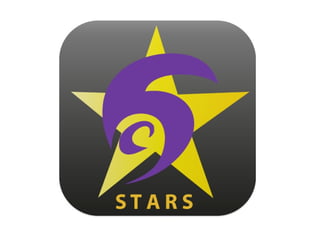
STARS -managing student work.
- 1. STARS HELP
- 3. How can I help you? Tell me how to manage students’ work.
- 7. How should I explain about assessments? I want interactive instructions. Detailed. Take me through it screen by screen. I want you to print a series of annotated screen shots that tell me what to do, step by step ( 9 pages)
- 21. The full monty. Just like in real life, you go through a number of steps with assessments. As STARS is so user friendly, none of these take very long: do you want to do something specific, or just go through everything? Creating assessments. Launching assessments. Receiving assessments. Marking assessments.
- 22. Choose the first course and tutor group for whom you are setting an assessment.
- 23. From the Staff Hub, click on the STARS link. Click Manage Assessments
- 24. Click ‘create a new assessment’
- 25. You can see the assessments you have already created here . Add your assessment number, a description and press [create now]
- 26. Your new assessment appears here. Do you want to issue it to your students? Yes Not yet .
- 27. Choose the first course and tutor group for whom you are setting an assessment.
- 28. From the Staff Hub, click on the STARS link. Click Manage Assessments
- 29. Select the assessment you are going to issue.
- 30. Tell STARS when you are going to issue the assessment and when you expect it to be submitted, then click [issue now].
- 31. STARS confirms that you have issued this assessment to your tutor group.
- 32. If the assessment needs to be linked to an assessment point, tell STARS here.
- 33. The next step is to tell STARS which students have submitted the work. Are you ready? Yes Not yet .
- 34. See those tabs at the top of your browser? If you move your mouse over each one, one of them should display a little message box like this one – click on it. If this doesn’t work for you, don’t worry – just click on the STARS link on the Staff Hub again.
- 35. Choose the course and tutor group from whom you are receiving an assessment.
- 36. Click on ‘Manage Submissions’
- 37. Choose which assignment you are receiving.
- 38. You should get a screen like this: if STARS tells you that you haven’t yet issued the assessment to the group, click here .
- 39. Just like on the register system, it is usually fastest to tell STARS that all students have submitted work then click on the red buttons to un-submit the naughty ones. Alternatively, just press the Record Now button for the students who have submitted work.
- 40. By default, all these dates are set to the current date. You can change them using the arrows to tell STARS that students submitted earlier or later.
- 41. The next step is to mark the students’ work. Are you ready? Yes Not yet .
- 42. See those tabs at the top of your browser? If you move your mouse over each one, one of them should display a little message box like this one. If this doesn’t work for you, don’t worry – just click on the STARS link on the Staff Hub again.
- 43. Choose the course and tutor group for whom you are marking an assessment.
- 44. STARS now shows you the students in the tutor group and the assessments. Click on the assessment you want to mark.
- 45. Click Marking Screen (basic) Now you’ve selected the assessment, you can mark the students’ work – but only those who have submitted it.
- 46. Use the dropdown boxes to mark students as Pass, Merit or Distinction. This allows STARS to record the level to which the student is currently working.
- 47. Click On this icon to add written feedback
- 48. Add the feedback and press [save]
- 49. How should I explain about assignments? I want interactive instructions. Detailed. Take me through it screen by screen. I want you to print a series of annotated screen shots that tell me what to do, step by step (10 pages)
- 52. The full monty. Just like in real life, you go through a number of steps with assessments. As STARS is so user friendly, none of these take very long: do you want to do something specific, or just go through everything? Creating assignments. Launching assignments. Receiving assignments. Marking assignments.
- 53. Choose the first course and tutor group for whom you are setting an assignment.
- 54. From the Staff Hub, click on the STARS link. Click Manage Assessments
- 55. Click ‘create a new assignment’
- 56. You can see the assignments you have already created here . Add your assignment number, a description, and the first criterion it offers- then press [create now]
- 57. Your new assignment appears here. Do you want to issue it to your students? Yes Not yet .
- 58. Choose the first course and tutor group for whom you are setting an assignment.
- 59. From the Staff Hub, click on the STARS link. Click Manage Assessments
- 60. Select the assessment you are going to issue.
- 61. Tell STARS when you are going to issue the assignment and when you expect it to be submitted, then click [issue now].
- 62. STARS confirms that you have issued this assignment to your tutor group.
- 63. If the assessment needs to be linked to an assessment point, tell STARS here.
- 64. You have already told STARS about the first criterion included in your assignment. Click these buttons to add more .
- 65. The next step is to tell STARS which students have submitted the work. Are you ready? Yes Not yet .
- 66. See those tabs at the top of your browser? If you move your mouse over each one, one of them should display a little message box like this one – click on it. If this doesn’t work for you, don’t worry – just click on the STARS link on the Staff Hub again.
- 67. Choose the course and tutor group from whom you are receiving an assignment.
- 68. Click on ‘Manage Submissions’
- 69. Click the assignment you are receiving.
- 70. You should get a screen like this: if STARS tells you that you haven’t yet issued the assignment to the group, click here .
- 71. Just like on the register system, it is usually fastest to tell STARS that all students have submitted work then click on the red buttons to un-submit the naughty ones. Alternatively, just press the Record Now button for the students who have submitted work.
- 72. By default, all these dates are set to the current date. You can change them using the arrows to tell STARS that students submitted earlier or later.
- 73. See those tabs at the top of your browser? If you move your mouse over each one, one of them should display a little message box like this one. If this doesn’t work for you, don’t worry – just click on the STARS link on the Staff Hub again.
- 74. The next step is to mark the students’ work. Are you ready? Yes Not yet .
- 75. Choose the course and tutor group for whom you are marking an assignment.
- 76. STARS now shows you the students in the tutor group and the assignments. Click on the assignment you want to mark.
- 77. Now you’ve selected the assessment, you can mark the students’ work – but only those who have submitted it. NA = not attempted MK = awaiting marking NM = not met PM = part met MET = met.
- 78. Use the dropdown boxes to mark students as Pass, Merit or Distinction. This allows STARS to record the level to which the student is currently working.
- 79. Click On this icon to add written feedback
- 80. Add the feedback and press [save]