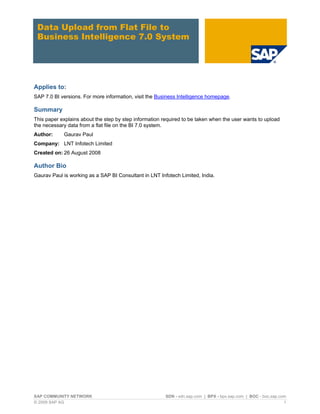
Data upload from flat file to business intelligence 7.0 system
- 1. Data Upload from Flat File to Business Intelligence 7.0 System Applies to: SAP 7.0 BI versions. For more information, visit the Business Intelligence homepage. Summary This paper explains about the step by step information required to be taken when the user wants to upload the necessary data from a flat file on the BI 7.0 system. Author: Gaurav Paul Company: LNT Infotech Limited Created on: 26 August 2008 Author Bio Gaurav Paul is working as a SAP BI Consultant in LNT Infotech Limited, India. SAP COMMUNITY NETWORK SDN - sdn.sap.com | BPX - bpx.sap.com | BOC - boc.sap.com © 2009 SAP AG 1
- 2. Data Upload from Flat File to Business Intelligence 7.0 System Table of Contents Introduction: ........................................................................................................................................................3 Step by step Solution ......................................................................................................................................3 Creating Infoobjects: ....................................................................................................................................................3 Creating Data Source ..................................................................................................................................................9 Related Content................................................................................................................................................30 Disclaimer and Liability Notice..........................................................................................................................31 SAP COMMUNITY NETWORK SDN - sdn.sap.com | BPX - bpx.sap.com | BOC - boc.sap.com © 2009 SAP AG 2
- 3. Data Upload from Flat File to Business Intelligence 7.0 System Introduction: This article describes about the basic steps from the beginning that if the user is given a flat file (.CSV file), then what steps he need to follow to upload the whole data in the BI 7.0 system using all the rules present in the BI system. Here I am going to explain the whole process with the help of screenshots. Step by step Solution Creating Infoobjects: Initially select RSA1 transaction for data modeling then this screen appears. First you have to create Infoarea which can hold all your infoobjects. For that, initially you have to select infoobjects from the left side. This window pane opens. Right click on Infoobjects and select - Create InfoArea. Give a suitable infoarea name and long description SAP COMMUNITY NETWORK SDN - sdn.sap.com | BPX - bpx.sap.com | BOC - boc.sap.com © 2009 SAP AG 3
- 4. Data Upload from Flat File to Business Intelligence 7.0 System After that right click on Created infoarea and select Create info objectcatalog. These infoobjects will be according to the fields specified in the flat file. I’ll show how the flat file looks like. This flat file consists of 3 columns customerid, Address, Phone number. First 2 are of characteristic type and the third one in numeric type. We will create infoobjects accordingly. Right now we are creating infoobject catalog. This is of 2 types’ character and key. SAP COMMUNITY NETWORK SDN - sdn.sap.com | BPX - bpx.sap.com | BOC - boc.sap.com © 2009 SAP AG 4
- 5. Data Upload from Flat File to Business Intelligence 7.0 System This window opens. Give a suitable name for the characteristics Info object Catalog and select the char radio button. You can also copy any previous Info object Catalog in the copy from option available. This screen appears. Activate the created Info object Catalog. SAP COMMUNITY NETWORK SDN - sdn.sap.com | BPX - bpx.sap.com | BOC - boc.sap.com © 2009 SAP AG 5
- 6. Data Upload from Flat File to Business Intelligence 7.0 System After activating you can create infoobjects of your own choice. Over here I am creating 2 characteristics infoobjects as given in the flat file as shown above. When you select “create infoobject” option, another window opens in which you give the name of that characteristic along with the long description. You can also copy the properties from standard infoobjects provided by SAP (like in this case 0CUSTOMER).But that is not mandatory. Click on the green tick button. SAP COMMUNITY NETWORK SDN - sdn.sap.com | BPX - bpx.sap.com | BOC - boc.sap.com © 2009 SAP AG 6
- 7. Data Upload from Flat File to Business Intelligence 7.0 System After the tick the following screen appears. Over here you can manipulate accordingly. If you have given a standard object then the data type, length etc will come by default. Save and activate this infoobject appropriately. Like this only we create another characteristic info object customer address for the customer. But for this infoobject “Address” we have to specify all the details like data type, length manually. Now the characteristic are ready. Now we create key figures for the customer the same way by right clicking on the infoarea but this time selecting the key figure radio button SAP COMMUNITY NETWORK SDN - sdn.sap.com | BPX - bpx.sap.com | BOC - boc.sap.com © 2009 SAP AG 7
- 8. Data Upload from Flat File to Business Intelligence 7.0 System Create this key figure and activate it. Right click on key figure and select create infoobject. The following screen appears. Select number radio button as this is the phone number. The selection will be according to the customer specifications as the scenario demands. Save and activate it. SAP COMMUNITY NETWORK SDN - sdn.sap.com | BPX - bpx.sap.com | BOC - boc.sap.com © 2009 SAP AG 8
- 9. Data Upload from Flat File to Business Intelligence 7.0 System Creating Data Source Now that the infoobjects have been created, we have to specify the source system from where we will be taking our flat file as source. Click on to the source systems in the left pane as we have to specify a source system. This will be according to the user server that which system has been specified as flat file source system. Right now we are taking a flat file as our source system. Therefore we have to select flat file data source. Select File and the node opens. Select the appropriate source system and Double click on to that and you will be taken to the data source for that specified source system. In the data source you can create an application component same as you have created above .Give the name and short description for that and after creating that you can create data source for that. SAP COMMUNITY NETWORK SDN - sdn.sap.com | BPX - bpx.sap.com | BOC - boc.sap.com © 2009 SAP AG 9
- 10. Data Upload from Flat File to Business Intelligence 7.0 System Right click on to application component and create data source After that give the data source name of your own choice, specify the source system (that will be appearing which you specified in source system) and give the data source type that is what type of data you are going SAP COMMUNITY NETWORK SDN - sdn.sap.com | BPX - bpx.sap.com | BOC - boc.sap.com © 2009 SAP AG 10
- 11. Data Upload from Flat File to Business Intelligence 7.0 System to upload in the BI system. It may be Transactional data, master data. Select Transaction Data from the dropdown list. A new window will open in which we have to fill in all the necessary details. The first tab is for the general information. SAP COMMUNITY NETWORK SDN - sdn.sap.com | BPX - bpx.sap.com | BOC - boc.sap.com © 2009 SAP AG 11
- 12. Data Upload from Flat File to Business Intelligence 7.0 System In the next tab you have to specify all the details like the name of the file to be uploaded, data format to be in CSV format, Data separator in ”,” (comma). After that in the proposal tab fields will be automatically proposed according to the CSV format that is according to the CSV file which you have prepared. In the proposal tab, fields will be automatically proposed. You can also load example data by clicking on to the tab” Load Example Data”. It will automatically load all the data from the flat file on to that window. SAP COMMUNITY NETWORK SDN - sdn.sap.com | BPX - bpx.sap.com | BOC - boc.sap.com © 2009 SAP AG 12
- 13. Data Upload from Flat File to Business Intelligence 7.0 System In the next tab fields it will be automatically filled with the fields which are there in the .CSV file. On the preview tab you can preview the data which you are going to upload. Click on Save and activate the Data Source. Data Target Your Data source is ready. Now you have to prepare a data target in the BI system where your whole transactional data (that is the flat file data) needs to be uploaded. SAP COMMUNITY NETWORK SDN - sdn.sap.com | BPX - bpx.sap.com | BOC - boc.sap.com © 2009 SAP AG 13
- 14. Data Upload from Flat File to Business Intelligence 7.0 System For that we have to click on the Info provider (in the left window) and create an Infoarea same as we have created when we created Info objects, give the technical name and short description for that Info area. Right click on the info area and select option “Create Info cube” Give the infocube name and short description. This infocube will basically hold all the data that is in the flat file. We are going to upload whole of the data in this Infocube itself. SAP COMMUNITY NETWORK SDN - sdn.sap.com | BPX - bpx.sap.com | BOC - boc.sap.com © 2009 SAP AG 14
- 15. Data Upload from Flat File to Business Intelligence 7.0 System The following screen will appear in which you have to right click on the dimension tab and click on properties. Change the description of the dimension1 to Customer. Then again right click on customer and select Info object Direct Input. SAP COMMUNITY NETWORK SDN - sdn.sap.com | BPX - bpx.sap.com | BOC - boc.sap.com © 2009 SAP AG 15
- 16. Data Upload from Flat File to Business Intelligence 7.0 System Over here another screen appears in which you have to give the following info objects which you have created and whose data needs to be there in the info cube from the flat file. This one is for the characteristics data that is for customer id and address. In this you cannot enter the key figures because it is only meant for the characteristics. Enter the 2 characteristics fields (that is 2 infoobjects) which you have created in their technical names. SAP COMMUNITY NETWORK SDN - sdn.sap.com | BPX - bpx.sap.com | BOC - boc.sap.com © 2009 SAP AG 16
- 17. Data Upload from Flat File to Business Intelligence 7.0 System For phone number we have to give it in the key figures button, the same procedure you need to follow as that for characteristics. Finally the structure looks like this. Save and activate the infocube. SAP COMMUNITY NETWORK SDN - sdn.sap.com | BPX - bpx.sap.com | BOC - boc.sap.com © 2009 SAP AG 17
- 18. Data Upload from Flat File to Business Intelligence 7.0 System Now the infocube has been activated. Now we need to create some transformation rules for this infocube. So right click on the infocube and select create transformation. This transformation is basically the combination of Update Rules as well as Transfer Rules. SAP COMMUNITY NETWORK SDN - sdn.sap.com | BPX - bpx.sap.com | BOC - boc.sap.com © 2009 SAP AG 18
- 19. Data Upload from Flat File to Business Intelligence 7.0 System It will ask for the data source and the source system. This is the same data source which you have created in the “Data Sources”. Specify the names for the same and enter. SAP COMMUNITY NETWORK SDN - sdn.sap.com | BPX - bpx.sap.com | BOC - boc.sap.com © 2009 SAP AG 19
- 20. Data Upload from Flat File to Business Intelligence 7.0 System Now you have to define which field of the source system should be mapped to which field of the BI system. Stretch the arrows manually that which field on left hand side is going to be mapped to which field on the right hand side. This should be according to the business scenario that you want to transfer data from which field in the source system to which specified field in the BI system. Save and activate the Transformation. SAP COMMUNITY NETWORK SDN - sdn.sap.com | BPX - bpx.sap.com | BOC - boc.sap.com © 2009 SAP AG 20
- 21. Data Upload from Flat File to Business Intelligence 7.0 System Now this transformation rules and data transfer process automatically comes once you activate the transformation process. Expand the tree. Right click on data source and create Info package. Give the Infopackage a suitable name and click on to save. This Infopackage is basically to specify the data source that from which data source you want to take the data. SAP COMMUNITY NETWORK SDN - sdn.sap.com | BPX - bpx.sap.com | BOC - boc.sap.com © 2009 SAP AG 21
- 22. Data Upload from Flat File to Business Intelligence 7.0 System The following screen appears. Over here 5 tabs are there. Data selection, Extraction, Processing, Update, Schedule. Go to schedule and click on to start. It will start the data load and data will be loaded to PSA. This will show that data was requested. In the BI 7.0 version initially whole of the data goes from flat file into the PSA (Persistent Staging Area). Like in BI 3.5 version we have the option to load the data in the BI system itself from the flat file. Over here only we an load data upto PSA level. This is because if there is any error in the data then we can check it prior transferring it into the BI system. You can click on to monitor (F6) to see if data has successfully gone to PSA or not. SAP COMMUNITY NETWORK SDN - sdn.sap.com | BPX - bpx.sap.com | BOC - boc.sap.com © 2009 SAP AG 22
- 23. Data Upload from Flat File to Business Intelligence 7.0 System After that right click on the Data Transfer process and create Data transfer Process. SAP COMMUNITY NETWORK SDN - sdn.sap.com | BPX - bpx.sap.com | BOC - boc.sap.com © 2009 SAP AG 23
- 24. Data Upload from Flat File to Business Intelligence 7.0 System Again the following screen appears. Fill in the required details as previously done. Over here we are creating Data Transfer Process so that the data which is there in the PSA, we can upload it in the BI system from PSA. Give the Object type as Data source Give the data source name as given previously And finally the Source system. Then click on to the tick mark. SAP COMMUNITY NETWORK SDN - sdn.sap.com | BPX - bpx.sap.com | BOC - boc.sap.com © 2009 SAP AG 24
- 25. Data Upload from Flat File to Business Intelligence 7.0 System The following screen appears. This screen is for the Data transfer Process. Over here 3 tabs are shown- Extraction, Update and Execute On the extraction mode tab, select full update as we have taken data from a flat file and if source system is a flat file then we always take full update option. Rest everything remains same as shown. SAP COMMUNITY NETWORK SDN - sdn.sap.com | BPX - bpx.sap.com | BOC - boc.sap.com © 2009 SAP AG 25
- 26. Data Upload from Flat File to Business Intelligence 7.0 System On the update tab don’t do anything. On the execute tab save and activate the whole application. If you don’t activate it right now then the execute button will be in Disable mode. So activate it and the execute button will be the activated mode. This execute button will start to load whole of the data from the PSA into the BI system that is whole data will go into the Infocube which we have prepared. Over here we do have the options to debug the application that is if there is any error in any stage then we can debug that stage by clicking on to “Change Breakpoints”. Initially these will be in disable mode. To bring those in Enable mode in the “Processing Mode” dropdown select “Serially in the Dialog Process (for Debugging)”. This will bring those Change Breakpoints buttons in enable mode. Over here I am not doing that debugging thing. I am simply uploading the data into the BI system. SAP COMMUNITY NETWORK SDN - sdn.sap.com | BPX - bpx.sap.com | BOC - boc.sap.com © 2009 SAP AG 26
- 27. Data Upload from Flat File to Business Intelligence 7.0 System It will then bring another window. You can either select yes/no from that window. This will ask if you want to see the transfer in foreground/Background mode. If you select yes then you are taken to another window where it will show all the steps that of processing and finally it is successfully processed. SAP COMMUNITY NETWORK SDN - sdn.sap.com | BPX - bpx.sap.com | BOC - boc.sap.com © 2009 SAP AG 27
- 28. Data Upload from Flat File to Business Intelligence 7.0 System The green status shows that whole of the transactional data has been uploaded in the BI system successfully. You can check the data in the system by going on the infocube and selecting the infocube, right click on that and select option – Display Data. This will display the whole of the data present in the Infocube. Finally data has been loaded in the BI system. SAP COMMUNITY NETWORK SDN - sdn.sap.com | BPX - bpx.sap.com | BOC - boc.sap.com © 2009 SAP AG 28
- 29. Data Upload from Flat File to Business Intelligence 7.0 System This display data will show the whole of the transactional data that is uploaded in the BI system. SAP COMMUNITY NETWORK SDN - sdn.sap.com | BPX - bpx.sap.com | BOC - boc.sap.com © 2009 SAP AG 29
- 30. Data Upload from Flat File to Business Intelligence 7.0 System Related Content https://www.sdn.sap.com/irj/sdn/thread?messageID=6011618#6011618 http://help.sap.com/saphelp_nw04/helpdata/en/80/1a6581e07211d2acb80000e829fbfe/frameset.htm http://www.help.sap.com For more information, visit the Business Intelligence homepage. SAP COMMUNITY NETWORK SDN - sdn.sap.com | BPX - bpx.sap.com | BOC - boc.sap.com © 2009 SAP AG 30
- 31. Data Upload from Flat File to Business Intelligence 7.0 System Disclaimer and Liability Notice This document may discuss sample coding or other information that does not include SAP official interfaces and therefore is not supported by SAP. Changes made based on this information are not supported and can be overwritten during an upgrade. SAP will not be held liable for any damages caused by using or misusing the information, code or methods suggested in this document, and anyone using these methods does so at his/her own risk. SAP offers no guarantees and assumes no responsibility or liability of any type with respect to the content of this technical article or code sample, including any liability resulting from incompatibility between the content within this document and the materials and services offered by SAP. You agree that you will not hold, or seek to hold, SAP responsible or liable with respect to the content of this document. SAP COMMUNITY NETWORK SDN - sdn.sap.com | BPX - bpx.sap.com | BOC - boc.sap.com © 2009 SAP AG 31
